Service Manuals, User Guides, Schematic Diagrams or docs for : . Various GA-5AA ІІІ
<< Back | HomeMost service manuals and schematics are PDF files, so You will need Adobre Acrobat Reader to view : Acrobat Download Some of the files are DjVu format. Readers and resources available here : DjVu Resources
For the compressed files, most common are zip and rar. Please, extract files with Your favorite compression software ( WinZip, WinRAR ... ) before viewing. If a document has multiple parts, You should download all, before extracting.
Good luck. Repair on Your own risk. Make sure You know what You are doing.
Image preview - the first page of the document
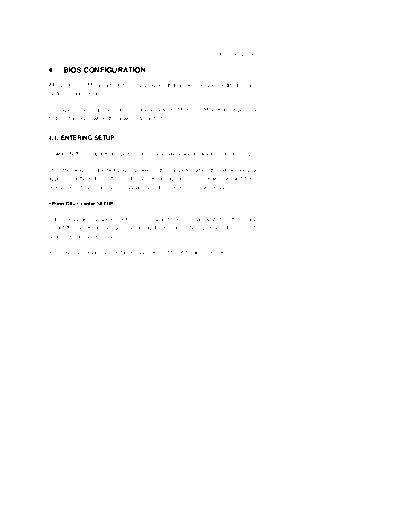
>> Download GA-5AA ІІІ documenatation <<
Text preview - extract from the document
BIOS Configuration 4. BIOS CONFIGURATION AMI's BIOS ROM has a built-in Setup program that allows users to modify the basic system configuration. This type of information is stored in battery-backed CMOS SRAM so that it retains the Setup information when the power is turned off. 4.1. ENTERING SETUP Power ON the computer and pressimmediately will allow you to enter Setup. The other way to enter Setup is to power on the computer, when the below message appears briefly at the bottom of the screen during the POST (Power On Self Test), pressKey or simultaneously press, , and keys. Y Press DEL to enter SETUP. If the message disappears before you respond and you still wish to enter Setup, restart the system to try again by turning it OFF then ON or pressing the "RESET" bottom on the system case. You may also restart by simultaneously press , , and keys. 4-1 5AA 4.2. CONTROL KEYS Up arrow Move to previous item. Down arrow Move to next item. Left arrow Move to the item in the left hand. Right arrow Move to the item in the right hand. Esc key Main Menu - Quit and not save changes into CMOS Status Page Setup Menu and Option Page Setup Menu - Exit current page and return to Main Menu. PgUp key /+ Increase the numeric value or make changes. PgDn key /- Decrease the numeric value or make changes. F1 key General help, only for Status Page Setup Menu and Option Page Setup Menu. F2 key Change color from total 16 colors. F3 key Reserved. F4 key Reserved. F5 key Restore the previous CMOS value from CMOS, only for Option Page Setup Menu. F6 key Load the default CMOS value from BIOS default table, only for Option Page Setup Menu. F7 key Load the default. F8 key Reserved. F9 key Reserved. F10 key Save all the CMOS changes, only for Main Menu. 4-2 BIOS Configuration 4.3. GETTING HELP 4.3.1. Main Menu The on-line description of the highlighted setup function is displayed at the bottom of the screen. 4.3.2. Status Page Setup Menu / Option Page Setup Menu Press F1 to pop up a small help window that describes the appropriate keys to use and the possible selections for the highlighted item. To exit the Help Window press. 4.4. THE MAIN MENU Once you enter AMI BIOS CMOS Setup Utility, the Main Menu (Figure 4.1) will appear on the screen. The Main Menu allows you to select setup functions and exit choices. Use arrow keys to select among the items and press to accept or enter the sub-menu. Figure 4.1: Main Menu
◦ Jabse Service Manual Search 2024 ◦ Jabse Pravopis ◦ onTap.bg ◦ Other service manual resources online : Fixya ◦ eServiceinfo