Service Manuals, User Guides, Schematic Diagrams or docs for : Agilent 8753E 8753E_Quick Reference Guide
<< Back | HomeMost service manuals and schematics are PDF files, so You will need Adobre Acrobat Reader to view : Acrobat Download Some of the files are DjVu format. Readers and resources available here : DjVu Resources
For the compressed files, most common are zip and rar. Please, extract files with Your favorite compression software ( WinZip, WinRAR ... ) before viewing. If a document has multiple parts, You should download all, before extracting.
Good luck. Repair on Your own risk. Make sure You know what You are doing.
Image preview - the first page of the document
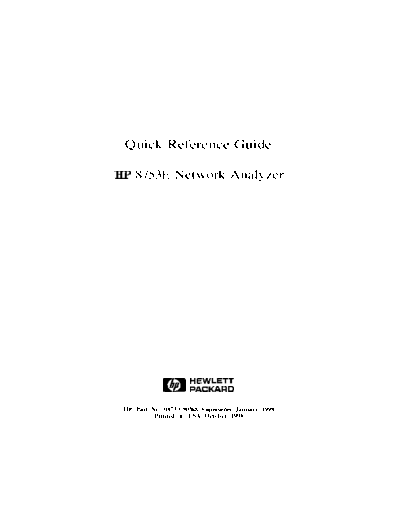
>> Download 8753E_Quick Reference Guide documenatation <<
Text preview - extract from the document
Quick Reference Guide
HP 8753E Network Analyzer
HEWLETT
FB PACKARD
HP Part No. 08753-90368 Supersedes January 1998
Printed in USA October 1998
Notice.
The information contained in this document is subject to change without
notice.
Hewlett-Packard makes no warranty of any kind with regard to
this material, including but not limited to, the implied warranties of
merchantability and fitness for a particular purpose. Hewlett-Packard
shall not be liable for errors contained herein or for incidental or
consequential damages in connection with the furnishing, performance,
or use of this material.
@Copyright 1998 Hewlett-Packard Company
Regulatory Information
The regulatory information is in the User's Guide supplied with the
analyzer.
Safety, Warranty, and Assistance
Refer to the User's Guide for information on safety, warranty, and
assistance.
iii
HP 87533 Network Analyzer
Documentation Map
The Installation and Quick Start Guide
familiarizes you with the
HP 8763E/Option 011 network analyzer's
front and rear panels, electrical and
environmental operating requirements, as
well as procedures for installing, configuring,
and verifying the operation of the analyzer.
The User's Guide shows how to make
measurements, explains commonly-used
features, and tells you how to get the most
performance from your analyzer.
The Quick Reference Guide provides a
summary of selected user features.
a
@
The HP-II3 Programming and Command
Reference Guide provides programming
0 information for operation of the network
I!3 analyzer under BP-B3 control.
The HP BASIC Programming Examples
Guide provides a tutorial introduction using
BASIC programming examples to
demonstrate the remote operation of the
network analyzer.
The System Verification and Test Guide
provides the system verification and
performance tests and the Performance Test
Record for your HP 8763E/Option 011
network analyzer.
iv
Contents
1. HP 87533 Front and Rear Panel
Front Panel Features . . . . . . . . . . . . . . . . . . l-l
Analyzer Display . . . . . . . . . . . . . . . . . . . l-4
Rear Panel Features and Connectors . . . . . . . . . . l-9
2. Making Measurements
Basic Measurement Sequence and Example . . . . . . . 2-2
Basic Measurement Sequence . . . . . . . . . . . . . 2-2
Basic Measurement Example . . . . . . . . . . . . . 2-2
Step 1. Connect the device under test and any required
test equipment. . . . . . . . . . . . . . . . . 2-2
Step 2. Choose the measurement parameters. . . . . 2-2
Step 3. Perform and apply the appropriate
error-correction. . . . . . . . . . . . . . . . . 2-3
Step 4. Measure the device under test. . . . . . . . 2-3
Step 5. Output the measurement results. . . . . . . 2-3
Using the Display Functions . . . . . . . . . . . . . . 2-4
`lb View Four Channels Simultaneously . . . . . . . . 2-4
Description of the Auxiliary Channels . . . . . . . . 2-5
Quick Four-Parameter Display . . . . . . . . . . . . 2-6
`lb Make an Auxiliary Channel Active: . . . . . . . . 2-6
lb Save a DataTrace to the Display Memory . . . . . 2-7
lb View the Measurement Data and Memory Trace . . 2-7
lb Divide Measurement Data by the Memory Trace . . 2-8
`lb Subtract the Memory Trace from the Measurement
Data Trace . . . . . . . . . . . . . . . . . . . 2-8
`RI Ratio Measurements in Channel 1 and 2 . . . . . . 2-8
lb Title the Active Channel Display . . . . . . . . . . 2-8
Using Markers . . . . . . . . . . . . . . . . . . . . . 2-9
`lb Activate Display Markers . . . . . . . . . . . . . 2-9
Delta Markers and Statistics . . . . . . . . . . . . . 2-9
Search for a Specific Amplitude . . . . . . . . . . . . 2-10
Searching for the Maximum Amplitude . . . . . . . 2-10
Searching for the Minimum Amplitude . . . . . . . 2-10
Markers and the Backspace Key . . . . . . . . . . . 2-11
Contents-l
`lb Move Marker Information off of the Graticules . . 2-11
`Ib Move Marker Information back onto the Graticules 2-12
Testing A Device with Limit Lines . . . . . . . . . . . 2-13
Creating Flat Limit Lines . . . . . . . . . . . . . . . 2-13
Creating a Sloping Limit Line . . . . . . . . . . . . . 2-16
Creating Single Point Limits . . . . . . . . . . . . . 2-18
Editing Limit Segments . . . . . . . . . . . . . . . . 2-20
Deleting Limit Segments . . . . . . . . . . . . . . 2-20
RunningaLimitTest . . . . . . . . . . . . . . . . . 2-21
Reviewing the Limit Line Segments . . . . . . . . . 2-21
Activating the Limit Test . . . . . . . . . . . . . . 2-21
Measuring Gain Compression . . . . . . . . . . . . . . 2-22
Measurements using the Swept List Mode . . . . . . . . 2-27
Connect the Device Under Test . . . . . . . . . . . . 2-28
Observe the Characteristics of the Filter . . . . . . . 2-29
Choose the Measurement Parameters . . . . . . . . . 2-30
Set Up the Lower Stop Band Parameters . . . . . . 2-30
SetUptheBassBandParameters . . . . . . . . . . 2-30
Set Up the Upper Stop Band Parameters . . . . . . 2-31
Calibrate and Measure . . . . . . . . . . . . . . . . 2-31
3. Making Mixer Measurements
Measurement Considerations . . . . . . . . . . . . . . 3-l
Minimizing Source and Load Mismatches . . . . . . . 3-l
Reducing the Effect of Spurious Responses . . . . . . 3-2
Eliminating Unwanted Mixing and Leakage Signals . . . 3-2
HowRFandIFAreDefined . . . . . . . . . . . . . 3-2
Frequency Offset Mode Operation . . . . . . . . . . . 3-4
Differences Between Internal and External R Channel
Inputs . . . . . . . . . . . . . . . . . . . . . . 3-4
Power Meter Calibration . . . . . . . . . . . . . . . 3-5
Conversion Loss using the Frequency Offset Mode . . . . 3-6
High Dynamic Range Swept RF/IF Conversion Loss . . . 3-12
Conversion Compression using the Frequency Offset Mode 3-16
Isolation Example Measurements . . . . . . . . . . . . 3-2 1
LO to IF Isolation . . . . . . . . . . . . . . . . . . 3-22
RF Feedthrough . . . . . . . . . . . . . . . . . . . 3-23
Contents-Z
4. Printing, Plotting, and Saving Measurement Results
ConIlguring a Print Function . . . . . . . . . . . . . . 4-l
Defining a Print Function . . . . . . . . . . . . . . . 4-2
If You Are Using a Color Printer . . . . . . . . . . . 4-2
lb Reset the Printing Parameters to Default Values . . . 4-2
ConIlguring a Plot Function . . . . . . . . . . . . . . 4-3
If You Are Plotting to an HPGL/2 Compatible Printer . . 4-3
If You Are Plotting to a Pen Plotter . . . . . . . . . . 4-4
If You Are Plotting to a Disk Drive . . . . . . . . . . 4-5
Defining a Plot Function . . . . . . . . . . . . . . . . 4-6
Choosing Display Elements . . . . . . . . . . . . . . 4-6
Selecting Auto-Feed . . . . . . . . . . . . . . . . . 4-6
Selecting Pen Numbers and Colors . . . . . . . . . . 4-7
Selecting Line Types . . . . . . . . . . . . . . . . . 4-8
Choosing Scale . . . . . . . . . . . . . . . . . . . . 4-9
Choosing Plot Speed . . . . . . . . . . . . . . . . . 4-9
`lb Reset the Plotting Parameters to Default Values . . . 4-9
If You Are Plotting to an HPGL Compatible Printer . . 4-9
`Ib Save Measurement Results . . . . . . . . . . . . . . 4-10
Recalling an Instrument State . . . . . . . . . . . . . 4-12
5. Optimizing Measurement Results
Increasing Measurement Accuracy . . . . . . . . . . . 5-l
Connector Repeatability . . . . . . . . . . . . . . . 5-l
Interconnecting Cables . . . . . . . . . . . . . . . . 5-l
Temperature Drift . . . . . . . . . . . . . . . . . . 5-l
Frequency Drift . . . . . . . . . . . . . . . . . . . 5-2
Performance Verification . . . . . . . . . . . . . . . 5-2
Reference Plane and Port Extensions . . . . . . . . . 5-2
Measurement Error-Correction . . . . . . . . . . . . . 5-3
Clarifying Type-N Connector Sex . . . . . . . . . . . 5-3
Response Error-Correction for Reflection Measurements 5-3
Response Error-Correction for Transmission
Measurements . . . . . . . . . . . . . . . . . . 5-4
Response and Isolation Error-Correction for Transmission
Measurements . . . . . . . . . . . . . . . . . . 5-4
One-Port Reflection Error-Correction . . . . . . . . . . 5-6
Full Two-Port Error-Correction . . . . . . . . . . . . . 5-7
Power Meter Measurement Calibration . . . . . . . . . 5-9
Entering the Power Sensor Calibration Data . . . . . . 5-9
Compensating for Directional Coupler Response . . . . 5-9
Using Sample-and-Sweep Correction Mode . . . . . . . 5-10
Using Continuous Correction Mode . . . . . . . . . . 5-l 1
Increasing Sweep Speed . . . . . . . . . . . . . . . . 5-12
lb Use Swept List Mode . . . . . . . . . . . . . . . 5-12
Contents-3
`Ib Decrease the Frequency Span . . . . . . . . . . . 5-13
lb Set the Auto Sweep Time Mode . . . . . . . . . . 5-13
`lb Widen the System Bandwidth . . . . . . . . . . . 5-14
`Ib Reduce the Averaging Factor . . . . . . . . . . . 5-14
lb Reduce the Number of Measurement Points . . . . . 5-15
'IbSettheSweepType . . . . . . . . . . . . . . . . 5-15
lb Activate Chop Sweep Mode . . . . . . . . . . . . 5-16
lb Use Fast 2-Port Calibration . . . . . . . . . . . . 5-16
Increasing Dynamic Range . . . . . . . . . . . . . . . 5-17
Increase the Test Port Input Rower . . . . . . . . . . 5-17
Reduce the Receiver Noise Floor . . . . . . . . . . . 5-17
Change System Bandwidth . . . . . . . . . . . . . 5-17
Change Measurement Averaging . . . . . . . . . . 5-17
Reducing Trace Noise . . . . . . . . . . . . . . . . . 5-18
Activate Averaging . . . . . . . . . . . . . . . . . . 5-18
Change System Bandwidth . . . . . . . . . . . . . . 5-18
Reducing Receiver Crosstalk . . . . . . . . . . . . . . 5-18
6. Softkey Locations
7. Error Messages
Error Messages in Alphabetical Order . . . . . . . . . . 7-l
Index
Contents-4
Figures
l-l. BP 87533 Front Panel . . . . . . . . . . . . . . . . l-l
l-2. Analyzer Display (Single Channel, Cartesian Format) . . l-4
l-3. BP 87533 Rear Panel . . . . . . . . . . . . . . . . l-9
2-l. Basic Measurement Setup . . . . . . . . . . . . . . 2-2
2-2. Four Parameter Display . . . . . . . . . . . . . . . 2-5
2-3. Marker 1 as the Reference Marker . . . . . . . . . . 2-9
2-4. Example Statistics of Measurement Data . . . . . . . 2-10
2-5. Markers before Pressing the Backspace Key . . . . . . 2-l 1
2-6. Markers after Pressing the Backspace Key . . . . . . . 2-12
2-7. Example Flat Limit Line . . . . . . . . . . . . . . . 2-14
2.8. Example Flat Limit Lines . . . . . . . . . . . . . . . 2-15
2-9. Sloping Limit Lines . . . . . . . . . . . . . . . . . 2-17
2-10. Example Single Point Limit Lines . . . . . . . . . . . 2-19
2-11. Diagram of Gain Compression . . . . . . . . . . . . 2-22
2-12. Gain Compression using Linear Sweep and
DZ:,Dl t.0 DZ OH . . . . . . . . . . . . . . 2-24
2-13. Gain Compression using Power Sweep . . . . . . . . . 2-26
2-14. Swept List Measurement Setup . . . . . . . . . . . . 2-28
2-15. Characteristics of a Filter . . . . . . . . . . . . . . 2-29
2-16. Calibrated Swept List Thru Measurement . . . . . . . 2-32
2-17. Filter Measurement using Linear Sweep
(Power: 0 dBm/lF BW: 3700 Hz) . . . . . . . . . 2-33
2-18. Filter Measurement using Swept List Mode . . . . . . 2-34
3-l. Down Converter Port Connections . . . . . . . . . . 3-3
3-2. Up Converter Port Connections . . . . . . . . . . . . 3-3
3-3. An Example Spectrum of RF, LO, and IF Signals Present
in a Conversion Loss Measurement . . . . . . . . 3-6
3-4. Connections for R Channel and Source Calibration . . . 3-7
3-5. Connections for a One-Sweep Power Meter Calibration for
Mixer Measurements . . . . . . . . . . . . . . . 3-9
3-6. Measurement Setup from Display . . . . . . . . . . . 3-10
3-7. Conversion Loss Example Measurement . . . . . . . . 3-11
3-S. Connections for Broad Band Power Meter Calibration . 3-13
3-9. Connections for Receiver Calibration . . . . . . . . . 3-13
Contents-5
3-10. Connections for a High Dynamic Range Swept IF
Conversion Loss Measurement . . . . . . . . . . 3-14
3-11. Example of Swept IF Conversion Loss Measurement . . 3-15
3-12. Conversion Loss and Output Power as a Function of Input
Power Level Example . . . . . . . . . . . . . . 3-16
3-13. Connections for the First Portion of Conversion
Compression Measurement . . . . . . . . . . . . 3-17
3-14. Connections for the Second Portion of Conversion
Compression Measurement . . . . . . . . . . . . 3-18
3-15. Measurement Setup Diagram Shown on Analyzer Display 3-19
3-16. Example Swept Power Conversion Compression
Measurement . . . . . . . . . . . . . . . . . . 3-20
3-17. Signal Flow in a Mixer Example . . . . . . . . . . . 3-21
3-18. Connections for a Mixer Isolation Measurement . . . . 3-22
3-19. Example Mixer LO to RF Isolation Measurement . . . . 3-22
3-20. Connections for a Mixer RF Feedthrough Measurement . 3-23
3-21. Example Mixer RF Feedthrough Measurement . . . . . 3-23
4-l. Plot Components Available through Definition . . . . . 4-6
4-2. Line Types Available . . . . . . . . . . . . . . . . . 4-8
4-3. Locations of Pl and P2 in :XHLE PLOT C GHHTI
Mode . . . . . . . . . . . . . . . . . . . . . . 4-9
4-4. Data Processing Flow Diagram . . . . . . . . . . . . 4-11
5-l. Standard Connections for a Response Error-Correction for
Reflection Measurement . . . . . . . . . . . . . 5-3
5-2. Standard Connections for Response Error-Correction for
Transmission Measurements . . . . . . . . . . . 5-4
5-3. Standard Connections for a Response and Isolation
Error-Correction for Transmission Measurements . . 5-5
5-4. Standard Connections for a One-Port Reflection
Error-Correction . . . . . . . . . . . . . . . . . 5-6
5-5. Standard Connections for Full Two-Port Error-Correction 5-7
5-6. Sample-and-Sweep Mode for Power Meter Calibration . 5-10
5-7. Continuous Correction Mode for Power Meter Calibration 5-11
Contents-f3
`Ihbles
2-l. Connector Care Quick Reference . . . . . . . . . . . 2-l
4-l. Default Pen Numbers and Corresponding Colors . . . . 4-7
4-2. Default Pen Numbers for Plot Elements . . . . . . . . 4-7
4-3. Default Line Types for Plot Elements . . . . . . . . . 4-a
5-l. Band Switch Points . . . . . . . . . . . . . . . . . 5-13
6-1. Softkey Locations . . . . . . . . . . . . . . . . . . 6-2
Contents-7
1
HP 87533 Front and Rear Panel
Front Panel Features
Caution Do not mistake the line switch for the disk eject
button. See the figure below. If the line switch is
mistakenly pushed, the instrument will be turned off,
losing all settings and data that have not been saved.
Figure l-l. HP 87533 Front Panel
Figure l-l shows the location of the following front panel features and
key function blocks. These features are described in more detail later in
this chapter.
1. LINE switch. This switch controls ac power to the analyzer. 1 is
on, 0 is off.
HP 87533 Front and Rear Panel l-l
2. Display. This shows the measurement data traces, measurement
annotation, and softkey labels. The display is divided into specific
information areas, illustrated in Figure l-2.
3. Disk drive. This 3.5 inch drive allows you to store and recall
instrument states and measurement results for later analysis.
4. Disk eject button.
5. Softkeys. These keys provide access to menus that are shown on
the display.
6. STlMULUS function block. The keys in this block allow you to
control the analyzer source's frequency, power, and other stimulus
functions.
7. RJZSPONSE function block. The keys in this block allow you
to control the measurement and display functions of the active
display channel.
8. ACTIVE CHANNEL keys. These keys activate one of the four
measurement channels. Once activated, a channel can then be
configured for making measurements.
The analyzer has four display channels. (-1) activates channel
1 or 3, and (Chanj activates channel 2 or 4. Refer to "Using
Display Functions" in Chapter 2 for information on enabling
channels 3 and 4 and making them active.
9. The ENTRY block. This block includes the knob, the step @) @
keys, and the number pad. These allow you to enter numerical
data and control the markers.
You can use the numeric keypad to select digits, decimal points,
and a minus sign for numerical entries. You must also select a units
terminator to complete value inputs.
The backspace key @ has two independent functions:
H Modifies entries and test sequences.
n Turns off the softkey menu and, if more than one marker is
active, the marker information is displayed in the softkey area.
Refer to "Markers and the Backspace Key" in Chapter 2.
1-2 HP 87533 Front and Rear Panel
10. INSTRUMENT STATE function block. These keys allow you
to control channel-independent system functions such as the
following:
w copying, save/recall, and HP-R3 controller mode
w limit testing
n external source mode
n tuned receiver mode
n frequency offset mode
n test sequence function
n harmonic measurements (Option 002)
n time domain transform (Option 010)
HP-R3 STATUS indicators are also included in this block.
11. IPreseT) key. This key returns the instrument to either a known
factory preset state, or a user preset state that can be deEned.
Refer to the "Preset State and Memory Allocation" chapter for a
complete listing of the instrument preset condition.
12. PROBE POWER connector. This connector (fused inside the
instrument) supplies power to an active probe for in-circuit
measurements of ac circuits.
13. R CX4NNEL connectors. These connectors allow you to apply an
input signal to the analyzer's R channel, for frequency offset mode.
14. PORT 1 and PORT 2. These ports output a signal from the source
and receive input signals from a device under test. PORT 1 allows
you to measure SIZ and `&I. PORT 2 allows you to measure Sal
and S22.
HP 87533 Front and Rear Panel l-3
Analyzer Display
P14
/@
d1
b
2
PWd
Figure l-2. Analyzer Display (Single Channel, Cartesian Format)
The analyzer display shows various measurement information:
w The grid where the analyzer plots the measurement data.
n The currently selected measurement parameters.
w The measurement data traces.
Figure l-2 illustrates the locations of the different information labels
described below. In addition to the single-channel display shown in
Figure l-2, multiple graticule and channel displays are available, as
described in "Using Display Functions" in Chapter 2.
When multiple channels are superimposed or displayed in separate
graticules, information is arranged as follows:
n Channel(s) displayed and measurement parameter(s) are at the top of
each graticule.
n Stimulus frequency information is at the bottom of each graticule.
n Marker information (when selected) is on the right side of each
graticule.
l-4 HP 87633 Front and Rear Panel
1. Stimulus Start Value. This value could be any one of the
following:
l The start frequency of the source in frequency domain
measurements.
m The start time in CW mode (0 seconds) or time domain
measurements.
n The lower power value in power sweep.
When the stimulus is in center/span mode, the center stimulus
value is shown in this space.
2. Stimulus Stop Value. This value could be any one of the
following:
m The stop frequency of the source in frequency domain
measurements.
m The stop time in time domain measurements or CW sweeps.
l The upper limit of a power sweep.
When the stimulus is in center/span mode, the span is shown in
this space. The stimulus values can be blanked.
(For CW time and power sweep measurements, the CW frequency
is displayed centered between the start and stop times or power
values.)
3. Status Notations. This area shows the current status of various
functions for the active channel.
The following notations are used:
Avg = Sweep-to-sweep averaging is on. The averaging count is
shown immediately below.
Cor = Error correction is on. (For error-correction procedures,
refer to Chapter 5, "Optimizing Measurement Results.")
HP 87533 Front and Rear Panel l-6
C? = Stimulus parameters have changed from the
error-corrected state, or interpolated error correction is
on. (For error-correction procedures, refer to Chapter 5,
"Optimizing Measurement Results. ")
c2 = Full two-port error-correction is active and either the
power range for each port is different (uncoupled), or the
TESTS E T S GJ H 0 L D is activated. The annotation
occurs because the analyzer does not switch between
the test ports every sweep under these conditions.
The measurement stays on the active port after an
initial cycling between the ports. (The active port is
determined by the selected measurement narameter.)
You can update all the parameters by pressing m
PlEAStJRE RESTHRT, or(Meas) key.
Del = Electrical delay has been added or subtracted, or port
extensions are active.
ext = Waiting for an external trigger.
of.5 = Frequency offset mode is on.
Of?= Frequency offset mode error, the IF frequency is not
within 10 MHz of expected frequency. LO inaccuracy is
the most likely cause.
Gat = Gating is on (tune domain Option 010 only). (For time
domain measurement procedures, refer to Chapter 2,
"Making Measurements.")
H=2 = Harmonic mode is on, and the second harmonic is being
measured (harmonics Option 002 only). (See "Analyzer
Options Available" later in this chapter.)
1-6 HP 87533 Front and Rear Panel
H-3 = Harmonic mode is on, and the third harmonic is being
measured (harmonics Option 002 only). (See "Analyzer
Options Available" later in this chapter.)
Hld = Hold sweep.
man= Waiting for manual trigger.
PC = Power meter calibration is on. (For power meter
calibration procedures, refer to Chapter 5, "Optimizing
Measurement Results.")
PC? = The analyzer's source could not be set to the desired
level, following a power meter calibration. (For power
meter calibration procedures, refer to Chapter 5,
"Optimizing Measurement Results. ")
P? = Source power is unleveled at start or stop of sweep.
(Refer to the tip 8753E Network Andgzer Service Guide
for troubleshooting.)
P1 = Source power has been automatically set to minimum,
due to receiver overload.
PRm = Power range is in manual mode.
Smo = Trace smoothing is on.
tsH = Indicates that the test set hold mode is engaged.
That is, a mode of operation is selected which would
cause repeated switching of the step attenuator. This
hold mode may be overridden.
t= Fast sweep indicator. This symbol is displayed in the
status notation block when sweep tune is less than 1 .O
second. When sweep time is greater than 1.0 second, this
symbol moves along the displayed trace.
`= Source parameters changed: measured data in doubt
until a complete fresh sweep has been taken.
4. Active Entry Area. This displays the active function and its
current value.
5. Message Area. This displays prompts or error messages.
6. Title. This is a descriptive alpha-numeric string title that you
define and enter through an attached keyboard or as described in
Chapter 4, "Printing, Plotting, and Saving Measurement Results."
HP 87633 Front and Rear Panel l-7
7. Channel. This is the channel selected with the IChanl) and IChan2)
keys. For multiple, superimposed channel displays, more than one
channel will be shown.
8. Measured Input(s). This shows the S-parameter, input, or ratio of
inputs currently measured, as selected using the (Meas) key. Also
indicated in this area is the current display memory status.
9. Format. This is the display format that you selected using the
[=I key.
10. Scale/Div. This is the scale that you selected using the (jScaleRef_)
key, in units appropriate to the current measurement.
11. Reference Level. This value is the reference line in Cartesian
formats or the outer circle in polar formats, whichever you
selected using the C-1 key. The reference level is also
indicated by a small triangle adjacent to the graticule, at the left
for channel 1 and at the right for channel 2 in Cartesian formats.
12. Marker Values. These are the values of the active marker, in
units appropriate to the current measurement. @efer to "Using
Analyzer Display Markers" in Chapter 2, "Making Measurements.")
13. Marker Stats, Bandwidth. These are statistical marker values
that the analyzer calculates when you access the menus with the
[Marker] key. (Refer to "Using Analyzer Display Markers" in
Chapter 2, "Making Measurements.")
14. Softkey Labels. These menu labels redefine the function of the
softkeys that are located to the right of the analyzer display.
15. Pass Fail. During limit testing, the result will be annunciated
as PHSS if the limits are not exceeded, and FH I L if any points
exceed the limits.
1-8 HP 87533 Front and Rear Panel
Rear Panel Features and Connectors
Figure l-3. HP 87533 Rear Panel
Figure l-3 illustrates the features and connectors of the rear panel,
described below. Requirements for input signals to the rear panel
connectors are provided in Chapter 7 of the User's Guide.
1. HP-IJS connector. This allows you to connect the analyzer to an
external controller, compatible peripherals, and other instruments
for an automated system.
2. PARALLEL interface. This connector allows the analyzer to
output to a peripheral with a parallel input. Also included, is a
general purpose input/output (GPIO) bus that can control eight
output bits and read five input bits through test sequencing.
3. W-232 interface. This connector allows the analyzer to output to
a peripheral with an RS-232 (serial) input.
4. KEYBOARD input (mini-DIN). This connector allows you to
connect an external keyboard. This provides a more convenient
means to enter a title for storage files, as well as substitute for the
analyzer's front panel keyboard.
5. Power cord receptacle, with fuse. For information on replacing
the fuse, refer to the HP 8753E Network Ana&er Installation and
Quick Start Guide or the HP 8753E Network Ana&.zer Service
Guide.
HP 87633 Front and Rear Panel l-9
6. Line voltage selector switch. For more information, refer to the
HP 87533 Network Analyzer Installation and Quick Start GuiaTe.
7. Fan. This fan provides forced-air cooling for the analyzer.
8. 10 MHZ PRECISION REFERENCE OUTPUT. (Option lD5)
9. 10 MHZ REPEaENCE ADJUST. (Option lD5)
10. EXTERNAL REFERENCE INPUT connector. This allows for a
frequency reference signal input that can phase lock the analyzer
to an external frequency standard for increased frequency
accuracy.
The analyzer automatically enables the external frequency
reference feature when a signal is COMeCted to this input. When
the signal is removed, the analyzer automatically switches back to
its internal frequency reference.
11. AUXILIARY INPUT connector. This allows for a dc or ac voltage
input from an external signal source, such as a detector or function
generator, which you can then measure using the S-parameter
menu. (You can also use this connector as an analog output in
service routines, as described in the service manual.)
12. EXTERNAL AM connector. This allows for an external analog
signal input that is applied to the ALC circuitry of the analyzer's
source. This input analog signal amplitude modulates the RF
output signal.
13. EXTERNAL TRIGGER connector. This allows connection of an
external negative-going `ITL-compatible signal that will trigger a
measurement sweep. The trigger can be set to external through
softkey functions.
14. TEST SEQUENCE. This outputs a TTL signal that can be
programmed in a test sequence to be high or low, or pulse
(10 pseconds) high or low at the end of a sweep for robotic part
handler interface.
15. LIMIT TEST. This outputs a TTL signal of the limit test results as
follows:
n Pass: TTL high
n Fail: TTL low
16. MEASURE RESTART. This allows the connection of an optional
foot switch. Using the foot switch will duplicate the key sequence
(Meas) MEHSIURE RESTHRT.
l-10 HP 87633 Front and Rear Panel
17. TEST SET INTERCONNECT. This allows you to connect an
HP 87533 Option 011 analyzer to an HP 85046AB or 85047A
S-parameter test set using the interconnect cable supplied with the
test set. The S-parameter test set is then fully controlled by the
analyzer.
18. BIAS INPUTS AND BUSES. These connectors bias devices
connected to port 1 and port 2. The fuses (1 A, 125 V) protect the
port 1 and port 2 bias lines.
19. Serial number plate. The serial number of the instrument is
located on this plate.
20. EXTERNAL MONITOR: VGA. VGA output connector provides
analog red, green, and blue video signals which can drive a VGA
monitor.
HP 8763E Front and Rear Panel l-11
2
Making Measurements
lhble 2-l. Connector Care Quick Reference
Handling and Storage
Do Do Not
Keep connectors clean Touch mating-plane surfaces
Extend sleeve or connector nut Set connectors contact-end down
Use plastic end-caps during storage
Visual Inspection
Do Do Not
Inspect all connectors carefully Use a damaged connector - ever
Look for particles, scratches, and dents
Connector Cleaning
Do Do Not
Try compressed air first Use any abrasives
Use isopropyl alcohol Get liquid into plastic support beads
Clean connector threads
Gaging Connectors
Do Do Not
Clean and zero the gage before use Use an out-of-spec connector
Use the correct gage type
Use correct end of calibration block
Gage all connectors before first use
Makim Connections
Do Not
Align connectors carefully Apply bending force to connection
Make preliminary connection lightly Over tighten preliminary connection
Turn only the connector nut Twist or screw any connection
Use a torque wrench for final connect Tighten wrench past "break" point
Making Measurements 2-1
Basic Measurement Sequence and Example
Basic Measurement Sequence
There are Eve basic steps when you are making a measurement.
1. Connect the device under test and any required test equipment.
2. Choose the measurement parameters.
3. Perform and apply the appropriate error-correction.
4. Measure the device under test.
5. Output the measurement results.
Basic Measurement Example
In the following example, a magnitude and insertion phase response
measurement is made.
Step 1. Connect the device under test and any required test
equipment.
1. Make the connections as shown in Figure 2-l.
DEVICE UNDER TEST
Figure 2-l. Basic Measurement Setup
Step 2. Choose the measurement parameters.
2. Press w PRESET: FHC:TUR'f.
Setting the Frequency Range
3. `lb set the center frequency to 134 MHz, press:
Icenter)(isiJm
2-2 Making Measurements
4. `lb set the span to 30 MHz, press:
Setting the Source Power
5. lb change the power level to -5 dBm, press:
Setting the Measurement
6. lb change the number of measurement data points to 101, press:
CMenu) tAlJMBER OF PO1 HTS @
7. `lb select the transmission measurement, press:
(Meas)fr*3n~:Ft~JD !221 (B/R>
8. `lb view the data trace, press:
@-- HUTOSCHLE
Step 3. Perform and apply the appropriate error-correction.
9. Refer to the "Optimizing Your Measurement Results" chapter.
10. lb save the instrument state and error-correction in the analyzer
internal memory, press:
Step 4. Measure the device under test.
11. Replace any standard used for error-correction with the device
under test.
12. lb measure the insertion loss of the bandpass filter, press:
Step 5. Output the measurement results.
13. lb create a hardcopy of the measurement results, press:
&) PRI HT (or F'LOT)
Making Measurements 2-3
Using the Display Functions
To View Four Channels Simultaneously
Note A full two-port calibration must be active before
enabling auxiliary channels 3 or 4. Refer to Chapter 5,
"Optimizing Measurement Results" in the User's Guide
for a description of a full two-port error correction.
1. Press cG]LDisplay) T
S E DUAL: U
L!UHD P .
2. Put channel 1 in the upper graticule and channel 2 in the lower
graticule:
Set DUHL CHHt4 on OFF to OH.
3. Enable auxiliary chaMel3:
Set HCIX CHHH on OFF to OH.
4. Enable auxiliary channel 4:
Press Ichan and set HUX CHHH on OFF to rJt.1.
5. Create a four-graticule display:
Set SPLIT D I!%- 1 X-2X-4X to 4X.
See Figure 2-2 for the resulting display. This is the default channel
orientation, where channel 1 is the upper left graticule, ChaMd 2 is the
upper right graticule, channel 3 is the lower left graticule, and channel 4
is the lower right graticule.
2-4 Making Measurements
Description of the Auxiliary Channels
n Channels 1 and 2 are the primary channels.
n Channel 3 is the auxiliary channel for channel 1.
n Channel 4 is the auxiliary channel for channel 2.
n The auxiliary channels can be independently conEgored from each
other and the primary channels in all variables except stimulus; an
auxiliary channel always has the same stimulus values as its primary
channel.
The default measurement parameter for each channel is:
n Channel 1; Sll
w Channel 2; S21
n Channel 3; S12
n Channel 4; S22
* t
CENTR 134.888 mr SPAN 45.888 ""7. CENTR 134.888 tlH7. S P A N 4%3GG lwz
Figure 2-2. Four Parameter Display
Making Measurements 2-5
Quick Four-Parameter Display
A quick way to set up a four-parameter display once a full two-port
calibration is active is to use one of the options in the ($$i&) menu.
After a full two-port calibration has been performed or recalled from a
previously saved instrument state:
1. Press (e).
2. Press DUHL I ISrClflD SETlAP.
3. Press 4 FHRHM DISPLHYS.
4. Press SETUP 13.
To Make an Auxiliary Channel Active:
Ichan activates channels 1 and 3, and (than) activates channels 2
and 4.
The following steps illustrate how the measurement channel
LED indicators work. From step 5 in "lb View Four Channels
Simultaneously":
1. Press (than).
The LED adjacent to Cm) is flashing. This indicates that ChaMel4 is
active and may be configured.
2. Press (than). The LED adjacent to (G) is constantly lit. This
indicates that channel 1 is active.
3. Press (G) again. The LED is flashing, indicating that channel 3 is
active and may be configured.
Once active, a channel's markers, limit lines, format, and other variables
can be applied and changed. Also, the active entry and stimulus values
will change to the color of the active channel.
2-6 Making Measurements
`Ib Save a Data Trace to the Display Memory
Press fj-1 DATA-MEtlOR'T'.
To View the Measurement Data and Memory Trace
1. lb view a data trace that you have already stored to the active
channel memory, press:
(DiSP'ad ME M C! R Y
2. lb view both the memory trace and the current measurement data
trace, press:
Making Measurements 2-7
To Divide Measurement Data by the Memory Trace
1. You must have already stored a data trace to the active channel
memory.
2. Press Cj~DHTH.~MEM.
To Subtract the Memory Trace from the
Measurement Data Trace
1. You must have already stored a data trace to the active channel
memory.
2. Press (Display)DHfH-MEN.
`lb Ratio Measurements in Channel 1 and 2
1. Press CChanl] [j] NIJllBER OF
PO I t4TS.
2. Press CxJI [Menu] t.4 S rl B n d 0 e n t e r t h e
P 0 H T cl a ER F s a m e
value that you observed for the channel 1 setting.
To Title the Active Channel Display
1. Press &%j-J NC7 I? E f I TL E to access the title menu.
2. Press El? WE I" I TLE and enter the title you want for your
measurement display. Use an external keyboard or the analyzer front
panel.
2-8 Making Measurements
Using Markers
To Activate Display Markers
1
Press c-1 M tW K ER .
Delta Markers and Statistics
1. Press PlEtW A MODE
C-1 A REF= 1 t o m a k e m a r k e r 1 a
reference marker.
2. Move marker 1 to any point that you want to reference.
3. Press NHRKER 2 and move marker 2 to any position that you want
to measure in reference to marker 1.
C E N T E R 1 3 4 BBB 888 Wlr SPelli 3 5 ma EBB MHZ
aw000032
Figure 2-3. Marker 1 as the Reference Marker
Making Measurements 2-9
4. Press (Marker) MKR tZODE MENLI STMTS OH to calculate and
display the statistics of the measurement data between the active
marker and the delta reference marker.
CHl SZl I og MFlG 20 dB/ REF 0 dB 2: -3.7131 dB
c
PRm
CENTER 125. 000 BOO MHz SPAN 120. 000 000 MHz
Figure 2-4. Example Statistics of Measurement Data
Search for a Specific Amplitude
Searching for the Maximum Amplitude
1. Press (Marker3 rtlRRKER
SEHRCH.
2. Press SEHRCH: IIHX.
Searching for the Minimum Amplitude
1. PressS (Marker)A PlH!?:KER C
E R H .
2. Press SEHRCH: PlIN.
2-10 Making Measurements
Markers and the Backspace Key
Besides modifying entries and test sequences, the backspace key @ has
a second function; it toggles the softkey display on and off and, if more
than one marker is active, moves the marker information off of the
graticules and into the softkey area. This function makes data traces
and marker information easier to view.
To Move Marker Information off of the Graticules
1. Activate markers 1 through 5:
Press (j-1 MHRKER u g h
1 t h r o MHRtCER 5
The display will appear similar to Figure 2-5.
Figure 2-5. Markers before Pressing the Backspace Key
Making Measurements 2- 11
2. Press @
The display will appear similar to Figure 2-6. Notice that the marker
information has moved off of channels' 2 and 4 graticules and into the
softkey display area.
CH4 "arkerr
ir-1.7885 dG
116.882QQ MHZ
Z-38129 dG
123.46898 tlHZ
3:-3.9114 dG
i39.97688 tlk
*
CEHTR 134.888 MZ S P A N 45.888 NHz CEHTR i34.@38lWz S P A N 45.8BBMHz
Figure 2-6. Markers after Pressing the Backspace Key
To Move Marker Information back onto the Graticules
3. Press @.
Notice that the marker information moves back onto the graticules
and that the softkey menu is restored as shown in Figure 2-6. The
softkey menu is also restored when a softkey or hardkey is pressed. The
hardkey must be one which opens a menu, such as CE] or Lsystem).
2- 12 Making Measurements
l&sting A Device with Limit Lines
Creating Flat Limit Lines
In this example procedure, the following flat limit line values are set:
Frequency Range . . . . . . . . . . . . . . . . . . . . . . . . . . . . . . . . . . . Power Range
127 MHz to 140 MHz.. . . . . . . . . . . . . . . . . . . . . . . . . . . . . . -27 dB to -21 dB
100 MHz to 123 MHz.. . . . . . . . . . . . . . . . . . . . . . . . . . . . -200 dB to -65 dB
146 MHz to 160 MHz.. . . . . . . . . . . . . . . . . . . . . . . . . . . . . . -200 dB to -65 dB
Note The minimum value for measured data is -200 dB.
1. `lb access the limits menu and activate the limit lines, press:
2 lb create a new limit line, press:
The analyzer generates a new segment that appears on the center of
the display.
3. `lb specify the limit's stimulus value, test limits (upper and lower),
and the limit type, press:
Note You could also set the upper and lower limits by using
the p1 IDDLE `4FlLlJE and DELTH LIMITS keys. lb
use these keys for the entry, press:
M I D D L E 6' H L U E 1-24) @
DELTH LIMITS@@
This would correspond to a test specification of -24
f3 dB.
4. lb define the limit as a flat line, press:
L I M I T T `i' P E FL H T L I t.1 E R E TURN
Making Measurements 2-13
5. lb terminate the flat line segment by establishing a single point limit,
press:
Figure 2-7 shows the flat limit lines that you have just created with
the following parameters:
w stimulus from 127 MHz to 140 MHz
n upper limit of -21 dB
n lower limit of -27 dB
aw000010
Figure 2-7. Example Flat Limit Line
6. `lb create a limit line that tests the low side of the filter, press:
FID[)
!s T I PI l-1 L 1-l !; VHLIJE mm
tJPPER LIMITa
LClWEl? LIMIT (-2oo_)@
D III 14 E
L I td I T T 7' P E FL H T L I NE I? E T U R bl
il D D
!;T IMIJLIJ!~ `6' 17 L U E 1123_) m
D 0 t4 E
L I tl I T TYPE SINGLE F'O I MT RETURN
2-14 Making Measurements
7. To create a limit line that tests the high side of the bandpass filter,
press:
LIMIT TYPE FLAT LI t.+E RETURt.1
H Cl Cl
!;TIMiJLlJS `v' 13 L U E 1160_) m
DfJHE
LIMIT TYPE SIHGLE POIt.iT F3ETURt.I
Figure 2-8. Example Flat Limit Lines
Making Measurements 2-15
Creating a Sloping Limit Line
This example procedure shows you how to make limits that test the
shape factor of a SAW Elter. The following limits are set:
Frequency Range . . . . . . . . . . . . . . . . . . . . . . . . . . . . . . . . . . . . . . . Power Range
123 MHz to 125 MHz . . . . . . . . . . . . . . . . . . . . . . . . . . . . . . . . -65 dB to -26 dB
144 MHz to 146 MHz . . . . . . . . . . . . . . . . . . . . . . . . . . . . . . . . -26 dB to -65 dB
1. lb access the limits menu and activate the limit lines, press:
@jG)LIMIT PlEMJ LIMIT LINE OH EDIT LIMIT LIHE
CLEMR LISTYES
2. `lb establish the start frequency and limits for a sloping limit line that
tests the low side of the filter, press:
HDD
LIMIT TYPE SLOPI HG L I HE RETURN
3. `lb terminate the lines and create a sloping limit line, press:
HDD
ST1 MULUS VHLUE @m
UPPER LIMIT I-26J@
LrJWER LIMIT 1-2oo_)a
D B F4 E
LIMIT TYPE SIt4lI;LE PO1 HT RETUFrH
2- 16 Making Measurements
4. `lb establish the start frequency and limits for a sloping limit line that
tests the high side of the Elter, press:
5. lb terminate the lines and create a sloping limit line, press:
H[>D
LIMIT TYPE SIHGLE POIHT F.:ETURH
You could use this type of limit to test the shape factor of a filter.
Figure 2-9. Sloping Limit Lines
Making Measurements 2-17
Creating Single Point Limits
In this example procedure, the following limits are set:
from -23 dB to -28.5 dB at 141 MHz
from -23 dB to -28.5 dB at 126.5 MHz
1. lb access the limits menu and activate the limit lines, press:
~~]LIMIT t4EHU LIMfT LINE OH EDIT LIMIT LINE
CLEHR LIST `r'E:s
2. `lb designate a single point limit line, as shown in Figure 2-10, you
must deEne two pointers:
l downward pointing, indicating the upper test limit
n upward pointing, indicating the lower test limit
Press:
2-18 Making Measurements
aw000013
Figure 2-10. Example Single Point Limit Lines
Making Measurements 2-19
Editing Limit Segments
This example shows you how to edit the upper limit of a limit line.
1. `lb access the limits menu and activate the limit lines, press:
=LItlIT MENU LfHIT LIHE KU4 EDIT LIHIT LINE
2. `lb move the pointer symbol (>) on the analyzer display to the
segment you wish to modify, press:
SE G ME H T @) or @j repeatedly
OR
$ E C; tl E t4 T and enter the segment number followed by @).
3. `Ib change the upper limit (for example, -20) of a limit line, press:
EDIT IJPPER LIMIf~~f)Ot~IE
Deleting Limit Segments
1. lb access the limits menu and activate the limit lines, press:
~LIMIT MEElCl LIMIT LINE OH EDIT LIMIT LIHE
2. lb move the pointer symbol (>) on the analyzer display to the
segment you wish to delete, press:
SEC; tl E H T @) or Q repeatedly
OR
S EG tl E H T and enter the segment number followed by (xl.
3. `lb delete the segment that you have selected with the pointer
symbol, press:
DELETE
2-20 Making Measurements
Running a Limit Test
1. lb access the limits menu and activate the limit lines, press:
[~~LIPIIT MENIJ LIMIT LINE Qt4 EDIT LIMIT LIHE
Reviewing the Limit Line Segments
The limit table data that you have previously entered is shown on the
analyzer display.
2. lb verify that each segment in your limits table is correct, review the
entries by pressing:
SEGMENT @-j and @
3. lb modify an incorrect entry, refer to the "Editing Limit Segments"
procedure, located earlier in this section.
Activating the Limit Test
4. lb activate the limit test and the beep fail indicator, press:
[j) L I M I T ME 1.4 CI L I tl I T T E 5 T 0 1.4 BEEP F H I L
0 1.4
Note Selecting the beep fail indicator BEEP F R I L 0 14 is
optional and will add approximately 50 ms of sweep
cycle time. Because the limit test will still work if the
limits lines are off, selecting L I tl I T L If4E OH is
also optional.
The limit test results appear on the right side on the analyzer display.
The analyzer indicates whether the filter passes or fails the defined
limit test:
q The message FH I L will appear on the right side of the display if
the limit test fails.
q The analyzer beeps if the limit test fails and if BEEP F H I L 0 t4
has been selected.
q The analyzer alternates a red trace where the measurement trace is
out of limits.
q A TTL signal on the rear panel BNC connector "LIMIT TEST"
provides a pass/fail (5 V/O V) indication of the limit test results.
Making Measurements 2-21
Measuring Gain Compression
Gain compression occurs when the input power of an amplifier is
increased to a level that reduces the gain of the ampliEer and causes
a nonlinear increase in output power. The point at which the gain
is reduced by 1 dB is called the 1 dB compression point. The gain
compression will vary with frequency, so it is necessary to End the
worst case point of gain compression in the frequency band.
Once that point is identiEed, you can perform a power sweep of
that CW frequency to measure the input power at which the 1 dB
compression occurs and the absolute power out (in dBm) at compression.
The following steps provide detailed instruction on how to apply various
features of the analyzer to accomplish these measurements.
Input Power (dh)
Figure 2-11. Diagram o f Gain Compression
1. Set up the stimulus and response parameters for your amplifier
under test. lb reduce the effect of noise on the trace, press:
2. Perform the desired error correction procedure. Refer to Chapter 5,
"Optimizing Measurement Results," for instructions on how to make
a measurement correction.
3. Hook up the amplifier under test.
4. `Ib produce a normalized trace that represents gain compression,
perform either step 5 or step 6. (Step 5 uses trace math and
step 6 uses uncoupled channels and the display function
D 1 .* D 2 t. 13 Et 2 III 1.1.)
5. Press (jw) DH T H --+ME~~I~IRY DHTH..~`MEM to produce a
normalized trace.
2-22 Making Measurements
6. `lb produce a normalized trace, perform the following steps:
a. Press ~~~D!JHL: n
SETIJP a QIJHDd s e t
CslJHL C:HHt4 on OFF to OH to view channels 1 and 2
simultaneously.
b. `lb uncouple the channel stimulus so that the channel power will
be uncoupled, press:
IMenu) COlfPLET) CH CtFF
This will allow you to separately increase the power for
channel 2 and channel 1, so that you can observe the gain
compression on channel 2 while channel 1 remains unchanged.
c. `lb display the ratio of channel 2 data to channel 1 data on the
channel 2 display, press:
(Chan2)(-) MBRE and set DF:,Dl t,o D2 on OFF to
0 N . This produces a trace that represents gain compression only.
7. Press 1(W) p o s i t i o n t h e m a r k e r a t a p p r o x i m a t e l y
a n d MARKER
mid-span.
8. Press(j)SCHLE~DIV(iJ@iJtochangethescaletoldB
per division.
9. Press IMenu) F'rJWER.
10. Increase the power until you observe approximately 1 dB of
compression on channel 2, using the step keys or the front panel
knob.
11. `lb locate the worst case point on the trace, press:
(Marker) MKR
S E HRCH SEHRCH: Pl I N
Making Measurements 2-23
CHI S21 I og MAG
og 10 dB/ REF 0 dB 1 19.723
19.723 dB
PRm
C?
t
CHl START 1.000 000 MHz STOP 1 00E. 000 000 MHz
DZ/
PRm
C?
I I I I I I I I I I I
CHZ START 1.000 000 MHz STOP 1 000.000 000 MHz
Figure 2-12.
Gain Compression using Linear Sweep and 1321 D 1 t, 0 D 2 ij t.4
12. If C 0 IJ P L E D I: H 0 F F was selected, recouple the channel
stimulus by pressing:
[Menu) COIJF3LED IX ON
13. lb place the marker exuctl~ on a measurement point, press:
tMarkerFctn_) MHRKEE MODE MENlJ MHRKERS: DIS'C:RETE
14. `lb set the CW frequency before going into the power sweep mode,
press:
Iseq) $iPEC: I AL FiJNl:T 1ljt.j:; MHRI(ER + CL4
15. Press m SWEEP TYPE MEPIIJ POWEFF: SWEEF'.
16. Enter the start and stop power levels for the sweep.
Now channel 1 is displaying a gain compression curve. (Do not pay
attention to channel 2 at this time.)
2-24 Making Measurements
17. `lb maintain the calibration for the CW frequency, press:
Icar] ItdfERPrJL I3t.I C~;~RREt;`fTOb~ Ok+
SETIJP a n d
18. Press [jj[j] DUAL: QUAI> s e t
I)LiftL CXHk4 art OFF to ON.
19. IfD2YDl to D2 rJt.4 was selected, press MORE
DZ,Cfl f,o I32 O F F .
20. Press Ihneas) IHPIJT PORTS B.
Now channel 2 displays absolute output power (in dBm) as a
function of power input.
2 1. Press [Scale] SlZHLE1D IV Ilo]@ to change the scale of
channel 2 to 10 dB per division.
22. Press m @ Ixl) to change the scale of channel 1 to 1 dB per
division.
Note A receiver calibration will improve the accuracy of
this measurement. Refer to Chapter 5, "Optimizing
Measurement Results."
23. Press (Marker) IIARKER MClDE MEt,+U MHRKERS: C:OIJPLED.
24. `lb find the 1 dB compression point on channel 1, press:
Notice that the marker on channel 2 tracked the marker on
channel 1.
25. Press [Chan2] [Marker) M K R M 0 I> E
M E t4 U
MFIRKERS: IJHCrSUPLED.
26. lb take the channel 2 marker out of the A mode so that it reads the
absolute output power of the amplifier (in dBm), press:
@iii) A td 0 I> E tl E td U A M 0 I) E
I:1 F F
Making Measurements 2-25
CHl Szl log MFlG 2 dB/ REF 19.01 dB 1 -. 9956 dB
PRm
C?
t
I I I I x I
CHZ B log MFlG 5 dB/ REF 0 dB 1: 7.6474 dB
PRm
t
START -25. 0 dBm CW 1.000 000 MHz STOP 0.0 dBm
Figure 2-13. Gain Compression using Power Sweep
2-26 Making Measurements
Measurements using the Swept List Mode
Stepped List Mode In this mode, the source steps to
each defined frequency point,
stopping while data is taken. This
mode eliminates IF' delay and allows
frequency segments to overlap.
However, the sweep time can be
substantially slower than for a
continuous sweep with the same
number of points.
Swept List Mode This mode takes data while sweeping
through the defined frequency
segments, increasing throughput by
up to 6 times over a stepped sweep.
In addition, this mode allows the test
port power and IF bandwidth to be
set independently for each segment
that is defined. The frequency
segments in this mode cannot
overlap.
The ability to completely customize the frequency sweep while using
swept list mode is useful when setting up a measurement for a device
with high dynamic range, like a Elter. The following measurement of a
filter illustrates the advantages of using the swept list mode.
Note Primary channels 1 and 2 can be set up independently
from each other with different frequency
lists (stepped or swept). Press m and set
CrJClPLED CW ljt.4 af f to OFF to uncouple the
primary channels from each other. You can then
create an independent frequency list for each primary
ChaMel.
Due to the permanent stimulus coupling between
primary and auxiliary channels, channel 3 and 4 will
have the same frequency lists as channels 1 and 2
respectively.
Making Measurements 2-27
Connect the Device Under Test
1. Connect the equipment as shown in the following illustration:
Figure 2-14. Swept List Measurement Setup
2. Set the following measurement parameters:
!521 (B/R>
2-28 Making Measurements
Observe the Characteristics of the Filter
CENTER 900.000 000 M H Z SPAN 500.000 000 M H Z
Figure 2-15. Characteristics of a Filter
w Generally, the pass band of a Elter exhibits low loss. A relatively low
incident power may be needed to avoid overdriving the next stage of
the DUT (if that stage contains an ampliEer) or the network analyzer
receiver.
n Conversely, the stop band of a filter generally exhibits high isolation.
`lb measure this characteristic, the dynamic range of the system will
have to be maximized. This can be done by increasing the incident
power and narrowing the IF bandwidth.
Making Measurements 2-29
Choose the Measurement Parameters
1. Decide the frequency ranges of the segments that will cover the stop
bands and pass band of the filter. For this example, the following
ranges will be used:
Lower stop band . . . . . . . . . . . . . . . . . . . . . . . . . . . . . . . . . . . . 650 to 880 MHz
Pass band . . . . . . . . . . . . . . . . . . . . . . . . . . . . . . . . . . . . . . . . . . . 880 to 920 MHz
Upper stop band.. . . . . . . . . . . . . . . . . . . . . . . . . . . . . . . .920 to 1150 MHz
2. `lb set up the swept list measurement, press
`I'F'E MEHIJ EDIT
(Menu) SWEEP T- LIST
Set Up the Lower Stop Band Parameters
3. `lb set up the segment for the lower stop band, press
4. lb maximize the dynamic range in the stop band (increasing the
incident power and narrowing the IF bandwidth), press
Set Up the Pass Band Parameters
5. `lb set up the segment for the pass band, press
6. `lb specify a lower power level for the pass band, press
Z-30 Making Measurements
Set Up the Upper Stop Band Parameters
7. `lb set up the segment for the upper stop band, press
HDD
8. `lb maximize the dynamic range in the stop band (increasing the
incident power and narrowing the lF bandwidth), press
9. Press [SONE LIST FF?EL! [SWEPTI.
Calibrate and Measure
1. Remove the DUT and connect a thru between the test ports.
2. Perform a full two-port calibration. Refer to Chapter 5, "Optimizing
Measurement Results."
3. With the thru connected, set the scale to autoscale to observe the
benefits of using swept list mode.
n The segments used to measure the stop bands have less noise, thus
maximizing dynamic range within the stop band frequencies.
H The segment used to measure the pass band has been set up for
faster sweep speed with more measurement points.
Making Measurements 2-3 1
CENTER 000.000 000 MHZ SPAN 5 0 0 . 0 0 0 0 0 0 MtiZ
Figure 2-16. Calibrated Swept List Thru Measurement
4. Reconnect the filter and adjust the scale to compare results with the
first filter measurement that used a linear sweep.
n In Figure 2-18, notice that the noise level has decreased over
10 dB, confirming that the noise reduction techniques in the stop
bands were successful.
w In Figure 2-18, notice that the stop band noise in the third segment
is slightly lower than in the first segment. This is due to the
narrower IF bandwidth of the third segment (300 Hz).
2-32 Making Measurements
CENTER 900.000 000 MHZ SPAN 500.000 000 MHZ
Figure 2-17.
Filter Measurement using Linear◦ Jabse Service Manual Search 2024 ◦ Jabse Pravopis ◦ onTap.bg ◦ Other service manual resources online : Fixya ◦ eServiceinfo