Service Manuals, User Guides, Schematic Diagrams or docs for : Agilent HP 71209A Series System Folder HP 70004A - User Guide
<< Back | HomeMost service manuals and schematics are PDF files, so You will need Adobre Acrobat Reader to view : Acrobat Download Some of the files are DjVu format. Readers and resources available here : DjVu Resources
For the compressed files, most common are zip and rar. Please, extract files with Your favorite compression software ( WinZip, WinRAR ... ) before viewing. If a document has multiple parts, You should download all, before extracting.
Good luck. Repair on Your own risk. Make sure You know what You are doing.
Image preview - the first page of the document
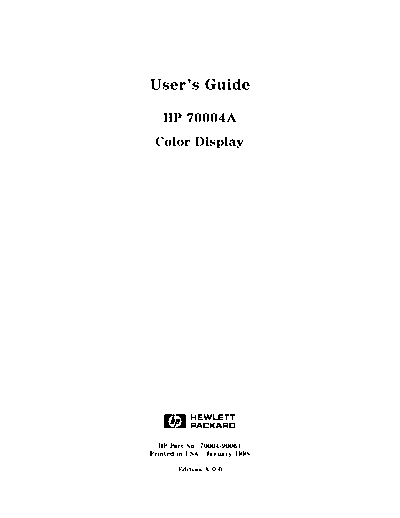
>> Download HP 70004A - User Guide documenatation <<
Text preview - extract from the document
User's Guide
HP 70004A
Color Display
ABCDE
HP Part No. 70004-90061
Printed in USA January 1998
Edition A.0.0
Notice
The information contained in this document is subject to change without notice.
Hewlett-Packard makes no warranty of any kind with regard to this material, including,
but not limited to, the implied warranties of merchantability and
tness for a particular
purpose. Hewlett-Packard shall not be liable for errors contained herein or for incidental or
consequential damages in connection with the furnishing, performance, or use of this material.
Restricted Rights Legend.
Use, duplication, or disclosure by the U.S. Government is subject to restrictions as set forth
in subparagraph (c) (1) (ii) of the Rights in Technical Data and Computer Software clause at
DFARS 252.227-7013 for DOD agencies, and subparagraphs (c) (1) and (c) (2) of the Commercial
Computer Software Restricted Rights clause at FAR 52.227-19 for other agencies.
Trademarks
ITEL is a U.S. trademark of Intelligent Interfaces Inc.
Copyright Hewlett-Packard Company 1990, 1998
c
All Rights Reserved. Reproduction, adaptation, or translation without prior written permission
is prohibited, except as allowed under the copyright laws.
1400 Fountaingrove Parkway, Santa Rosa, CA 95403-1799, USA
Certi
cation
Hewlett-Packard Company certi
es that this product met its published speci
cations at the
time of shipment from the factory. Hewlett-Packard further certi
es that its calibration
measurements are traceable to the United States National Institute of Standards and
Technology, to the extent allowed by the Institute's calibration facility, and to the calibration
facilities of other International Standards Organization members.
Warranty
This Hewlett-Packard instrument product is warranted against defects in material and
workmanship for a period of one year from date of shipment. During the warranty period,
Hewlett-Packard Company will, at its option, either repair or replace products which prove to
be defective.
For warranty service or repair, this product must be returned to a service facility designated by
Hewlett-Packard. Buyer shall prepay shipping charges to Hewlett-Packard and Hewlett-Packard
shall pay shipping charges to return the product to Buyer. However, Buyer shall pay all
shipping charges, duties, and taxes for products returned to Hewlett-Packard from another
country.
Hewlett-Packard warrants that its software and
rmware designated by Hewlett-Packard for
use with an instrument will execute its programming instructions when properly installed on
that instrument. Hewlett-Packard does not warrant that the operation of the instrument, or
software, or
rmware will be uninterrupted or error-free.
Limitation of Warranty
The foregoing warranty shall not apply to defects resulting from improper or inadequate
maintenance by Buyer, Buyer-supplied software or interfacing, unauthorized modi
cation or
misuse, operation outside of the environmental speci
cations for the product, or improper
site preparation or maintenance.
NO OTHER WARRANTY IS EXPRESSED OR IMPLIED. HEWLETT-PACKARD SPECIFICALLY
DISCLAIMS THE IMPLIED WARRANTIES OF MERCHANTABILITY AND FITNESS FOR A
PARTICULAR PURPOSE.
Exclusive Remedies
THE REMEDIES PROVIDED HEREIN ARE BUYER'S SOLE AND EXCLUSIVE REMEDIES.
HEWLETT-PACKARD SHALL NOT BE LIABLE FOR ANY DIRECT, INDIRECT, SPECIAL,
INCIDENTAL, OR CONSEQUENTIAL DAMAGES, WHETHER BASED ON CONTRACT, TORT,
OR ANY OTHER LEGAL THEORY.
Assistance
Product maintenance agreements and other customer assistance agreements are available for
Hewlett-Packard products.
For any assistance, contact your nearest Hewlett-Packard Sales and Service Oce.
iii
Safety Symbols
The following safety symbols are used throughout this manual. Familiarize yourself with each
of the symbols and its meaning before operating this instrument.
CAUTION The CAUTION sign denotes a hazard. It calls attention to a procedure which, if
not correctly performed or adhered to, could result in damage to or destruction
of the product or the user's work. Do not proceed beyond a CAUTION sign
until the indicated conditions are fully understood and met.
WARNING The WARNING sign denotes a hazard. It calls attention to a procedure
which, if not correctly performed or adhered to, could result in injury
to the user. Do not proceed beyond a WARNING sign until the indicated
conditions are fully understood and met.
DANGER The DANGER sign denotes an imminent hazard to people. It warns the
reader of a procedure which, if not correctly performed or adhered to,
could result in injury or loss of life. Do not proceed beyond a DANGER
sign until the indicated conditions are fully understood and met.
iv
General Safety Considerations
WARNING The instructions in this document are for use by quali
ed personnel
only. To avoid electrical shock, do not perform any servicing unless you
are quali
ed to do so.
The opening of covers or removal of parts is likely to expose dangerous
voltages. Disconnect the instrument from all voltage sources while it is
being opened.
The power cord is connected to internal capacitors that may remain live
for
ve seconds after disconnecting the plug from its power supply.
This is a Safety Class 1 Product (provided with a protective earthing
ground incorporated in the power cord). The mains plug shall only be
inserted in a socket outlet provided with a protective earth contact.
Any interruption of the protective conductor inside or outside of the
instrument is likely to make the instrument dangerous. Intentional
interruption is prohibited.
For continued protection against
re hazard, replace fuse only with
same type and ratings, (type nA/nV). The use of other fuses or materials
is prohibited.
WARNING Before this instrument is switched on, make sure it has been properly
grounded through the protective conductor of the ac power cable to a
socket outlet provided with protective earth contact.
Any interruption of the protective (grounding) conductor, inside
or outside the instrument, or disconnection of the protective earth
terminal can result in personal injury.
Before this instrument is switched on, make sure its primary power
circuitry has been adapted to the voltage of the ac power source.
Failure to set the ac power input to the correct voltage could cause
damage to the instrument when the ac power cable is plugged in.
v
Operation at a Glance
1 INSTR PRESET5
4 Use the instrument preset key to activate all of the preset
conditions of the presently selected instrument.
NNNNNNNNNNNNNNNNNNNNNNNNNNNNNNNNNNNNNNNNNNNN
(The DISPLAY PRESET softkey is dierent from the
4INSTR PRESET5 key; when the DISPLAY PRESET softkey is
NNNNNNNNNNNNNNNNNNNNNNNNNNNNNNNNNNNNNNNNNNNN
pressed, it clears the screen and breaks all links that it has
with any modules and then it oers the screen and a keyboard
link to the last module which had the keyboard link.)
2 MSIB The MSIB fault indicator light indicates the status of the MSIB.
If the light is on, there is an MSIB problem.
3 LCL5
4 Use the local key to reinstate front panel operation if the
instrument has been under remote control.
vi
4 PLOT5
4 Use the plot key to start a vector (HP-GL) plot output of the
present display screen over HP-IB.
5 PRINT5
4 Use the print key to start a raster print output of the present
display screen over HP-IB.
6 DISPLAY5
4 Use the display key to access all display functions through
display softkeys.
7 USER5
4 Use the user key to access user-de
ned menus or access
downloadable programs (DLPs).
8 MENU5
4 Use the menu key to access all instrument functions and
system control operations.
9 INSTR5
4 Use the instrument key to move (allocate) the display and
keypad between instruments in your system.
10 HOLD5
4 Use the hold key to deactivate an active function to prevent
further control setting changes.
11 4 5 Use the backspace key to move from a lower level of menu
keys to the previous level or to backspace the cursor while
entering text.
12 Custom Keypad The custom instrument keypad, provides up to 15
instrument-speci
c keys on a snap-in panel; the custom
instrument keypad is optional and may not be part of your
system.
13 Knob Use the knob to change parameters and select other operating
values; this knob is also referred to as an
RPG [Rotary Pulse Generator] knob.
14 5 4
4 5 4 5 Use the two step keys to change parameters up or down.
15 Numeric Keypad Use the numeric keypad to enter numeric values.
16 LINE5
4 Use the line key to switch the display's line power on and o.
17 HP-HIL Use the HP-HIL port to connect HP-HIL devices. Some devices
supported by HP-HIL include the HP 46021A and HP 98203C
keyboards, HP mouse, and track ball.
18 Memory Card Slot The memory card slot provides additional memory for saving
and recalling instrument states, data, user keys, traces, and
programs.
19 Memory Card The memory card access light indicates that the memory card is
Access Light being read or data is being written on it.
20 BAT The memory card battery-low light indicates a low battery
condition on the memory card. The light is o if the memory
card is not inserted.
vii
In This Book
This book describes all of the operation procedures and softkeys available under the 4DISPLAY5
key.
Chapter 1 \Hardware Installation", provides information for preparing an HP 70004A
color display for use and using it as part of the structural environment for installing and
con
guring instrument modules into HP 70000 Series modular measurement systems.
Chapter 2 \If You Have Problems", provides information to help identify and resolve some
common problems that may occur during or after installation and provides information for
system veri
cation of operation tests.
Chapter 4 \Operating", provides instrument speci
c front-panel operation instructions.
Chapter 6 \Programming/Remote Operation", provides information on remote programming
and remote operation over HP-IB.
Chapter 7 \Speci
cations and Characteristics", lists the speci
cations and characteristics of
the HP 70004A color display.
Chapter 3 \Front and Rear Panels", describes the menu keys (softkeys and front-panel
keys) as well as various features available through the front-panel and rear-panel of the
HP 70004A color display.
Chapter 5 \Softkey Reference", describes all of the softkeys available through the 4DISPLAY5
key.
Chapter 8 \Error Messages", provides error code information about errors that are reported
on the HP 70004A color display.
Chapter 9 \Concepts", provides concept information that is related to the use of the
HP 70004A color display.
An index is also added at the end of this user's guide to aid the user in
nding key items of
interest.
Notation Conventions
This book uses the following notation conventions:
4KEY5 A key name that looks like this represents a key that is physically located on the
instrument and is commonly referred to as a front panel key.
Text that looks like this (with all lowercase letters) represents a softkey that
NNNNNNNNNNNNNNNNNNNNNNN
softkey
accesses another menu of related softkeys.
Text that looks like this (with all uppercase letters) represents a softkey that
NNNNNNNNNNNNNNNNNNNNNNN
SOFTKEY
executes its function.
Display Text that looks like this represents messages that appear on a display.
Text
Before you begin, you should become familiar with the front panel controls. For information
on what each control is used for, refer to \Operation at a Glance" and Chapter 3.
viii
Contents
1. Hardware Installation
Step 1. Unpacking Your HP 70004A Color Display . . . . . . . . . . . . . . . 1-2
Step 2 (Optional). Installing an Instrument Keypad . . . . . . . . . . . . . . 1-3
Step 3 (Optional). Installing HP-HIL Devices . . . . . . . . . . . . . . . . . . 1-5
Step 4. Connecting Rear Panel Cables . . . . . . . . . . . . . . . . . . . . . 1-7
Step 5. Setting the MSIB and HP-IB Address . . . . . . . . . . . . . . . . . . 1-8
Step 6 (Optional). Connecting for Remote HP-IB Operation . . . . . . . . . . . 1-9
Step 7 (Optional). Connecting an HP-IB Disk Drive . . . . . . . . . . . . . . . 1-10
Step 8 (Optional). Connecting a printer . . . . . . . . . . . . . . . . . . . . 1-12
Step 9 (Optional). Inserting a RAM Memory Card . . . . . . . . . . . . . . . 1-14
Step 10. Connecting the AC Line Power . . . . . . . . . . . . . . . . . . . . 1-15
Step 11 (Optional). Running the Con
dence Tests . . . . . . . . . . . . . . . 1-17
Accessories and Options . . . . . . . . . . . . . . . . . . . . . . . . . . . 1-18
2. If You Have Problems
If the System's Power-On Self Test Fails . . . . . . . . . . . . . . . . . . . . 2-2
If You Have a Blank or Distorted Display . . . . . . . . . . . . . . . . . . . 2-4
If One of the HP 70004A Color Display Fault Indicators is On . . . . . . . . . . 2-5
If More Than One Module's Error Indicator is Flashing . . . . . . . . . . . . . 2-7
If You Need to Run Display Tests . . . . . . . . . . . . . . . . . . . . . . . 2-8
If You Have to Clean the Display's Screen . . . . . . . . . . . . . . . . . . . 2-14
If You Need to Contact Hewlett-Packard . . . . . . . . . . . . . . . . . . . . 2-15
Returning Your Color Display to Hewlett-Packard . . . . . . . . . . . . . . . 2-17
3. Introducing the HP 70004A Color Display
Main Features . . . . . . . . . . . . . . . . . . . . . . . . . . . . . . . . 3-2
Front Panel Regions and Hard-Labeled Keys . . . . . . . . . . . . . . . . . . 3-4
Instrument Keypads for a Spectrum Analyzer . . . . . . . . . . . . . . . . . 3-11
HP-HIL Keyboards . . . . . . . . . . . . . . . . . . . . . . . . . . . . . . 3-13
Rear-Panel Connectors and Address Switches . . . . . . . . . . . . . . . . . 3-16
4. Operating/Local MSIB Operation
Con
guring Display Windows . . . . . . . . . . . . . . . . . . . . . . . . . 4-2
Con
guring Display Colors . . . . . . . . . . . . . . . . . . . . . . . . . . 4-16
Con
guring the Display Clock . . . . . . . . . . . . . . . . . . . . . . . . 4-20
Printing and Plotting . . . . . . . . . . . . . . . . . . . . . . . . . . . . . 4-22
Selecting and Saving to External Mass Storage Devices . . . . . . . . . . . . . 4-30
Miscellaneous User Tasks . . . . . . . . . . . . . . . . . . . . . . . . . . . 4-38
Contents-1
5. 4DISPLAY5 Softkey Reference
4DISPLAY5 Main
NNNNNNNNNNNNNN
. . . . . . . . . . . . . . . . . . . . . . . . . . . . . . . 5-3
4DISPLAY5 Hard Copy . . . .
NNNNNNNNNNNNNNNNNNNNNNNNNNNNN
. . . . . . . . . . . . . . . . . . . . . . . . . 5-6
4DISPLAY5 Mass Storage . .
NNNNNNNNNNNNNNNNNNNNNNNNNNNNNNNNNNNNNN
. . . . . . . . . . . . . . . . . . . . . . . . . 5-12
4DISPLAY5 Adjust Color . .
NNNNNNNNNNNNNNNNNNNNNNNNNNNNNNNNNNNNNN
. . . . . . . . . . . . . . . . . . . . . . . . . 5-15
4DISPLAY5 Config Display .
NNNNNNNNNNNNNNNNNNNNNNNNNNNNNNNNNNNNNNNNNNNN
. . . . . . . . . . . . . . . . . . . . . . . . . 5-21
4DISPLAY5 Address Map
NNNNNNNNNNNNNNNNNNNNNNNNNNNNNNNNNNN
. . . . . . . . . . . . . . . . . . . . . . . . . . . 5-26
4DISPLAY5 Misc
NNNNNNNNNNNNNN
. . . . . . . . . . . . . . . . . . . . . . . . . . . . . . . 5-29
6. Programming/Remote Operation
Programming Commands (Quick Reference) . . . . . . . . . . . . . . . . . . 6-1
Programming Commands (Extention Manual Pages) . . . . . . . . . . . . . . 6-13
7. Speci
cations and Characteristics
General Speci
cations . . . . . . . . . . . . . . . . . . . . . . . . . . . . 7-2
8. Error Messages
2000|2999 Usage Errors . . . . . . . . . . . . . . . . . . . . . . . . . . . 8-2
Display-Disruptive Error Messages . . . . . . . . . . . . . . . . . . . . . . 8-3
6000|6999 Hardware-Warning Errors . . . . . . . . . . . . . . . . . . . . . 8-5
7000|7999 Hardware-Broken Errors . . . . . . . . . . . . . . . . . . . . . 8-6
9000|9999 Factory Use Errors . . . . . . . . . . . . . . . . . . . . . . . . 8-7
9. Concepts
Understanding the HP-IB, MSIB, and the Address Map . . . . . . . . . . . . . 9-2
Understanding RGB Video Outputs and Their Use . . . . . . . . . . . . . . . 9-4
Understanding the Use of Color . . . . . . . . . . . . . . . . . . . . . . . . 9-7
Index
Contents-2
Figures
1-1. Available ac Power Cords . . . . . . . . . . . . . . . . . . . . . . . . . . 1-19
2-1. Line Voltage Selector . . . . . . . . . . . . . . . . . . . . . . . . . . . . 2-2
2-2. Line Fuse Removal and Replacement . . . . . . . . . . . . . . . . . . . .
NNNNNNNNNNNNNNNNNNNNNNNNNNNNNNNNNNNNNNNNN
2-3
2-3. display tests Menu Keys . . . . . . . . . . . . . . . . . . . . . . . . 2-8
2-4. Con
dence Test . . . . . . . . . . . . . . . . . . . . . . . . . . . . . . 2-9
2-5. Key Test . . . . . . . . . . . . . . . . . . . . . . . . . . . . . . . . . 2-10
2-6. Knob Test Display . . . . . . . . . . . . . . . . . . . . . . . . . . . . . 2-11
2-7. Display ID . . . . . . . . . . . . . . . . . . . . . . . . . . . . . . . . . 2-13
2-8. Typical Serial Number Label . . . . . . . . . . . . . . . . . . . . . . . . 2-15
4-1. RAM Memory Card Battery Replacement . . . . . . . . . . . . . . . . . . 4-35
4-2. Memory Card Date Code Location . . . . . . . . . . . . . . . . . . . . . . 4-36
5-1. Main Keys . . . . . . . . . . . . . . . . . . . . . . . . . . . . . . . . . 5-3
5-2. Hard Copy Keys . . . . . . . . . . . . . . . . . . . . . . . . . . . . . . 5-6
5-3. Mass Storage Keys . . . . . . . . . . . . . . . . . . . . . . . . . . . . . 5-12
5-4. Example of an HP 70900B Local Oscillator Source Accessing an HP-IB Disk Drive 5-13
5-5. Using MSIB to Connect the Display to a Remote Antenna Site . . . . . . . . 5-13
5-6. Adjust Color Keys . . . . . . . . . . . . . . . . . . . . . . . . . . . . . 5-15
5-7. Con
g Display Keys . . . . . . . . . . . . . . . . . . . . . . . . . . . . 5-21
5-8. Address Map Keys . . . . . . . . . . . . . . . . . . . . . . . . . . . . . 5-26
5-9. Misc Keys . . . . . . . . . . . . . . . . . . . . . . . . . . . . . . . . . 5-29
Tables
1-1. Optional Accessories for the HP 70004A Color Display . . . . . . . . . . . . 1-18
1-2. ITEL Interface Models . . . . . . . . . . . . . . . . . . . . . . . . . . . 1-20
2-1. Default MSIB Address Map . . . . . . . . . . . . . . . . . . . . . . . . . 2-3
2-2. HP Service Centers . . . . . . . . . . . . . . . . . . . . . . . . . . . . 2-16
2-3. Packaging for an 8/8 Module (Color Display) . . . . . . . . . . . . . . . . . 2-18
5-1. HP PaintJet Color Map . . . . . . . . . . . . . . . . . . . . . . . . . . . 5-7
5-2. Mapping of Display Pens to Plotter Pens . . . . . . .
NNNNNNNNNNNNNNNNNNNNNNNNNNNNNNNNNNNNNN
. . . . . . . . . . . . 5-9
5-3. Default Values of copy options . . . . . . . . . . . . . . . . . . . . . . 5-11
5-4. Default Color Values for the Edit Colors Menu . . . . . . . . . . . . . . . . 5-17
5-5. Default Values for the Monochrome Display . . . . . . . . . . . . . . . . . 5-18
5-6. Red, Green, and Blue Values for Vision Enhnc 1 . . . . . . . . . . . . . . . 5-19
5-7. Red, Green, and Blue Values for Vision Enhnc 2 . . . . . . . . . . . . . . . 5-19
5-8. Red, Green, and Blue Values for the Optical Filter . . . . . . . . . . . . . . 5-20
Contents-3
1
Hardware Installation
This chapter contains information needed to prepare an HP 70004A color display for use in
an HP 70000 Series modular measurement system. The information presented is general in
nature; for more detailed information on cabling con
gurations, module placement, and MSIB
addressing, refer to the HP 70000 Modular Spectrum Analyzer Installation and Veri
cation
Manual.
Step 1. Unpacking Your HP 70004A Color Display : : : : : : : : : : : : : : : : : : : : : : : : : : : : : : : : : : : : : : : : : : : 1-2
Step 2 (Optional). Installing an Instrument Keypad : : : : : : : : : : : : : : : : : : : : : : : : : : : : : : : : : : : : : : : : : : 1-3
Step 3 (Optional). Installing HP-HIL Devices : : : : : : : : : : : : : : : : : : : : : : : : : : : : : : : : : : : : : : : : : : : : : : : : : 1-5
Step 4. Connecting Rear Panel Cables : : : : : : : : : : : : : : : : : : : : : : : : : : : : : : : : : : : : : : : : : : : : : : : : : : : : : : : 1-7
Step 5. Setting the MSIB and HP-IB Address : : : : : : : : : : : : : : : : : : : : : : : : : : : : : : : : : : : : : : : : : : : : : : : : 1-8
Step 6 (Optional). Connecting for Remote HP-IB Operation : : : : : : : : : : : : : : : : : : : : : : : : : : : : : : : : : 1-9
Step 7 (Optional). Connecting an HP-IB Disk Drive : : : : : : : : : : : : : : : : : : : : : : : : : : : : : : : : : : : : : : : : 1-10
Step 8 (Optional). Connecting a printer : : : : : : : : : : : : : : : : : : : : : : : : : : : : : : : : : : : : : : : : : : : : : : : : : : : : : 1-12
Step 9 (Optional). Inserting a RAM Memory Card : : : : : : : : : : : : : : : : : : : : : : : : : : : : : : : : : : : : : : : : : : 1-14
Step 10. Connecting the AC Line Power : : : : : : : : : : : : : : : : : : : : : : : : : : : : : : : : : : : : : : : : : : : : : : : : : : : : 1-15
Step 11 (Optional). Running the Con
dence Tests : : : : : : : : : : : : : : : : : : : : : : : : : : : : : : : : : : : : : : : : : : 1-17
Accessories and Options : : : : : : : : : : : : : : : : : : : : : : : : : : : : : : : : : : : : : : : : : : : : : : : : : : : : : : : : : : : : : : : : : : : : : 1-18
Hardware Installation 1-1
Step 1. Unpacking Your HP 70004A Color Display
1 Unpack your color display from its shipping container.
2 Inspect the shipping container and contents thoroughly to ensure that it was not damaged
during shipment.
If the container or cushioning material is damaged, check the contents of the shipment
both mechanically and electrically. If the contents are damaged or defective, contact your
nearest Hewlett-Packard Sales and Service Oce. (Refer to Table 2-2.) Keep the shipping
materials for the carrier's inspection.
3
Verify that all parts and materials were included in the shipping container. (Refer to Table 1-1
for HP part number listings.)
One: HP 70004A color display
One: HP 70004A Color Display User's Guide
One Set: MSIB Rear Panel Cables
One: AC Power Cord
(Optional): HP-IB Rear Panel Cables
(Optional): Instrument Keypads
(Optional): HP-HIL devices
(Optional): Memory Cards
1-2 Hardware Installation
Step 2 (Optional). Installing an Instrument Keypad
Step 2 (Optional). Installing an Instrument Keypad
To remove an instrument keypad (with release button):
1. Depress the release button, located on the right-hand side of the keypad, and the
instrument keypad should snap out.
To install a custom instrument keypad (with release button):
1. Insert the left side of the keypad (2) into the front panel.
2. Press the right side of the keypad until it snaps into the front panel.
Instrument keypads execute commonly used instrument functions and duplicate operation
of corresponding 4MENU5 softkeys.
There are two dierent release mechanisms for the blank panel:
If the blank panel has a release button on the right-hand side, use the procedure listed
above.
If the blank panel has a slot in the right-hand side, use the procedure on the following page
that utilizes a screwdriver.
Hardware Installation 1-3
Step 2 (Optional). Installing an Instrument Keypad
To remove an instrument keypad (without release button):
1. Insert a bladed screwdriver into the keypad's slot (1).
2. Gently pry the screw-driver's handle to the left. The keypad (2) will snap out of the front
panel.
To install a custom instrument keypad (without release button):
1. Insert the left side of the keypad (2) into the front panel.
2. Press the right side of the keypad until it snaps into the front panel.
Instrument keypads execute commonly used instrument functions and duplicate operation
of corresponding 4MENU5 softkeys.
There are two dierent release mechanisms for the blank panel:
If the blank panel has a release button on the right-hand side, use the procedure on the
previous page that utilizes a screwdriver.
If the blank panel has a slot in the right-hand side, use the procedure listed above.
1-4 Hardware Installation
Step 3 (Optional). Installing HP-HIL Devices
Step 3 (Optional). Installing HP-HIL Devices
To connect a HP-HIL keyboard and a mouse:
1. Inspect the two ends of each HP-HIL cable to locate an end with one black dot and an end
with two black dots.
2. Plug the two-dot end of the HP-HIL cable into the display's two-dot connector.
The end with two black dots is always plugged into the two-dot connector of the device
you are linking from, while the one dot end is always plugged into the one-dot connector
of the device you are linking to.
3. Plug the one-dot end of the HP-HIL cable into the one-dot connector on the keyboard.
4. Plug the two-dot end of the HP-HIL cable that came with the HP mouse or track ball into
the keyboard's two-dot connector.
Note
The HP mouse has only a two-dot end on its HP-HIL cable. Therefore it must be the last
device in the link.
Hardware Installation 1-5
Step 3 (Optional). Installing HP-HIL Devices
To connect an HP mouse or track ball:
Plug the two-dot end of the HP-HIL cable that came with the HP mouse or track ball into
the keyboard's two-dot connector or the two-dot connector of the display; the HP mouse or
track ball do not need a keyboard, they can be connected directly to the display.
The HP-HIL interface supports most relative locator devices including the HP mouse and
track ball.
1-6 Hardware Installation
Step 4. Connecting Rear Panel Cables
Step 4. Connecting Rear Panel Cables
To connect the display to another display or mainframe:1 2 ;
1. Connect an MSIB cable between the HP 70004A color display's MSIB OUT connector (1)
and the HP 70001A mainframe's MSIB IN connector (2).
2. Connect an MSIB cable between the HP 70001A mainframe's MSIB OUT connector (3) and
the HP 70004A color display's MSIB IN connector (4).
The MSIB cables are connected serially, coupling the input of one element to the output of
the next until the loop is completed.
3. The cabling shown in this diagram is for a generic spectrum analyzer system; for more
information about connecting cables between various modules used in an MMS system,
refer to the HP 70000 Modular Spectrum Analyzer Installation and Veri
cation Manual.
1 Each MMS system is shipped with a unique set of precon
gured cables; the lengths of required cables may vary.
2 For information on connecting to an external monitor, refer to \Understanding RGB Video Outputs and Their Use"
in Chapter 9.
Hardware Installation 1-7
Step 5. Setting the MSIB and HP-IB Address
To set the MSIB and HP-IB address switches:
1. Locate the address switches on the rear panel of the display.
2. Set the
ve switches labeled COLUMN to the binary value of the display's MSIB column
address.
Setting the COLUMN address of the display, speci
es both the MSIB address and the HP-IB
address of the display.
MSIB Address HP-IB Address
00000 0
00001 1
00010 2
00011 3
001001 4
To establish proper system function and MSIB communication, each element in a system must
be assigned a unique MSIB address. The MSIB address is selected with an 8-bit binary DIP
(dual in-line package) switch; this 8-bit binary DIP switch is preset for each module at the
factory and may not have to be changed unless you are using a custom addressing
con
guration.
Note
Changing MSIB addresses requires an understanding of MSIB addressing rules. If you use a
custom addressing con
guration, refer to the HP 70000 Modular Spectrum Analyzer
Installation and Veri
cation Manual.
1 The display section's MSIB COLUMN address is factory-preset to 4 and may be changed, but the display's MSIB ROW
address is permanently set to 0.
1-8 Hardware Installation
Step 6 (Optional). Connecting for Remote HP-IB Operation
Step 6 (Optional). Connecting for Remote HP-IB Operation
To operate the display remotely:
1. Locate the address switches on the rear panel of the HP 70004A color display.
2. Set the HP-IB switch to the ON position.
3. Connect an HP-IB cable between the HP 70004A color display's HP-IB connector (1) and
the HP 70001A mainframe's HP-IB connector (2).
4. Connect an HP-IB cable between the HP 70001A mainframe's HP-IB connector (2) and
your system controller's HP-IB connector (3).
Your system controller may be any computer/controller (for example, HP 9000
Series 200/300 controller) that supports an HP-IB card.
Hardware Installation 1-9
Step 7 (Optional). Connecting an HP-IB Disk Drive
To connect an HP-IB disk drive
1. Locate the HP-IB address switches on the rear panel of the external HP-IB disk drive.
2. Set the HP-IB address switches to 0. Refer to the user's manual for your external HP-IB
disk drive if you use a dierent HP-IB address.
3. Connect an HP-IB cable between the HP 70004A color display's HP-IB connector (1) and
the external HP-IB disk drive's HP-IB connector (2).
Refer to Table 1-1 for recommended models of external HP-IB disk drives.
1-10 Hardware Installation
Step 7 (Optional). Connecting an HP-IB Disk Drive
Example of accessing an HP-IB disk drive through an HP 70900B local oscillator source.
Example of using MSIB to connect to a remote antenna site.
Hardware Installation 1-11
Step 8 (Optional). Connecting a printer
To connect a printer
1. Locate the printer address switches on the rear panel of the printer being connected.
2. Set the address switches to 1. Refer to the user's manual for your printer if you use a
dierent printer address.
3. Connect an HP-IB cable between the HP 70004A color display's HP-IB connector (1) and
the \HP-IB" connector (2) on the ITEL interface. (Refer to Table 1-2 for recommended
ITEL interface models.)
4. Connect a Centronics printer cable between the \Centronics" connector (3) on the ITEL
interface and the printer (4).
To connect a printer to the HP-IB port on the HP 70004A color display, an HP-IB to
Centronics converter is required. The Centronics connector is used to connect to the
Bi-tronics parallel port on the back of many Hewlett-Packard printers. (Refer to Table 1-2.)
1-12 Hardware Installation
Step 8 (Optional). Connecting a printer
Hardware Installation 1-13
Step 9 (Optional). Inserting a RAM Memory Card
To insert a RAM memory card:
1. Locate the arrow printed on the card label.
2. Insert the card with the arrow on the card matching the arrow above the card-reader slot.
3. Press the card into the slot. When correctly inserted, approximately 19 mm (0.75 in) of
the card is exposed.
Memory cards provide storage media and access routines and instrument personalities; these
are called down-loadable programs (DLPs).
WARNING
Improper card insertion can cause error messages to occur, but generally does not
damage the card or instrument. Care must be taken, however, not to force the card
into the card reader slot.
1-14 Hardware Installation
Step 10. Connecting the AC Line Power
Step 10. Connecting the AC Line Power
1 Con
rm that the line-voltage selector is set to the proper ac line voltage.
Failure to set the ac power input to the correct voltage could cause one of two things to
happen when power is applied:
If the switch is set to 115 V and the instrument is connected to 230 V, the fuse will blow.
If the switch is set to 230 V and the instrument is connected to 115 V, the instrument will
not turn on.
WARNING
Before turning this instrument on, make sure the line-voltage selector is set to the
voltage of the ac power source.
115 V position for 90 to 132 Vac line input voltages at 50, 60, or 400 Hz
230 V position for 198 to 264 Vac line input voltages at 50 or 60 Hz
Also make sure that it is grounded through the protective conductor of the ac power cable to
a socket outlet provided with protective earth contact. Any interruption of the protective
(grounding) conductor inside or outside the instrument, or disconnection of the protective
earth terminal, can result in personal injury.
Hardware Installation 1-15
Step 10. Connecting the AC Line Power
2 Connect the ac power cord to the display or mainframe's rear panel.
1-16 Hardware Installation
Step 11 (Optional). Running the Con
dence Tests
Step 11 (Optional). Running the Con
dence Tests
1 Press the 4DISPLAY5 key.
2 Press the Misc , display tests , and CONFID TEST menu keys to initiate the test.
NNNNNNNNNNNNNN NNNNNNNNNNNNNNNNNNNNNNNNNNNNNNNNNNNNNNNNN NNNNNNNNNNNNNNNNNNNNNNNNNNNNNNNNNNN
The Con
dence Test checks the operation of roughly 90% of the HP 70004A color display.
If the HP 70004A color display fails the Con
dence Test, it attempts to write an E (error) in
the system state area of the display.
3 Verify that 6001 Confidence test passed appears in the lower-left corner of the screen.
If the display passes the Con
dence Test, and the display screen shows no visible
distortion, there is a high level of probability that the display is functioning correctly.
If a fault is found, 6008 Confidence test failed is displayed. In this event, refer to \If
You Need to Run Display Tests" in Chapter 2 for additional information, or contact your
nearest Hewlett-Packard Sales and Service Oce. (Refer to Table 2-2.)
At power-on, a set of tests that is dierent from the Con
dence Test is run. The set of
tests run at power-on includes tests for the MSIB capability of the display. The display
indicates whether any of these tests fail, but does not indicate if they pass. An MSIB
failure is indicated by a blinking E (error) indicator in the system state area of the display.
If the Con
dence Test produces errors and the MSIB is working (no blinking E indicator),
error messages produced by the Con
dence Test can be viewed by pressing the 4DISPLAY5
NNNNNNNNNNNNNNNNNNNNNNNNNNNNNNNNNNNNNNNNN
and REPORT ERRORS .
Hardware Installation 1-17
Accessories and Options
The accessories that are supplied with an HP 70004A color display, ordered separately, or as
part of a precon
gured HP 70000 Series modular measurement system are the same.
When ordered with a precon
gured HP 70000 Series modular measurement system, cables are
supplied to connect the modules in the particular con
guration; for information on dierent
con
gurations or speci
c cable lengths and HP part numbers, refer to the HP 70000 Modular
Spectrum Analyzer Installation and Veri
cation Manual.
Table 1-1. Optional Accessories for the HP 70004A Color Display
Group Description HP Part Number
Options Option 913 Rack mount with handles1 HP 5062-4073
Option 908 Rack mount without handles1 HP 5062-3979
Option 010 Rack slide1 HP 92576
Instrument Keypads HP 70820A microwave transition analyzer HP 70820-60086
HP 70874A eye diagram analyzer personality DLP HP 70874-60002
HP 70900A/B local oscillator source HP 70900-60208
HP 70950A optical spectrum analyzer HP 70950-60033
HP-HIL Devices Keyboard HP 46021A
Keyboard HP 98203C
HP-HIL cable2 HP 46020-60001
Track ball HP M1309-60001
HP-IB Disk Drives 3.5" disk drive HP 9122C
Hard disk drive HP 9153C
Memory Cards 32 KB RAM with battery HP 85700A
128 KB OTP3 ROM with battery HP 85701A
128 KB RAM with battery HP 85702A
256 KB OTP3 ROM HP 85703A
256 KB RAM HP 85704A
512 KB RAM HP 85705A
512 KB OTP3 ROM HP 85706A
AC Power Cables Power cable Refer to Figure 1-1.4
Adapters RCA to BNC Adapter (3 required) HP 1250-1853
Hex Ball Driver 8 mm hex ball driver HP 8710-1651
Thin-Film Cleaner Video Clean Kit HP 92193
MSIB Cables5 HP 70800A 0.5 m MSIB cable
HP 70800B 1.0 m MSIB cable
HP 70800C 2.0 m MSIB cable
HP 70800D 6.0 m MSIB cable
HP 70800E 30.0 m MSIB cable
HP 70207-60003 2.5 m MSIB Y-cable
HP 70207-20003 MSIB cable adapter (2 Quantity)
1 For information on how to rack mount your system, refer to the instructions in HP 70000
Modular Spectrum Analyzer Installation and Veri
cation Manual.
2 This HP-HIL cable is used to connect an HP-HIL keyboard to the HP-HIL connector on the
front panel of the HP 70004A color display.
3 This memory card is One Time Programmable (OTP) Read Only Memory (ROM).
4 The HP part number of the required ac power plug depends on the country of use.
5 To order MSIB cables, in lengths up to 1.2 km, contact Hewlett-Packard. (Refer to \If You
Need to Contact Hewlett-Packard" in Chapter 2.)
1-18 Hardware Installation
Accessories and Options
Figure 1-1. Available ac Power Cords
Hardware Installation 1-19
Accessories and Options
ITEL Interface Models for Connecting Printers
There are a number of Centronics converter models available for connecting printers to the
HP-IB. These models are made by Intelligent Interfaces Inc. (800-842-0888) and are listed in the
following table.
Table 1-2. ITEL Interface Models
Version Model1 Transfer
Rate
Domestic ITEL MicroPlot 502 3
;
35 KB/sec to
50 KB/sec
Domestic ITEL MicroPrint 45CV2 ; 4 30 KB/sec
Domestic ITEL MicroPrint 45CXA2 5;
30 KB/sec
Domestic ITEL MicroPrint 45CHVU2 6 ;
15 KB/sec
International ITEL MicroPrint 45CHVE7 15 KB/sec
Adapters
F1011A #ABB (EUROPE)
F1011A #ABU (UK)
F1011A #ABG (AUS)
F1011A #ACQ (S. AFRICA)
1 To order various models, contact HP DIRECT 1-800-538-8787.
2 ITEL MicroPlot 50 is a product of Intelligent Interfaces Inc. This
model comes with the appropriate ac transformer for use in
North America, Japan, Korea, and Taiwan.
3 This model emulates Hewlett-Packard plotters.
4 ITEL MicroPrint 45CV is a product of Intelligent Interfaces Inc.
This model puts LaserJets in HPGL mode without the need to
set DIP switches like those used with the Model ITEL MicroPrint
45CXA.
5 ITEL MicroPrint 45CXA is a product of
Intelligent Interfaces Inc. This unit can be ordered with a
variable resolution option which allows the resolution of the
printer to be set via DIP switches (it sends the appropriate
escape sequences). This option is useful when the printer
defaults to high-resolution mode which can cause a printout
to be about the size of a postage stamp. This is a common
occurrence when other HP-IB instruments dump traces to
DeskJet Portable printers.
6 ITEL MicroPrint 45CHVU is a product of
Intelligent Interfaces Inc.
7 ITEL MicroPrint 45CHVE is a product of
Intelligent Interfaces Inc. This model is for international use
and does not come with a particular ac transformer; an ac
transformer must be ordered separately.
1-20 Hardware Installation
2
If You Have Problems
This section contains information to help identify and resolve some common problems that may
occur with your color display before the need for extensive servicing.
Symptoms of various problems are listed at the top of each page. Most symptoms have a brief
description or explanation to help provide more insight into their cause. A possible cause for
the symptom and a checklist of possible solutions are then presented. Use this checklist as an
aid to correct the problem.
If the System's Power-On Self Test Fails : : : : : : : : : : : : : : : : : : : : : : : : : : : : : : : : : : : : : : : : : : : : : : : : : : : : : 2-2
If You Have a Blank or Distorted Display : : : : : : : : : : : : : : : : : : : : : : : : : : : : : : : : : : : : : : : : : : : : : : : : : : : : 2-4
If One of the HP 70004A Color Display Fault Indicators is On : : : : : : : : : : : : : : : : : : : : : : : : : : : : : : : 2-5
If More Than One Module's Error Indicator is Flashing : : : : : : : : : : : : : : : : : : : : : : : : : : : : : : : : : : : : : : 2-7
If You Need to Run Display Tests : : : : : : : : : : : : : : : : : : : : : : : : : : : : : : : : : : : : : : : : : : : : : : : : : : : : : : : : : : : : : 2-8
If You Need to Contact Hewlett-Packard : : : : : : : : : : : : : : : : : : : : : : : : : : : : : : : : : : : : : : : : : : : : : : : : : : : : 2-14
Returning Your Color Display to Hewlett-Packard : : : : : : : : : : : : : : : : : : : : : : : : : : : : : : : : : : : : : : : : : : 2-16
If You Have Problems 2-1
If the System's Power-On Self Test Fails
Each time the HP 70000 Series modular spectrum analyzer system is turned on, the system runs
through an initializing routine (power-on self test) during which the front panel STATUS LEDs
on each module
ash on momentarily and then turn o.
The display also executes a power-on self-test when power is applied. If the test fails, the
display terminates the sequence and displays an error on the screen in large block letters. One
of the instrument functions tested is the ability of the display section to communicate on the
system bus (MSIB). The results of the test can be determined by examining the system state
area located in the upper-left corner of the display screen.
The following conditions for the display section should exist after the power-on self-test:
The MSIB fault indicator should be o.
The display's fan noise will be scarcely noticeable.
If the system passes the power-on self test, the MEASURE LED on the local oscillator module
begins blinking on and o (triggered by the system sweep), and the ACT LED on each active
module's front panel is turned on.
Common problems that may occur:
If any module fails the power-on self test, it will not establish a link with the display.
If the front panel LEDs on the HP 70900A/B local oscillator source
ash on and o, it means
the instrument has failed the power-on self test.
If the display section's power-on self test fails, a blinking E will appear in the status box of
the display.
This error is the same as the red LED marked \ERR" on other HP 70000 Series modules. Its
purpose is to indicate an error detected in the system on MSIB row 0 of the address map.
To solve these common problems:
Check that the HP 70900A/B local oscillator source is powered on.
Check that the HP 70000 Series modular spectrum analyzer system display and mainframe
are plugged into the proper ac line voltage.
Check that the line socket has ac line voltage.
Check that the line voltage selector switch is set to the correct voltage for the ac line voltage
being used. The line voltage selector switch is located on the left side of the HP 70004A
color display, on the bottom of the HP 70001A mainframe.
Figure 2-1. Line Voltage Selector
Check the line fuse on the display or the mainframe to ensure that it is not damaged. The
line fuse is located inside the power-cord receptacle housing on the rear of the display and
2-2 If You Have Problems
If the System's Power-On Self Test Fails
mainframe. Also included in this housing is a spare fuse. The fuse is a 5 by 20 mm fuse rated
at 6.3 A, 250 V (HP part number 2110-0703). This line fuse can be used with both 120 V and
230 V line voltage.
Figure 2-2. Line Fuse Removal and Replacement
Check the system interconnections.
Check the address map as shown in Table 2-1.
Run the Con
dence Test. (Refer to \If You Need to Run Display Tests".)
The Con
dence Test checks the operation of about 90% of the display.
If the Con
dence Test runs successfully, the
rst error was probably a system failure, not a
display failure.
If necessary, obtain service from Hewlett-Packard. Refer to \If You Need to Contact
Hewlett-Packard".
Table 2-1. Default MSIB Address Map
Column 18 Column 19 Column 20
Row 7 blank HP 70310 blank
Row 6 RF sections1 HP 70300 HP 70620 or HP 706212
Row 5 HP 70907 HP 70301 blank
Row 4 HP 70903 blank HP 70810 Option 850
Row 3 HP 70911 HP 70620 or HP 706213 HP 70810
Row 2 HP 70700 HP 70600 or HP 70601 blank
Row 1 HP 70902 blank blank
Row 0 HP 70900 blank blank
1 This includes: HP 70904A RF section, HP 70905A/B RF section,
HP 70906A/B RF section, HP 70908A RF section, HP 70909A or
HP 70910A RF section.
2 When preamplifying the lightwave section's input signal.
3 When preamplifying the preselector's or RF section's input signal.
For more information about addressing criteria, refer to HP 70000 Modular Spectrum Analyzer
Installation and Veri
cation Manual.
If You Have Problems 2-3
If You Have a Blank or Distorted Display
To solve this problem:
Verify that your display is powered on.
Verify that the intensity is turned on.
If necessary, obtain service from Hewlett-Packard. (Refer to \If You Need to Contact
Hewlett-Packard".)
2-4 If You Have Problems
If One of the HP 70004A Color Display Fault Indicators is On
If One of the HP 70004A Color Display Fault Indicators is On
Problems external to the display can cause the indicators to turn on.
The HP 70004A color display has four fault indicators:
An MSIB indicator on the upper-left corner of the front panel.
A blinking red E in the status box in the upper-left corner of the display.
A steady red E in the status box in the upper-left corner of the display.
A red battery-low indicator next to the RAM memory card access slot.
If you have an MSIB fault indicator on
The HP 70004A color display has an MSIB system fault indicator in the upper-left corner of
the front panel. This indicator applies to the I/O backplane and all modules in the system,
not just the display system; the MSIB indicator should be OFF indicating normal operation.
This circuitry senses the readiness of the external MSIB. If the MSIB indicator light is on,
MSIB communications are inhibited and the condition must be cleared before the display will
operate.
The MSIB indicator light will be on if one of the following conditions is true:
The external MSIB loop is not complete.
Check that both ends of all MSIB cables are securely connected.
If more than one mainframe is used, or if other elements are connected to the MSIB, all
cables must be connected; otherwise, the MSIB will not operate. If a single mainframe with
no external elements is used, there should be no MSIB cables connected to the external MSIB
connectors of that mainframe, although a single cable looped from the input connector to the
output connector will allow the mainframe to operate.
Not all the elements on the external MSIB loop have the power turned on.
Verify that the power is on to the display, all mainframes, and stand-alone instruments on the
external MSIB.
To isolate the problem:
Disconnect both MSIB cables from the display rear panel. Is the MSIB indicator light still on?
NO The problem is either with the cables or an element that was connected to the display
with the cables.
Loop each cable (one at a time) from the display MSIB IN to OUT connectors. If the
MSIB indicator comes on, that cable has probably failed. If the light does not come on
for any of the cables, then an element connected with these cables is faulty. If an
element is determined to be at fault, contact your nearest Hewlett-Packard sales and
service oce for repair.
YES The HP 70004A color display is probably faulty. Contact your nearest Hewlett-Packard
sales and service oce for repair.
If You Have Problems 2-5
If One of the HP 70004A Color Display Fault Indicators is On
If you have a blinking E indicator
The E indicator in the status box in the upper-left corner of the display is the same as the red
LED marked \ERR" on other HP 70000 Series modules. Its purpose is to indicate an error
detected in the system on MSIB row 0 of the address map. A blinking E or ERR LED has a
special meaning: it signi
es that a problem on the MSIB backplane has been detected during
system power-up which may prevent normal communication between any modules (and hence,
normal error reporting). Such a problem must be resolved before any predictable system
operation can take place.
Remove all MSIB cables from the display's rear panel, all modules from the mainframe section,
and cycle power.
1. If the red E indicator on the display still blinks, then contact your nearest Hewlett-Packard
sales and service oce.
2. If the E indicator does not blink, then connect a known good MSIB cable between the rear
panel MSIB IN and OUT connectors and cycle power. If the E now blinks, contact your
nearest Hewlett-Packard sales and service oce for repair.
3. If the red E indicator stops blinking, insert the modules one by one until the E starts
blinking. When the indicator starts blinking, check the modules for the same MSIB address.
4. If the E indicator doesn't blink, the problem is probably in another display or mainframe,
refer to either the HP 70001A Mainframe Installation and Veri
cation Manual or the
HP 70205A Graphics Display and HP 70206A System Graphics Displays Installation and
Veri
cation Manual for more information about mainframe troubleshooting.
5. If the cursor (rectangle) cannot be moved about within the address map after a module has
been re-addressed, check to see if two modules have the same row and column address. If
so, removal of one of the oending modules is required. See the Installation and Veri
cation
Manual for your instrument for instructions.
MSIB addresses must be unique. Setting two HP 70000 Series modular measurement
system elements to the same address will create an error and make the system bus (MSIB)
inoperative.
If you have a steady E indicator
A module (or the display) has detected an error. Press 4DISPLAY5 and REPORT ERRORS
NNNNNNNNNNNNNNNNNNNNNNNNNNNNNNNNNNNNNNNNN
NNNNNNNNNNNNNNNNNNNNNNNNNNNNNNNNNNNNNNNNN
to identify the modules reporting errors. (Refer to the REPORT ERRORS key for more
information.)
If you have a RAM memory card battery-low indicator light on
The display has a RAM memory card battery-low fault indicator near the memory-card slot in
the lower-right corner of front panel.
The battery-low indicator will indicate on if the battery voltage is too low. The
battery-low indicator will be o if there is no RAM memory card in the slot or if a
one-time-programmable ROM memory card is being used.
2-6 If You Have Problems
If More Than One Module's Error Indicator is Flashing
If More Than One Module's Error Indicator is Flashing
The HP 70004A color display communicates with the HP 70000 Series modular spectrum
analyzer system over the MSIB. When the STATUS ERR indicator LED on a particular module
ashes at a 1 Hz rate, the module cannot communicate over the MSIB.
To solve this problem:
Try turning o the power to the system and then turning it on again.
If front panel keys are still responding, check the address map to see that all modules are
located in their designated coordinates.
If front panel keys are not responding and the address map cannot be checked, power-down
the system, pull out each module and check its address setting by looking at its address
switches.
All modules should conform to the required coordinates on the address map. (Refer to
Table 2-1.)
If your system contains more than one mainframe, check that the MSIB cables are connected
such that two cable connections are made to each mainframe. If these cable connections
look correct, you may try replacing the MSIB cables with new ones.
If necessary, obtain service from Hewlett-Packard. (Refer to \If You Need to Contact
Hewlett-Packard".)
If You Have Problems 2-7
If You Need to Run Display Tests
The Display Tests are the display diagnostic and adjustment routines. The Display Tests screen
is accessed by pressing 4DISPLAY5 Misc display tests .
NNNNNNNNNNNNNN NNNNNNNNNNNNNNNNNNNNNNNNNNNNNNNNNNNNNNNNN
WARNING Keep in mind that display internal adjustments or repairs should only be
attempted by quali
ed technical personnel.
Figure 2-3. display tests Menu Keys
NNNNNNNNNNNNNNNNNNNNNNNNNNNNNNNNNNNNNNNNN
2-8 If You Have Problems
If You Need to Run Display Tests
Con
dence Test ( CONFID TEST Menu Key)
WWWWWWWWWWWWWWWWWWWWWWWWWWWWWWWWWWWWWWWWWWWWWW
NNNNNNNNNNNNNNNNNNNNNNNNNNNNNNNNNNN
Initiate the Display Con
dence Test by pressing the CONFID TEST menu key. The Con
dence
Test checks the operation of roughly 90% of the display. If no fault is found, 6001 confidence
test passed appears in the lower-left corner of the screen. If a fault is found, 6008
confidence test failed is displayed.
To run the Display Con
dence Test:
1. Press 4DISPLAY5 Misc display tests CONFID TEST .
NNNNNNNNNNNNNN NNNNNNNNNNNNNNNNNNNNNNNNNNNNNN◦ Jabse Service Manual Search 2024 ◦ Jabse Pravopis ◦ onTap.bg ◦ Other service manual resources online : Fixya ◦ eServiceinfo