Service Manuals, User Guides, Schematic Diagrams or docs for : Agilent HP 71209A Series System Folder HP 71209A - Quick Start Guide
<< Back | HomeMost service manuals and schematics are PDF files, so You will need Adobre Acrobat Reader to view : Acrobat Download Some of the files are DjVu format. Readers and resources available here : DjVu Resources
For the compressed files, most common are zip and rar. Please, extract files with Your favorite compression software ( WinZip, WinRAR ... ) before viewing. If a document has multiple parts, You should download all, before extracting.
Good luck. Repair on Your own risk. Make sure You know what You are doing.
Image preview - the first page of the document
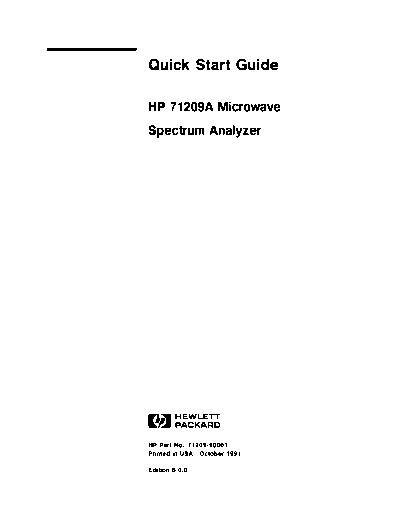
>> Download HP 71209A - Quick Start Guide documenatation <<
Text preview - extract from the document
Quick Start Guide
HP 71209A Microwave
Spectrum Analyzer
ABCDE
HP Part No. 71209-90001
Printed in USA October 1991
Edition B.0.0
Notice
The information contained in this document is subject to change
without notice.
Hewlett-Packard makes no warranty of any kind with regard to this
material, including, but not limited to, the implied warranties of
merchantability and
tness for a particular purpose. Hewlett-Packard
shall not be liable for errors contained herein or for incidental
or consequential damages in connection with the furnishing,
performance, or use of this material.
Restricted Rights Legend.
Use, duplication, or disclosure by the U.S. Government is subject to
restrictions as set forth in subparagraph (c) (1) (ii) of the Rights
in Technical Data and Computer Software clause at DFARS
252.227-7013 for DOD agencies, and subparagraphs (c) (1) and (c)
(2) of the Commercial Computer Software Restricted Rights clause at
FAR 52.227-19 for other agencies.
Copyright Hewlett-Packard Company 1991
c
All Rights Reserved. Reproduction, adaptation, or translation
without prior written permission is prohibited, except as allowed
under the copyright laws.
1400 Fountaingrove Parkway, Santa Rosa, CA 95403-1799, USA
WARNING Before applying power to this instrument, make sure it has been
properly grounded through the protective conductor of the ac power
cable to a socket outlet provided with protective earth contact. Any
interruption of the protective (grounding) conductor, inside or outside
the instrument, or disconnection of the protective earth terminal can
result in personal injury.
CAUTION Before applying power to this instrument, make sure its primary
power circuitry has been adapted to the voltage of the ac power
source. Failure to set the ac power input to the correct voltage could
cause damage to the instrument when the ac power cable is plugged
in.
CAUTION Total input power to the front-panel RF INPUT connector must not
exceed +30 dBm. Power in excess of +30 dBm may damage the
instrument.
CAUTION Electrostatic discharge (ESD) can damage circuits associated with
rear-panel connectors. Therefore, before connecting any cable to
a rear-panel connector, momentarily short the center and outer
conductors of the cable together. Avoid touching the rear-panel
connectors without
rst touching the frame of the instrument. Be
sure that the spectrum analyzer is properly earth-grounded to
prevent buildup of static charge.
iii
The HP 71209A - At
A Glance
The HP 71209A modular spectrum analyzer has a full-band sweep
from 100 Hz to 26.5 GHz and built-in external millimeter mixer
capability. The standard system consists of an HP 70909A RF
section, the HP 70004A color display, the HP 70001A mainframe,
the HP 70900B local oscillator module, the HP 70902A and HP
70903A IF sections, and an HP 70310A precision frequency reference.
Options on the standard system can add or delete modules.
iv
The INST PRESET key (instrument preset key) sets the microwave
spectrum analyzer to a preset condition.
The lower-level softkeys execute instrument or display functions,
depending on whether 4DISPLAY5, 4MENU5, or 4USER5 was selected.
These softkeys are also dependent upon which menu softkey is
selected and can have several levels, each accessed by pressing the
bottom softkey.
The menu softkeys allow users access to all of the main functions of
the microwave spectrum analyzer.
The hardkey panel supplies quick access to commonly-used spectrum
analyzer functions. (Each of these functions can also be accessed
using the softkey menus.)
The data entry keys and knob allow you to manually enter and
change data values.
v
In This Book About This Book
This HP 71209A Modular Spectrum Analyzer Quick Start Guide
provides step-by-step instructions for some of the most common tasks
for the HP 71209A modular spectrum analyzer.
How To Use This Book Start with the quick overview of the product on the preceding two
pages of this book.
Once you have a picture of what the product is and what it does,
put it to work with a few basic tasks as demonstrated in \System
Measurement Tasks."
Text Conventions
The following conventions are used throughout this quick start guide:
4Key5 A word shown like this represents a key physically
located on the instrument.
NNNNNNNNNNNNNNNNNNNNNNNNNN
Softkeys A word shown like this indicates a \softkey," a key
whose label is determined by the instrument's software
or
rmware.
Screen Text shown like this indicates text displayed on the
Text display screen.
vi
Contents System Measurement Examples
HP 71209A Modular Spectrum Analyzer System : : : : : : : : : : : : 1-3
Example 1. Set up and initalize the system : : : : : : : : : : : : : : 1-4
Example 2. Calibrate the system : : : : : : : : : : : : : : : : : : : : : : : : : 1-6
Example 3. Measure a continuous-wave signal : : : : : : : : : : : : 1-8
Example 4. Measure a CW signal using signal track : : : : : 1-10
Example 5. Make a carrier-to-noise measurement : : : : : : : 1-11
Example 6. Measure the dierence between two traces : : 1-13
Example 7. Measure the fundamental and harmonics of a
source : : : : : : : : : : : : : : : : : : : : : : : : : : : : : : : : : : : : : : : : : : : : : : : : : : : : : 1-15
Example 8. Create a limit line : : : : : : : : : : : : : : : : : : : : : : : : : : 1-17
Example 9. Format a memory card and save a trace : : : : 1-19
Example 10. Execute the HP 70000 Customer Demo
Downloadable Program (DLP) : : : : : : : : : : : : : : : : : : : : : : : : : : : : : 1-23
If you try to recall a saved trace and it fails : : : : : : : : : : : : : 1-25
vii
1
System Measurement Tasks
Note Speci
ed performance requires that the spectrum analyzer warmup
for approximately 30 minutes before making any measurements.
At initial power up, the HP 70310A precision frequency reference
displays an oven cold error message. After approximately 10
minutes of warmup, the oven cold error message can be removed by
pressing 4DISPLAY5, then REPORT ERRORS .
NNNNNNNNNNNNNNNNNNNNNNNNNNNNNNNNNNNNNNNNN
The examples in this chapter are written to be done in the order
given. Doing them out of sequence may require extra steps. The
purpose of these examples are to provide you with a quick path to
familiar measurements that you might normally use.
Hardkey Panel The hardkey panel is available only with the HP 70004A color
Functions display.
When using this quick start guide with an HP 70205A graphics
display or an HP 70206A system graphics display, the hardkey panel
is not available. However, the hardkey-panel functions are available
for all displays and can be accessed by using the softkey path listed
below.
System Measurement Tasks 1-1
HP 70004A All Displays
Hardkey Panel Softkey Path
Key
CENTER5
NNNNNNNNNNNNN NNNNNNNNNNNNNNNNNN
4 Freq , CENTER
4SPAN5
NNNNNNNNNNNNN NNNNNNNNNNNNN
Freq , SPAN
4START FREQ5
NNNNNNNNNNNNN NNNNNNNNNNNNNNNN
Freq , START
4STOP FREQ5
NNNNNNNNNNNNN NNNNNNNNNNNNN
Freq , STOP
4REF LEVEL5
NNNNNNNNNNNNNNNN NNNNNNNNNNNNNNNNNNNNN
Amptd , REF LVL
4NORMAL5
NNNNNNNNNNNNNNNNNN NNNNNNNNNNNNNNNNNNNNNNNNNNNNNNNNNNNNNNNN
Marker , MKR NRM On Off
415
NNNNNNNNNNNNNNNNNN NNNNNNNNNNNNNNNN
Marker , DELTA
4PEAK SEARCH5
NNNNNNNNNNNNNNNNNN NNNNNNNNNNNNNNNNNNNNNNNNNNNNNNNNNNN
Marker , HIGHEST PEAK
4NEXT PEAK5
NNNNNNNNNNNNNNNNNN NNNNNNNNNNNNNNNNNNNNNNNNNN
Marker , NEXT PEAK
4SIGNAL TRACK5
NNNNNNNNNNNNNNNNNN NNNNNNNNNNNNNNNNNNNNNNNNNNNNNNNNNNNNNNNN
Marker , SIG TRK On Off
4SAVE5
NNNNNNNNNNNNNNNN NNNNNNNNNNNNN
State , save
4RECALL5
NNNNNNNNNNNNNNNN NNNNNNNNNNNNNNNNNN
State , recall
1-2 System Measurement Tasks
HP 71209A Modular Before starting the tasks in this chapter, make sure that your system
Spectrum Analyzer
is properly connected. The standard system con
guration rear-panel
connections are shown below. Refer to the HP 70000 Installation
System and Veri
cation Manual for alternative system con
gurations, if
necessary.
System Measurement Tasks 1-3
Example 1. Set up and Make sure that the spectrum analyzer is set to a known state by
initialize the system setting up and initializing the system with this example. This
ensures that the local-oscillator module is in control and that the
menu softkeys that contain the spectrum-analyzer functions are
displayed.
1. Turn on the modular spectrum analyzer system.
The system is initialized as either a display, as shown in the
gure
below, or as a spectrum analyzer, as shown in step 3. If the
system is initialized as a spectrum analyzer, skip to step 3.
1-4 System Measurement Tasks
2. Press 4DISPLAY5, then NEXT INSTR until the spectrum-analyzer
NNNNNNNNNNNNNNNNNNNNNNNNNNNNNNNN
display appears.
This key sequence should display the HP-MSIB address of the
HP 70900B local-oscillator (master) module at the bottom of the
display screen when the spectrum-analyzer display appears. For
example:
Row 0 Column 18: 70900B,Lo/Ctlr
3. Press 4MENU5.
Pressing 4MENU5 accesses the spectrum analyzer softkey functions
as shown in the following
gure.
System Measurement Tasks 1-5
Example 2. Calibrate You will want to calibrate your signal path to eliminate the UNCOR
the system message on the display. This ensures that your instrument is
operating and that calibration corrections have been made.
1. Press 4INSTR PRESET5.
The HP 71209A modular spectrum analyzer is placed in a known
state by setting all spectrum-analyzer functions to their preset
state.
2. Connect the 300 MHz CALIBRATOR output to the RF INPUT
connector on the HP 70900B front panel.
The calibrator signal will be used to calibrate the system.
3. Press Amptd .
NNNNNNNNNNNNNNNNN
NNNNNNNNNNNNNNNNN
Pressing Amptd accesses amplitude and calibration softkeys as
shown below.
1-6 System Measurement Tasks
NNNNNNNNNNNNNNNNNNNNNNN
4. Press CAL ALL .
NNNNNNNNNNNNNNNNNNNNNNN
Pressing CAL ALL executes all internal signal-path calibration
routines that take approximately 2 to 3 minutes to complete.
After the routines are
nished, the instrument resumes the state
at which the calibration routines were initiated. In this case, the
instrument-preset state is resumed.
The UNCOR message displayed in the message area (as shown in
the
gure above) will disappear after the calibration routine is
complete.
System Measurement Tasks 1-7
Example 3. Measure a For demonstration purposes and convenience, use the calibrator
continuous-wave signal signal to measure a continuous-wave (CW) signal.
1. Press Freq .
NNNNNNNNNNNNNN
NNNNNNNNNNNNNN
Pressing Freq accesses the frequency menu of softkeys and
automatically activates center frequency.
2. Press 435, 405, 405, and MHz .
NNNNNNNNNNN
This key sequence sets the center frequency to 300 MHz.
3. Press SPAN , then 415, 405, and MHz .
NNNNNNNNNNNNNN NNNNNNNNNNN
This key sequence sets the frequency span to 10 MHz.
4. Press Marker .
NNNNNNNNNNNNNNNNNNNN
NNNNNNNNNNNNNNNNNNNN
Pressing Marker activates the marker mode and places a marker
at the top of the highest signal. The marker displays both the
frequency and amplitude of the signal peak in the active-function
readout area and in the upper right-hand corner of the display.
5. Press MORE 1 of 4 , then -> REF .
NNNNNNNNNNNNNNNNNNNNNNNNNNNNNNNNNNN NNNNNNNNNNNNNNNNNNNN
This key sequence positions the peak of the signal at the reference
level (top graticule line).
1-8 System Measurement Tasks
6. Note the frequency and amplitude values of the calibrator signal.
The calibrator signal frequency and amplitude values will be
displayed in the active-function readout area on the display screen
as shown in the following
gure.
System Measurement Tasks 1-9
Example 4. Measure a Use signal tracking as a convenient method to keep the signal
CW signal using signal onscreen while centering it.
track 1. Press 4INSTR PRESET5.
Pressing 4INSTR PRESET5 resets the system and places it in a known
state.
NNNNNNNNNNNNNN NNNNNNNNNNNNNNNNNNNNNNNNNNNNNNNNNNN NNNNNNNNNNNNNNNNNNNNNNNNNNNNNNNNNNNNNNNNNNNN
2. Press Freq , MORE 1 of 3 , then BNKSTRT On Off .
This key sequence sets the blank-start frequency to ON and
blanks the local-oscillator (LO) feedthrough at the beginning of
the sweep.
3. Press 4PEAK SEARCH5 on the hardkey panel.
Pressing the peak-search key initiates a marker to
nd the highest
signal level and position the marker at its peak.
4. Press 4SIGNAL TRACK5 on the hardkey panel.
Pressing the signal-track key continuously activates a highest peak
on the marked signal, then moves the signal to center screen by
automatically changing the center frequency.
5. Press 4SPAN5 on the hardkey panel, then press 415, 405, and kHz .
NNNNNNNNNNN
Pressing 4SPAN5 and entering 10 kHz instructs the instrument to
go down to a 10 kHz frequency span. Because signal tracking was
enabled in the previous step, the signal will stay centered onscreen
while the span is successively narrowed.
1-10 System Measurement Tasks
Example 5. Make a A carrier-to-noise measurement can be made very simply by using
carrier-to-noise the delta-marker function. This can be demonstrated by using the
measurement calibrator signal, placing a marker at the peak of the signal, then
placing a delta marker somewhere in the noise. The carrier-to-noise
measurement result is displayed in the active function area and is
normalized to a 1 Hz bandwidth.
1. Press 4SIGNAL TRACK5 on the hardkey panel, then the
NNNNNNNNNNNNNNNNNNNNNNNNNNNNNNNNNNNNNNNNNNNN NNNNNNNNNNNNNNNNNNNN NNNNNNNNNNNNNNNNNNNNNNNNNNNNNNNNNNNNNNNNNNNN
BNKSTRT On Off , Marker , and MKR NRM On Off softkeys.
Pressing these keys at this time turns o the signal-tracking,
blank-start, and marker functions from the previous measurement
example.
2. Press 4REF LEVEL5 on the hardkey panel and use the 495
(down-arrow) step key to place the signal near the top graticule.
Pressing the reference-level key enables the signal reference
level to be set. The noise
oor is also raised so that any noise
measurements can be made above the bottom division.
3. Press 4PEAK SEARCH5 on the hardkey panel.
Pressing the 4PEAK SEARCH5 key places a marker on the highest
signal found.
4. Press Marker , DELTA , and then use 485, 495, or the knob to
NNNNNNNNNNNNNNNNNNNN NNNNNNNNNNNNNNNNN
position the delta marker on the noise.
NNNNNNNNNNNNNNNNN
Pressing DELTA activates the delta-marker function. Using the
step keys or knob, position the delta marker wherever you want
to measure. See the following
gure for an example of where the
active marker is placed.
NNNNNNNNNNNNNNNNNNNNNNNNNNNNNNNNNNN NNNNNNNNNNNNNNNNNNNNNNNNNNNNNNNNNNNNNNNNNNNN
5. Press MORE 1 of 4 , then MKNOISE On Off .
System Measurement Tasks 1-11
NNNNNNNNNNNNNNNNNNNNNNNNNNNNNNNNNNNNNNNNNNNN
Pressing MKNOISE On Off turns on the marker-noise function.
The spectrum analyzer enables sample detection mode and
performs a digital average for 616 bits around the active marker.
The marker readout in the active function area on the display
reads out the dierence between the markers in dBc/1 Hz. This
is the carrier-to-noise (C/N) measurement normalized to a 1 Hz
bandwidth.
To normalize to other bandwidths, use the following formula:
new bandwidth
marker noise readout + 10log = C=N endeqn
1H z
where C/N is referenced to the new bandwidth.
1-12 System Measurement Tasks
Example 6. Measure The dierence between two traces can be measured very easily
the difference between using the delta-marker function. This example demonstrates the
two traces delta-marker function while measuring the calibrator signal when it is
connected and not connected.
NNNNNNNNNNNNNNNNNNNN NNNNNNNNNNNNNNNNNNNNNNNNNNNNNNNNNNNNNNNNNNNN
1. Press Marker , then MKR NRM On Off twice.
This key sequence turns o the delta marker
rst and then turns
o the active marker from the previous measurement example.
2. Press 4PEAK SEARCH5 on the hardkey panel.
Pressing the 4PEAK SEARCH5 key places a marker on the highest
signal.
3. Press Traces , then STORE A .
NNNNNNNNNNNNNNNNNNNN NNNNNNNNNNNNNNNNNNNNNNN
Pressing these softkeys stores Trace A.
4. Press trace A B C until B is underlined, then press
NNNNNNNNNNNNNNNNNNNNNNNNNNNNNNNNNNN
NNNNNNNNNNNNNNNNNNNNNNNNNNNNNNNNNNN
CLEAR WRT B .
This key sequence selects Trace B as the active trace.
5. Disconnect the cable from the CALIBRATOR output.
Trace B is now displayed as a trace without a signal.
6. Press the following keys:
415 (MARKER) key on the hardkey panel
NNNNNNNNNNNNNNNNNNNN NNNNNNNNNNNNNNNNNNNNNNNNNNNNNNNNNNN NNNNNNNNNNNNNNNNNNNNNNNNNNNNNNNNNNN
Marker , MORE 1 of 4 , MORE 2 of 4
NNNNNNNNNNNNNNNNNNNNNNNNNNNNNNNNNNNNNNNNN
MRK TRA A B C until B is underlined
The delta-marker is set on Trace B. Since the delta-marker
function is active, the dierence between Trace B and Trace A
is displayed in the active function readout area as shown in the
following
gure.
System Measurement Tasks 1-13
7. Note the amplitude dierence between the two traces.
The amplitude dierence between the two traces is displayed in
the active-function readout area on the display.
1-14 System Measurement Tasks
Example 7. Measure The calibrator signal can be used to simulate a source and its
the fundamental and harmonics. In this case, the calibrator signal is the fundamental.
harmonics of a source With the fundamental and harmonics all visibly displayed at the
same time, the measurement can be made easily with the markers.
1. Press 4INSTR PRESET5 and reconnect the calibrator signal.
Pressing 4INSTR PRESET5 resets the system and places it in a known
state.
2. Press 4STOP FREQ5 on the hardkey panel and then 425, 4.5, 455, GHz .
NNNNNNNNNNN
This key sequence sets the stop frequency just above the highest
harmonic frequency to be measured.
3. Press BW,Swp , VID BW AutoMan , then press the 495 step key until
NNNNNNNNNNNNNNNNNNNN NNNNNNNNNNNNNNNNNNNNNNNNNNNNNNNNNNNNNNNNNNNN
a video bandwidth of 10 kHz is reached.
This key sequence decreases the video
ltering to 10 kHz so that
the noise
oor is decreased.
4. Press 4PEAK SEARCH5, then 415 (MARKER) on the hardkey panel.
This key sequence sets up the delta-marker function.
5. Press Marker , MORE 1 of 4 , then RIGHT PEAK .
NNNNNNNNNNNNNNNNNNNN NNNNNNNNNNNNNNNNNNNNNNNNNNNNNNNNNNN NNNNNNNNNNNNNNNNNNNNNNNNNNNNNNNN
Once the delta-marker function has been activated, pressing
NNNNNNNNNNNNNNNNNNNNNNNNNNNNNNNN
RIGHT PEAK will position the delta marker on the next highest
peak to the right. The amplitude and frequency dierence
between the fundamental and the
rst harmonic is displayed in
the active function readout area.
System Measurement Tasks 1-15
NNNNNNNNNNNNNNNNNNNNNNNNNNNNNNNN
6. Press RIGHT PEAK .
NNNNNNNNNNNNNNNNNNNNNNNNNNNNNNNN
Successively pressing RIGHT PEAK enables you to continue
measuring the third and higher harmonics. See the
gure below.
1-16 System Measurement Tasks
Example 8. Create a Build a test limit line around the 300 MHz calibrator signal. By
limit line using the limit-line editing functions and the knob, limit lines can be
created very quickly.
1. Press 4INSTR PRESET5, 4CENTER5 300 MHz, and 4SPAN5 1 MHz.
This key sequence resets the instrument and positions the 300
MHz calibrator signal at center screen in a 1 MHz span.
2. Press Misc , MORE 1 of 3 , limit lines , then enter limit .
NNNNNNNNNNNNNN NNNNNNNNNNNNNNNNNNNNNNNNNNNNNNNNNNN NNNNNNNNNNNNNNNNNNNNNNNNNNNNNNNNNNN NNNNNNNNNNNNNNNNNNNNNNNNNNNNNNNNNNN
This key sequence accesses the limit-line editing softkey functions.
NNNNNNNNNNNNNNNNNNNNNNNNNNNNNNNNNNN
Pressing enter limit displays the limit-line table onscreen,
accesses the softkey functions that de
ne a segment's parameters, NNNNNNNNNNNNNNNNNNNNNNNNNNNNNNNN
and automatically activates the FREQ VALUE softkey.
NNNNNNNNNNNNNNNNNNNNNNNNNNNNNNNN
If a limit-line table already exists, the edit limit softkey
NNNNNNNNNNNNNNNNNNNNNNNNNNNNNNNNNNN
appears in place of the enter limit softkey.
3. Initially position the marker at the left-hand side of the display
screen by using the knob.
Using the knob is a very easy and convenient method of setting
the frequency value of the
rst segment.
NNNNNNNNNNNNNNNNNNNNNNNNNNNNNNNNNNN
4. Press AMPTD VALUE , then use the knob to position the marker
above the noise as shown below.
NNNNNNNNNNNNNNNNNNNNNNNNNNNNNNNNNNN
Pressing AMPTD VALUE activates the amplitude value of the
segment to be set. Use the knob, or any other data entry method,
to enter in the desired amplitude value.
5. Press TYPE , then select SLOPE .
NNNNNNNNNNNNNN NNNNNNNNNNNNNNNNN
This step is necessary to select the limit-line type. For the
purpose of this example, the limit-line type for each segment is set
System Measurement Tasks 1-17
to slope. Since slope is always set as the default type, there is
no need to make this selection at this time. Slope connects two
segments in a line.
NNNNNNNNNNNNNNNNNNNNNNNNNNNNNNNNNNNNNN NNNNNNNNNNNNNNNNNNNNNNNNNNNNNNNN
6. Press NEXT SEGMENT , then FREQ VALUE and repeat steps 3
through 6 until all segments for your limit-line table have been
created.
Using steps 3, 4, 5, and 6 enable you to de
ne frequency,
amplitude, and type parameters for each segment of your limit-line
table. The following
gure illustrates a completed limit-line table
and the limit line.
NNNNNNNNNNNNNNNNNNNNNNNNNNNNNNNN NNNNNNNNNNNNNNNNN
7. Press SAVE LIMIT , enter a register number, then press ENTER .
This key sequence saves the limit-line table in the register of your
choice.
1-18 System Measurement Tasks
Example 9. Format a This task describes how to format and save information on a memory
memory card and save card. Information from the spectrum analyzer is sent via the MSIB
a trace path to the HP 70004A's display where the memory card reader is
located.
1. Check that the memory card \write protect" switch is o.
This step is necessary to ensure that the memory card can be read
and written to by the card reader.
2. Place the memory card in the HP 70004A's memory-card reader.
To ensure that the memory card is selected as the mass storage
device, a memory card must
rst be present in the card reader. If NNNNNNNNNNNNNNNNNNNNNNNNNNNNNNNNNNNNNN
a memory card is not inserted and the HP-MSIB CARD softkey is
activated, an error will occur in the local-oscillator module.
3. Press 4DISPLAY5 on the display instrument front panel.
This step accesses the display menus.
4. Press MASS STORAGE , msi , then Memory Card .
NNNNNNNNNNNNNNNNNNNNNNNNNNNNNNNNNNNNNN NNNNNNNNNNN NNNNNNNNNNNNNNNNNNNNNNNNNNNNNNNNNNN
This key sequence selects the memory card as the mass storage
device for the display instrument. This selection de
nes the
\path" to the memory card by selecting (via softkeys) the proper
mass storage \switch" in both the HP 70900B and the display.
The following
gure illustrates how the \switch" in both the
local oscillator and the display must be set in order for them to
communicate properly with one another.
System Measurement Tasks 1-19
5. Press 4MENU5.
Pressing 4MENU5 accesses the menu softkeys that contain the
spectrum-analyzer functions.
1-20 System Measurement Tasks
6. Press Misc , MORE 1 of 3 , catalog & MSI , then HP-MSIB CARD
NNNNNNNNNNNNNN NNNNNNNNNNNNNNNNNNNNNNNNNNNNNNNNNNN NNNNNNNNNNNNNNNNNNNNNNNNNNNNNNNNNNNNNNNNN NNNNNNNNNNNNNNNNNNNNNNNNNNNNNNNNNNNNNN
and enter 445.
This key sequence speci
es that mass storage information for the
HP 70900B local oscillator will be sent to the display at HP-MSIB
address 4 (default address). The mass-storage device link between
the spectrum analyzer and the display is now established so that
they communicate properly.
If the display address is not set to 4, then you will get an error
when you try to access the card reader. Note that the display
address is shown in the spectrum-analyzer display on the display
screen as shown in the following
gure.
Memory card contents, if any, will appear under \Page 1 Pre
x
''".
CAUTION Formatting a memory card will erase all previously-stored contents.
System Measurement Tasks 1-21
NNNNNNNNNNNNNNNNNNNNNNNNNNNNNNNNNNNNNNNNNNNN NNNNNNNNNNNNNNNNNNNN NNNNNNNNNNNNNNNNNNNNNNNNNNNNNNNNNNNNNNNNNNNN
7. Press CATALOG 1 of 2 , FORMAT , then CONFIRM FORMAT .
This key sequence formats the HP-MSIB card that is in the
memory-card reader.
8. Press 4SAVE5 on the hardkey panel, SAVE TRACE A , 415, then
NNNNNNNNNNNNNNNNNNNNNNNNNNNNNNNNNNNNNN
NNNNNNNNNNNNNNNNN
ENTER .
This key sequence saves Trace A in trace register 1 on the memory
card. Once the path is selected, this step is all that you need to
do for the next save operation.
1-22 System Measurement Tasks
Example 10. Execute Downloadable programs are programs resident in the spectrum
the HP 70000 Customer analyzer that are executable without an external computer. These
Demo Downloadable programs can be either one-button solutions or interactive routines.
Program (DLP)
DLPs can be accessed using the front-panel softkeys. They can also
be accessed via an external computer by sending the appropriate
programming commands allowing distributed processing.
A set of four example DLPs are downloaded into the HP 71209A
system before it is sent out from the factory. A package containing
these DLPs is included with your shipment if these DLPs are
missing. The HP 70000 Customer Demo DLP package contains: a
oppy disk with the four programs, an operation note with complete
DLP loading instructions, and the Downloadable Programming Guide
and DLP Toolkit Manual that describes how to create your own DLP.
1. Press 4USER5 and note if the DLPDEMO softkey appears.
NNNNNNNNNNNNNNNNNNNNNNN
This step veri
es that the DLPDEMO program is loaded in the
instrument. If the HP 70000 Customer Demo DLP is already
loaded into internal memory, you may skip step 2.
2. Load the program
le \MMS DLP" from the HP 70000 Customer
Demo DLP disk according to the Operation Note instructions.
Follow the Operation Note instructions (that were provided with
the HP 70000 Customer Demo DLP package) for loading the
DLP into the instrument from a computer. This Operation Note
provides complete information on equipment requirements and
explicit step-by-step loading instructions.
3. Press 4USER5.
Pressing 4USER5 accesses the user softkey menu that contains the
HP 70000 Customer Demo DLP.
System Measurement Tasks 1-23
NNNNNNNNNNNNNNNNNNNNNNN
4. Press DLPDEMO .
NNNNNNNNNNNNNNNNNNNNNNN
Pressing DLPDEMO accesses the HP 70000 Customer Demo DLP
that contains the following four programs:
NNNNNNNNNNNNNNNNNNNNNNNNNNNNNNNNNNNNNNNNN
Total HarmDis
NNNNNNNNNNNNNNNNNNNNNNNNNNNNNNNNNNNNNNNNNNNN
Monitor Signal
NNNNNNNNNNNNNNNNNNNNNNNNNNNNNNNN
Water Fall
NNNNNNNNNNNNNNNNNNNNNNNNNNNNNNNNNNN
Spur Search
The HP 70000 Customer Demo DLP is for demonstration
purposes only, but the DLPs can be used for making
measurements. Use the DLP Toolkit manual provided with this
DLP package either to modify the existing DLPs or to write your
own DLP.
In using the DLPs, you will
nd that they are self-explanatory
NNNNNNNNNNNNNNNNNNNNNNNNNNNNN
and very easy to use. Use the DLP Intro softkey to display more
information regarding DLPs.
5. To exit the HP 70000 Customer Demo DLP, press EXIT .
NNNNNNNNNNNNNN
NNNNNNNNNNNNNN
Pressing EXIT from any of the four program demonstrations
places you back at the beginning of the DLPDEMO program.
NNNNNNNNNNNNNN
Pressing EXIT again at this time leaves the DLPDEMO program
and places you back at the user softkey main menu.
1-24 System Measurement Tasks
If you try to recall a Check the selected mass storage device of the local oscillator and
saved trace and it fails that of the display.
To check the mass storage device of the HP 70900B, press the
following softkeys:
NNNNNNNNNNNNNN
Misc
NNNNNNNNNNNNNNNNNNNNNNNNNNNNNNNNNNN
MORE 1 of 3
NNNNNNNNNNNNNNNNNNNNNNNNNNNNNNNNNNNNNNNNN
catalog & MSI
To check the mass storage device of the display, press the
following keys:
4DISPLAY5
NNNNNNNNNNNNNNNNNNNNNNNNNNNNNNNNNNNNNN
Mass Storage
For example, if the memory card is the desired mass storage
device, then set the HP 70900B mass storage device to the display
NNNNNNNNNNNNNNNNNNNNNNNNNNNNNNNNNNNNNN
by pressing HP-MSIB CARD which selects the path for memory-card
access. Then set the display's mass storage device to the memory
card.
Check that the selected mass storage device is installed properly.
If the memory card has been selected, make sure that a memory
card has been properly inserted.
If the HP-IB disk has been selected, make sure that the disk has
been properly installed in the correct disk drive.
Check that the selected mass storage device is addressed correctly.
If the memory card has been selected as the mass storage device,
then the HP-MSIB address must be set to the address of the HP
70004A in order for you to access the memory card reader.
The default address of the HP 70004A is 4. To con
rm this, press
4DISPLAY5, Address Map , then scroll with the knob until 70004A
NNNNNNNNNNNNNNNNNNNNNNNNNNNNNNNNNNN
DISPLAY appears. Note the column number which is the same as
the address.
The selected MSI address and the MSIB address of the selected
display can be any legal address, but they must be the same.
System Measurement Tasks 1-25
◦ Jabse Service Manual Search 2024 ◦ Jabse Pravopis ◦ onTap.bg ◦ Other service manual resources online : Fixya ◦ eServiceinfo