Service Manuals, User Guides, Schematic Diagrams or docs for : Agilent HP 8712C_252C 14C User
<< Back | HomeMost service manuals and schematics are PDF files, so You will need Adobre Acrobat Reader to view : Acrobat Download Some of the files are DjVu format. Readers and resources available here : DjVu Resources
For the compressed files, most common are zip and rar. Please, extract files with Your favorite compression software ( WinZip, WinRAR ... ) before viewing. If a document has multiple parts, You should download all, before extracting.
Good luck. Repair on Your own risk. Make sure You know what You are doing.
Image preview - the first page of the document
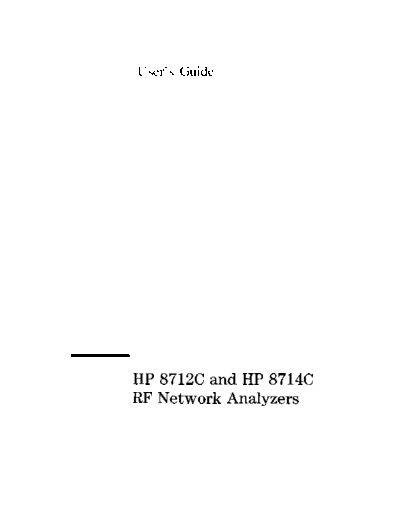
>> Download HP 8712C_252C 14C User documenatation <<
Text preview - extract from the document
I
User's Guide
HP 8712C and HP 8714C
RF Network Analyzers
HP part number: 08712-90056
Printed in USA February 1998 Supersedes: October 1997
Notice The information contained in this document is subject to change without
notice.
Hewlett-Packard makes no warranty of any kind with regard to this material,
including but not limited to, the implied warranties of merchantability and
fitness for a particular purpose. Hewlett-Packard shah not be liable for errors
contained herein or for incidental or consequential damages in connection
with the furnishing, performance, or use of this material.
Safety Information For safety and regulatory information see Chapter 11. For warranty and
assistance information see Chapter 10.
Firmware Revision This manual documents analyzers with firmware revisions C.04.50 and
above. Some features will not be available or will require different keystrokes
in analyzers with earlier hrmware revisions. For full compatibility, you
can upgrade your firmware to the latest version. Contact your nearest
Hewlett-Packard sales or service office for information.
Acknowledgements ExcelTM is a product of Microsoft Corp.
Lotus@l-2-3@ are U.S. registered trademarks of Lotus Development
Corporation.
Microsoft@ is a U.S. registered trademark of Microsoft Corp.
QuickBasicTM is a product of Microsoft Corp.
Windows@ is a registered trademark of Microsoft Corp.
Portions of the software include source code from the Info-ZIP
group.This code is freely available on the Internet by anonymous ftp
asftp.uu.net:/pub/archiving/zip/unzip51. tar.Z, and from CompuServe
a.sunz51.zip in the IBMPRO form, library 10 (data compression).
@Copyright Hewlett-Packard Company 1996, 1997, 1998
All Rights Reserved. Reproduction, adaptation, or translation without prior
written permission is prohibited, except as allowed under the copyright laws.
1400 Fountaingrove Parkway, Santa Rosa, CA 95403-1799, USA
HP 871X and HP 8714C
RF Network Analyzers
The HP 8712C and HP 8714C are easy-to-use RF network analyzers optimized
for production measurements ,of reflection and transmission parameters. The
instrument integrates an RF synthesized source, transmission/reflection test
set, multi-mode receivers, and display in one compact box.
The source features 1 Hz resolution, 50 ms (or faster) sweep time, and up
to + 16 dBm output power.
The three-channel, dual mode receivers provide dynamic range of greater
than 100 dB in narrowband measurement mode. For measurements of
frequency-translating devices, the network analyzer features broadband
internal and external detector inputs. The receivers incorporate digital signal
processing and microprocessor control to speed operation and measurement
throughput.
Two independent measurement channels and a large CRT display the
measured results of one or two receiver channels in several user-selectable
formats. An external VGA monitor can be connected to the rear panel for
enhanced measurement viewing in color.
Measurement functions are selected with front panel hardkeys and softkey
menus. Measurements can be printed or plotted directly with a compatible
peripheral. Instrument states can be saved to the internal floppy disk,
internal non-volatile memory, or internal volatile memory. Built-in service
diagnostics are available to simplify troubleshooting procedures.
Measurement calibrations and data averaging provide performance
improvement and flexibility. Measurement calibrations consist of normalizing
data, utilizing the internal factory calibration, or calibrating with external
standards. Measurement calibration reduces errors associated with directivity,
frequency response, and source match. Directivity is corrected to 40 dB and
source match to 30 dB for unproved measurements.
...
111
-
How to Use This Guide
The first 7 chapters of this guide explain how to perform measurements,
calibrate the instrument, and use the most common instrument functions.
Chapters 8 through 12 are reference material. Use these chapters to look
up information such as front panel features, specific key functions and
specifications.
iv
Contents
1. Installing the Analyzer
Step 1. Check the Shipment . . . . . . . . . . . . . l-3
Step 2. Meet Electrical and Environmental Requirements . l-4
Step 3. Check the Analyzer Operation . . . . . . . . . l-9
Step 4. Configure the Analyzer . . . . . . . . . . . . l-10
Connecting Peripherals and Controllers . . . . . . . l-11
Installing the Analyzer In a Rack . . . . . . . . . . 1-17
Preventive Maintenance . . . . . . . . . . . . . . . 1-18
2. Getting Started
Front Panel Tour . . . . . . . . . . . . . . . . . . 2-3
Entering Measurement Parameters . . . . . . . . . . . 2-4
Performing the Operator's Check . . . . . . . . . . . 2-13
Equipment List . . . . . . . . . . . . . . . . . . 2-14
Make a Transmission Measurement . . . . . . . . . 2-15
Make a Reflection Measurement . . . . . . . . . . . 2-17
If the Analyzer Fails the Operator's Check . . . . . . 2-19
3. Making Measurements
Measuring Devices with Your Network Analyzer . . . . . 3-3
When to Use Attenuation and Amplification in a
Measurement Setup . . . . . . . . . . . . . . . 3-9
When to Change the System Impedance . . . . . . . 3-10
The Typical Measurement Sequence . . . . . . . . . 3-11
Using the BEGIN Key to Make Measurements . . . . . 3-12
lJiZi!i] Key . Overview . . . . . . . . .
. . . . . . 3-13
Using the [m) Key To. Configure Measurements
. . . 3-15
The User BEGIN Function (Option lC2 only) . . . . 3-17
Measuring Transmission Response . . . . . . . . . . . 3-18
Enter the Measurement Parameters . . . . . . . . . 3-18
Calibrate For a Transmission Response Measurement . 3-19
Connect the DUT . . . . . . . . . . . . . . . . . 3-21
View and Interpret the Transmission Measurement
Results . . . . . . . . . . . . . . . . . . . . 3-22
Measuring Reflection Response . . . . . . . . . . . . 3-24
Enter the Measurement Parameters . . . . . . . . . 3-24
Contents-l
Calibrate For a Reflection Response Measurement . . . 3-25
Connect the DUT . . . . . . . . . . . . . . . . . . . 3-27
View and Interpret the Reflection Measurement Results 3-28
Making a Power Measurement using Broadband Detection 3-30
Enter the Measurement Parameters . . . . . . . . . 3-31
Connect the DUT . . . . . . . . . . . . . . . . . 3-32
View and Interpret the Power Measurement Results . . 3-33
Measuring Conversion Loss . . . . . . . . . . . . . . 3-35
Enter the Measurement Parameters . . . . . . . . . 3-37
Perform a Normalization Calibration . . . . . . . . . 3-38
Connect the DUT . . . . . . . . . . . . . . . . . 3-39
View and Interpret the Conversion Loss Results . . . . 3-40
Measuring AM Delay (Option 1DA or 1DB) . . . . . . 3-42
Enter the Measurement Parameters . . . . . . . . . 3-43
Calibrate For an AM Delay Measurement . . . . . . 3-44
Connect the DUT . . . . . . . . . . . . . . . . . 3-45
View and Interpret the AM Delay Results . . . . . . 3-46
Making Measurements with the Auxiliary Input . . . . . 3-48
Auxiliary Input Characteristics . . . . . . . . . . . 3-48
Measuring Group Delay . . . . . . . . . . . . . . . 3-49
Enter the Measurement Parameters . . . . . . . . . 3-50
Calibrate For a Transmission Response Measurement . 3-51
Connect the DUT . . . . . . . . . . . . . . . . . 3-52
View and Interpret the Group Delay Measurement
Results . . . . . . . . . . . . . . . . . . . . 3-53
Measuring Impedance Using the Smith Chart . . . . . . 3-55
Enter the Measurement Parameters . . . . . . . . . 3-56
Calibrate For a Reflection Response Measurement . . . 3-56
Connect the DUT . . . . . . . . . . . . . . . . . 3-57
View and Interpret the Results . . . . . . . . . . . 3-58
Measuring Impedance Magnitude . . . . . . . . . . . 3-62
How the Reflection Measurement Works . . . . . . . 3-63
How the Transmission Measurement Works . . . . . . 3-64
Using a Fixture . . . . . . . . . . . . . . . . . . 3-65
Contents-2
4. Using Instrument Functions
Using Markers . . . . . . . . . . . . . . . . . . . 4-3
To Activate Markers . . . . . . . . . . . . . . . . 4-6
To Turn Markers Off . . . . . . . . . . . . . . . . 4-7
To Use Marker Search Functions . . . . . . . . . . 4-8
To Use Marker Math Functions . . . . . . . . . . . 4-21
To Use Delta (A) Marker Mode . . . . . . . . . . . 4-27
`Ib Use Other Marker Functions . . . . . . . . . . . . 4-29
To Use Polar Format Markers . . . . . . . . . . . . 4-30
To Use Smith Chart Markers . . . . . . . . . . . . 4-30
Using Limit Testing . . . . . . . . . . . . . . . . . 4-31
To Create a Flat Limit Line . . . . . . . . . . . . 4-33
To Create a Sloping Limit Line . . . . . . . . . . . 4-35
To Create a Single Point Limit . . . . . . . . . . . 4-37
To Use Marker Limit Functions . . . . . . . . . . . 4-38
To Use Relative Limits . . . . . . . . . . . . . . . 4-44
Other Limit Line Functions . . . . . . . . . . . . . 4-45
Additional Notes on Limit Testing . . . . . . . . . . 4-47
Using Reference Tracking . . . . . . . . . . . . . . . 4-50
To Track the Peak Point . . . . . . . . . . . . . . 4-51
To Track a Frequency . . . . . . . . . . . . . . . 4-52
Customizing the Display . . . . . . . . . . . . . . . 4-53
Using the Split Display Feature . . . . . . . . . . . 4-54
Enabling/Disabling Display Features . . . . . . . . . 4-55
Modifying Display Annotation . . . . . . . . . . . 4-57
Expanding the Displayed Measurement . . . . . . . . 4-62
Saving and Recalling Measurement Results . . . . . . . 4-65
Saving Instrument Data . . . . . . . . . . . . . . 4-67
To Recall from a Disk or Internal Memory . . . . . . 4-71
Other File Utilities . . . . . . . . . . . . . . . . 4-72
To Use Directory Utilities . . . . . . . . . . . . . 4-75
Formatting a Floppy Disk . . . . . . . . . . . . . 4-77
Connecting and Configuring Printers and Plotters . . . . 4-78
Select a Compatible Printer or Plotter . . . . . . . . 4-79
Select an Appropriate Interface Cable . . . . . . . . 4-80
Connect the Printer or Plotter . . . . . . . . . . . 4-81
Configure the Hardcopy Port . . . . . . . . . . . . 4-82
Define the Printer or Plotter Settings . . . . . . . . 4-85
Printing and Plotting Measurement Results . . . . . . . 4-90
To Select the Copy Port . . . . . . . . . . . . . . 4-91
Define the Output . . . . . . . . . . . . . . . . . 4-92
Contents-3
Using a Keyboard . . . . . . . . . . . . . . . . . . 4-97
To Connect the Keyboard . . . . . . . . . . . . . . . 4-97
To Use the Keyboard to Edit . . . . . . . . . . . . 4-98
Front Panel Control Using a Keyboard . . . . . . . . 4-99
Using an External VGA Monitor . . . . . . . . . . . 4-101
Customizing Color on an External Monitor . . . . . . 4-102
Synchronizing and Positioning the Display . . . . . . 4-104
5. Optimizing Measurements
Increasing Sweep Speed . . . . . . . . . . . . . . . 5-3
To Increase the Start Frequency . . . . . . . . . . . 5-3
To Set the Sweep Time to AUTO Mode . . . . . . . 5-4
To Widen the System Bandwidth . . . . . . . . . . 5-4
To Reduce the Amount of Averaging . . . . . . . . . 5-5
To Reduce the Number of Measurement Points . . . . 5-5
To View a Single Measurement Channel . . . . . . . 5-6
To Turn Off Alternate Sweep . . . . . . . . . . . . 5-7
To Turn Off Markers and Marker Tracking . . . . . . 5-7
To Turn Off Spur Avoidance . . . . . . . . . . . . 5-8
To Avoid Frequency Bandcrossings by Minimizing the
Span (HP 8714C only) . . . . . . . . . . . . . 5-9
Increasing Network Analyzer Dynamic Range . . . . . . 5-10
To Increase the Receiver Input Power . . . . . . . . 5-10
To Reduce the Receiver Noise Floor . . . . . . . . . 5-11
Reducing Trace Noise . . . . . . . . . . . . . . . . 5-13
To Activate Averaging for Reducing Trace Noise . . . 5-13
To Change System Bandwidth for Reducing Trace Noise 5-14
To Eliminate Receiver Spurious Responses . . . . . . 5-14
Reducing Mismatch Errors . . . . . . . . . . . . . . 5-17
Reducing Mismatch Errors in a Reflection Measurement 5-17
Reducing Mismatch Errors in a Transmission
Measurement . . . . 5-18
Reducing Mismatch. Errors When' Measuring'Bbth . . .
Reflection and Transmission . . . . . . . . . . . 5-18
Compensating for Phase Shift in Measurement Setups . . 5-19
Port Extensions . . . . . . . . . . . . . . . . . . 5-19
Electrical Delay . . . . . . . . . . . . . . . . . . 5-20
Measuring Devices with Long Electrical Delay . . . . . 5-21
Contents-4
6. Calibrating for Increased Measurement Accuracy
Measurement Calibration Overview . . . . . . . . . . 6-3
The Calibration Reference Plane . . . . . . . . . . 6-5
Determine if a Calibration is Necessary . . . . . . . . . . 6-7
When a Calibration Is Not Necessary . . . . . . . . . 6-7
When a Calibration Is Necessary . . . . . . . . . . . 6-7
Choose an Appropriate Calibration Method . . . . . . . 6-8
To Perform a Normalization Calibration . . . . . . . 6-10
To Perform a Transmission Calibration . . . . . . . . 6-11
To Perform a Reflection Calibration . . . . . . . . . 6-13
To Perform a Conversion Loss Calibration . . . . . . 6-15
To Perform an AM Delay Calibration (Option 1DA or
1DB only) . . . . . . . . . . . . . . . . . . . 6-16
To Perform a Calibration With Non-Standard
Connectors . . . . . . . . . . . . . . . . . . 6-17
Writing or Editing Your Own Cal Kit File . . . . . . 6-19
Save the Calibration . . . . . . . . . . . . . . . . . 6-25
Check the Calibration . . . . . . . . . . . . . . . . 6-26
Using Calibration Check for Analysis and
Troubleshooting . . . . . . . . . . . . . . . . 6-26
To Perform a Calibration Check . . . . . . . . . . . 6-27
Error Term Descriptions and Typical Values . . . . . 6-28
7. Automating Measurements
Configuring Your Test System . . . . . . . . . . . . 7-5
Measurement System Topology . . . . . . . . . . . 7-5
Expandability and Large Systems . . . . . . . . . . 7-12
Throughput Considerations . . . . . . . . . . . . . 7-12
Selecting a Measurement Controller . . . . . . . . . 7-13
Selecting a Programming Language . . . . . . . . . 7-15
Operator Interaction . . . . . . . . . . . . . . . . . 7-18
Prompting the Operator . . . . . . . . . . . . . . 7-20
Using Graphics to Create On-Screen Diagrams . . . . 7-21
User-Defined @Xl Key .Menu . . . . . . .
. . . . 7-22
Data Entry Using a Barcode Reader . . . . . . . . . 7-29
Data Entry Using an External Keyboard . . . . . . . 7-30
Using the Analyzer's Title Feature . . . . . . . . . . 7-31
Hot Keys on External Keyboard For Common Functions 7-32
User-Defined TTL Input/Output . . . . . . . . . . 7-34
Using a Foot Switch or Button Box . . . . . . . . . 7-35
Limit Test Pass/Fail TTL Input/Output . . . . . . . 7-37
Contents-5
Analyzer Port Numbers . . . . . . . . . . . . . . 7-39
Output for Large Screen External Monitor . . . . . . . . 7-40
Measurement Setup and Control with Fast Recall . . . . 7-41
Using Fast Recall with the Front Panel or a Keyboard . 7-41
Using Fast Recall with a Switch . . . . . . . . . . . 7-43
Automated Measurement Setup and Control . . . . . . 7-44
Setting the Instrument State . . . . . . . . . . . . 7-46
SCPI Commands That Modify a Single Parameter . . . 7-49
Fast Iterative Control . . . . . . . . . . . . . . . 7-50
Responsive Communication using SRQs . . . . . . . 7-52
Using Both of the Analyzer's Measurement Channels . 7-52
AUTOST files . . . . . . . . . . . . . . . . . . 7-53
Controlling Peripherals . . . . . . . . . . . . . . . . 7-54
Using the Parallel Port . . . . . . . . . . . . . . . 7-54
Writing to the Parallel Port . . . . . . . . . . . . . 7-56
Reading from the Parallel Port . . . . . . . . . . . 7-59
Hardcopy Considerations . . . . . . . . . . . . . . 7-60
Using the Serial Port . . . . . . . . . . . . . . . 7-61
Displaying Measurement Results . . . . . . . . . . . 7-62
Graticule On/Off . . . . . . . . . . . . . . . . . 7-63
Limit Testing . . . . . . . . . . . . . . . . . . . 7-64
Customized X-axis Annotation . . . . . . . . . . . 7-66
Customized Measurement Channel Annotation . . . . 7-68
Markers 7-69
Title and Clock : : : : : : : : : : : : : : : : : : 7-71
Saving Measurement Results . . . . . . . . . . . . . 7-72
Querying Measurement Data . . . . . . . . . . . . 7-72
Saving the Measurement to Disk-Save ASCII . . . . 7-73
Saving the Measurement to Disk-Save Data . . . . . 7-74
Querying Marker Searches . . . . . . . . . . . . . 7-74
Saving Measurement Results to Disk . . . . . . . . . 7-75
Using Hardcopy Features to Print or Plot Results . . . 7-76
Custom Data Sheets . . . . . . . . . . . . . . . . 7-80
Statistical Process Control . . . . . . . . . . . . . 7-82
Transferring Files . . . . . . . . . . . . . . . . . 7-82
Contents-6
8. Front/Rear Panel
Connectors . . . . . . . . . . . . . . . . . . . . . 8-3
BNC Connectors . . . . . . . . . . . . . . . . . 8-5
Multi-pin Connectors . . . . . . . . . . . . . . . 8-7
RF Connectors . . . . . . . . . . . . . . . . . . 8-13
Display . . . . . . . . . . . . . . . . . . . 8-14
Knob . . . . . . . . 8-16
Line Power Switch 1 1 1 . . . . . . . . . . . . . . . . . 1 1 .......... 8-17
Display Intensity Control . . . . . . . . . . . . . . . 8-19
Disk Drive . . . . . . . . . . . . . . . . . . . . . 8-20
Line Module . . . . . . . . . . . . . . . . . . . . 8-21
Power Cables . . . . . . . . . . . . . . . . . . . 8-21
The Line Fuse . . . . . . . . . . . . . . . . . . 8-23
The Voltage Selector Switch . . . . . . . . . . . . 8-24
9. ()GiECTj 1 Softkey Reference
Numeric Entries . . . . . . . . . . . . . . . . . . . 9-3
A . . . . . . . . . . . . . . . . . . . . . . . . . 9-4
B . . . . . . . . . . . . . . . . . . . . . . . . . 9-10
c . . . . . . . . . . . . . . . . . . . . . . . . . 9-13
D . . . . . . . . . . . . . . . . . . . . . . . . . 9-19
E . . . . . . . . . . . . . . . . . . . . . . . . . 9-24
F . . . . . . . . . . . . . . . . . . . . . . . . . 9-27
G . . . . . . . . . . . . . . . . . . . . . . . . . 9-31
H . . . . . . . . . . . . . . . . . . . . . . . . . 9-33
I . . . . . . . . . . . . . . . . . . . . . . . . . 9-37
K . . . . . . . . . . . . . . . . . . . . . . . . . 9-40
L . . . . . . . . . . . . . . . . . . . . . . . . . 9-41
M . . . . . . . . . . . . . . . . . . . . . . . . . 9-46
N . . . . . . . . . . . . . . . . . . . . . . . . . 9-55
0 . . . . . . . . . . . . . . . . . . . . . . . . . 9-58
P . . . . . . . . . . . . . . . . . . . . . . . . . 9-59
R . . . . . . . . . . . . . . . . . . . . . . . . . 9-63
s . . . . . . . . . . . . . . . . . . . . . . . . . 9-68
T . . . . . . . . . . . . . . . . . . . . . . . . . 9-81
u . . . . . . . . . . . . . . . . . . . . . . . . . 9-85
v . . . . . . . . . . . . . . . . . . . . . . . . . 9-86
w . . . . . . . . . . . . . . . . . . . . . . . . . 9-88
x . . . . . . . . . . . . . . . . . . . . . . . . . 9-89
Y . . . . . . . . . . . . . . . . . . . . . . . . . 9-90
Contents-7
10. Specifications and Characteristics
System Specifications . . . . . . . . . . . . . . . . 10-2
Dynamic Range . . . . . . . . . . . . . . . . . . . . 10-2
Measurement Port Specifications . . . . . . . . . . 10-3
Instrument Specifications and Characteristics . . . . . . 10-4
Source Specifications . . . . . . . . . . . . . . . . 10-4
Receiver Specifications . . . . . . . . . . . . . . . 10-8
Typical Measurement Uncertainty . . . . . . . . . . . 10-11
Delay Specifications . . . . . . . . . . . . . . . . 10-14
Display Characteristics . . . . . . . . . . . . . . . lo-16
General Characteristics . . . . . . . . . . . . . . . 10-17
Front Panel Connectors . . . . . . . . . . . . . . 10-17
Rear Panel Connectors . . . . . . . . . . . . . . . 10-17
Environmental Characteristics . . . . . . . . . . . 10-19
Warranty . . . . . . . . . . . . . . . . . . . . . . 10-21
Limitation of Warranty . . . . . . . . . . . . . . 10-22
Exclusive Remedies . . . . . . . . . . . . . . . . 10-22
Hewlett-Packard Sales and Service Offices . . . . . . . lo-23
11. Safety and Regulatory Information
Safety Information . . . . . . . . . . . . . . . . . . 11-3
Warnings . . . . . . . . . . . . . . . . . . . . . 11-3
Cautions . . . . . . . . . . . . . . . . . . . . . 11-4
Statement of Compliance . . . . . . . . . . . . . . 11-4
Cleaning Instructions . . . . . . . . . . . . . . . 1 l-4
Shipping Instructions . . . . . . . . . . . . . . . 11-5
Instrument Markings . . . . . . . . . . . . . . . 11-5
Regulatory Information . . . . . . . . . . . . . . . 11-6
Notice for Germany: Noise Declaration . . . . . . . . 11-6
Declaration of Conformity . . . . . . . . . . . . . 11-6
12. Preset State and Memory Allocation
Preset and Peripheral States . . . . . . . . . . . . . 12-2
Preset State . . . . . . . . . . . . . . . . . . . 12-2
Peripheral State . . . . . . . . . . . . . . . . . . 12-8
Volatile Settings . . . . . . . . . . . . . . . . . . 12-13
Save/Recall Memory Allocation . . . . . . . . . . . . 12-14
Types of Storage Disks . . . . . . . . . . . . . . . 12-14
Types of Storable Information . . . . . . . . . . . 12-16
How to Determine the Size of Disk Files . . . . : . . 12-17
Memory Usage Notes . . . . . . . . . . . . . . . 12-19
Contents-8
Figures
l-l. Voltage Selector Switch Location . . . . . . . . . . . . . l-4
1-2. Protective Earth Ground . . . . . . . . . . . . . . . . . l-6
l-3. Ventilation Clearance Requirements . . . . . . . . . . . . l-7
l-4. Analyzer Rear Panel Line Module and Selected Connectors . . l-11
l-5. HP-IB Connection Configurations . . . . . . . . . . . . . 1-13
l-6. Maximum and Minimum Protrusion of Center Conductor From
Mating Plane . . . . . . . . . . . . . . . . . . . . 1-18
2-l. Network Analyzer Front Panel Features . . . . . . . . . . 2-2
2-2. Connect the Filter to the Analyzer . . . . . . . . . . . . 2-5
2-3. Reference Positions . . . . . . . . . . . . . . . . . . . 2-9
2-4. Both Measurement Channels Active . . . . . . . . . . . . 2-11
2-5. Split Display . . . . . . . . . . . . . . . . . . . . . . 2-12
2-6. Equipment Setup for Transmission Measurement . . . . . . 2-15
2-7. Verify Transmission Measurement . . . . . . . . . . . . . 2-16
2-8. Verify Reflection Measurement . . . . . . . . . . . . . . 2-17
2-9. Connect the Load . . . . . . . . . . . . . . . . . . . . 2-18
3-1. DUT Response to an RF Signal . . . . . . . . . . . . . . 3-3
3-2. Simplified Block Diagram . . . . . . . . . . . . . . . . . 3-5
3-3. Block Diagram . . . . . . . . . . . . . . . . . . . . . 3-7
3-4. The (jj) Key. . . . . . . . . . . . . . . . . .
. . . . 3-12
3-5. Equipment Setup For a Transmission Response Measurement 3-21
3-6. Example of a Transmission Measurement Display . . . . . . 3-23
3-7. Equipment Setup For a Reflection Response Calibration . . . 3-26
3-8. Equipment Setup For a Reflection Measurement of a Two-Port
Device . . . . . . . . . . . . . . . . . . . . . . . 3-27
3-9. Equipment Setup For a Reflection Measurement of a One-Port
Device . . . . . . . . . . . . . . . . . . . . . . . 3-27
3-10. Example of a Reflection Measurement Display . . . . . . . 3-29
3-11. Equipment Setup For a Power Measurement . . . . . . . . 3-32
3-12. Example of a Power Measurement . . . . . . . . . . . . . 3-34
3-13. Filtering Out the Unwanted Mixing Product . . . . . . . . 3-36
3-14. Equipment Setup For a Conversion Loss Measurement . . . 3-39
3-15. Example of a Conversion Loss Measurement . . . . . . . . 3-41
3-16. Equipment Setup For an AM Delay Response Calibration . . 3-44
3-17. Equipment Setup For an AM Delay Measurement . . . . . . 3-45
3-18. Example of an AM Delay Measurement . . . . . . . . . . 3-47
3-19. Equipment Setup For a Group Delay Measurement . . . . . 3-52
Contents-10
Contents
3-20. Example of a Phase-Derived Delay Measurement Display . . 3-54
3-21. Equipment Setup For a Reflection Measurement of a Two-Port
Device . . . . . . . . . . . . . . . . . . . . . . . 3-57
3-22. Equipment Setup For a Reflection Measurement of a One-Port
Device . . : . . . . . . . . . . . . . . . . . . . . 3-57
3-23. Interpreting the Smith Chart . . . . . . . . . . . . . . . 3-59
3-24. Determining the Magnitude and Phase of the Reflection
Coefficient . . . . . . . . . . . . . . . . . . . . . . 3-60
3-25. Example of an Impedance Measurement . . . . . . . . . . 3-61
3-26. Impedance Calculation for Reflection Measurements . . . . . 3-63
3-27. Impedance Calculation for Transmission Measurements . . . 3-64
4-l. The (jMARKER) .Key . . . . . . . . . . . . . . . .
. . . . 4-3
4-2. Connect the Filter to the Analyzer . . . . . . . . . . . . 4-4
4-3. Markers at Minimum and Maximum Values . . . . . . . . . 4-9
4-4. Peak and Minimum Search Criteria . . . . . . . . . . . . 4-10
4-5. Peak and Minimum Search Criteria at Display Endpoints . . . 4-11
4-6. -6 dB Bandwidth Marker Search . . . . . . . . . . . . . 4-14
4-7. -6 dB Notch Marker Search . . . . . . . . . . . . . . . 4-16
4-8. Peak and Minimum Search Criteria . . . . . . . . . . . . 4-17
4-9. Peak and Minimum Search Criteria at Display Endpoints . . . 4-18
4-10. Multi-Peak Search Mode . . . . . . . . . . . . . . . . . 4-19
4- 11. Multi-Notch Search Mode . . . . . . . . . . . . . . . . . 4-20
4- 12. Marker Statistics Function . . . . . . . . . . . . . . . . 4-22
4-13. Marker Flatness Function . . . . . . . . . . . . . . . . 4-24
4-14. RF Filter Statistics Function . . . . . . . . . . . . . . . 4-26
4-15. Delta Marker Mode . . . . . . . . . . . . . . . . . . . 4-28
4-16. Limit Lines . . . . . . . . . . . . . . . . . . . . . . . 4-36
4-17. Limit Lines Example 1 . . . . . . . . . . . . . . . . . . 4-48
4-18. Limit Lines Example 2 . . . . . . . . . . . . . . . . . . 4-49
4- 19. Reference Positions . . . . . . . . . . . . . . . . . . . 4-51
4-20. Split Display . . . . . . . . . . . . . . . . . . . . . . 4-54
4-2 1. Display Features . . . . . . . . . . . . . . . . . . . . 4-55
4-22. The Display Annotation . . . . . . . . . . . . . . . . . 4-58
4-23. Normal Display . . . . . . . . . . . . . . . . . . . . . 4-63
4-24. Expanded Display . . . . . . . . . . . . . . . . . . . . 4-64
4-25. Peripheral Connections . . . . . . . . . . . . . . . . . . 4-81
4-26. Hardcopy Components and Formats Available . . . . . . . 4-93
4-27. Trace List Values . . . . . . . . . . . . . . . . . . . . 4-94
5-l. Relationship Between Frequency Span, Sweep Time, and
Number of Points . . . . . . . . . . . . . . . . . . 5-6
5-2. Compensating for Test Fixture Delay . . . . . . . . . . . 5-19
Contents- 11
Contents
6-l. Sources of Errors . . . . . . . . . . . . . . . . . . . . 6-3
6-2. Mismatch Errors . . . . . . 6-4
6-3. The Calibration Reference Plane ' 1 1 1 : 1 1 1 1 1 1 1 1 1 6-6
6-4. Typical Directivity Error Term . . . . . . . . . . . . . . 6-30
6-5. Typical Source Match (Corrected) Error Term . . . . . . . . 6-31
6-6. Typical Source Match (Uncorrected) Error Term . . . . . . 6-32
6-7. Typical Load Match Error Term . . . . . . . . . . . . . . 6-33
6-8. Typical Transmission Tracking Error Term . . . . . . . . . 6-34
6-9. Typical Isolation Error Term . . . . . . . . . . . . . . . 6-35
6-10. Typical Reflection Tracking Error Term . . . . . . . . . . 6-36
7- 1. Stand-Alone Network Analyzer . . . . . . . . . . . . . . 7-6
7-2. Stand-Alone Network Analyzer Running BASIC . . . . . . 7-8
7-3. Network Analyzer Without BASIC, Controlled by a Computer 7-10
7-4. Network Analyzer Running BASIC, Controlled by a Computer 7-11
7-5. Example Test System Setup . . . . . . . . . . . . . . . 7-19
7-6. Connect a Switch to the USER TTL IN/OUT Connector . . . 7-28
7-7. Connect a Switch to the USER TTL IN/OUT Connector . . . 7-43
7-8. Measurement Control . . . . . . . . . . . . . . . . . . . 7-44
7-9. Writing to the Parallel Port . . . . . . . . . . . . . . . . 7-57
7-10. Digital Latch Circuit . . . . . . . . . . . . . . . . . . . 7-58
7- 11. Customized Annotation . . . . . . . . . . . . . . . . . 7-62
7-12. Paper Numbering . . . . . . . . . . . . . . . . . . . . 7-78
8-l. Analyzer Connectors - Front Panel . . . . . . . . . . . . 8-3
8-2. Analyzer Connectors - Rear Panel . . . . . . . . . . . . . 8-4
8-3. HP-lB Connector and Cable . . . . . . . . . . . . . .' . . 8-7
8-4. Parallel Port Pm-outs . . . . . . . . . . . . . . . . . . . 8-9
8-5. RS-232 Connector Pin-out . . . . . . . . . . . . . . . . 8-10
8-6. VIDEO OUT Connector Pin-out . . . . . . . . . . . . . . 8-11
8-7. Probe Power Connector 8-12
8-8. The Analyzer Line Power Switch' : : 1. : : : : : : : : : : 8-17
8-9. Display Intensity Control . . . . . . . . . . . . . . . . . 8-19
8-10. Disk Drive . . . . . . . . . . . . . . . . . . . . . . . 8-20
8-l 1. Power Cable and Line (Mains) Plug Part Numbers . . . . . . 8-22
8-12. Location of Line Fuses . . . . . . . . . . . . . . . . . . 8-23
8-13. Voltage Selector Switch Location . . . . . . . . . . . . . 8-24
10-l. Receiver Dynamic Accuracy (narrowband) . . . . . . . . . 10-9
10-2. Absolute Power Accuracy (broadband) . . . . . . . . . . . 10-10
Contents-12
lhbles
l-l. Maximum HP-IB Cable Lengths . . . . . . . . . . . . . . 1-14
3-l. Measurement Configurations from the (BEGIN) Key . .
. . . . 3-16
4-l. Disk Access . . . . . . . . . . . . . . . . . . . . . . . 4-74
4-2. Typical Print Times . . . . . . . . . . . . . . . . . . . 4-96
5-l. Relationship Between System Bandwidth and Sweep Speed . 5-4
6-l. Calibration Types . . . . . . . . . . . . . . . . . . . . 6-9
6-2. Calibration Check Error Terms . . . . . . . . . . . . . . 6-27
7-l. Keyboard Template Definition . . . . . . . . . . . . . . . 7-33
7-2. Writeable Ports . . . . . . . . . . . . . . . . . . . . . 7-39
7-3. Readable Ports . . . . . . . . . . . . . . . . . . . . . 7-40
7-4. Writeable Ports . . . . . . . . . . . . . . . . . . . . . 7-55
7-5. Readable Ports . . . . . . . . . . . . . . . . . . . . . 7-55
7-6. Parallel Port Pins . . . . . . . . . . . . . . . . . . . . 7-57
8-1. General Bus Management Lines . . . . . . . . . . . . . . 8-8
8-2. VGA Compatible Monitor Characteristics . . . . . . . . . . 8-11
10-l. Hewlett-Packard Safes and Service Offices . . . . . . . . . lo-24
12- 1. Disk Capacities . . . . . . . . . . . . . . . . . . . . . 12-14
12-2. Maximum Number of Files and Directories . . . . . . . . . 12-15
12-3. Sizes of Instrument State Components . . . . . . . . . . . 12-18
Contents-13
1
- Installing the Analyzer
Installing the Analyzer
This chapter will guide you through the four steps needed to correctly and
safely install your network analyzer. The four steps are:
1. Check the Shipment
2. Meet Electrical and Environmental Requirements
3. Check the Analyzer Operation
4. Configure the Analyzer
l-2
Step 1. Check the Shipment
After you have unpacked your instrument, it is recommended that you keep
the packaging materials so they may be used if your instrument should need
to be returned for maintenance or repair.
Check the items received against the Product Checklist (included in your
shipment) to make sure that you received everything.
Inspect the analyzer and all accessories for any signs of damage that may
have occurred during shipment. If your analyzer or any accessories appear
to be damaged or missing, call your nearest Hewlett-Packard Sales or Service
office. Refer to `fable 10-l in Chapter 10 for the nearest office.
l-3
Step 2. Meet Electrical and Environmental
Requirements
1. Set the line voltage selector to the position that corresponds to the ac
power source you will be using.
Before switching on this instrument, make sure that the line voltage selector
CAUTION
switch is set to the voltage of the power supply and the correct fuse
(T 5A 250 V) is installed. Assure the supply voltage is in the specsed range.
NOTE
The working fuse and a spare are located in the power cable receptacle. See figure 8-12.
I I
POWER CAB:E VOLTAGE SELECTOR
RECEPTACLE SWITCH
PP~~C
Figure l-l. Voltage Selector Switch location
l-4
Installing the Analyzer
Step 2. Meet Electrical and Environmental Requirements
2. Ensure the available ac power source meets the following requirements:
115 v 90 to 132 Vat 147 to 66 Hzl
I I
230 V 1 198 to 254 Vat 147 to 66 Hzl
If the ac line voltage does not fall within these ranges, an autotransformer
that provides third wire continuity to ground should be used.
3. Ensure the operating environment meets the following requirements for
safety:
l indoor use
l altitude up to 15,000 feet (4,572 meters)
0 temperature 0 "C to 55 OC
l maximum relative humidity 5 to 95 percent relative at +40 "C
(non-condensing)
l this product is designed for use in INSTALLATION CATEGORY II and
POLLUTION DEGREE 2
CAUTION
This product is designed for use in Installation Category II and Pollution
Degree 2.
NOTE
The above requirements are for safety only Separate conditions that must be met for specified
performance are noted in Chapter 10.
l-5
I I-
Installing the Analyzer
Step 2. Meet Electrical and Environmental Requirements
4. Verify that the power cable is not damaged, and that the power source
outlet provides a protective earth ground contact. Note that the following
illustration depicts only one type of power source outlet. Refer to
Figure 8- 11 to see the different types of power cord plugs that can be used
with your analyzer.
PROTECTIVE
EARTH GROUND
Figure l-2. Protective Earth Ground
This is a Safety Class I product (provided with a protective earthing
WARNING
ground incorporated in the power cord). The mains plug shall only be
inserted in a socket outlet provided with a protective earth contact. Any
interruption of the protective conductor, inside or outside the instrument,
is likely to make the product dangerous. Intentional interruption is
prohibited.
l-6
Installing the Analyzer
Step 2. Meet Electrical and Environmental Requirements
If this instrument is to be energized via an external autotransformer for
WARNING
voltage reduction, make sure that its common terminal is connected to a
neutral (earthed pole) of the power supply.
5. Install the analyzer so that the detachable power cord is readily
identifiable and is easily reached by the operator. The detachable power
cord is the instrument disconnecting device. It disconnects the mains
circuits from the mains supply before other parts of the instrument.
The front panel switch is only a standby switch and not a LINE switch.
Alternatively, an externally installed switch or circuit breaker (which is
readily identifiable and is easily reached by the operator) may be used as a
disconnecting device.
6. Ensure there are at least two inches of clearance around the sides and
back of either the stand-alone analyzer or the system cabinet.
TWO INCH CLEARANCE
SIDES AND REAR
RACK
TWO INCH CLEARANCE
SIDES AND Rgp
/
EDGE OF BENCH
po64b
Figure 1.3. Ventilation Clearance Requirements
l-7
Installing the Analyzer
Step 2. Meet Electrical and Environmental Requirements
7. Set up a static-safe workstation. Electrostatic discharge (ESD) can damage
or destroy components.
t MegOhm
Resistor
ltable mat with earth ground wire:
HP part number 9300-0797
l wrist-strap cord with 1 Meg Ohm resistor:
HP part number 9300-0960
0 wrist-strap:
HP part number 9300-1367
l heal straps:
HP part number 9300-1308
0 floor mat:
part number 1664R
qg653d
l-8
Step 3. Check the Analyzer Operation
1. Turn on the line switch of the analyzer. After approximately 30 seconds, a
display box should appear on the screen with the following information:
l The model number of your analyzer (either HP 8712C or HP 8714C)
l The firmware revision
l The serial number of your analyzer
l Installed options
2. Verify that the serial number and options displayed on the screen match
the information on the rear panel serial label.
3. The operator's check should be performed on the analyzer to provide a
high degree of confidence that the analyzer is working properly. Refer to
Chapter 2 for instructions on how to perform the operator's check.
l-9
Step 4. Configure the Analyzer
You can begin making measurements by simply connecting your analyzer
to an appropriate power source and turning it on. This section, however,
will explain how to connect common peripherals and controllers, and how to
install your analyzer into a rack system.
l-10
Installing the Analyzer
Step 4. Configure the Analyzer
Connecting Peripherals and Controllers
CONTROL PORTS
A
f 7
L A N V I D E O O U T
E T H E R T W I S T S E R I A L C O L O R V G A
H P - I B P A R A L L E L K E Y B O A R D
EXiERNAL L I NE VOLiAGE VOiTAGE S E L E C T O R
D E T E C T O R S S W I T C H
PP~~C
Figure l-4. Analyzer Rear Panel line Module and Selected Connectors
Refer to Figure l-4:
l The HP-IB port is for use with computers and peripherals (printers,
plotters, etc.)
l The parallel and RS-232 (serial) ports are also for peripherals. With Option
lC2 the parallel and serial ports can also be programmed via IBASIC for
l-11
Installing the Analyzer
Step 4. Configure the Analyzer
general I/O control. See the BASIC User's Handbook for information on
using BASIC.
l The VIDEO OUT COLOR VGA port allows you to connect a color VGA
monitor for enhanced viewing. See "Using an External VGA Monitor" in
Chapter 4 for more information.
l The LAN ETHERTWIST connector is for connecting your analyzer to a
LAN (local area network) for control and access. You must have Option
lF7 to utilize this port. See the Option lF7 User's Guide Supplement for
information on how to use your analyzer in a LAN.
1-12
Installing the Analyzer
Step 4. Configure the Analyzer
HP-IB Connections An HP-IB system may be connected in any conEguration as long as the
following rules are observed:
l The total number of devices is less than or equal to 15.
l The total length of all the cables used is less than or equal to 2 meters
times the number of devices connected together up to an absolute
maximum of 20 meters. For example, the maximum cable length is
4 meters if only 2 devices are involved. The length between adjacent
devices is not critical as long as the overall restriction is met.
See Figure l-5 for different connection configurations.
S T A R L I N E A R
NETWORK NETWORK
ANALYZER ANALYZER
Figure l-5. HP-IB Connection Configurations
1-13
Installing the Analyzer
Step 4. Configure the Analyzer
Table l-l. Maximum HP-IB Cable lengths
InstrumentslPeriphvrals Maximum HP-IB Cable Length
in Systam Batwrrn Each Pair
of Dwicas
L,,., I ",". ltotall I
Parallel and Serial Parallel and serial devices often require specific cables-check their manuals
Connections for details. Parallel cable length should not exceed 25 feet. The analyzer may
experience problems talking to a printer if this length is exceeded. Connect
the required control cables and secure them. (Tighten the knurled screws or
comparable fasteners.)
Other Connections If you plan to use a keyboard, external video monitor, or external detectors,
connect them to the appropriate rear panel connectors. See Figure 1-4. Also
see Chapter 8 for more information on front and rear panel connectors.
1-14
Installing the Analyzer
Step 4. Configure the Analyzer
To Set HP-IB Addresses lb communicate via HP-& each external device must have a unique address
and the network analyzer must recognize each address. `lb check or set each
external device's actual address, refer to the device's manual (most addresses
are set with switches).
The following are examples of how to check or set the device's recognized
address on the network analyzer:
l Printer: press (j-1 S~t&$ ?Zupy Port . Use the front panel knob
to highlight the line that reads HP Printer PCL HP-IB. Press S&&t .
The second line of the screen displays settings: in this case the address.
The default address is 5, however most printers are factory set to address
1 (one). `lb change the recognized address, press PrinWr HP-SB Azldr
[ptYiGJ Erlter .
l Plotter: press [HARDCOPYI) Seloc% CuPy Port . Use the front panel knob
to highlight the line that reads HP Plotter HPGL HP-IB. Press Select .
The second line of the screen displays settings: in this case the address.
The default address is 5 and most plotters are factory set to address 5
(Eve), so changing the address is probably not necessary. `lb change the
recognized address, press PMnt@r B&LB A&lr (number) Entsz: .
NOTE
Only one hardcopy HP-IB address can be set at a time. Changing the printer address, for example,
changes the plotter to the same address.
l HP 8712C or HP 8714C: press (SYSTEM OPTIONS) HP-II3
XP 872X &d&&s& OT BP S"ft$\C Addrsls& . The network analyzer's
address will appear (the default is 16). To change the address, press
(iGzq Enter.
1-15
Installing the Analyzer
Step 4. Configure the Analyzer
To Configure Peripheral If your system uses serial or parallel peripherals, follow the guidelines below
Settings to configure the system. Refer to the peripheral's manual for correct cables
and settings. The parallel and serial ports have standard Centronics DB-25
and RS232 pinouts respectively as explained in Chapter 8, "Front/Rear
Panel.'
l Serial Devices: press (m) Select Copy Port , use the entry
controls to highlight your type of printer or plotter and press Select . If
the baud rate or handshake at the top of the screen are incorrect, use the
softkeys to change them.
l Parallel Devices: press (m) Sefect CuPy Port , use the entry
controls to highlight your type of printer or plotter and press Select .
l LAN Printer (Option lF7 only): press [HARDCOPY) S@X%ct Copy Port ,
use the entry controls to highlight HP LaserJet PCL5/6 PCL5 LAN,
and press S&,o~t . If the printer IP address at the top of the screen is
incorrect, press X,AN PWrtsr IP addr to enter the correct IP address.
NOTE
When S+l+clt &yy Port is selected, the first two lines in the box that appears at the top
of the display screen show the current settings for your convenience.
NOTE
Use a PCL5 printer for fastest hardcopies. See "Configure the Hardcopy Port" in Chapter 4 for more
information.
1-16
Installing the Analyzer
Step 4. Configure the Analyzer
Installing the Analyzer In a Rack
Use only the recommended rack mount kit (Option 1CM when ordered with
the analyzer or HP part number 08712-60036 when ordered separately) with
this instrument; it needs side support rails. Do not attempt to mount it by
the front panel (handles) only. This rack mount kit allows you to mount the
analyzer with or without handles.
lb install the network analyzer in an HP 85043D rack, follow the instructions
in the rack manual.
lb install the network analyzer in other racks, note that they may promote
CAUTION
shock hazards, overheating, dust contamination, and inferior system
performance. Consult your HP customer engineer about installation,
warranty, and support details.
When installing the product in a cabinet, the convection into and out of
CAUTION
the instrument must not be restricted. The ambient temperature (outside
the cabinet) must be less than the maximum operating temperature of the
instrument by 4 OC for every 100 watts dissipated in the cabinet. If the
total power dissipated in the cabinet is greater than 800 watts, then forced
convection must be used.
Place other system instruments (computer, printer, plotter) where convenient,
within the HP-IB cable length limits (see `Ihble l-l) or other interface cabling
limits.
1-17
Preventive Maintenance
Preventive maintenance consists of two tasks. It should be performed at least
every six months-more often if the instrument is used daily on a production
line or in a harsh environment.
Clean the CRT Use a soft cloth and, if necessary, a mild cleaning solution.
Check the RF Front Visually inspect the front panel connectors. The most important connectors
Panel Connectors are those to which the DUT is connected, typically the RF cable end or
the RF IN connector. All connectors should be clean and the center pins
centered. The tigers of female connectors should be unbroken and uniform
in appearance. If you are unsure whether the connectors are good, gauge the
RF IN and RF OUT connectors to confirm that their dimensions are correct.
Mating plane
Max = 0.207 in.
Min = 0.204 in.
W4 b-c
Figure 1-6. Maximum and Minimum Protrusion of Center Conductor From Mating Plane
l-18
2
Getting Started
Getting Started
The HP 8712C and HP 8714C are easy-to-use, fully integrated RF component
test systems. Each instrument includes a synthesized source, a wide dynamic
range receiver and a built-in test set. Controls are grouped by functional
block, and settings are displayed on the instrument CRT. This section
familiarizes new users with the layout of the front panel and the process of
entering measurement parameters into the analyzer.
Dob48b
Figure 2-1. Network Analyzer Front Panel Features
2-2
Front Panel lbur
I The CRT Display The analyzer's large CRT displays data, markers, limit lines, Instrument BASIC IIBASICI
programming coda, softkay menus and measurement parameters quickly and clearly. Refer to
"Display' in Chapter 8 for more information.
e (m] The (w) key simpliiias measurement setups. The begin key allows quick and easy
selection of basic measurement parameters for a user-specified class of devices [e.g., filters,
amplifiers, or mixarsl. For example, when making a transmission measurement, selecting
Filter as Your device type puts the analyrer into narrowband detection mode, maximizin!
measurement dynamic range. In comparison, selecting Mixer as Your device type puts the
analyzer into broadband detection mode, enabling frequency translation measurements. This
capability allows new users to start making measurements with as few as four keystrokes.
3 MEAS The measure keys select the measurements for each channel. The analyzer's measurement
capabilities include transmission, reflection, power, conversion loss, and AM delay IOptions
I D A a n d IDB onlyl.
4 SOURCE The source keys select the desired source output signal to the device under test, for
example, selecting source frequency range or output power. The source keys also control
sweep time, number of points, and sweep triggering.
6 CONFIGURE The configure keys control receiver and display parameters. These parameters include
receiver bandwidth and averaging, display scaling and format, marker functions, and
instrument calibration.
B SYSTEM The system keys control system level functions. These include instrument preset, save/recall,
and hardcopy output. HP-18 parameters end IBASIC are also controlled with these system
keys.
7 The Numeric Ke◦ Jabse Service Manual Search 2024 ◦ Jabse Pravopis ◦ onTap.bg ◦ Other service manual resources online : Fixya ◦ eServiceinfo