Service Manuals, User Guides, Schematic Diagrams or docs for : Agilent HP E1498A V743 User_2527s Manual
<< Back | HomeMost service manuals and schematics are PDF files, so You will need Adobre Acrobat Reader to view : Acrobat Download Some of the files are DjVu format. Readers and resources available here : DjVu Resources
For the compressed files, most common are zip and rar. Please, extract files with Your favorite compression software ( WinZip, WinRAR ... ) before viewing. If a document has multiple parts, You should download all, before extracting.
Good luck. Repair on Your own risk. Make sure You know what You are doing.
Image preview - the first page of the document
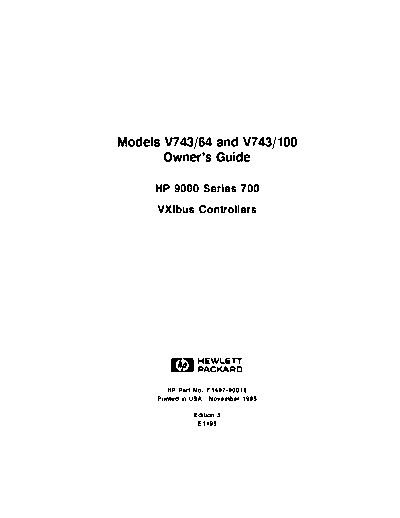
>> Download HP E1498A V743 User_2527s Manual documenatation <<
Text preview - extract from the document
Models V743/64 and V743/100
Owner's Guide
HP 9000 Series 700
VXIbus Controllers
ABCDE
HP Part No. E1497-90016
Printed in USA November 1995
Edition 3
E1195
Legal Notices
The information contained in this document is subject to change without
notice.
Hewlett-Packard makes no warranty of any kind with regard to this manual,
including, but not limited to, the implied warranties of merchantability and
tness for a particular purpose. Hewlett-Packard shall not be liable for errors
contained herein or direct, indirect, special, incidental or consequential damages
in connection with the furnishing, performance, or use of this material.
Warranty. Please read the enclosed Hewlett-Packard Software Product License
Agreement and Limited Warranty before operating this product. Rights in the
software are oered only on the condition that the customer accepts all terms
and conditions of the License Agreement.
Operating the product indicates your acceptance of these terms and conditions.
If you do not agree to the License Agreement, you may return the unused
product for a full refund.
A copy of the speci
c warranty terms applicable to your Hewlett-Packard
product and replacement parts can be obtained from your local Sales and
Service Oce.
Copyright c Hewlett-Packard Company 1994, 1995.
This document contains information which is protected by copyright. All rights
are reserved. Reproduction, adaptation, or translation without prior written
permission is prohibited, except as allowed under the copyright laws.
Copyright c 1986, 1987, 1988 Sun Microsystems, Inc. Copyright c 1980,
1984, 1986 UNIX System Laboratories, Inc. Copyright c 1985-1986, 1988
Massachusetts Institute of Technology. Copyright c 1986 Digital Equipment
Corp. Copyright c The Regents of the University of California 1979, 1980,
1983, 1985-1990. Copyright c 1987, 1988, 1989 Lynx Real-Time Systems,
Inc. Copyright c 1980, 1984, 1986 AT&T Technologies, Inc. Copyright c
1984-1991 Wind River Systems, Inc.
X Window System is a trademark of the Massachusetts Institute of Technology.
OSF/Motif is a trademark of the Open Software Foundation, Inc., in the
U.S. and other countries. Certi
cation for conformance with OSF/Motif user
environment pending.
This software and documentation is based in part on the Fourth Berkeley
Software Distribution under license from the Regents of the University of
California.
Restricted Rights Legend. Use, duplication or disclosure by the U.S.
Government Department of Defense is subject to restrictions as set forth in
paragraph (b)(3)(ii) of the Rights in Technical Data and Software clause in
FAR 52.227-7013.
Printing History
This manual's printing date and part number show its current edition. The
printing date will change when a new edition is printed. Minor changes may be
made at reprint without changing the printing date. The manual part number
will change when extensive changes occur.
Manual updates may be issued between editions to correct errors or document
product changes. To ensure that you receive these updates or new editions,
you should subscribe to the appropriate product support service. See your
Hewlett-Packard Sales Representative for details.
Edition 1 - October 1994
Edition 2 - August 1995
Edition 3 - November 1995
Hewlett-Packard Company
MXD Learning Products
815 14th Street S.W.
Loveland, Colorado 80537
iv
Safety Symbols and Conventions
The following conventions are used throughout this manual:
Note Notes contain important information set o from the text.
Caution Caution messages indicate procedures which, if not observed,
could result in loss of data or damage to equipment. Do not
proceed beyond a CAUTION sign until the indicated conditions
are fully understood and met.
Warning Warning messages indicate procedures or practices which, if
not observed, could result in personal injury. Do not proceed
beyond a WARNING sign until the indicated conditions are fully
understood and met.
Warnings
There is a danger of explosion if the clock battery is incorrectly replaced.
Replace the battery only with the same or equivalent type recommended by
the manufacturer. Discard used batteries according to the manufacturer's
instructions.
(France): Il y a danger d'explosion s'il y a remplacement incorrect de la
batterie. Remplacer uniquement avec une batterie du m^me type ou d'un
e
type recommand par de constructeur. Mettre au rbut les batteries usages
e e e
conformment aux instructions du fabricant.
e
v
Regulatory Information
FCC Statement (For U.S.A. Only)
The Federal Communications Commission (in Subpart J of Part 15, Docket
20780) has speci
ed that the following notice be brought to the attention of the
users of this product:
This equipment has been tested and found to comply with the limits for a
Class A digital device, pursuant to Part 15 of the FCC Rules. These limits
are designed to provide reasonable protection against harmful interference
when the equipment is operated in a commercial environment. This
equipment generates, uses, and can radiate radio frequency energy, and, if
not installed and used in accordance with the instruction manual, may cause
harmful interference to radio communications. Operation of this equipment
in a residential area is likely to cause harmful interference, in which case the
user will be required to correct the interference at his own expense.
70 dB Declaration (Germany Only)
Laermangabe nach der Maschinenlaermverordnung | 3GSGV
(Deutschland)
(Noise Declaration | German Law)
LpA < 70 dB
am Arbeitsplatz (operator's position)
normaler Betreib (normal operation)
nach DIN 45635 T. 19 (per ISO 7779)
vi
VCCI Statement (Japan Only)
vii
x x x x x x x x x x x x Replace this page with the Ventura Decl of Conformity
xxxxxxxx
viii
Printing Conventions
This book uses the following typographical conventions:
If you see . . . It means . . .
computer text Represents text you will see on the screen or text you must
type/enter yourself. For example,
login:
indicates a login prompt displayed by the system.
italic text Variable text supplied by you. For example,
le name
means that you type a
le name of your choice.
Italic text is also used for text emphasis and for document titles.
4Key5 Type the corresponding key on the keyboard. For example,
4CTRL5-4D5
means you hold down the 4CTRL5 key, and press the 4D5 key.
NNNNNNNNNNNNNNNNNNNNNNNNNN
Displayed Select an on-screen item or a corresponding softkey. For example,
NNNNNNNNNNNNN
Item
NNNNNNNNNNNNNN
Help
ix
Contents
1. Product Description
Chapter Contents . . . . . . . . . . . . . . . . . . . . . 1-1
The HP 9000 Model V743 Embedded VXI Controller . . . . . 1-2
Features . . . . . . . . . . . . . . . . . . . . . . . . 1-2
Memory Con
gurations . . . . . . . . . . . . . . . . . 1-3
Interfaces . . . . . . . . . . . . . . . . . . . . . . . 1-4
Graphics . . . . . . . . . . . . . . . . . . . . . . . . 1-5
Operating System . . . . . . . . . . . . . . . . . . . . 1-6
2. Finding Information About Your System
Chapter Contents . . . . . . . . . . . . . . . . . . . . . 2-1
Overview . . . . . . . . . . . . . . . . . . . . . . . . 2-2
Manuals for System Information . . . . . . . . . . . . . 2-2
Online Sources of Information . . . . . . . . . . . . . . . 2-4
3. Getting Started with HP-UX
Chapter Contents . . . . . . . . . . . . . . . . . . . . . 3-1
Before Logging In the First Time . . . . . . . . . . . . . . 3-2
System Requirements . . . . . . . . . . . . . . . . . . 3-3
Turning On the System . . . . . . . . . . . . . . . . . . 3-6
Con
guring the Controller . . . . . . . . . . . . . . . . . 3-8
Con
guring the RS-232 Ports . . . . . . . . . . . . . . . . 3-10
Logging In and Out . . . . . . . . . . . . . . . . . . . . 3-11
Logging In . . . . . . . . . . . . . . . . . . . . . . . 3-11
Logging Out . . . . . . . . . . . . . . . . . . . . . . 3-11
Creating a New User Account . . . . . . . . . . . . . . . 3-12
Setting or Changing a Password . . . . . . . . . . . . . . 3-14
Selecting a New Password . . . . . . . . . . . . . . . . 3-14
Powering Down the System . . . . . . . . . . . . . . . . 3-15
Using the Command Line . . . . . . . . . . . . . . . . . 3-16
Contents-1
4. Con
guring for a VXI/MXI System
Chapter Contents . . . . . . . . . . . . . . . . . . . . . 4-1
Overview . . . . . . . . . . . . . . . . . . . . . . . . 4-2
Description of HP SICL . . . . . . . . . . . . . . . . . 4-2
Examining Your VXI/MXI Con
guration . . . . . . . . . . 4-3
Default Values . . . . . . . . . . . . . . . . . . . . . 4-3
Changing Your VXI/MXI Con
guration . . . . . . . . . . . 4-4
Changing the VXI Shared Memory . . . . . . . . . . . . 4-4
Con
guring the VXI/MXI Trigger Lines . . . . . . . . . . . 4-5
Routing VXI TTL Trigger Lines in a VXI/MXI System . . . 4-7
Routing VXI TTL Trigger Lines in a Multiple Mainframe
System . . . . . . . . . . . . . . . . . . . . . . . 4-7
Inverting the Polarity of the V743 External Trigger Lines . . 4-9
Examining the VXI/MXI Boot Process . . . . . . . . . . . 4-10
Viewing the VXIbus System Con
guration . . . . . . . . . 4-11
VXI/MXI Con
guration
les . . . . . . . . . . . . . . . 4-11
The iproc Utility (Initialization and SYSRESET) . . . . . 4-13
Using HP SICL for VXIbus Backplane Communication . . . . 4-15
For More Information . . . . . . . . . . . . . . . . . . 4-16
5. Con
guring Graphics
Chapter Contents . . . . . . . . . . . . . . . . . . . . . 5-1
Overview . . . . . . . . . . . . . . . . . . . . . . . . 5-2
Identifying Graphics Cards . . . . . . . . . . . . . . . . 5-3
Displaying Graphics on a Remote X Host . . . . . . . . . 5-3
For More Information . . . . . . . . . . . . . . . . . . 5-3
6. Con
guring HP-UX for Printers
Chapter Contents . . . . . . . . . . . . . . . . . . . . . 6-1
Preparing for Installation . . . . . . . . . . . . . . . . . 6-2
Con
guring HP-UX for a Printer . . . . . . . . . . . . . . 6-3
Testing the Printer Installation . . . . . . . . . . . . . . 6-5
Dealing With Printer Problems . . . . . . . . . . . . . . 6-6
Contents-2
7. Con
guring HP-UX for a DDS Tape Drive
Chapter Contents . . . . . . . . . . . . . . . . . . . . . 7-1
Finding the Status of Existing SCSI Bus Addresses . . . . . . 7-2
Con
guring for a Backup DDS Tape Drive . . . . . . . . . . 7-3
Con
guring the Drive on HP-UX . . . . . . . . . . . . . 7-4
Testing Your Installation . . . . . . . . . . . . . . . . . 7-6
DDS Tape Drive LED Indicators . . . . . . . . . . . . . 7-7
Maximum Usage of DDS Cassettes . . . . . . . . . . . . 7-8
In Case of Diculty . . . . . . . . . . . . . . . . . . . 7-8
8. Backing Up and Restoring Software
Chapter Contents . . . . . . . . . . . . . . . . . . . . . 8-1
Backing Up Your HP-UX System and Software . . . . . . . . 8-2
Creating a Recovery System . . . . . . . . . . . . . . . 8-2
Backing Up Your File Systems . . . . . . . . . . . . . . 8-4
Restoring Individual Files . . . . . . . . . . . . . . . . . 8-7
Restoring HP-UX Using the Recovery Tape . . . . . . . . . 8-10
For More Information . . . . . . . . . . . . . . . . . . 8-12
9. Dealing With Problems
Chapter Contents . . . . . . . . . . . . . . . . . . . . . 9-1
Interpreting the LED Indicators . . . . . . . . . . . . . . 9-2
Managing a Boot Failure . . . . . . . . . . . . . . . . . . 9-4
Boot Program Initializes Hardware . . . . . . . . . . . . 9-4
Selecting an Alternate Operating System . . . . . . . . . . 9-5
Recovering from a System Panic . . . . . . . . . . . . . . 9-7
Procedures for Recovering from a System Panic . . . . . . . 9-9
Dealing with Network Failures . . . . . . . . . . . . . . . 9-13
A. Installing Additional Memory
Appendix Contents . . . . . . . . . . . . . . . . . . . . A-1
RAM Upgrade Products . . . . . . . . . . . . . . . . . . A-2
Planning for Installation of RAM . . . . . . . . . . . . . . A-3
Determining Existing Memory . . . . . . . . . . . . . . A-3
Installing the RAM Boards . . . . . . . . . . . . . . . . . A-4
Contents-3
B. Using the Boot Console Handler
Appendix Contents . . . . . . . . . . . . . . . . . . . . B-1
The Boot Console Handler . . . . . . . . . . . . . . . . . B-2
Special Tasks . . . . . . . . . . . . . . . . . . . . . . B-2
Boot Console Information Display . . . . . . . . . . . . . B-2
Using the Boot Console Handler Interface . . . . . . . . . B-3
Con
guring the Console Path and Display Format . . . . . B-4
Booting and Resetting the VXIbus Mainframe . . . . . . . B-9
Searching for Bootable Media . . . . . . . . . . . . . . . B-10
Displaying and Setting Paths . . . . . . . . . . . . . . . B-11
Displaying and Setting the Secure Boot Mode . . . . . . . B-15
Displaying the LAN Station Address . . . . . . . . . . . B-18
Interactive Testing. . . . . . . . . . . . . . . . . . . . B-19
Displaying Firmware Information. . . . . . . . . . . . . . B-21
Glossary
Index
Contents-4
1
1
Product Description
Chapter Contents
Features.
Memory Con
gurations.
Interfaces.
Graphics.
Operating System.
Product Description 1-1
1
The HP 9000 Model V743 Embedded VXI Controller
The HP 9000 Model V743 VXI controller is an exceptionally
exible and
responsive high-performance Precision Architecture VXI controller based on
the Hewlett-Packard PA-RISC 7100LC technology. Some of the features are
outlined in this chapter. See your Installation Guide for detailed hardware
information.
Features
The Model V743 VXI controller has the following general features:
Single-slot VXI C-size con
guration.
64-MHz PA-RISC processor (Model V743/64).
100-MHz PA-RISC processor (Model V743/100).
HP-UX 9.05 (minimum) Operating System.
Con
gurable with 16 MB to 128 MB main memory (see \Memory
Con
gurations").
For the Model V743/64: factory-installable RAM is 16 MB to 64 MB.
For the Model V743/100: factory-installable RAM is 32 MB to 128 MB.
Error-Checking and Correcting (ECC) SIMM RAM.
External Cache: 256 KB merged (64-MHz or 100-MHz CPU):
Con
gurable for 1 MB of shared memory.
Total external disk capacity: 14 GB.
Input/Output:
On-Board Graphics.
RS-232C (2 ports).
HP-IB.
Trigger Input-Output.
Clock Input-Output.
AUI (LAN).
Audio interface: 16-bit voice quality; composite mono; audio connector
(one output jack for speaker or headphone).
SCSI-II single ended.
PS/2 Keyboard and Mouse; Mini-DIN Connector.
1-2 Product Description
1
Memory Configurations
Figure 1-1. Four RAM Cards Installed
The standard Model V743 VXI controller comes with either 16 MB or 32 MB
factory-installed RAM, with other options possible. It can be upgraded by the
user with internal RAM cards as follows (two cards per upgrade):
HP A2578A; 16 MB total.
HP A2829A; 32 MB total.
HP A2827A; 64 MB total.
Upgrades or factory-integrated RAM provide the Model V743 VXI controller
with up to 128 MB maximum memory. See Appendix A for installation
instructions.
Product Description 1-3
1
Interfaces
For graphics, printing, and LAN communications, the Model V743 VXI
controller provides the following I/O interfaces:
Graphics (on-board GSC; integrated color).
640 x 480 (15-in. monitor).
800 x 600 (15-in. monitor).
1024 x 768 (15- or 17-in. monitor).
1280 x 1024 (17- or 20-in. monitor).
1024 x 768 (11.8-in.
at panel). (Not currently supported)
LAN AUI (high-density, 15-pin D-subminiature; requires a custom cable and
MAU for connection to LAN).
Two asynchronous RS-232C Interfaces: high-density, 9-pin male DTE (PC
standard). Requires a custom cable.
SCSI-II Interface: high-density, 50-pin; single-ended 8-bit, up to 5 MB/sec.
synchronous.
Custom Cables
The high-density I/O connectors for this board computer require adaptation to
standard cabling, using one or more of the following items (these are provided
with your controller):
HP A4301A RS-232C: High-density 9-pin to standard 9-pin \M". (2)
HP A4303A LAN: High-density 15-pin to 15-pin AUI.
HP A4304A Video: High-density 15-pin to standard 15-pin \F".
HP K2996 SCSI: High-density 50-pin to standard bail lock.
HP 11130A HPIB: High-density 15-pin to standard 24-pin, IEEE-488.
In addition, standard cables are also available and may be required.
1-4 Product Description
1
Physical Dimensions and Power Requirements
The Model V743 VXI controller occupies one standard VXI slot.
Height: 30.48 mm (1.2 in.)
Width: 259.84 mm (10.23 in.)
Depth: 368.30 mm (14.5 in.)
Power Requirements:
DC Voltage DC Current Dynamic Current
+5V 10 A 100 mA
+ 12 V 250 mA 3 mA
- 12 V 80 mA 2 mA
+ 24 V 40 mA 1 mA
- 24 V 0 mA 0 mA
- 5.2 V 560 mA 4 mA
-2V 480 mA 2 mA
+5V 0 mA 0 mA
STDBY
Note that +24V is required only for a
at-panel display (not currently
supported).
System power requirements depend to some degree on the RAM con
guration as
well as on the software being run. Each additional RAM card adds .2 amps to
the +5 Vdc. requirement at 64 or 100 MHz. See the hardware speci
cations in
your service manual for further information.
Graphics
The Model V743 VXI controller comes with on-board graphics.
For information on currently supported monitors, see Chapter 5 in this
manual, or the current Release Notes
le in /etc/newconfig/905RelNotes on
HP-UX 9. For Release Notes on HP-UX 10, see the /usr/share/doc directory.
Product Description 1-5
1
Operating System
Table 1-1 lists the HP-UX operating system features and languages for the
Model V743 VXI controller.
Table 1-1.
Operating System and Languages
for the Model V743 VXI Controller
Operating system: HP-UX 9.05 or later
Languages: HP-PA Assembler 1.1
C and ANSI C
C++
Pascal
ANSI FORTRAN
SICL for C Programming, Revision 3.9
User Interface: HP-UX 9.05 includes the X Window System and can be
con
gured with HP VUE 3.0.
Network Features: IEEE 802.3/Ethernet Local Area Network
ARPA/Berkeley networking services
VXI Backplane Networking (Optional)
TCP/IP
HP Diskless
1-6 Product Description
2
2
Finding Information About Your System
Chapter Contents
Manuals for System Information:
HP-UX
HP VUE
Online Sources of Information.
Finding Information About Your System 2-1
2 Overview
The Model V743 VXI controller uses the standard HP-UX operating
system, a highly versatile system for multitasking, running your application
programs, and performing a variety of development tasks. For information
on installing HP-UX 9, see the manual Installing and Updating HP-UX 9.03
(and the 9.05 Release Notes for updates). For HP-UX 10, see Installing
HP-UX 10 (and the Release Notes in the /usr/share/doc directory for
updates).
To get started with using HP-UX,
rst read your Installation Guide , then
go to Chapter 3 in this manual for information on booting and running the
system.
Manuals for System Information
If you have not installed your hardware or started your controller, refer to the
Installation Guide for the Model V743 VXI controller before going on.
HP-UX
After you have done the procedures in the Installation Guide for the Model
V743 VXI controller, you may want to see the following sources for further
information:
For HP-UX administration information, see System Administration Tasks .
For a quick reference to commonly used HP-UX commands, see the
Appendix in Using HP-UX .
HP VUE is the default interface for HP-UX. At some point, you may want to
interact with the Model V743 VXI controller using HP VUE via the LAN,
with an X Window System display. As a simpler window alternative, you
can also use the X Window System by itself. Both are included in HP-UX.
For further information, see the manual Using the X Window System , Using
HP-UX , or HP VUE User's Guide .
The following manuals will also be useful:
If you have not yet installed your HP-UX system, see Installing and
Updating HP-UX 9.03 (and the 9.05 Release Notes in etc/newconfig for
2-2 Finding Information About Your System
updates) for HP-UX 9, or see Installing HP-UX 10 (and the Release Notes
2
in the usr/share/doc directory) for HP-UX 10.
For troubleshooting HP-UX, see Chapter 9 in this manual, and the manual
Solving HP-UX Problems .
VXI
For VXI con
guration information, see the C-Size VXIbus Systems
Con
guration Guide . For VXI programming information, see the HP SICL
User's Guide for HP-UX .
HP VUE
For information on using and con
guring the HP VUE interface with HP-UX,
see the HP VUE User's Guide . For information on installing HP VUE, see the
HP VUE Installation Guide .
Finding Information About Your System 2-3
2 Online Sources of Information
HP-UX is designed so that you can access many sources of information without
leaving your system. Most of these information sources are accessible via the
shell command line on a character terminal.
Man Pages: The information on HP-UX which is found in HP-UX Reference
is also available online. You can access this information by clicking on the up
NNNNN
arrow ( 8 ) over the ? help icon on the HP VUE Front Panel, or by entering
the command line man command , where command is the name of the HP-UX
command or routine you want to get information on. If you're not sure of
the command name, you can enter man -k keyword , where keyword is a
likely topic word to search on. This will result in a display listing commands
having the keyword in their description.
There are also a variety of
les on your HP-UX system which contain
version-speci
c information. These will be useful in administering and
con
guring cards and devices for your version of HP-UX. Among these
les are
the following:
Release Notes: This is the online version of the Release Notes which came
with your system. It contains all the latest information, undocumented
changes and bug
xes for your release of HP-UX. It also contains information
on the current version of HP VUE. The Release Notes document is found
in the /etc/newconfig directory for HP-UX 9, or the /usr/share/doc
directory for HP-UX 10. Look for the
le named by its release number, for
example, 905RelNotes, for HP-UX 9.05.
HP-UX and HP VUE Help: For graphics displays, extensive help information
on the operating system and the visual interface is included with HP VUE.
NNNNN
Access it via the ? button on the control panel.
2-4 Finding Information About Your System
Newcon
g: The directory /etc/newconfig for HP-UX 9, or usr/share/doc 2
for HP-UX 10, contains information and new versions of HP-UX product
con
guration
les, as well as shell scripts which may have been customized
on your system. The contents of this directory will vary depending on which
products you have loaded on your system. In most cases, old versions of
these
les, in their regular locations in the
le system, are not overwritten by
the update process. See the README
le in /etc/newconfig on HP-UX 9,
or /usr/share/doc on HP-UX 10, for information on the contents of this
directory.
Finding Information About Your System 2-5
3
Getting Started with HP-UX 3
Chapter Contents
Before Logging In the First Time.
Turning On the System.
Con
guring the Controller.
Con
guring the RS-232 Ports.
Logging In and Out.
Creating a New User Account.
Setting or Changing a Password.
Selecting a New Password.
Powering Down the System.
Using the Command Line.
Getting Started with HP-UX 3-1
Before Logging In the First Time
If your Model V743 VXI controller does not have a hard disk connected, or if
it has a
le system disk, and you want it to be a cluster client node (cnode),
refer to the manual Managing Clusters of HP 9000 Computers for instructions
on setting up HP-UX clusters and cnodes.
3
This chapter reviews some initial procedures and provides information on using
both HP VUE sessions and HP-UX. For more detailed information about using
HP VUE after login, see the HP VUE User's Guide .
You should
rst read the Installation Guide for the Model V743 VXI controller,
and follow the initial hardware setup and booting procedures applicable to your
con
guration. When you
rst turn on the VXIbus mainframe to complete the
installation process, your display will ask for information on the time zone,
system host name, and network IP address. If you do not have this information
readily available, simply press 4Enter5 after the questions and you can supply the
information later.
3-2 Getting Started with HP-UX
3
Figure 3-1. Model V743 VXI Controller in Mainframe
System Requirements
You should check to see that you have connected the following components
before proceeding further with booting your system:
Host System: HP Model E1401A or equivalent VXIbus mainframe.
HP-UX, installed on a disk accessible to the Model V743 VXI controller.
A direct connection to AC power for the mainframe. Avoid using extension
power cables or power strips.
LAN connection to the Model V743 VXI controller via an appropriate MAU
interface and custom cable for the AUI.
Getting Started with HP-UX 3-3
Custom cables (provided with the Model V743 VXI controller) with
high-density connectors for LAN, monitor, and RS-232C. (See \Custom
Cables" in Chapter 1 for a listing of custom cables.)
Monitor connected to video output, or a terminal or terminal-emulator
system connected to an RS-232C output.
3
Keyboard connected to the Model V743 VXI controller.
DDS-Format tape drive con
gured to the SCSI bus of the Model V743 VXI
controller (for backup of local disk, if installed).
Disk con
gured to the SCSI bus on the Model V743 VXI controller
(optional).
Some of the more common VXIbus con
gurations with the Model V743 VXI
controller are shown in Figure 3-2.
3-4 Getting Started with HP-UX
3
Figure 3-2. Configurations for the Model V743 VXI Controller
Getting Started with HP-UX 3-5
Turning On the System
Before Booting the System
With all peripheral devices turned o, do the following:
3 1. Install the Model V743 VXI controller according to the instructions in the
Installation Guide for the Model V743 VXI controller.
2. Connect a monitor to your system. See Figure 3-2 for some con
guration
alternatives.
3. Turn on the power to the monitor. The power indicator LED on the
monitor will show that it is turned on, even if the screen remains dark.
Make sure of the following:
The appropriate LAN and/or RS-232C connection has been made to the
Model V743 VXI controller.
If you use a remote graphical display host connected via LAN, make sure
the remote system is con
gured to host the controller. See Figure 3-2 and
\Displaying Graphics on a Remote X Host" in Chapter 5 for the speci
cs
of setting this up.
4. Check SCSI connections.
5. Turn on the power to any peripheral devices, but do not turn on the power
to the VXIbus mainframe until you have read the following note.
3-6 Getting Started with HP-UX
Note If you want to change the con
guration of the controller from
graphics display to displaying on a console (via the serial port),
you can do so by
rst connecting the console to the RS-232C
(Port A). (Note: The monitor and keyboard should not be
connected during this procedure.) Then hold the Rst/Abt
switch in the \Abt" (down) position while you cycle power 3
(turn the power o and back on) on the VXIbus mainframe.
This action starts the boot console routine which interactively
selects the display and con
gures the computer to recognize a
monitor's format correctly. Prompts for this are given during
the screen display process. See \Con
guring the Console Path
and Display Format" in Appendix B for the details of this
procedure.
Using the Rst/Abt Switch
Figure 3-3. Rst/Abt Switch
The Rst/Abt switch on the front panel is a momentary-contact, two-position
switch which enables either a hard reset (in the \Rst" position) or process
termination (in the \Abt" position). The switch is used at boot, as indicated
earlier, to set the computer to display in the correct format for the console
monitor.
To reboot the computer, push the Rst/Abt switch to the \Rst" (up)
position.
To exit all currently running processes, push the Rst/Abt switch to the
\Abt" (down) position. This position is also used when cycling power to
reset the monitor con
guration and console path.
Getting Started with HP-UX 3-7
Configuring the Controller
A number of con
gurations are possible, as diagrammed in Figure 3-2. One
common con
guration for the controller is as an HP-UX cluster node, or
cnode. See the manual System Administration Tasks for procedures for other
con
gurations.
3
Cluster Configuration
After your hardware is in place, you can use SAM on the cluster server to do
most of the con
guration tasks. The manual Managing Clusters of HP 9000
Computers gives you detailed guidance for con
gurations relating to clusters.
The following procedure gives you general guidance for setting up the controller
as a cnode:
1. Ensure that HP-UX has been installed on the server and that it is
appropriately con
gured as a root server (a cluster that has any Series
700 clients must have a Series 700 root server). Check that a client name
(ARPA host name) has been assigned for the new Model V743 VXI
controller. See Chapter 4 in Managing Clusters of HP 9000 Computers for
more information on this.
2. Log onto the root server as root.
3. Print out a copy of /tmp/cluster.log which contains a list of the
context-dependent
les (CSFs) which SAM creates on your system.
4. Get the LAN station address for the new Model V743 VXI controller from
the label on its packing box, or cycle power on its host system and get the
NNNNNNNNNNNNNNNNNNNNNNNNNN
LAN station address from the boot console interface display I/O ASIC
menu. You can also use /etc/lanscan to get this address from a running
system if it already has access to an OS. Write down the LAN station
address.
5. On the cluster server, type the following:
On HP-UX 9:
/usr/bin/sam 4ENTER5
On HP-UX 10:
/usr/sbin/sam 4ENTER5
3-8 Getting Started with HP-UX
6. On HP-UX 10, select Clusters
NNNNNNNNNNNNNNNNNNNNNNNNNN
7. Select NFS Cluster Configuration -->
NNNNNNNNNNNNNNNNNNNNNNNNNNNNNNNNNNNNNNNNNNNNNNNNNNNNNNNNNNNNNNNNNNNNNNNNNNNNNNNNNNNNNNNNN
8. Choose Add Cluster Clients ... on HP-UX 9, or Define Clients on
NNNNNNNNNNNNNNNNNNNNNNNNNNNNNNNNNNNNNNNNNNNNNNNNNNNNNNNNNNNNNNNNNNNNNNN NNNNNNNNNNNNNNNNNNNNNNNNNNNNNNNNNNNNNNNNNNNN
HP-UX 10.
3
9. Fill in the information in the selected
elds on the SAM form.
NNNNNNNNNNN NNNNNNNNNNNNNNNNN
10. Click on Add or Apply when the
elds are
lled in.
11. Enter information for the next cnode to be added, if any.
OR
NNNNNNNN
12. Click on OK to end the process if you have no more cnodes to add, and
wait for con
rmation that the action has been completed successfully.
13. Check /tmp/cluster.log for errors.
14. Boot each new client.
15. Use SAM to add local DDS drives, for backup, if needed.
Install your SICL software onto the server disk for each cnode including
rebuilding the kernel after each SICL installation. Use the con
guration steps
for SICL in Chapter 4 in this manual. You will
nd further information in the
HP SICL User's Guide for HP-UX .
Booting the System
1. If your Model V743 VXI controller is to be a diskless cluster node (cnode),
go to \Con
guring the Controller" earlier in this chapter for instructions on
con
guring the server.
2. If you have not already done so, turn on the power to the Model V743 VXI
controller by powering up the VXIbus mainframe. The controller turns on
with the host system that it is plugged into.
The topmost green LED (\Boot . . . Run") on the panel will blink slowly
until HP-UX is booted, then it is continuously on. The other green LED
(\Act") will blink when there is VXI backplane access activity. The two red
LEDs (second and fourth) will only light if there is a system problem in this
VXI system. Details of the indications are given in Table 9-1.
Getting Started with HP-UX 3-9
3. You should see a sequence of boot messages. As shipped, the Model V743
VXI controller will
rst attempt to boot from an external SCSI device
at SCSI address 6 if present, then at SCSI address 5 if present, then from
any LAN-con
gured system for which this system is a valid cluster client.
If there are multiple cluster servers that could recognize this client, or
3
if you are installing HP-UX from CD-ROM, you should interrupt the
automatic boot selection by pressing the 4ESC5 key, then select key 1
NNNNNNNNNNNNNNNNNNNNNNNNNNNNNNNNNNNNNNNNNNNNNNNNNNNNNNNN
Boot From a Device to select the correct boot device. See Appendix B for
more information about con
guring the automatic boot selection.
4. During the boot process, a new system will give you messages prompting
you for the host name, IP number, and time zone. If you have this
information, enter it as requested. Otherwise, press 4Enter5. You can also
enter or update this information later by typing set_parms 4Enter5 after
login. The information is as follows:
a. The time zone where your system is located.
b. The host name for your system - any alphanumeric, single-word name
with eight or fewer characters.
c. The network address number, also called an IP number, for your system.
This consists of four address
elds separated by periods: for example,
255.32.3.10 . You may need to consult with your system administrator
for this information. Or, if your host name and IP number have already
been assigned, you can
nd out the host name after boot by entering
uname -a. If you know your host name, you can
nd out your IP number
by entering nslookup host name at the system prompt.
5. You will also be asked if you want to set a root password at this time. If so,
see \Selecting a New Password" in this chapter for password requirements.
Finally, you will see the \Console login:" prompt.
3-10 Getting Started with HP-UX
Configuring the RS-232 Ports
The Model V743 VXI controller comes equipped with two RS-232C ports. The
rst port, labeled \A", may be con
gured using SAM (System Administration
Manager). The second port, labeled \B", however, cannot be con
gured using
SAM; SAM will incorrectly con
gure this port. To con
gure this port you need
3
super-user privilege. The command for con
guring this port is:
mknod /dev/rs232_b c 1 0x702004
You may choose a dierent name than \rs232 b" for the device
le.
If you plan to use this port with the HP-UX \cu" command or similar utilities,
you will also need to modify the /usr/lib/uucp/Devices
le to add an entry
for this device
le name. A typical entry is:
Direct rs232_b - 9600 direct
Logging In and Out
Once HP-UX is running on your system, you must log in. The process of
logging in is one of the ways that HP-UX prevents unauthorized persons from
using your system. This is especially important if your system is attached to a
network.
Logging In
If you are not using HP VUE, then a command line login prompt appears after
boot:
login:
1. Type your login name (or root). (See \Setting or Changing a Password" for
setting a password).
2. Press 4Enter5.
If you haven't yet set a password, you will get a a system prompt (\#" for
root, or $ for user), and you can begin using the system.
Getting Started with HP-UX 3-11
3. Otherwise, type your password when the system gives the following prompt:
Password:
4. Press 4Enter5. The system prompt (\#" or \$") appears and you can use the
system.
3
Logging Out
If you are not using HP VUE, you can use the lock command to temporarily
leave your system (while leaving processes running). If you want to log out of
your current work session entirely, use the following command:
exit
3-12 Getting Started with HP-UX
Creating a New User Account
If you have access to a system administrator, that person may have already set
up a user account for you. Otherwise, you will need to do the following to set
up a user account so that you can interact with the system as non-root and
not incur the risk of accidentally damaging data.
3
You usually work in your home directory or \account", and most of your
default
les are kept there. As \owner" of this directory and its subdirectories,
you also have control over access to the
les in the account.
Using SAM
To create a user account, you will need to use SAM, the System
Administration Manager.
Caution In order to use SAM, you must be logged in as root (indicated
by the command prompt \#"). The root account is a separate
login account providing unlimited permissions on your system.
This means that you need to take actions more carefully when
you are root. The root account is only used to do system
administration tasks, and, for security reasons, it should use a
password which is dierent from your everyday user password.
Using HP-UX and System Administration Tasks give you more
details on using SAM.
Getting Started with HP-UX 3-13
You can navigate around a SAM screen on a character terminal using the
arrow keys and 4Tab5 to illuminate the selection you want to activate. When the
selection is illuminated, press 4Enter5 to activate (or \choose") it.
1. Type the following:
On HP-UX 9:
3
/usr/bin/sam 4ENTER5
On HP-UX 10:
/usr/sbin/sam 4ENTER5
2. At the opening menu, choose Users and Groups-> by pressing 4Enter5 with
NNNNNNNNNNNNNNNNNNNNNNNNNNNNNNNNNNNNNNNNNNNNNNNNNNNNNNNN
NNNNNNNNNNNNNNNNNNNNNNNNNNNNNNNNNNNNNNNNNNNNNNNNNNNNNNNN
Users and Groups-> illuminated.
3. At the next screen, choose Users . You will see a screen displaying a list of
NNNNNNNNNNNNNNNNN
logins and real names.
4. Go to the Actions menu (use the appropriate function key to get to the
NNNNNNNNNNNNNNNNNNNNNNN
NNNNNNNNNNN NNNNNNNNNNNNNNNNNNNNNNN
menu bar). Select Add from the Actions pull-down menu. You will see a
NNNNNNNNNNNNNNNNNNNNNNNNNNNNNNNNNNNNNNNNNNNNNNNNNNNNNNNN
form Add a User Account .
5. Fill in your login name, choice of start-up program and environment (if
dierent from the defaults given), and the optional information.
Note At this point you can select X Windows as your login default
environment, if you so desire.
3-14 Getting Started with HP-UX
NNNNNNNN
6. Choose OK when you are
nished.
7. You will be asked to select a password. (See \Selecting a New Password"
for password requirements. If you wish, you can select a temporary NNNNNNNN
password and reset it later.) Type the password and choose OK (or press
NNNNNNNN
4Enter5). Re-enter the password as requested and choose OK . The re-entered 3
password must match the
rst.
8. Choose OK .
NNNNNNNN
9. When the \Task Completed" message appears, choose OK .
NNNNNNNN
10. Select Exit then Exit SAM .
NNNNNNNNNNNNNN NNNNNNNNNNNNNNNNNNNNNNNNNN
Getting Started with HP-UX 3-15
Setting or Changing a Password
From a command line shell prompt, you can use the passwd command
directly to set or change a password. (You do not have to be root.) Enter the
following:
3 passwd 4Enter5
You will be prompted for your old password. Then you will be prompted to
enter and re-enter your new password. The re-entered password must match
the
rst entry.
See the \Selecting a New Password" section below if you need help with
selecting passwords. Use the same procedure to change an old password
as to add a new password. If you already have one, you will be prompted
appropriately for the old password.
Selecting a New Password
If you have already booted and used your system, you should already have set
dierent passwords for your user account and for root.
However, you will also want to change your password from time to time as a
matter of good security practice. The following gives the general requirements
of setting passwords.
A password must meet four criteria to be valid:
Contain at least six characters.
At least two characters must be alphabetic.
At least one character must be a number (0-9) or a special character (/, ?, !,
or other punctuation mark).
Dier from your previous password by at least three characters.
Your password is case sensitive, so the password ?Secret is dierent from the
password ?secret. Your password can also be as long as you want, but only
the
rst eight characters are checked.
If you are adding many users to your system, see System Administration Tasks
for the details of controlling access to your system.
If you have not yet set your password, you can do so using SAM or a shell
command line.
3-16 Getting Started with HP-UX
Powering Down the System
Caution If you have a local disk connected to the Model V743 VXI
controller, do not turn o power to the system without
rst
shutting down the controller's operating system software
according to the following procedure. Turning o the power 3
for your system without
rst doing the shutdown procedure
may result in damage to data on your disk. Always execute the
shutdown process to completion
rst.
1. Exit all processes currently running.
2. Execute the shutdown command as described in the next section to bring
the system to a halted state.
You can do this either from the command line, with SAM, or by using the
HP VUE Toolbox. The following procedure uses the conventional HP-UX
command.
Using the Shutdown Command to Stop Your System
1. As root, exit your applications and, at a shell prompt, type the following
command:
cd / 4Enter5
shutdown -h 0 4Enter5
This gives a zero-length \grace period" before the system goes down to the
halted state.
2. You will see a message:
Halted, you may now cycle power.
3. At this time the system no longer responds to keyboard input and you may
turn o the power. Turning the system back on again will initiate the boot
sequence (see Appendix B).
If you want to shut down and reboot automatically instead of using the above
procedure, simply enter the shutdown command with no options.
See shutdown (1M) for various other options.
Getting Started with HP-UX 3-17
Using the Command Line
For guidance on entering HP-UX commands and using the HP-UX
le system,
tools, and networking commands, see the manual Using HP-UX . For more
advanced work with shell programming, see the manual Shells: User's Guide .
3
3-18 Getting Started with HP-UX
4
Configuring for a VXI/MXI System
Chapter Contents
Overview. 4
Examining Your VXI/MXI Con
guration.
Changing Your VXI/MXI Con
guration.
Con
guring the VXI/MXI Trigger Lines.
Examining the VXI/MXI Boot Process.
Using HP SICL for VXIbus Backplane Communication.
Configuring for a VXI/MXI System 4-1
Overview
If your Model V743 VXI controller is to be a node in an HP-UX cluster, and
it has not yet been installed and con
gured according to the procedures in the
Installation Guide for the Model V743 VXI controller, see \Con
guring the
Controller" in Chapter 3 before proceeding.
This chapter describes the VXIbus default values and how to change these
values using the utilities provided with the HP Standard Instrument Control
Library (SICL). SICL is an I/O library that comes with your Model V743
VXI controller. You can use SICL for communication with your VXI
4 SCPI-compatible instruments. Install SICL according to the instructions in the
HP SICL User's Guide for HP-UX . If you have an application other than HP
SICL, see your application's documentation for information on changing the
VXIbus con
guration.
Description of HP SICL
SICL is a modular instrument communications library that works with a
variety of computer architectures, I/O interfaces, and operating systems.
Applications written in C or C++ using this library can be ported at the
source code level from one system to another without, or with very few,
changes.
SICL uses standard, commonly used functions to communicate over a wide
variety of interfaces. For example, a program written to communicate with
a particular instrument on a given interface can also communicate with an
equivalent instrument on a dierent type of interface. This is possible because
the commands are independent of the speci
c communications interface.
SICL also provides commands to take advantage of the unique features of
each type of interface, thus giving the programmer complete control over I/O
communications.
4-2 Configuring for a VXI/MXI System
Examining Your VXI/MXI Configuration
Default Values
Your Model V743 VXI controller comes precon
gured from the factory as
follows:
VXI Logical Address : 0.
VXI Servant Area Size : 255.
VXI Bus Error Timeout : 1ms.
4
VXI Shared Memory : 0 (disabled).
The above values are programmed into the Model V743 VXI controller
EEPROMs at the factory. There are times, however, when you want to change
these values. See the next section \Changing Your VXI/MXI Con
guration,"
for details on changing these values.
Configuring for a VXI/MXI System 4-3
Changing Your VXI/MXI Configuration
SICL includes some Model V743 VXI controller con
guration utilities that are
used to change the VXI Shared Memory in the VXIbus con
guration.
Changing the VXI Shared Memory
You can reserve 1 MByte of the Model V743 VXI controller system memory to
be used as VXI shared memory in A24 address space. The Model V743 VXI
controller is shipped with this feature disabled. When enabled, 1 MByte of the
system memory becomes unavailable for use by HP-UX and your applications.
4
Instead, this memory is mapped onto the VXI backplane for use as VXI shared
memory. You can use the SICL \e1497cnf" utility to enable or disable this
feature by executing the following:
On HP-UX 9:
/usr/pil/bin/e1497cnf -i vxi
On HP-UX 10:
/opt/sicl/bin/e1497cnf -i vxi
See the \Customizing your VXI/MXI System" chapter in the HP SICL User's
Guide for HP-UX for more information on using the e1497cnf utility.
Note You must be super user in order to run this utility. This utility
also requires you to reboot the system.
4-4 Configuring for a VXI/MXI System
Configuring the VXI/MXI Trigger Lines
4
Figure 4-1. Front Panel Trigger I/O
The table listed on the next page shows the relationship between SICL and the
Model V743 VXI controller trigger lines and SMB connectors.
Configuring for a VXI/MXI System 4-5
Trigger Lines
SICL V743
I TRIG TTL0 TTL0
I TRIG TTL1 TTL1
I TRIG TTL2 TTL2
I TRIG TTL3 TTL3
I TRIG TTL4 TTL4
I TRIG TTL5 TTL5
4
I TRIG TTL6 TTL6
I TRIG TTL7 TTL7
I TRIG ECL0 ECL0
I TRIG ECL1 ECL1
I TRIG ECL2 INVALID
I TRIG ECL3 INVALID
I TRIG EXT0 Trig in
I TRIG EXT1 Trig out
I TRIG EXT2 INVALID
I TRIG EXT3 INVALID
I TRIG CLK0 16 MHz Clock
I TRIG CLK1 INVALID
I TRIG CLK2 INVALID
I TRIG CLK10 INVALID
I TRIG CLK100 INVALID
4-6 Configuring for a VXI/MXI System
Routing VXI TTL Trigger Lines in a VXI/MXI System
Use the SICL ivxitrigroute function to route VXI trigger lines. For example,
if you want to route TTL7 to Trig out, you can use the following SICL function
call in your program:
ivxitrigroute (id, I_TRIG_TTL7, I_TRIG_EXT1);
See the HP SICL Reference Manual for more information on this and other
SICL functions.
Routing VXI TTL Trigger Lines in a Multiple Mainframe System
4
When you have multiple mainframes connected via the MXIbus, the TTL
trigger lines are not routed from one mainframe to another. The INTXbus does
not allow multiple INTXbus devices to drive the same TTL trigger line. If
you need TTL trigger lines in the extended VXI mainframes, you need to edit
the /usr/pil/etc/vxi16/ttltrig.cf con
guration
le on HP-UX 9, or the
/etc/opt/sicl/vxi16/ttltrig.cf con
guration
le on HP-UX 10, to map
the TTL trigger line to the source logical address.
The following example illustrates an entry in the ttltrig.cf
le, where the
rst column is the TTL trigger line and the second column is the logical
address of the TTL trigger source:
0 0
1 0
2 0
3 0
4 0
5 0
6 0
7 0
(Multiple trigger sources are still allowed on the same line within the same
mainframe.)
In the example above, all TTL trigger lines are sourced by the device at logical
address 0.
The following is an example of what you would see when the resource manager
runs:
Configuring for a VXI/MXI System 4-7
VXI-MXI TTL Trigger Routing:
Name 0 1 2 3 4 5 6 7
---- - - - - - - - -
hpvximxi I I I I I I I I
I - MXI->VXI
O - VXI->MXI
* - Not Routed
Now the following illustrates TTL trigger line 1 being sourced by the device at
logical address 24:
4
ttltrig.cf
le:
0 0
1 24
2 0
3 0
4 0
5 0
6 0
7 0
resource manager output:
VXI-MXI TTL Trigger Routing:
Name 0 1 2 3 4 5 6 7
---- - - - - - - - -
hpvximxi I 0 I I I I I I
I - MXI->VXI
O - VXI->MXI
* - Not Routed
4-8 Configuring for a VXI/MXI System
Note You can use the /usr/pil/bin/e1489trg diagnostic test on
HP-UX 9, or /opt/sicl/bin/e1489trg test on HP-UX 10, for
the MXI/INTX trigger and interrupt circuitry. See Appendix
F, \Con
guring your VXI/MXI System," in the HP SICL
User's Guide for HP-UX for information on this and other
diagnostic tests for the E1489 MXIbus Controller Interface.
Inverting the Polarity of the Model V743 VXI Controller External
Trigger Lines
At times you may wish to change the polarity of the Trig In and Trig Out 4
lines on the Model V743 VXI controller. This would allow you to connect to
an external device independent of the device's polarity. There is a SICL utility,
itrginvrt, that can be used to do just this. The following is an example that
inverts the polarity of the Trig In line:
itrginvrt -a vxi -i ON -o OFF
Where:
-a vxi speci
es the interface name, vxi
-i ON speci
es that the Trig In line is to be inverted
-o OFF speci
es that the Trig Out line is not to be inverted
See the \Customizing your VXI/MXI System" chapter in the HP SICL User's
Guide for HP-UX for a complete description of the itrginvrt utility.
Note The external trigger lines remain inverted until power is cycled
or the resource manager runs (with iclear or ivxirm, for
example). The external trigger lines then return to the same
state as the trigger line routed to them.
Configuring for a VXI/MXI System 4-9
Examining the VXI/MXI Boot Process
When HP SICL is installed and con
gured according to the procedures in the
HP SICL User's Guide for HP-UX , certain SICL utilities are copied onto
your system. These utilities automatically run when the system boots. The
following is a summary of the VXIbus boot process utilities:
iproc This utility runs at system boot and performs various system
initialization functions. It uses the iproc.cf con
guration
le to
determine when the other con
guration utility runs.
ivxirm This utility runs the resource manager which initializes and
4
con
gures the VXI/MXI mainframe resources. The resource
manager reads the VXI/MXI con
guration
les and polls the
VXI devices to determine their resources and capabilities.
This utility runs at mainframe initialization if speci
ed in the
iproc.cf con
guration
le (the default is to not run at mainframe
initialization).
Note These utilities and con
guration
les are only provided with
the SICL VXI
leset. In order to use VXI/MXI, you must
have loaded this
leset during the SICL installation. See the
HP SICL User's Guide for HP-UX for SICL installation and
con
guration information.
4-10 Configuring for a VXI/MXI System
Viewing the VXIbus System Configuration
You can use the SICL ivxisc utility to read the current system con
guration
and print a human readable display:
On HP-UX 9:
ivxisc /usr/pil/etc/vxi16
On HP-UX 10:
ivxisc /etc/opt/sicl/vxi16
See \The HP SICL Utilities" chapter of the HP SICL User's Guide for HP-UX 4
for information on using this utility.
Note The boot-up initialization line is commented out by
default. You must un-comment the following line in
the /usr/pil/etc/iproc.cf
le on HP-UX 9, or the
/etc/opt/sicl/iproc.cf
le on HP-UX 10, in order for the
resource manager to run on boot-up.
boot ivxirm -p I vxi
VXI/MXI Configuration Files
The VXI/MXI con
guration
les are used to specify some site-dependent
con
guration rules and any changes from the default. These
les are not
usually edited except under special circumstances. See the HP SICL User's
Guide for HP-UX for more details on these
les and when you want to make
changes to them.
Configuring for a VXI/MXI System 4-11
VXI/MXI Configuration Files
Con
guration Description
File
vximanuf.cf Contains a d◦ Jabse Service Manual Search 2024 ◦ Jabse Pravopis ◦ onTap.bg ◦ Other service manual resources online : Fixya ◦ eServiceinfo