Service Manuals, User Guides, Schematic Diagrams or docs for : CANON Printer Canon i450 Service Manual (simplified)
<< Back | HomeMost service manuals and schematics are PDF files, so You will need Adobre Acrobat Reader to view : Acrobat Download Some of the files are DjVu format. Readers and resources available here : DjVu Resources
For the compressed files, most common are zip and rar. Please, extract files with Your favorite compression software ( WinZip, WinRAR ... ) before viewing. If a document has multiple parts, You should download all, before extracting.
Good luck. Repair on Your own risk. Make sure You know what You are doing.
Image preview - the first page of the document
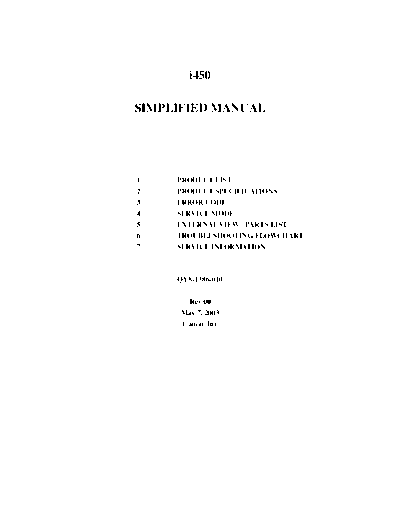
>> Download Canon i450 Service Manual (simplified) documenatation <<
Text preview - extract from the document
i450
SIMPLIFIED MANUAL
1 PRODUCT LIST
2 PRODUCT SPECIFICATIONS
3 ERROR CODE
4 SERVICE MODE
5 EXTERNAL VIEW / PARTS LIST
6 TROUBLESHOOTING FLOWCHART
7 SERVICE INFORMATION
QY8-1386-010
Rev 00
May 7, 2003
Canon Inc
1
1. PRODUCT LIST
1.1 Main Units
Product name Product code Sales territories Accessories
Canon Bubble Jet Printer i450 8517A001AA US
8517A002AA CAN
8517A003AA LAM LVT
8517A004AA LAM HVT
8517A005AA EUR
8517A006AA DE
8517A007AA FR
8517A008AA ASA HVT
8517A009AA AU
8517A010AA KR
8517A011AA GB
8517A013AA TW
8517A014AA HK
8517A015AA CN
PIXUS 450i 8517A012AA JPN
1.2 Consumables
Product name Product code Sales territories Remarks
Canon Ink Tank
6881A001AA to 001: JPN
BCI-24BK
6881A004AA 002: EUR
6882A001AA to 003: USA / CAN
BCI-24CL 004: ASIA / AUST In common with the
6882A004AA
S300, S330, and i320
6881A008AA to 008: JPN
BCI-24BK Twin Pack
6881A011AA 009: EUR
010: USA / CAN
6882A008AA to
BCI-24CL Twin Pack 011: ASIA / AUST
6882A011AA
2
2. SPECIFICATIONS
2.1. Printer Specifications
Type Desktop serial color bubble jet printer
Paper feeding
Auto sheet feed (no manual feeding)
method
Resolution 4,800 dpi x 1,200 dpi (Max.)
Throughput Draft Standard High
(Target value) Black (New Black) 18 ppm 12 ppm -----
Color (New Color) 12 ppm 4.8 ppm 0.8 ppm
Printing direction Bidirectional, uni-directional
Print width Max. 203.2 mm (220.9 mm in borderless printing)
Line feed speed 215.9 mm/s
Interface USB 2.0 Full Speed
ASF stacking
Plain paper (75 g/m2): Max. 10 mm (Approx. 100 sheets)
capacity
2
Paper weight 64 to 105 g/m
Detection - Cover open - Presence of print head
functions - Remaining ink amount (dot count) - Paper out (Paper end sensor)
- Waste ink amount - Pick-up roller
- Carriage position - Head-to-paper distance
Acoustic noise 45 dB (high quality mode)
Environmental During operation Temperature 5C to 35C (41F to 95F)
requirements Humidity 10%RH to 90%RH (no condensation)
Non operation Temperature 0C to 40C (32F to 104F)
Humidity 5%RH to 95%RH (no condensation)
Power supply Input voltage Frequency Power consumption Standby
AC 100 to 127 V 50/60 Hz 32W 2.5W
AC 220 to 240 V 50/60 Hz 30W 2.6W
External
Approx. 393 (W) x 254 (D) x 202 (H) mm
dimensions
Weight Approx. 3.7 kg, not including print head and optional device
Related standards Electromagnetic radiance:
VCCI, FCC, IC, CE Mark, Taiwan EMC, Korea EMC, CCIB, C-tick, CCEE
Electrical safety:
Electrical Appliance and Material Control Law (DENTORI), UL, C-UL,
CB Report, GS, CE Mark, FIMKO, CCIB (EMC), AS, CCEE, PSB, Electrical
Safety Regulations of Korea, SASO
Environmental regulations:
Energy Star, Blue Angel, Environment label
Serial number
On the carriage ribbon cable holder (visible when the front cover is open).
location
Remaining ink
Available (by dot count. Reset by user operation. Enabled at default.)
amount detection
Print head
Available (11 types)
alignment
3
2.2. Print Head Specifications
Print heads
Type 4-color removable ink tanks, single head for black and color (YMC) ink tanks
BK: 320 nozzles in 2 vertical lines, 30 pl
Print head Color: 256 nozzles in 2 vertical lines (128 nozzles each) per color, alternate
5 pl and 2 pl nozzles in line, horizontal zigzag nozzle allocation
Ink color Pigment-based black, Dye-based cyan, magenta, yellow
Ink tank BCI-24Black, BCI-24Color
Weight (Net) Print head, 60g
Supply method As a service part (not including ink tanks)
Part number QY6-0047-000
Note: This print head is usable only for the new models of i450 and i470D, and not
usable for the S300 or S330.
4
3. ERROR LIST
3.1. Errors by LED Blinking in Orange
User recoverable errors
LED
blinking in Panel display Error Code Error Solution
orange
2 times 301 1000 No paper. Set the paper, and press the
Resume/Cancel button.
3 times 302 1300 Paper jam. Remove the jammed paper, and
press the Resume/Cancel button. If
the error is not resolved, check that
no foreign material is inside the
printer.
6 times 402 1401 The print head is not Install the print head, and close the
installed. access cover.
7 times 403 1405 The print head is not Re-install the print head, or with the
installed properly.
print head installed, turn the printer
(EEPROM data of the off and on. If the error is not
print head is faulty.) resolved, replace the print head.
8 times 202 1700 Warning: The waste ink Pressing the Resume/Cancel button
absorber becomes almost will exit the error.
full (to approx. 95% to (The waste ink absorber full error
100% of the maximum occurs at 100% capacity, making it
capacity). impossible to perform printing.
11 times 611 2001 Digital camera
Disconnect the USB cable to the
transmission time-out
digital camera, and press the
error (When the printer Resume/Cancel button.
cannot communicate with
a digital camera, the
time-out error occurs.)
612 2001 Digital camera Disconnect the USB cable, and press
non-supporting device the Resume/Cancel button.
error (When a digital
camera or device other
than a digital camera, not
supporting Direct Printing
is connected to the printer
with the USB cable, the
error occurs.)
*1:The error code is stored in the operator / service call history of the EEPROM information.
5
3.2. Errors by LED Blinking in Orange and Green Alternately, or Lit in Orange
User unrecoverable errors
LED
alternate
blinking in Panel display Error Code Error Solution
orange and
green
2 times 802 5100 Carriage error 1. Check that no foreign material
is inside the printer.
2. Replace the timing slit strip
film.
3. Replace the purge unit.
4. Replace the logic board ass'y.
4 times 804 5C00 Purge unit error 1. Check that no foreign material
is inside the printer.
2. Replace the purge unit.
3. Replace the logic board ass'y.
6 times 806 5400 Internal temperature error 1. Turn the printer off, and after a
short period of time, turn the
printer on again.
2. Replace the logic board ass'y.
7 times 807 5B00 Waste ink absorber full error 1. Replace the ink absorber.
2. Replace the logic board ass'y.
8 times 808 5200 Print head temperature rise 1. Turn the printer off, and after a
error short period of time, turn the
printer on again.
2. Replace the print head.
3. Replace the logic board ass'y.
9 times 809 6800 EEPROM error Replace the logic board ass'y.
Lights in No display 6800 RAM error Replace the logic board ass'y.
orange
*1:The error code is stored in the operator / service call history of the EEPROM information.
4. Service mode
4.1 Service mode function
Function Procedures Remarks
Service test print See "Service mode operation Set a sheet of A4/LTR- or larger-sized paper.
procedures" below. For print sample, see page 9
EEPROM information print See "Service mode operation Set a sheet of A4/LTR- or larger-sized paper.
procedures" below. For print sample, see page 10.
EEPROM initialization See "Service mode operation The following items are not initialized:
procedures" below. - USB serial number
- Destination settings (Japan / Overseas)
- Cleaning flag on arrival
- Waste ink counter
Waste ink counter reset See "Service mode operation Both the main and the borderless print waste
procedures" below. ink counters are reset at the same time.
Destination settings See "Service mode operation Overseas: i450
procedures" below. Japan: PIXUS 450i
Print head deep cleaning Cleans black and color, simultaneously.
Operation panel display See "Operation panel operation Confirm the operations of operation panel
confirmation confirmation procedures" below. display and operation buttons. Perform the
confirmation at operation panel replacement.
6
4.2. Service mode operation procedures
1) Close the access cover, and turn off the printer. While pressing the Resume/Cancel button, press and
hold the Power button. (The LED lights in green to indicate that a function is selectable.)
2) While holding the Power button, release the Resume/Cancel button.
3) While holding the Power button, press the Resume/Cancel button 2 times, and then release the Power
and Resume/Cancel buttons. (In the operation panel, "02" will be displayed. Each time the
Resume/Cancel button is pressed, the LED lights alternately in either orange or green. During
initialization, the LED blinks in green.)
4) When the LED stops blinking and lights in green, press the Resume/Cancel button the specified number
of time(s) according to the function listed in the table below. (Each time the Resume/Cancel button is
pressed, the LED lights alternately in either orange or green.)
Time(s) LED Function Remarks
0 times Green Power off When the print head is not installed, the carriage returns
and locks in the home position.
1 time Orange Service test print When the Power button is pressed during printing, printing
stops, and the mode returns to step 4) above.
2 times Green EEPROM information print When the Power button is pressed during printing, printing
stops, and the mode returns to step 4) above.
3 times Orange EEPROM initialization
4 times Green Waste ink counter resetting
5 times Orange Destination settings Proceed to the following steps 5) and then 6) to set the
destination.
6 times Green Print head deep cleaning Cleans black and color, simultaneously.
7 times Orange Not used in servicing
8 times Green Return to the menu selection Return to step 4) above.
or more
5) After the function (menu) is selected, press the Power button. The LED lights in green, and the selected
function is performed. (When the operation completes, the printer returns to step 4) above.)
6) Press the Resume/Cancel button the specified number of time(s) according to the destination listed in
the table below, and then the Power button.
Time(s) LED Destination
1 time Orange Overseas: i450
2 times Green Japan: PIXUS 450i
7
4.3. Service test print
After repair, print the service test print, and confirm the following items:
- Check 1, top of form accuracy: The line shall be within the paper.
- Check 2, EEPROM information: Destination and waste ink counter shall be checked.
- Check 3, nozzle check pattern: Ink shall be ejected from all nozzles.
- Check 4, vertical straight lines: The lines shall not be broken.
- Check 5, halftone: There shall be no remarkable streaks or unevenness.
Check 1:
Top of form accuracy
Check 2:
EEPROM information
(Refer to page 1-13.)
Check3:
Nozzle check pattern
Check 4:
Vertical straight lines
Check 5:
Halftone
8
4.4. EEPROM information contents
On the EEPROM information print, the printer usage conditions can be confirmed. Refer to the sample
print given below.
1 PIXUS 470PDP=V1.00 Destination=02 D=004.8 Page=00562 CH=0002 Bk(00) Cl(00)
2 HeadT Bk=25.5 HeadT C=25.0 EnvT=30.0 FA=01 87 80 USB(1000AQ) *1
3 PC(M=0000 R=0000 T=0000 D=0000 C=0000) Bk=00000 C=00000 M=00000 Y=00000
4 ER(TIME=2002/10/21-21:48 ER0=5100 ER1=5C00 ER2=1000 ER3=1401)
5 TotalINK(Bk=00057098 C=00008108 M=00006992 Y=00007666)
6 CLTime=2002/10/15-15:36 PC(M=0028 R=0015 T=0000 D=0020 C=0009)
7 IC(Bk=1 C=1 M=1 Y=1) WP=0025 SetUsrReg=NONE
8 UR1(A:Bkeo=000 B:Ce0=000 C:Meo=000(Yeo=000) D:Lceo=000 E:Lmeo=000(Lyeo=000)
9 UR2(F:BkBi=000 G:ClBi=000 H:BkCl=000 I:LCBi=000 J:C_LC=000 K:M_LM=000)
10 ST=2002/9/15-20:15 PW(ON=0009 OFF=00005) BORDERLESS=00000
11 PAGE(ALL=00562 PP=00025 PC=0000 PR=00050 MP=0000 SP=0258)
12 CAMERA(BORDERLESS=0030 NORMAL=0028)
HDEEPROM
13 V0000
14 SN=0318-A43D
15 LN(04 05 01 06 00 00 03)
16 DI(Bk=+001 CL=+001)
17 IL=(Bk=-08 C=-08 M=-08 Y=-08)
18 WLA=-08 WLB=-08
19 NGBk=000 NGC=000 NGM=000 NGY=000
*1: The information surrounded by a blue border is printed in the service test print, also.
1 Model name, ROM version, destination, waste ink amount, number of pages printed, number of times
the head was installed, bi-directional registration (black, color)
2 Head temperature (black, color), internal temperature, process inspection information, USB serial
number
3 Number of times cleaning was performed (manual, deep cleaning, timer, dot count, head/ink tank
replacement), dot count of each color
4 Operator/ service call history (occurrence time*2, ER0, 1, 2, 3)
5 Total ink consumption (Bk=00000000mg, C=00000000mg, M=00000000mg, Y=00000000mg)
6 Cleaning time, number of times cleaning was performed (manual, deep cleaning, timer, dot count,
head/ink tank replacement), dot count of each color
7 Ink sponge recognition flag, number of times wiping was performed
8 User's print head alignment values
9 User's print head alignment values
10 Installation date, number of times printer was turned on/off, number of borderless printing pages
11 Number of pages fed (all, plain paper, postcard, Photo Paper Pro, Matte Photo Paper, Photo Paper Plus
Glossy)
12 Number of pages in Digital Camera Direct Printing (borderless, bordered)
HEAD EEPROM
13 Version
14 Serial number
15 Lot number
16 DI sensor adjustment value
17 Ink ejection level
18 Overlay level
19 Number of unusable nozzles (Bk, C, M, Y)
*2: The time the user last performed printing before the error occurred.
9
5. EXTERNAL VIEW / PARTS LIST
2
1
7
4
3
5
6
Key Part Number Rank Q'ty Description Remark
1 0023U60701 N 1 WHOLE UNIT, W/O POWER SUPPLY UNIT PIXUS 450i
2 QM2-0485-000 N 1 OUTPUT TRAY UNIT
3 QH3-3618-000 1 AC Adapter:100-120V 50/60Hz
QH3-3619-000 1 AC Adapter:220-240V 50/60Hz
4 WT3-5119-000 1 CORD, POWER 220V-240V
WT3-5120-000 1 CORD, POWER 220V-240V (AU)
WT3-5121-000 1 CORD, POWER 220V-240V (GB/HK)
WT3-5123-000 1 CORD, POWER 100V-120V
WT3-5122-000 1 CORD, POWER 100V-120V(JP)
WT3-5131-000 1 CORD, POWER 100V-120V
WT3-5124-000 1 CORD, POWER 220V-240V (CN)
WT3-5158-000 1 CORD, POWER 220V-240V (LAM LV)
WT3-5159-000 1 CORD, POWER 220V-240V (KR)
5 XB1-2300-607 1 SCREW,MACHINE,BIDING HEAD,M3x6
6 XB4-7300-807 1 SCREW,TAP TIGHT,BIDING HEAD,M3x8
7 QY6-0047-000 K 1 PRINT HEAD
10
6. TROUBLESHOOTING FLOWCHART
6.1. Printer Main Unit Troubleshooting Flowchart (how to printer operation confirmation
when refurbishing)
Power ON
Error displayed?
No
Yes
Open access cover,
Error displayed?
No
Yes
Connect to computer
< Service test pattern check items of >
(Refer to the attached print sample.)
Service test pattern *Refer to 4. SERVICE MODE
1. Ink non-ejection: Yes NG
2. Top margin: Outside of paper NG
3. Line: Not connected NG
4. Gray area: White lines / uneven density NG
Correct?
No
Yes
Replace head and print
Correct?
No
Yes
Waste ink counter
No
Yes
Normal Defective
< Note for normal printer refurbishment >
At the final step of refurbishment, be sure to reset the EEPROM in accordance with 4.
SERVICE MODE, the EEPROM reset procedure. Remove the print head, unplug the power
cord immediately, and do not print afterwards.
12
6.2. Print Head Troubleshooting Flowchart (print head operation confirmation)
Connect to computer
Nozzle check pattern *Refer to 4. SERVICE MODE
Yes
Correct?
No
Head cleaning *Refer to 4. SERVICE MODE
Nozzle check
Yes
Correct?
No
Head refreshing *Refer to 4. SERVICE MODE
Nozzle check
Yes
Correct?
No
Head refreshing
Nozzle check
Yes
Correct?
No
Replace ink tanks
Nozzle check
Yes
Correct?
No
Defective Normal
13
7. Service Information
7.1 Whole Unit Replacement
When the unit is exchanged as a Whole Unit (WHOLE UNIT, W/O POWER SUPPLY UNIT:
0023U60701 , take the following procedures:
1. Remove the AC adapter from the printer returned from the user.
2. Install the removed AC adapter in the whole unit.
3. Perform destination setting. (Refer to "4. SERVICE MODE" for details.)
4. Power off the whole unit, and confirm that the printer ready for shipment (with the paper lifting plate
of the ASF in the upper position).
Caution:
For this printer model, as the Whole Unit for Japan has been designated as a service part, the product
name on the Whole Unit is a Japanese model name, PIXUS 450i. Consequently, when replacing the
Whole Unit in the regions other than Japan, replacement of the Output Tray Unit (QM2-0485-000), on
which "i450" is printed, is necessary.
14
◦ Jabse Service Manual Search 2024 ◦ Jabse Pravopis ◦ onTap.bg ◦ Other service manual resources online : Fixya ◦ eServiceinfo