Service Manuals, User Guides, Schematic Diagrams or docs for : CANON Printer S830 s830d-srm
<< Back | HomeMost service manuals and schematics are PDF files, so You will need Adobre Acrobat Reader to view : Acrobat Download Some of the files are DjVu format. Readers and resources available here : DjVu Resources
For the compressed files, most common are zip and rar. Please, extract files with Your favorite compression software ( WinZip, WinRAR ... ) before viewing. If a document has multiple parts, You should download all, before extracting.
Good luck. Repair on Your own risk. Make sure You know what You are doing.
Image preview - the first page of the document
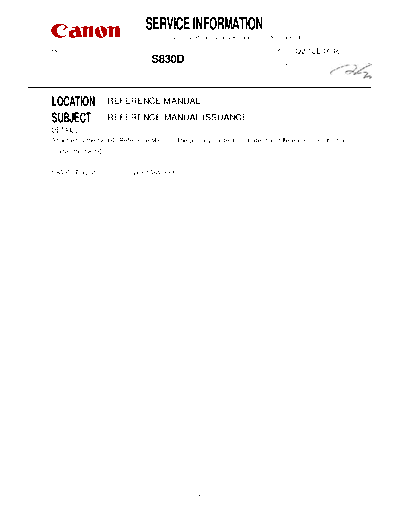
>> Download s830d-srm documenatation <<
Text preview - extract from the document
SERVICE INFORMATION
Issued by iPrinter Quality Assurance Center, Canon Inc.
MODEL: NO. : Q2-12E-0046
S830D DATE : May 2
LOCATION REFERENCE MANUAL
SUBJECT REFERENCE MANUAL ISSUANCE
DETAILS
Attached is the S830D Reference Manual. The primary content illustrates the differences from the base
model, the S820D.
S830D (English): QY8-1384-000
1
S830D REFERENCE MANUAL
(Main differences from the base model, S820D)
1. PRODUCT SPECIFICATIONS
1-1. Features
1-2. Main Changes from the S820D
1-3. Main Unit Specifications
1-4. Print Media Specifications
1-5. Photo Direct Printing Specifications
1-6. Image Viewer (Option) Specifications
2. TROUBLE SHOOTING
2-1. Error Codes
2-2. Service Mode
3. APPENDIX
3-1. Print Mode List
3-2. Connector Pin Arrangement
QY8-1384-000
Rev. 00
May 27, 2002
Canon Inc.
2
1. PRODUCT SPECIFICATIONS
1-1. Features
1) Direct Printing via connection to Canon digital cameras with the USB cable
2) Direct Printing from the memory card
3) Liquid crystal viewer as an option
4) Memory card access function via the host computer
1-2. Main Changed from the S820D
1) Changes in parts
- Model name plate: Product name change
- Access cover: Color change of access cover base (black to galaxy blue)
- Paper support: Color change (TP aqua mist to TP crystal lavender)
- Output tray: Color change (TP aqua mist to TP crystal lavender)
- Operation panel sheet: Paper type change
- Logic board: Engine ROM (Product ID) change, PD (photo direct) ROM change
2) Support of ExifPrint
- Exif2.2 and sYCC are now supported: Digital Camera Direct Printing, Memory Card Direct
Printing*1, printing through the computer*2
*1: The "Optimize Image" menu on the operation panel has been changed.
*2: Printing with EasyPhotoPrint, newly packaged with the printer, is realized.
3) Support of New Media Types
- Matte Photo Paper and Super Photo Paper (Photo Paper Plus Glossy for overseas) are now
supported.
Memory Card Direct Printing
For Japan For overseas countries
BJ F890PD BJ 895PD S820D S830D
F* ProPhoto DSC Matte Photo L Glossy Photo Cards Photo Paper Plus
B*
G* ProPhoto 6 frames Super Photo L Perforated 4"x6" Glossy 4"x6"
*Media type notation on the panel sheet
Digital Camera Direct Printing
For Japan For overseas countries
BJ F890PD BJ 895PD S820D S830D
Glossy Photo Cards Photo Paper Plus
Unchanged Card#2
Perforated 4"x6" Glossy 4"x6"
Note: As shown in the above tables, the S830D does not support matte paper in direct
printing. The paper is supported in printing through the computer.
3
4) Support of New Digital Cameras
- Four models of IXI DIGITAL 200a/300a, and PowerShot G2 / G2 Black are now supported for
Digital Camera Direct Printing.
- The following two types of digital camera connector cables will be packaged with the S830D.
DIF-B100: Power Shot S30/S40, IXY DIGITAL 300a
DIF-B250 (new)* : IXY DIGITAL 200a, PowerShot G2*2 / G2 Black
1
*1: The DIF-B250 has newly been prepared due to the different connector shape on the digital
camera side.
2
* For the PowerShot G2, in order to support the Digital Camera Direct Printing, upgrading the
digital camera firmware is necessary. (For details, refer to the home page of the digital
camera products.)
5) Software Applications
- The following software applications packaged with the printer have been newly added or
upgraded.
Movie-Photo Print (newly added)
Easy Photo Print (newly added)
3D Photo Print (upgraded: Multilayer)
6) Others
- Printer response function in Digital Camera Direct Printing: The digital camera mark blinks.
S820D: It is unsure whether the printer is working or not from the time that printing starts
until the paper pick-up operation starts (several seconds to dozens of seconds).
S830D: Users can recognize that the printer is working as the digital camera mark blinks
on the operation panel from the earliest possible time after printing start.
4
1-3. Main Unit Specifications
Type Desktop-type serial printer
Paper feeding
Auto sheet feed (no manual feeding)
method
Resolution 2,400 x 1,200 dpi (max.)
Throughput speed Draft Standard High
(Reference value) Bk (Fast Gear: J) 4 3.4 1.1
(in ppm) Color (Fast Gear: J) 4 1.9 0.8
Photo (ISO JIS-SKID No.5) - 0.45 0.22
Printing direction Bi-directional / Uni-directional
Print width 203 mm (216 mm at borderless photo printing)
Line feed speed 90 mm/s
Interface USB (Full Speed)
ASF stacking
Max. 10 mm (Approx. 100 pages of 75 g/m 2)
capacity
Detection functions Cover open: Available
Presence of print head: Available
Ink out: Available
Paper out: Available
Waste ink full: Available
Paper width: Not available
Remaining ink: Available (by optical sensor and dot count)
Print head alignment Available (in even and uneven nozzles in each color, and in bi-directional
direction)
Acoustic noise level Approx. 37 dB (at highest print quality)
Environmental During operation Temperature 5 oC to 35 oC
requirements Humidity 10% to 90% (no condensation)
Non-operation Temperature 0 oC to 40 oC
Humidity 5% to 95% (no condensation)
Power supply Power voltage / Frequency Power consumption
Stand-by status Power off
AC100V-120V / 50/60Hz 29W (max.) Approx. 8W Approx.
2W
AC220V-240V / 50Hz 29W (max.) Approx. 8W Approx.
2W
External dimensions 430 (W) x 301 (D) x 188 (H) mm
Weight 5.8 kg (excluding the print head and options)
Related standards RFI: VCCI, FCC, IC, CE Mark, Taiwan EMC, Korean EMC, CCIB, C-tick
Electrical safety:
Dentori, UL, C-UL, CB Report, GS, CE Mark, FIMCO, CCIB, AS, PSB,
Korean Dentori, SASO
Environment-related standards:
Energy Star (It is not possible to comply with Environmental Label and
Blue Angel due to high power consumption while the printer is turned
off, however the items other than the power consumption are comply
with the requirements.)
Serial No. location Carriage ribbon cable holder (visible with front cover open)
5
1-4. Print Media Specifications
Digital
ASF Memory
Borderless camera
Type Size stacking card direct
printing direct
capacity Japan/Overseas
Japan/Overseas
Plain paper A4/B5/A5/LTR/LGL 10mm O (A4/LTR) O*2 O*2
High resolution paper HR-101 A4/LTR 80 sheets
Glossy photo paper GP-301N A4/LTR 1 sheet O
Professional photo paper PR-101 A4/LTR 1 sheet O O*2 O*2 O*2 O
PR-101 L 89 x 127 mm 20 sheets O O O
PR-101 2L 127 x 178 mm 20 sheets O O O
PR-101 4x6 101.6 x 152.4 mm 20 sheets O O O
Super photo paper SP/PP-101 A4/LTR 1 sheet O
Japan: SP-101 SP-101 L 89 x 127 mm 20 sheets O q
Overseas: PP-101 SP-101 2L 127 x 178 mm 10 sheets O
PP-101 4x6 101.6 x 152.4 mm 20 sheets O q q
Matte photo paper MP-101 A4/LTR 10 sheets O
MP-101 L 89 x 127 mm 20 sheets O q
MP-101 4x6 101.6 x 152.4 mm 20 sheets O
Glossy photo film HG-201 A4/LTR 1 sheet
Transparency CF-102 A4/LTR 30 sheets*1
Banner paper BP-101 A4/LTR 1 sheet
T-shirt transfer TR-201 A4/LTR 1 sheet
Mouse pad MK-101 --- 1 piece
Glossy postcard KH-201N 148 x 100mm 20 sheets O
Glossy photo postcard FM-101 119 x 215.9mm 20 sheets n n
Postcard - 148 x 100mm 40 sheets O
Postcard for ink jet printers - 148 x 100mm 40 sheets O
Professional photo postcard PH-101 148 x 100mm 20 sheets O O O
Envelope COM#10 241 x 106mm 10 envelopes
DL 220 x 110mm 10 envelopes
European size 4 235 x 105mm 10 envelopes
European size 6 190 x 98mm 10 envelopes
Professional photo card PC-101 L 101.6 x 190.5mm 20 sheets
PC-101 2L 210 x 183mm 10 sheets
PC-101 D 210 x 310mm 10 sheets n
PC-101 W 210 x 310mm 10 sheets n
PC-101 S 216 x 119mm 20 sheets O O
PC-101 C 101.6 x 172mm 20 sheets O O
1
* Place a sheet of plain paper beneath.
*2 In Japan, only A4 is supported. Overseas, both A4 and LTR are supported.
O: Supported by both the S820D and S830D. For SP/PP and MP for the S820D, they are supported by the following
version of the printer driver:
Windows 95/98/Me: Ver.7.22 and onwards
Windows XP/2000: Ver.1.52 and onwards
Mac OS X: Ver.1.40 and onwards
Mac OS 9x: Ver.3.95 and onwards
n: Supported only by the S820D.
q: Supported only by the S830D.
Paper weight: 64 to 105 g/m 2
6
1-5. Photo Direct Printing Specifications
Memory card PCMCIA Type II compliant
drive Memory card Compact Flash Card, Smart Media, Memory stick, SD card,
Microdrive, Multimedia card, Flash ATA card
Note: Only the CF adapter is packaged with the printer.
Storage function OS Japanese Windows Me/98/2000/XP, Mac OS8.5.1 and
Utility onwards
Function Storage utility is packaged with the printer.
Read/Write
Card direct print Operation panel LCD, 8 keys, 5 LEDs, no buzzer
function File format JPEG (DCF, CIFF, Exif2.2 or less, JFIF), TIFF (Exif
compliant), DPOF compliant
Compatible paper Japan: 8 types (Refer to 1-4. Print Media
Specifications.)
Print quality Overseas: 7 types (Refer to 1-4. Print Media
Specifications.)
Adjustment 3 levels (2 levels for each paper type: 1, 2 stars for plain
paper; 2, 3 stars for paper types other than plain paper)
Exif Print (effective for Exif2.2 image files only) -> On/Off
POP (effective for non-Exif2.2 image files only) -> On/Off
DPOF Vivid photo -> On/Off
Function sYCC -> On
Ver. 1.00 compatible
Resolution Index printing, number of copies to print, print image
Date printing selection, designated date and/or file number printing
Max. 2400x1200dpi
Available
Digital camera Digital camera Power Shot S40/S30/G2/G2 Black, IXY DIGITAL 200a/300a
direct print Compatible paper Japan/Overseas: 5 types (Refer to 1-4. Print Media
function Specifications.)
Layout Borderless printing in one page, border printing in one
page, index printing
Resolution 1200x1200dpi
1-6. Image Viewer (Option) Specifications
Liquid crystal module 1.5 type low temperature polysilicon TFT LCD 118,000 pixels
No. of dots No. of dots (horizontal) x (vertical) = Total No.
- Total No.: 494 x 242 = 119,548 dots
- Displayed No.: 480 x 240 = 115,200 dots
Effective display area 31.115 (horizontal) x 30.360 (vertical) mm
Dot pitch 0.0635 (horizontal) x 0.09225 (vertical) mm
Color arrangement RGB delta
Back light LED back light
External dimensions 90 (W) x 49 (D) x 92 (H) mm (excluding the cable)
Weight 171g
Input voltage DC28V to be supplied from the printer
Power consumption Approx. 3W
7
2. TROUBLESHOOTING
2-1. Error Codes
When errors occur during Memory Card Direct Printing or Digital Camera Direct Printing, an error
number is displayed in the "Required Sheets" section of the operation panel.
If errors occur simultaneously, the larger number is displayed.
Error No. Problem
001 Printer being used
002 Printer not ready
101 Low ink level
102 Incorrect position of paper thickness lever
103 Low ink level and incorrect position of paper thickness lever
201 Ink out
202 Waste ink full
301 Paper out
302 Paper jam
401 Cover open
402 No head installation
802 Printer error
803 Other printer error
809 Other error
1) Printer being used (001)
Cause: The printer is being used by the computer.
Recovery operation: Wait until printing from the computer is completed.
2) Printer not ready (002)
Cause: The printer is in a busy state.
Recovery operation: Wait until preparations are completed.
3) Low ink level (101)
Cause: Remaining ink amount is low. (Ink chamber is empty.)
Recovery operation: In Memory Card Photo Direct Printing
- Replace the ink tank.
- Press the Print button on the operation panel (to continue printing).
- Press the Cancel button on the operation panel (to stop printing).
In Digital Camera Photo Direct Printing
- Replace the ink tank.
- Select [Continue] on the digital camera's LCD (to continue printing).
- Select [Stop] on the digital camera's LCD (to stop printing).
Indication of ink low applicable ink tank (Media type applicable to the ink tank blinks.)
Media Type A B C D E F G H
Ink tank Black Photo cyan Photo magenta Cyan Magenta Yellow
8
4) Incorrect position of paper thickness lever (102)
Cause: The paper thickness lever is set to the right, towards the envelope mark.
Recovery operation: In Memory Card Photo Direct Printing
- Set the paper thickness lever to the left, towards the paper mark.
- Press the Print button on the operation panel (to continue printing).
- Press the Cancel button on the operation panel (to stop printing).
In Digital Camera Photo Direct Printing
- Set the paper thickness lever to the left, towards the paper mark.
- Select [Continue] on the digital camera's LCD (to continue printing).
- Select [Stop] on the digital camera's LCD (to stop printing).
Note: If the head contacts the paper, set the paper thickness lever to the right, towards the
envelope mark, and continue printing, even if the warning appears.
5) Low ink level and incorrect position of paper thickness lever (103)
Cause: The above errors, 3) and 4) occur simultaneously.
Recovery operation: Conduct recovery operations of 3) and 4), above.
6) Ink out (201)
Cause: Remaining ink amount is almost out (in the ink chamber and sponge).
Recovery operation: In Memory Card Photo Direct Printing
- Replace the applicable ink tank.
- Press the RESUME/CANCEL button on the printer (to continue printing).
- Press the Cancel button on the operation panel (to stop printing).
In Digital Camera Photo Direct Printing
- Replace the applicable ink tank.
- Press the RESUME/CANCEL button on the printer (to continue printing
- Select [Stop] on the digital camera's LCD (to stop printing).
Note: When printing is compulsorily continued after the error occurs, faint printing occurs.
Regarding the applicable ink tank to be replaced, refer to the above, 3) Low ink level.
7) Waste ink full (202)
Cause: Waste ink amount has reached the threshold level of 95%.
Recovery operation: In Memory Card Photo Direct Printing
- Press the RESUME/CANCEL button on the printer (to continue printing).
- Press the Cancel button on the operation panel (to stop printing).
- Replace the waste ink absorber.
In Digital Camera Photo Direct Printing
- Press the RESUME/CANCEL button on the printer (to continue printing).
- Select [Stop] on the digital camera's LCD (to stop printing).
- Replace the waste ink absorber.
Note: After replacing the waste ink absorber, reset the waste ink counter in the EEPROM.
9
8) Paper out (301)
Cause: - Paper is not loaded.
- Paper was jammed in the paper pick-up operation. (Paper did not reach
the paper end sensor.)
- Paper of a short length was used. (The error occurs after the paper is
delivered out.)
Recovery operation: In Memory Card Photo Direct Printing
- Load paper and press the RESUME/CANCEL button on the printer (to
restart printing).
- Press the Cancel button on the operation panel (to stop printing).
In Digital Camera Photo Direct Printing
- Press the RESUME/CANCEL button on the printer (to restart printing).
- Select [Stop] on the digital camera's LCD (to stop printing).
9) Paper jam (302)
Cause: - Paper jam occurred during the paper delivery operation.
- Paper of a long length (in excess of 23 inches) was used.
Recovery operation: In Memory Card Photo Direct Printing
- Remove the jammed paper and press the RESUME/CANCEL button on
the printer (to restart printing).
- Press the Cancel button on the operation panel (to stop printing).
In Digital Camera Photo Direct Printing
- Remove the jammed paper and press the RESUME/CANCEL button on
the printer (to restart printing).
- Select [Stop] on the digital camera's LCD (to stop printing).
10) Cover open (401)
Cause: - The cover is open. (The sensor detects the cover as being open.)
Recovery operation: In Memory Card Photo Direct Printing
- Close the cover (to restart printing).
- Press the Cancel button on the operation panel (to stop printing).
In Digital Camera Photo Direct Printing
- Close the cover (to restart printing).
- Select [Stop] on the digital camera's LCD (to stop printing).
11) No head installation (402)
Cause: - There is no head installed.
- The head is not installed properly.
- A non-supported head is installed. (Ex. The F900/S900 head is
installable, but the error occurs.)
Recovery operation: In Memory Card Photo Direct Printing
- Install the proper head (to start printing).
10
- Press the Cancel button on the operation panel (to stop printing).
In Digital Camera Photo Direct Printing
- Install the proper head (to start printing).
- Select [Stop] on the digital camera's LCD (to stop printing).
12) Printer error (802)
Cause: An error occurs in the printer. (A user-unrecoverable error supported in
the
S820D occurs.)
Recovery operation: In Memory Card Photo Direct Printing
- Press the Cancel button on the operation panel (to stop printing).
In Digital Camera Photo Direct Printing
- Select [Stop] on the digital camera's LCD (to stop printing).
Note: Stop Direct Printing, and confirm the details of the error by turning the printer Off, then
On again and counting the number of times the LED blinks.
13) Other printer error (803)
Cause: The error code from the printer cannot be recognized for some reason (An
unknown printer error occurs.)
Recovery operation: In Memory Card Photo Direct Printing
- Press the Cancel button on the operation panel (to stop printing).
In Digital Camera Photo Direct Printing
- Select [Stop] on the digital camera's LCD (to stop printing).
Note: If the error occurs after turning the printer Off, and On again, then replace the logic
board.
14) Other error (809)
Cause: A failure occurs in the program processing itself.
Recovery operation: In Memory Card Photo Direct Printing
- Press the Cancel button on the operation panel (to stop printing).
In Digital Camera Photo Direct Printing
- Select [Stop] on the digital camera's LCD (to stop printing).
Note: If the error occurs after turning the printer Off, and On again, then replace the logic
board.
11
2-2. Service Mode
Operations and contents are the same as with the S820. (Refer to the S820 Service Manual.)
(Reference)
Printer model setting method:
1. While holding down the RESUME/CANCEL button, press and hold the POWER button.
2. While holding down the POWER button, press the RESUME/CANCEL button twice. The printer
enters the service mode.
3. Press the RESUME/CANCEL button five times.
4. Press the POWER button. The printer enters the printer model setting mode.
5. Press the RESUME/CANCEL button the specified number of times (three times for the S820D),
and press the POWER button to fix the selection.
Note: After the above setting, confirm the printer model name via the following EEPROM
information printing.
(Reference)
EEPROM information printing:
After the printer enters the service mode in 2. above, press the RESUME/CANCEL button twice,
and then press the POWER button. The EEPROM information will be printed.
Model name Engine ROM Ver.*1
S830D P=V1.02 PF=(01 FF FF) S/N=(0001F9) R=( 0)
DI=053.15% CH=00010 PC(A=0003 B0=0005 B1=0001 C=0007 D=0001)
Waste ink count
Page=00267 ED=(00267/00000/00000) OE/(00000/00000)
Total No. of pages
SV=(5200/0000/0000) OP=(1441/1600/1401/1600/1000) WP=00227
Printer error history User recoverable printer
UR (Ke = 00 Ko = 00 Ce = 00 Co =-01 Me = 00 Mo =-01 Ye = 00 Yo=-01)
(LCe= 00 LCo=-01 LMe= 00 LMo=-01 DIR=-02)
PT=1004701655 ST=011599 LP=011628 PD=0 IF=10 E=0
DC(K=019 C=003 M=003 Y=003 LC=003 LM=003)
(The rest is omitted.)
Installation date (Date is Date when printing was Left figure: Connection history with
counted from January 1, last performed properly PC (1: connection.)
1970 as the base point, and (Counting method is the Right figure: Direct Printing history (1:
366 days/year. (When same as with the Printed)
connected to a PC) installation date.)
*1 The printer has two types of ROMs, one is the engine ROM (common with the S820) and
PDROM (for Photo Direct Printing). The engine ROM version can be confirmed from the
above EEPROM information printing, and the PDROM version can be confirmed through the
following procedure:
< PDROM version confirmation >
a. Press the Maintenance button, and the printer enters the maintenance mode.
b. Press the Mode button three times.
c. Press the Print button. In the First/-Order- section on the operation panel, 0002 is
displayed, which means that the PDROM is that of the S830D. (For the S820D, nothing is
displayed in the section.) In the Last section on the operation panel, 0XXX is displayed,
and XXX is the version.
12
3. APPENDIX
3-1. Print Mode List
Print mode list for Direct Printing
Media Type Print Mode Quality Level 1 Star Quality Level 2 Stars Quality Level 3 Stars
A Photo Paper Pro No. of passes / Print direction 4-pass/bidirectional 8-pass/unidirectional
4x6 Color 6 colors 6 colors
Resolution 1200◦ Jabse Service Manual Search 2024 ◦ Jabse Pravopis ◦ onTap.bg ◦ Other service manual resources online : Fixya ◦ eServiceinfo