Service Manuals, User Guides, Schematic Diagrams or docs for : Dell Computer OPTIPLEX 760 dell_optiplex_760_SM
<< Back | HomeMost service manuals and schematics are PDF files, so You will need Adobre Acrobat Reader to view : Acrobat Download Some of the files are DjVu format. Readers and resources available here : DjVu Resources
For the compressed files, most common are zip and rar. Please, extract files with Your favorite compression software ( WinZip, WinRAR ... ) before viewing. If a document has multiple parts, You should download all, before extracting.
Good luck. Repair on Your own risk. Make sure You know what You are doing.
Image preview - the first page of the document
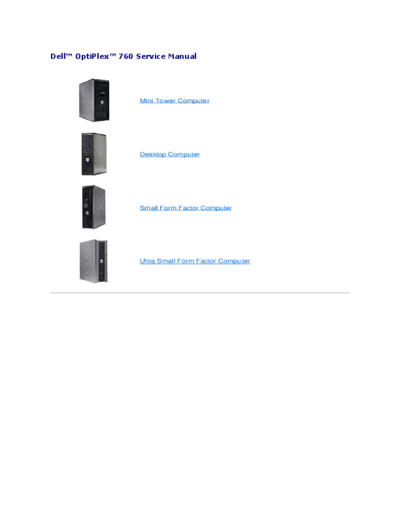
>> Download dell_optiplex_760_SM documenatation <<
Text preview - extract from the document
DellTM OptiPlexTM 760 Service Manual
Mini Tower Computer
Desktop Computer
Small Form Factor Computer
Ultra Small Form Factor Computer
Back to Contents Page
Advanced Features
DellTM OptiPlexTM 760 Service Manual
LegacySelect Technology Control
Manageability
Physical Security
Trusted Platform Module (TPM)
Security Management Software
Computer Tracking Software
About Smart Cards and Fingerprint Readers
Hyperthreading and Multi-Core Technology
Power Management for Windows XP and Windows Vista
LegacySelect Technology Control
LegacySelect technology control offers legacy-full, legacy-reduced, or legacy-free solutions based on common platforms, hard drive images, and help desk
procedures. Control is provided to the administrator through system setup, Dell OpenManageTM IT Assistant, or Dell custom-factory integration.
LegacySelect allows administrators to electronically activate or deactivate connectors and media devices that include serial and USB connectors, a parallel
connector, a floppy drive, PCI slots, and a PS/2 mouse. Connectors and media devices that are deactivated make resources available. You must restart the
computer to effect the changes.
Manageability
DASH
DASH (Desktop and mobile Architecture for System Hardware) is a Desktop Management Task Force (DMTF) management initiative that standardizes the
manageability interfaces for mobile and desktop hardware. The focus of the DASH architecture is to enable the remote management of desktop and mobile
computing resources in a standard manner that is independent of operating state. Your computer supports early versions of the DASH initiative including the
following management profiles:
l Base Desktop Mobile
l Power State Management
l Boot Control
l CPU
l System Memory
l Fan
l Power Supply
l Sensor
l Physical Asset
l Software Inventory
NOTE: If you have chosen to use "None" (no manageability) or ASF, you will be unable to take advantage of DASH features and profiles.
Active Management Technology
Intel Active Management Technology (iAMT) provides secure systems management capabilities that reduce IT costs and allow better discovery, healing, and
protection of networked computing assets. With iAMT, computers can be managed regardless of whether the computer is on, off, or the operating system is
hung.
NOTE: iAMT can be configured using Dell Client Manager (DCM) 2.1.1 or later. For complete information on how to configure iAMT, see the Dell Client
Manager 2.1.1 (or later) documentation on www.dell.com\openmanage. For more information about Dell's iAMT implementation, see the Client Systems
Management Administrator's Guide available on the Dell Support website at support.dell.com.
Key benefits of iAMT are:
l Reduced desk-side visits
l Automation of more management functionality through enablement of systems management console software
l Improved security
iAMT Features
Basic Functionality
l Ability to discover, track, and inventory assets in the presence or absence of the operating systems. The computer must have the power cable
connected and must be connected to the network.
l Ability to power on and power off the computer remotely, whatever the state of the operating system.
Advanced Functionality
NOTE: Additional management software and purchasing options are required for some of the following features.
l Ability to do remote issues remediation (1-to-1) via text-based console redirection (Serial-over-LAN) and IDE redirection.
l Hardened security via agent presence (enables detection of removed agents) and network access control (Circuit breaker) and software version control
Your computer aids in troubleshooting iAMT by providing the following iAMT related error messages:
Error Message Description
SERVICE_MODE jumper: The service mode jumper is Do not populate the SERVICE_MODE jumper. AMT will not function properly. Only manufacturing
installed uses this jumper.
MEMORY: Unsupported memory configuration. Populate Unable to launch ME. AMT functionality is broken when DIMM1 is not populated.
DIMM1.
Out of Band Management
The term "out of band" refers to the ability to manage the computer in the absence of an operating system or with the operating system in an unusable state,
or with the computer powered off. The only requirement for managing such a computer is for AMT capability to be enabled and a network cable plugged into
the integrated network adapter.
NOTE: Power is supplied to the DIMMs even when the computer is turned off.
Accessing iAMT setup
Intel's Management Engine BIOS Extension (MEBx) interface controls the iAMT features and setup options for your computer. MEBx is used to:
l Turn on or off iAMT
l Set iAMT modes
l Set iAMT configuration modes
To view the MEBx setup screen, press during the boot process of your computer when you turn it on. Your default MEBx password is admin.
NOTE: To make configuration setting changes, the default MEBx password must be changed.
Turning Off iAMT
iAMT is enabled in the Management Engine (ME) firmware by default. However, you may choose to turn off the iAMT feature.
To turn off iAMT:
1. Press to enter the MEBx setup and enter your password.
2. Select Intel
◦ Jabse Service Manual Search 2024 ◦ Jabse Pravopis ◦ onTap.bg ◦ Other service manual resources online : Fixya ◦ eServiceinfo