Service Manuals, User Guides, Schematic Diagrams or docs for : Gateway M275 PORT REPLICATOR GUIDE
<< Back | HomeMost service manuals and schematics are PDF files, so You will need Adobre Acrobat Reader to view : Acrobat Download Some of the files are DjVu format. Readers and resources available here : DjVu Resources
For the compressed files, most common are zip and rar. Please, extract files with Your favorite compression software ( WinZip, WinRAR ... ) before viewing. If a document has multiple parts, You should download all, before extracting.
Good luck. Repair on Your own risk. Make sure You know what You are doing.
Image preview - the first page of the document
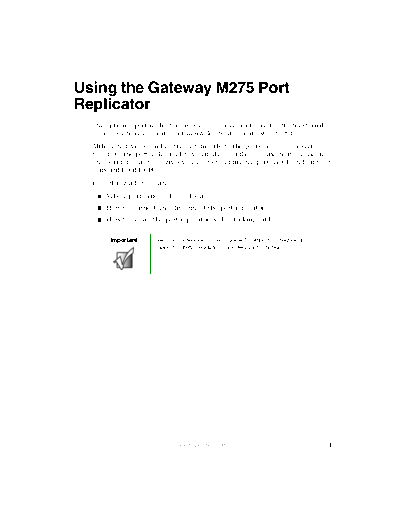
>> Download M275 PORT REPLICATOR GUIDE documenatation <<
Text preview - extract from the document
Using the Gateway M275 Port
Replicator
The optional port replicator gives you a convenient way to attach external
devices such as a monitor, a full-size keyboard, or an AC adapter.
Although devices can be attached directly to the ports on your convertible
tablet PC, the port replicator lets you make all of those connections in one step.
The port replicator also gives you access to additional ports not found on your
convertible tablet PC.
Read this guide to learn:
Where ports and jacks are located
How to connect and disconnect the port replicator
How to secure the port replicator with a locking cable
Important See your notebook's user's guide for important technical
support, safety, regulatory, and legal information.
www.gateway.com 1
Front
Kensington Docking Docking
lock ring port release
latch
Component Icon Description
KensingtonTM lock ring Secure your convertible tablet PC and port replicator to
an object by connecting a Kensington cable lock through
this ring and into the Kensington lock slot on your
convertible tablet PC. For more information, see
"Securing your port replicator" on page 8.
Docking port Connect your convertible tablet PC to this port.
Warning! Power is passed through this port. This
docking connection is certified to UL 1950 for use only
with convertible tablet PCs designed for your Gateway
port replicator.
Docking release latch Press the release latch to attach the convertible
tablet PC. Lift the release latch to release your
convertible tablet PC.
2 www.gateway.com
Left side
USB port
Component Icon Description
USB port Plug USB (Universal Serial Bus) devices (such as a
diskette drive, flash drive, IomegaTM ZipTM drive, printer,
scanner, camera, keyboard, or mouse) into this port.
www.gateway.com 3
Back
S/PDIF digital S-Video USB
audio jack out jack ports Power connector
Microphone jack Parallel Serial Monitor Ethernet PS/2 mouse port
port port port jack
Headphone jack PS/2 keyboard port
Line in jack
Component Icon Description
S/PDIF digital audio jack Plug an optical (Toslink) AC-3 digital audio cable into this
jack.
S-Video out jack Plug a standard S-Video device (such as a television or
VCR) into this jack.
USB ports Plug USB (Universal Serial Bus) devices (such as a USB
IomegaTM ZipTM drive, printer, scanner, camera,
keyboard, or mouse) into these ports.
Power connector Plug the AC adapter cable into this connector.
Microphone jack Plug a microphone into this jack.
Headphone jack Plug amplified speakers or headphones into this jack.
The built-in speakers on your convertible tablet PC are
turned off when speakers or headphones are plugged
into this jack.
This jack is turned off when headphones are plugged into
your convertible tablet PC's headphone jack.
Line in jack Connect an external audio input source (such as a
stereo) to this jack so that you can record sound on your
convertible tablet PC or play sound through your
convertible tablet PC speakers.
4 www.gateway.com
Component Icon Description
Parallel port Plug a parallel device (such as a printer) into this port.
Serial port Plug a serial device (such as a digital camera) into this
port.
Monitor port Plug an analog VGA monitor into this port.
Ethernet jack Plug a 10/100 Ethernet network cable into this jack.
PS/2 keyboard port Plug a Personal System/2 (PS/2) keyboard into this port.
Attaching a PS/2 keyboard to your port replicator may
deactivate the built-in keyboard.
PS/2 mouse port Plug a Personal System/2 (PS/2) mouse into this port.
Attaching a PS/2 mouse to your port replicator may
deactivate the touchpad.
www.gateway.com 5
Connecting to the port replicator
You can attach your convertible tablet PC to the port replicator while your
convertible tablet PC is off, on, or in Standby mode.
Attaching to the port replicator
To attach your convertible tablet PC to the port replicator:
1 Make sure the docking release latch is in the fully raised position.
2 Align the connector holes on the bottom of your convertible tablet PC with
the docking posts on the port replicator.
3 Press down on the docking release latch until your convertible tablet PC
moves into place, docking with the port replicator.
4 Connect external devices to the ports on the port replicator.
Important Your convertible tablet PC may detect additional devices
and add drivers after being attached to the port replicator.
This process must be completed for components to work
correctly. Follow any on-screen instructions, if necessary.
6 www.gateway.com
Disconnecting from the port replicator
You can separate your convertible tablet PC from the port replicator while your
convertible tablet PC is off or on (not in Standby or Hibernate mode).
To separate your convertible tablet PC from the port replicator:
1 If your convertible tablet PC is off, go to Step 2.
-OR-
Click/Tap Start, then click/tap Undock Computer. The Undock Computer
menu item appears in the Start menu only while your convertible tablet PC
is docked.
2 Pull up on the docking release latch. Your convertible tablet PC will move
out and away from the port replicator.
3 Lift your convertible tablet PC off of the port replicator.
www.gateway.com 7
Securing your port replicator
You can secure your convertible tablet PC and port replicator to an object by
using the security ring located on the left side of the port replicator and the
Kensington lock slot located on the left side of your convertible tablet PC.
To secure your convertible tablet PC and port replicator:
1 Rotate out the security ring on the port replicator.
2 Attach your convertible tablet PC to the port replicator.
3 Secure one end of the Kensington cable to a solid object, then run the other
end of the cable through the security ring and lock it into the slot provided
on the left side of your convertible tablet PC.
Important If your are using a PC Card in your convertible tablet PC,
attach the Kensington cable to the Kensington slot located
on the right side of your convertible tablet PC.
MAN M275 PORTREPLICATOR GDE R0 11/03
8 www.gateway.com
◦ Jabse Service Manual Search 2024 ◦ Jabse Pravopis ◦ onTap.bg ◦ Other service manual resources online : Fixya ◦ eServiceinfo