Service Manuals, User Guides, Schematic Diagrams or docs for : Gateway M305 REMOVE REPLACE KEYBOARD
<< Back | HomeMost service manuals and schematics are PDF files, so You will need Adobre Acrobat Reader to view : Acrobat Download Some of the files are DjVu format. Readers and resources available here : DjVu Resources
For the compressed files, most common are zip and rar. Please, extract files with Your favorite compression software ( WinZip, WinRAR ... ) before viewing. If a document has multiple parts, You should download all, before extracting.
Good luck. Repair on Your own risk. Make sure You know what You are doing.
Image preview - the first page of the document
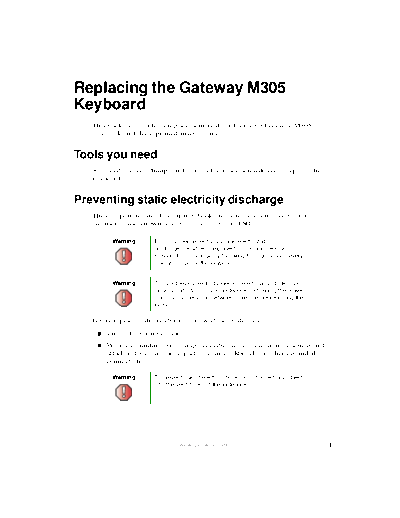
>> Download M305 REMOVE REPLACE KEYBOARD documenatation <<
Text preview - extract from the document
Replacing the Gateway M305
Keyboard
This package includes a replacement keyboard for your Gateway M305
notebook and these printed instructions.
Tools you need
You need a small Phillips and a small flat-blade screwdriver to replace the
keyboard.
Preventing static electricity discharge
The components inside your notebook are extremely sensitive to static
electricity, also known as electrostatic discharge (ESD).
Warning ESD can permanently damage electrostatic
discharge-sensitive components in your notebook.
Prevent ESD damage by following ESD guidelines every
time you replace the keyboard.
Warning To avoid exposure to dangerous electrical voltages and
moving parts, turn off your notebook and unplug the power
cord and modem and network cables before replacing the
keyboard.
Before replacing the keyboard, follow these guidelines:
Turn off your notebook.
Wear a grounding wrist strap (available at most electronics stores) and
attach it to a bare metal part of your workbench or other grounded
connection.
Warning To prevent risk of electric shock, do not insert any object
into the vent holes of the notebook.
www.gateway.com 1
Touch a bare metal surface on your workbench or other grounded object.
Unplug the power cord and the modem and network cables.
Remove the battery. For more information, see "Changing batteries" in
your user guide.
Disconnect all peripheral devices and remove any PC Cards.
Before working with notebook components, follow these guidelines:
Avoid static-causing surfaces such as carpeted floors, plastic, and packing
foam.
Remove components from their antistatic bags only when you are ready
to use them. Do not lay components on the outside of antistatic bags
because only the inside of the bags provide electrostatic protection.
Always hold components by their edges. Avoid touching the edge
connectors. Never slide components over any surface.
Removing the keyboard
To remove the keyboard:
1 Follow the instructions under "Preventing static electricity discharge" on
page 1.
2 Turn off your notebook.
3 Disconnect the AC adapter and modem and network cables.
4 Turn your notebook over so the bottom is facing up.
5 Remove the battery.
6 Turn your notebook over so the top is facing up.
7 Open the LCD panel to the normal viewing position.
2 www.gateway.com
8 Insert the small flat-blade screwdriver under the bottom right corner of
the keyboard bezel and gently pry it up.
Important Inserting a piece of cloth between the screwdriver and
keyboard and notebook case will help prevent damage to
your notebook.
9 Pull the bezel off your notebook. You will hear small snapping sounds as
the bezel comes away from your notebook. Be careful not to break off the
tabs found on the left end of the bezel.
www.gateway.com 3
10 With a small Phillips screwdriver, remove the four keyboard screws and
put them in a safe place.
Screws
4 www.gateway.com
11 Raise the back edge of the keyboard, then slowly rotate it toward you so
it lies keys-down on top of your notebook. Be careful not to damage the
LCD panel.
www.gateway.com 5
12 Pull up on the plastic keyboard connector using two fingers. After the
connector is in the raised position, gently pull the cable out of the
connector. Be careful not to touch or damage any other components.
6 www.gateway.com
Installing the keyboard
To install the keyboard:
1 Place the new keyboard keys-down on your notebook with the space bar
away from you.
2 Pull up on the keyboard connector, located near the middle of the system
board, to verify the connector is in the raised position.
3 Slide the end of the keyboard cable into the keyboard connector.
Important The keyboard cable should slide easily into the keyboard
connector. The cable is correctly oriented if it is not twisted.
4 Press down on the keyboard connector using two fingers. This locks the
keyboard cable into the keyboard connector.
5 Rotate the keyboard toward the LCD panel until the keyboard is
almost face-up.
www.gateway.com 7
6 Insert the tabs on the front of the keyboard under the palm rest.
Tabs
7 Gently press the keyboard down until it is flat all the way across. The
keyboard should easily fall into place. Be careful not to damage the
LCD panel.
8 www.gateway.com
8 Replace the four keyboard screws.
Screws
9 Slide the two tabs on the left end of the bezel under your notebook frame.
www.gateway.com 9
10 Press down on the bezel in several places until it clicks in place.
The bezel is correctly mounted when you can run you finger along the
bezel and find no loose spots. The bezel should be flat all the way across.
Warning If the bezel is not correctly replaced, your notebook could
be damaged when you try to close the LCD panel.
11 Replace the battery.
12 Connect the power adapter and modem and network cables, then turn on
your notebook.
Technical Support
See your user's guide for Gateway Technical Support information.
Safety, Regulatory, and Legal Information
See your user's guide for important safety, regulatory, and legal information.
◦ Jabse Service Manual Search 2024 ◦ Jabse Pravopis ◦ onTap.bg ◦ Other service manual resources online : Fixya ◦ eServiceinfo