Service Manuals, User Guides, Schematic Diagrams or docs for : HP Publikacje PhaseNoiseMeasurementsonthe89441A
<< Back | HomeMost service manuals and schematics are PDF files, so You will need Adobre Acrobat Reader to view : Acrobat Download Some of the files are DjVu format. Readers and resources available here : DjVu Resources
For the compressed files, most common are zip and rar. Please, extract files with Your favorite compression software ( WinZip, WinRAR ... ) before viewing. If a document has multiple parts, You should download all, before extracting.
Good luck. Repair on Your own risk. Make sure You know what You are doing.
Image preview - the first page of the document
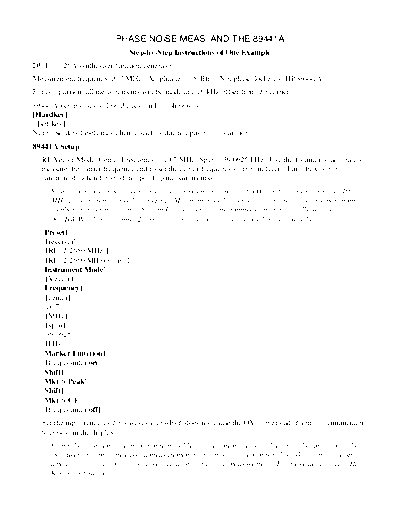
>> Download PhaseNoiseMeasurementsonthe89441A documenatation <<
Text preview - extract from the document
PHASE NOISE MEAS. AND THE 89441A
Step-by-Step Instructions of One Example
DUT: 3325A synthesizer/function generator
Measurement frequency 10.7 MHz, Amplitude: 1.5 dBm, Not phase-locked to HP 89441A
For comparison, all measurements will be made at a 10 kHz offset from the carrier.
89441A key presses follow the text and are shown as:
[Hardkey]
[softkey]
Note: Softkey labels may change slightly due to option configuration.
89441A Setup
RF Vector Mode, Center Frequency = 10.7 MHz, Span = 39.0625 kHz. Use the Counter to accurately
measure the carrier frequency and to set the center frequency of the analyzer. Turn the Counter
function off when finished (to speed up measurements).
Span is selected to be at least twice the desired max offset of 10 kHz, and a cardinal span of 10
MHz/2n is chosen to speed averaging. Maximum speed is achieved with the analyzer's maximum
number of frequency points (System Utility) equal to the number of points actually selected
(ResBW/Window), channel 2 turned off, and calculations on unused traces turned off.
[Preset]
[receiver]
[RF (2-2650 MHz)]
[RF (2-2650 MHz) normal]
[Instrument Mode]
[Vector]
[Frequency]
[center]
10.7
[MHz]
[span]
39.0625
[kHz]
[Marker Function]
[freq counter on]
[Shift]
[Mkr > Peak]
[Shift]
[Mkr > CF]
[freq counter off]
Set the input range to the lowest value which does not cause the OV1 (overload channel 1) annunciator
to appear in the display.
Using the most sensitive input range possible reduces the noise contribution of the analyzer to the
measurement. In some cases a measurement with a modest overrange will work well because small
amounts of distortion due to overrange do not affect the measurement. For more details press Help,
Range, ch1 range.
[Range]
[ch1 range] use the up and down arrow keys to adjust the range
An auto zero should be performed after we've touched the ADC overload (OV1) region. This clears
out potential bad data from the ADC loop. If a CAL is performed (see the step immediately below), this
auto zero will be performed automatically.
It is useful to make sure the analyzer is up to a stable temperature and do a CAL at this point. Stable
temperature and lack of cal (or other relay) activity provides for most consistent operation of noise
subtraction. Disable auto calibration (which might affect noise subtraction) but do not be concerned
with auto-zero operations performed during the measurement.
[System Utility]
[single cal]
[auto cal off]
Select RBW Auto/Arb, with # points = 801
This is a useful default for reasons of frequency resolution and update/average rate. RBW can be
set in Fixed mode to more round-number values to make noise bandwidth corrections easier (see
example below). # points can be increased for greater frequency resolution at small offsets. RBW
filter type can be changed to Gaussian for greater frequency resolution at small offsets. Taking
advantage of this greater resolution is best done in the log frequency (Data Format, X-axis) mode.
[memory usage]
[configure meas memory]
[max freq pts]
801
[enter]
[ResBW/Window]
[rbw mode arb]
[num freq pts]
801
[enter]
Enable averaging, with fast averaging and a number of averages of 300-1000.
Noise measurements require averaging to reduce variance. Several hundred averages is a good
number to shoot for, and in the right conditions the analyzer can perform up to 100
averages/second.
[Average]
[average on]
[num averages]
1000
[enter]
[fast avg on]
[average type]
[rms (video)]
Measure carrier power in mW and write this number down for later use. Switch Y units back to dBm
when finished.
Using trace math to normalize the measurement to the individual carrier power requires the power
to be entered as a constant (K1) in mW.
[Ref Lvl/Scale]
[X & Y units setup]
[Y units]
[W]
[Shift]
[Mkr > Peak] Record the marker power reading in mW.
[dBm]
Direct Spectrum Measurement Without Noise Subtraction
Enable Band Power Markers with a CF of 10.71 MHz (10 kHz offset from carrier) and BW of 1 kHz.
Band power markers provide some integration (averaging or smoothing effect) of the noise trace,
and make correction to a 1 Hz bandwidth easier. The BW should be narrow enough that the trace is
relatively flat within the bounds of the BW, and wide enough to provide enough integration or
smoothing. A BW of 1/10 to 1/50 of the span is usually a good choice. The presence of discrete
spurious within the BW should be avoided.
[Marker Function]
[band power markers]
[band pwr mkr on]
[band center]
10.71
[MHz]
[band width]
1
[kHz]
Band power marker reading is ◦ Jabse Service Manual Search 2024 ◦ Jabse Pravopis ◦ onTap.bg ◦ Other service manual resources online : Fixya ◦ eServiceinfo