Service Manuals, User Guides, Schematic Diagrams or docs for : Keithley 2000 2000-852C01_release_notes
<< Back | HomeMost service manuals and schematics are PDF files, so You will need Adobre Acrobat Reader to view : Acrobat Download Some of the files are DjVu format. Readers and resources available here : DjVu Resources
For the compressed files, most common are zip and rar. Please, extract files with Your favorite compression software ( WinZip, WinRAR ... ) before viewing. If a document has multiple parts, You should download all, before extracting.
Good luck. Repair on Your own risk. Make sure You know what You are doing.
Image preview - the first page of the document
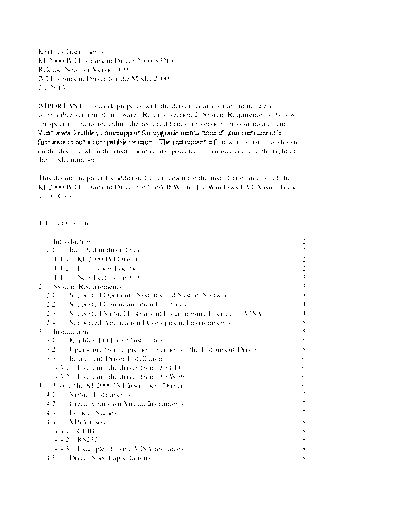
>> Download 2000-852C01_release_notes documenatation <<
Text preview - extract from the document
Keithley Instruments
KE2000 IVI Instrument Driver 2000-852C01
Release Note for Version C01
IVI Instrument Driver for the Model 2000
2/1/2013
IMPORTANT: To work properly with the driver, your instrument must have a
compatible version of firmware. Refer to section 2 (System Requirements) below
for specific details regarding the required firmware version for your instrument.
Visit www.keithley.com/support for upgrade instructions if your instrument's
firmware is not a compatible version. The instrument's firmware version is shown
on the display when the instrument is first powered up, immediately to the right of
the model number.
This document provides additional information for the installation and use of the
KE2000 IVI Instrument Driver for LabVIEW and LabWindows/CVI, Visual Basic,
and C/C++.
Table of Contents
----------------------------------------------
1 Introduction.......................................................................................................... 2
1.1 Included in this release ................................................................................ 2
1.1.1 KE2000 IVI Driver .................................................................................. 2
1.1.2 Installation Locations............................................................................... 2
1.1.3 New Features in C01 ............................................................................... 3
2 System Requirements .......................................................................................... 3
2.1 Supported Operating Systems and System Software................................... 3
2.2 Supported Communication Interfaces ......................................................... 4
2.3 Supported Virtual Instrument Programming Interfaces (VISA) ................. 4
2.4 Supported Application Development Environments ................................... 5
3 Installation ........................................................................................................... 5
3.1 Keithley I/O Layer Installation .................................................................... 5
3.2 Upgrading from a previous version of the Instrument Driver ..................... 5
3.3 Instrument Driver Installation...................................................................... 6
3.3.1 Installing the driver from the CD............................................................. 6
3.3.2 Installing the driver from the Web........................................................... 6
4 Using the KE2000 IVI Instrument Driver ........................................................... 6
4.1 Virtual Instruments ...................................................................................... 7
4.2 Create your own Virtual Instruments .......................................................... 7
4.3 Logical Names ............................................................................................. 7
4.4 VISA resources ............................................................................................ 8
4.4.1 GPIB ........................................................................................................ 8
4.4.2 RS232 ...................................................................................................... 8
4.4.3 Example of using VISA resources: .......................................................... 8
4.5 Driver Speed up solutions ............................................................................ 8
4.5.1 QueryInstrStatus ...................................................................................... 8
4.5.2 RangeCheck ............................................................................................. 8
4.5.3 Caching .................................................................................................... 8
4.6 Using the Example Programs ...................................................................... 9
4.7 Using the driver with LabView ................................................................... 9
5 Known problems and issues ................................................................................ 9
5.1 LabWindows/CVI examples ........................................................................ 9
5.2 KE2000_WriteInstrData ............................................................................ 10
6 Copyright Notice ............................................................................................... 10
7 IVI Compliance ................................................................................................. 10
----------------------------------------------
1 Introduction
1.1 Included in this release
The components described below are provided as part of the KE2000 IVI Instrument
Driver for the Model 2000. Some shortcuts for them are added to the Keithley
Instruments program group on your Start Menu.
1.1.1 KE2000 IVI Driver
The KE2000 driver supports the Model 2000 only. It doesn't support the scanner
card option for the 2000.
The Instrument driver conforms to the IVI DMM Class specification. The driver uses
the Keithley I/O layer (VISA) to communicate with your instrument. IVI
(Interchangeable Virtual Instruments) and VISA (Virtual Instrument Software
Architecture) provide a common foundation for application development across
multiple communication buses and multiple instrument vendors. This software
driver supports many Application Development Environments under Windows, such
as Visual Basic, C/C++, LabVIEW, LabWindows/CVI, and TestPoint. Numerous
examples and an on-line help utility are provided to help programmers build their
custom applications.
Important note: The Keithley Configuration Utility and Keithley I/O Layer software
are no longer bundled with the driver as a single installation package. The Keithley
I/O layer may be downloaded from the Keithley Web site along with the driver. The
Keithley I/O software must be installed before the driver itself is installed.
1.1.2 Installation Locations
Most driver files are installed under the IVI Standard Root Directory, which is
repesented as . A typical location for
is C:\Program Files\IVI Foundation\IVI
Ke2000_32.dll \bin
Ke2000.fp \Drivers\Ke2000
Ke2000.sub \Drivers\Ke2000
Ke2000.txt \Drivers\Ke2000
Ke2000.h \include
Ke2000.lib \lib\bc
Ke2000.lib \lib\msc
examples \Drivers\Ke2000\Examples
labview lib LabVIEW Folder\vi.lib\Ke2000 (if installed, otherwise
C \Drivers\Ke2000\Examples\LabVIEW6\vi.lib\Ke2000)
labview examples LabVIEW Folder\vi.lib\Ke2000 (if installed, otherwise
\Drivers\Ke2000\Examples\LabVIEW6\vi.lib\Ke2000)
1.1.3 New Features in C01
Initial release
2 System Requirements
Pentium-class PC.
2000 firmware release A19 or later.
Keithley I/O Layer software KIOL-850 version C04 or later.
NOTE: It is strongly recommended that your computer and instrument be powered
by an Uninterruptible Power Supply (UPS) when running a critical application.
2.1 Supported Operating Systems and System Software
Microsoft Windows 8 Pro & Enterprise (32-bit & 64-bit)
Microsoft Windows 7 Professional (32-bit & 64-bit) service pack 1 or later
Microsoft Windows Vista Business & Enterprise & Ultimate (32-bit & 64-bit)
service pack 2 or later
Microsoft Windows XP Professional service pack 3 or later (32-bit only)
NOTE: Microsoft Windows 95, Windows 98, Windows ME, Windows NT,
Windows 2000, Windows XP (64-bit) operating systems are not supported
The KE2000 driver has been tested with a variety of International versions of
Microsoft Windows and Excel, including Chinese (Simplified and Traditional),
Japanese, German, and French. Note that Microsoft Windows 95, Windows 98,
Windows ME, Windows NT, Windows 2000, and Windows XP (64-bit) are not
supported in any language.
LabVIEW versions 6.0 through 2012 are supported.
2.2 Supported Communication Interfaces
The following interfaces are supported:
Keithley Instruments PCI GPIB cards
o KPCI-488A with driver version 8.3 or higher
o KPCI-488LPA with driver version 3.12 or higher
Keithley Instruments USB-to-GPIB adaptors
o KUSB-488A with driver version 8.3 or higher
o KUSB-488B with driver version 3.12 or higher
NI VISA compatible GPIB controllers
Ethernet
USB (TMC Protocol)
RS-232
NOTE: Other than the Keithley Instruments or National Instruments USB-to-GPIB
adaptors all other interfaces must be direct interfaces. The Keithley I/O Layer was
not tested with USB-RS-232 adaptors or Ethernet-to-GPIB adaptors.
2.3 Supported Virtual Instrument Programming Interfaces
(VISA)
The following Virtual Instrument Software Architectures (VISA) are supported:
National Instruments VISA (NI VISA)
If another version of VISA is already installed, then it may be used, but its
performance is not guaranteed.
Other VISAs can also be uninstalled and reinstalled as a secondary VISA, as
follows:
1. Uninstall the non-NI VISA software
a. Uninstall Tektronix VISA by selecting OpenChoice TekVISA from
the Windows Add or Remove Programs wizard (called Programs and
Features in Windows 7) list.
b. Uninstall Agilent VISA by selecting Agilent I/O Libraries Suite from
the Windows Add or Remove Programs wizard (called Programs and
Features in Windows 7) list.
c. Uninstall other version of VISA by selecting the appropriate entry
from the Windows Add or Remove Programs (called Programs and
Features in Windows 7) wizard list.
2. Install Keithley I/O Layer
3. If the pre-existing version of VISA was supplied by Tektronix or Agilent,
you may safely reinstall that version of VISA once the Keithley I/O Layer
software installation is complete. When you reinstall Tektronix or Agilent
VISA, it may prompt you to preserve current VISA version, which you
should do. This will usually restore the operation of any dependent
applications or drivers.
4. If the pre-existing version of VISA was supplied by a vendor other than
Tektronix or Agilent, it is recommended that you do not reinstall it as this
will likely cause the Keithley I/O Layer software to malfunction.
2.4 Supported Application Development Environments
The following Application Development Environments are supported:
National Instruments LabVIEW versions 7.0 and higher
National Instruments LabWindows/CVI versions 6.0 and higher
Microsoft Visual Basic 6 Service Pack 6
Microsoft Visual Studio .NET
Microsoft Visual Studio .NET 2003
Microsoft Visual Studio Professional and Express versions 2005 and higher
3 Installation
3.1 Keithley I/O Layer Installation
Before installing the KE2000 instrument driver, download and install the Keithley
I/O Layer, KIOL-850, following the instructions in the I/O layer readme file to
install and configure the software, and to connect your instrument to your computer.
3.2 Upgrading from a previous version of the Instrument
Driver
If you have an earlier version of the driver software installed on your computer,
uninstall it by following the steps below before installing this version.
Using the Add/Remove Programs Wizard in Control Panel, uninstall the following
components:
Keithley 2000 IVI Driver
Reboot your computer.
3.3 Instrument Driver Installation
3.3.1 Installing the driver from the CD
The Instrument Driver is included on the Software CD provided with the Instrument,
or it can be downloaded from www.keithley.com/support .
If you have a previous version of the software installed on your computer, uninstall it
as described above before installing the new version.
Before installing from the CD, it is recommended you visit
www.keithley.com/support to see if a newer version of the driver is available
Select the 2000 IVI Instrument Driver file from the cd index.
Follow the instructions on the screen to install the software.
Reboot your computer during installation if so instructed by the installation utility
3.3.2 Installing the driver from the Web
If you have a previous version of the Instrument Driver installed on your computer,
uninstall it as described above before installing the new version.
Download the driver software from the Keithley Web site,
www.keithley.com/support . The software is a single compressed file,
approximately 4 MB in size, and should be downloaded to a temporary directory.
Run the downloaded file from the temporary directory.
Follow the instructions on the screen to install the software. Note: during the early
part of the installation, the installation utility may appear to stop for a minute or so.
This is normal and the utility will continue running in a short while.
When the installation is complete, reboot your computer.
4 Using the KE2000 IVI Instrument Driver
To connect to the instrument via the driver you need to first call KE2000_init or
KE2000_InitWithOptions. The first parameter for either function is a VISA resource
string, which indicates to the I/O layer which communication device you want to use
to connect to the instrument and in most cases the address of the instrument. This
can be specified using a Virtual Instrument name, a Logical Name, or a VISA
Resource string. We recommend that you do not use the VISA resource string form,
since it builds hardware and bus dependencies into your code. If you use the Virtual
Instrument Name or the Logical Name form, the Keithley Configuration Panel can
be used to select a different bus or address with no code changes required.
4.1 Virtual Instruments
The installer creates several virtual instruments that you can use to automatically
connect to an instrument.
If you are using a National Instruments GPIB card, select KE2000_GPIB0_16 as
your device.
If you are using a Keithley Instruments or CEC ISA or PCI GPIB card, select
KE2000_GPIB1_16 as your device.
If you are using a Keithley Instrument or INES PCMCIA GPIB card, select
KE2000_GPIB2_16 as your device.
If you are using COM Port 1, select KE2000_COM1 as your device.
If you are using COM Port 2, select KE2000_COM2 as your device.
An example of using a Virtual Instrument Name to connect to an instrument
connected to COM Port 1 is:
KE2000_init("KE2000_COM1", VI_TRUE, VI_TRUE, handle)
4.2 Create your own Virtual Instruments
If you want to create your own virtual instruments then use the Configuration Panel
or Wizard. Open the Configuration Panel by selecting Start> Programs> Keithley
Instruments> Keithley Configuration Panel, and wait for the Wizard to start. Follow
the Wizard instructions to create a new configuration or modify an existing one.
4.3 Logical Names
You can also define logical Names for your devices using the configuration panel.
One logical name is created by default: KE2000ExampleInstr. This default logical
name is used by the example programs supplied with the driver, and is associated
with the KE2000_GPIB16 device by default.
4.4 VISA resources
4.4.1 GPIB
For GPIB instruments, you would use a resource string of the following format:
"GPIBx::yy::INSTR".
x is the GPIB card number.
yy is the GPIB address of the instrument.
4.4.2 RS232
For RS232 instruments, the VISA resource string has the following format:
"ASRLx::INSTR" where x is the COM Port number.
4.4.3 Example of using VISA resources:
KE2000_init("GPIB0::16::INSTR",
VI_TRUE,
VI_TRUE,
handle)
would connect to a 2000 on GPIB address 16 using GPIB card 0.
4.5 Driver Speed up solutions
Using the KE2000_InitWithOptions function there is a parameter, called
OptionString, where you can enable/disable certain features of an IVI driver.
4.5.1 QueryInstrStatus
If this feature is enabled the driver will query the instrument after every function call
to see if there where any errors. This is useful while you are writing your application
but once it is finalized then you can disable this feature to gain extra performance.
4.5.2 RangeCheck
If enabled the IVI engine will check to see if the parameters you are passing in are
within range. Disabling this feature in the final application will also gain some
performance increase.
4.5.3 Caching
The driver has the option of caching all the settings it sends to the instrument so that
it doesn't send a setting to the instrument a second time if it hasn't changed. By
default this is enabled.
4.6 Using the Example Programs
The KE2000 Driver includes a number of example programs written in Visual Basic,
LabVIEW, and C. The examples demonstrate how to perform common functions
using the driver. Some of the example programs are hard coded to use a 2000 at
GPIB address 16 using a National Instruments GPIB interface card for
communications. If you are using a different bus, address, or interface card, you must
edit the example programs to change the address, bus, or interface.
Other examples are using a hard coded logical name: KE2000ExampleInstr for the
device identifier. By default, the logical name is associated with the
KE2000_GPIB12 device, which is a 2000 at GPIB address 12 using a National
Instruments GPIB interface card for communications. If you are using a different
bus, address, or interface card, you must reassign the logical name to the correct
device using the Keithley Configuration Panel. For example, if you are using a CEC
GPIB card instead of a National Instrument GPIB card, you would use the Keithley
Configuration Panel to reassign the logical name from the KE2000_GPIB12 device
to the KE2000_GPIB1_12 device.
4.7 Using the driver with LabView
If LabVIEW is already installed on your computer when the driver is installed, the
LabVIEW VIs will be installed in the proper subdirectory of the LabVIEW directory
so that they are directly accessible from within LabVIEW.
If LabVIEW is not installed on your computer when the driver is installed, the
LabVIEW VIs will placed in the LabVIEW6 subdirectory of the C:\Program
Files\IVI Foundation\IVI\Drivers\Ke2000 directory. Once LabVIEW has been
installed, the VIs must be copied to the proper subdirectory under LabVIEW before
they can be used. This directory is typically:
C:\Program Files\National Instruments\LabVIEW X\inst.lib\KE2000
LabVIEW 6.x VIs are compatible with LabVIEW 6 thru 2012.
5 Known problems and issues
5.1 LabWindows/CVI examples
The examples were built on a system where the VXIPnP directory was installed on
the d: drive. If VXIPnP is on the C: drive then you may see a warning dialog when
you open up the example project in LabWindows/CVI. It has detected this mismatch
and is asking if you want to switch to the correct location. Select yes and the project
should compile and link. If not see the following issue.
The LabWindows/CVI examples have the Ke2000.fp and Ke2000.lib files referenced
in the project files. These files could be installed under the VXIPnP folder or the
Program Files/IVI folder. See issue 1.1.2 about this.
When you compile these examples if there is an error that these files can't be found
then replace them in the project. Right-mouse-click on the ke2000.lib or ke2000.fp
file in CVI and then select "Replace File in Project" and browse for the file. Refer to
1.1.2 for the correct location.
5.2 KE2000_WriteInstrData
When using this function you must append a linefeed character to the end of the
command that you send to the instrument. In LabVIEW and C add a "\n" whilst in
Visual BASIC add the "Chr(10)" or "vbLf" command to the end of the string.
6 Copyright Notice
The VISA software supplied with the Instrument Driver is Copyright (c) 2001 ◦ Jabse Service Manual Search 2024 ◦ Jabse Pravopis ◦ onTap.bg ◦ Other service manual resources online : Fixya ◦ eServiceinfo