Service Manuals, User Guides, Schematic Diagrams or docs for : LG Audio NB2520A NB2520A_SB-EX-SI_1431337227
<< Back | HomeMost service manuals and schematics are PDF files, so You will need Adobre Acrobat Reader to view : Acrobat Download Some of the files are DjVu format. Readers and resources available here : DjVu Resources
For the compressed files, most common are zip and rar. Please, extract files with Your favorite compression software ( WinZip, WinRAR ... ) before viewing. If a document has multiple parts, You should download all, before extracting.
Good luck. Repair on Your own risk. Make sure You know what You are doing.
Image preview - the first page of the document
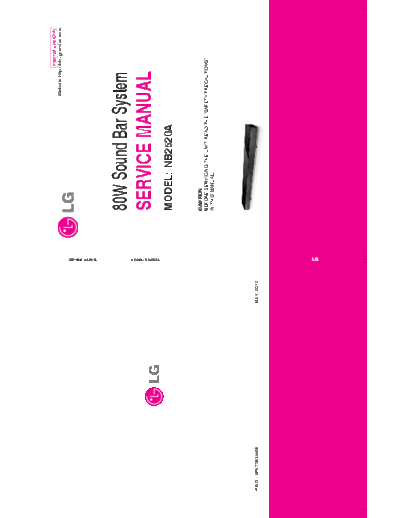
>> Download NB2520A_SB-EX-SI_1431337227 documenatation <<
Text preview - extract from the document
Internal Use Only
Website http://biz.lgservice.com
SERVICE MANUAL
80W Sound Bar System
MODEL: NB2520A
SERVICE MANUAL
MODEL: NB2520A
CAUTION
BEFORE SERVICING THE UNIT, READ THE "SAFETY PRECAUTIONS"
IN THIS MANUAL.
P/NO : AFN75814408 MAY, 2012
CONTENTS
SECTION 1 ........ GENERAL
SECTION 2 ........ CABINET & MAIN CHASSIS
SECTION 3 ........ ELECTRICAL
SECTION 4 ........ REPLACEMENT PARTS LIST
1-1
SECTION 1
GENERAL
CONTENTS
ESD PRECAUTIONS ....................................................................................................................................... 1-3
MICOM HIDDEN KEY MODE ......................................................................................................................... 1-4
SOFTWARE UPDATE METHOD .................................................................................................................... 1-5
SERVICE INFORMATION FOR EEPROM .................................................................................................... 1-5
SPECIFICATIONS ............................................................................................................................................ 1-6
1-2
ESD PRECAUTIONS
Electrostatically Sensitive Devices (ESD)
Some semiconductor (solid state) devices can be damaged easily by static electricity. Such components
commonly are called Electrostatically Sensitive Devices (ESD). Examples of typical ESD devices are integrated
circuits and some field-effect transistors and semiconductor chip components. The following techniques should
be used to help reduce the incidence of component damage caused by static electricity.
1. Immediately before handling any semiconductor component or semiconductor-equipped assembly, drain off
any electrostatic charge on your body by touching a known earth ground. Alternatively, obtain and wear a
commercially available discharging wrist strap device, which should be removed for potential shock reasons
prior to applying power to the unit under test.
2. After removing an electrical assembly equipped with ESD devices, place the assembly on a conductive surface
such as aluminum foil, to prevent electrostatic charge buildup or exposure of the assembly.
3. Use only a grounded-tip soldering iron to solder or unsolder ESD devices.
4. Use only an anti-static solder removal device. Some solder removal devices not classified as "anti-static" can
generate electrical charges sufficient to damage ESD devices.
5. Do not use freon-propelled chemicals. These can generate electrical charges sufficient to damage ESD
devices.
6. Do not remove a replacement ESD device from its protective package until immediately before you are
ready to install it. (Most replacement ESD devices are packaged with leads electrically shorted together by
conductive foam, aluminum foil or comparable conductive materials).
7. Immediately before removing the protective material from the leads of a replacement ESD device, touch the
protective material to the chassis or circuit assembly into which the device will by installed.
CAUTION : BE SURE NO POWER IS APPLIED TO THE CHASSIS OR CIRCUIT, AND OBSERVE ALL OTHER
SAFETY PRECAUTIONS.
8. Minimize bodily motions when handing unpackaged replacement ESD devices. (Otherwise harmless motion
such as the brushing together of your clothes fabric or the lifting of your foot from a carpeted floor can generate
static electricity sufficient to damage an ESD device).
CAUTION. GRAPHIC SYMBOLS
THE LIGHTNING FLASH WITH APROWHEAD SYMBOL. WITHIN AN EQUILATERAL TRIANGLE, IS
INTENDED TO ALERT THE SERVICE PERSONNEL TO THE PRESENCE OF UNINSULATED
"DANGEROUS VOLTAGE" THAT MAY BE OF SUFFICIENT MAGNITUDE TO CONSTITUTE A RISK OF
ELECTRIC SHOCK.
THE EXCLAMATION POINT WITHIN AN EQUILATERAL TRIANGLE IS INTENDED TO ALERT THE
SERVICE PERSONNEL TO THE PRESENCE OF IMPORTANT SAFETY INFORMATION IN SERVICE
LITERATURE.
1-3
MICOM HIDDEN KEY MODE
HIDDEN MODE ENTRANCE KEY EXIT KEY DISPLAY RESULT
M 1009303 1) Micom,
E 1106151 2) ESS,
Front Stop + RMC
Version Check POWER OFF T 1106301 3) Touch Key
Play for 5s
00 00 00 00 00 00 4) EEPROM option
value (on Scroll)
Front Stop + RMC '0'
EEPROM INITIAL auto exit "E2P CLEAR" EEPROM initializing
for 5s
Front Stop + RMC '2'
EEPROM EDIT Toggling OP0-10 Edit Micom option
for 5s
Front Stop + RMC '8'
Clip Off Toggling "CLIP OFF" To Test (output etc.)
for 5s
Monitoring
Front Stop + RMC '8' Monitoring Changed
Changed Gain Toggling -0,0 dB
for 5s Gain at Clip ON
at Clip ON
Front Stop + RMC For Max Volume
MAX Volue Edit Toggling MVOL-XX
'Sleep' for 5s setting (1 ~ 40)
1-4
SOFTWARE UPDATE METHOD
USB update for NB2520
MICOM_NB2520.hex is an update file for IO MICOM Software.
DSP_NB2520.rom is an update file for Main/DSP Software.
TOUCH1_NB2520.dld is an update file for Touch key Software.
Step 1 : Creating a Firmware Update Device
You can create a firmware update files on your USB memory device(FAT32).
To create a firmware update in a USB memory device, copy the update file to the USB device.
Preparation: The USB memory device should have at least 2 MB of free space to save the firmware update files.
1. Insert a USB memory device into the PC.
2. Copy the latest version of firmware update files to the USB drive.
(You do not need to create directory, the files will be saved in the root directory.)
3. It is impossible to multiple update at same time.
(It can't select update file. But, it has an update priority. An update priority is as follows. )
Step 2 : Updating the speaker bar(NB2520)
If you copy a update file to an USB memory, you can update.
1. Turn on the speaker bar and move to USB function.
2. Insert USB memory that contains the update file of the latest firmware version into the speaker bar.
- Insert the USB memory device to the USB port on the right side of the speaker bar.
3-1. If you insert an USB memory that contains the IO MICOM update file, it displays "MICOM UP" on FLD.
And it starts IO MICOM update. Updating IO MICOM Software will take about 2 minutes.
3-2. If you insert an USB memory that contains the DSP update file, it displays "DSP UP" on FLD.
And it starts DSP update. Updating DSP Software will take about 1 minutes.
3-3. If you insert an USB memory that contains the Touch key update file, it displays "T-UP 00" on FLD.
"00" indicates a progress percentage. And it starts Touch key update. Updating Touch key Software will
take about 2 minutes.
CAUTION : Do not turn off the power during firmware update.
4. After update, it turns off power automatically.
5. Turn the power back on. The system now operates with the new version.
SERVICE INFORMATION FOR EEPROM
◦ Jabse Service Manual Search 2024 ◦ Jabse Pravopis ◦ onTap.bg ◦ Other service manual resources online : Fixya ◦ eServiceinfo