Service Manuals, User Guides, Schematic Diagrams or docs for : Samsung LCD TV LA32R71W 13_Operation Instruction & Installation
<< Back | HomeMost service manuals and schematics are PDF files, so You will need Adobre Acrobat Reader to view : Acrobat Download Some of the files are DjVu format. Readers and resources available here : DjVu Resources
For the compressed files, most common are zip and rar. Please, extract files with Your favorite compression software ( WinZip, WinRAR ... ) before viewing. If a document has multiple parts, You should download all, before extracting.
Good luck. Repair on Your own risk. Make sure You know what You are doing.
Image preview - the first page of the document
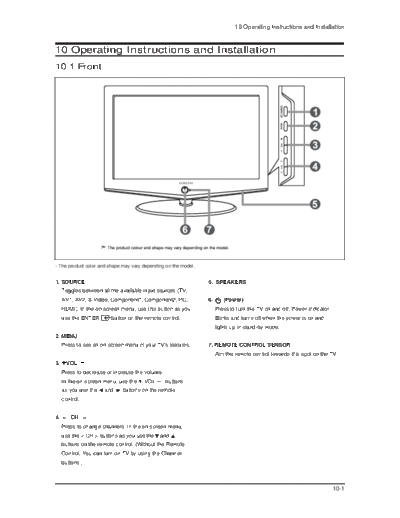
>> Download 13_Operation Instruction & Installation documenatation <<
Text preview - extract from the document
10 Operating Instructions and Installation
10 Operating Instructions and Installation
10-1 Front
- The product color and shape may vary depending on the model.
1. SOURCE 5. SPEAKERS
Toggles between all the available input sources (TV,
AV1, AV2, S-Video, Component1, Component2, PC, 6. (Power)
HDMI). In the on-screen menu, use this button as you Press to turn the TV on and off. Power Indicator
use the ENTER button on the remote control. Blinks and turns off when the power is on and
lights up in stand-by mode.
2. MENU
Press to see an on-screen menu of your TV's features. 7. REMOTE CONTROL SENSOR
Aim the remote control towards this spot on the TV.
3. VOL
Press to decrease or increase the volume.
In the on-screen menu, use the VOL buttons
as you use the and buttons on the remote
control.
4. < CH >
Press to change channels. In the on-screen menu,
use the < CH > buttons as you use the and
buttons on the remote control. (Without the Remote
Control, You can turn on TV by using the Channel
buttons.)
10-1
10 Operating Instructions and Installation
10-2 Connection Panel
10-2
10 Operating Instructions and Installation
1. Connecting an Aerial or Cable Television Network
To view television channels correctly, a signal must be received by the set from one of the following sources:
- An outdoor aerial / A cable television network / A satellite network
2. Connecting HDMI/DVI
- Supports connections between HDMI-connection-enabled AV devices
(Set-Top Boxes, DVD players, AV receivers and digital TVs).
- No sound connection is needed for an HDMI to HDMI connection.
> What is HDMI?
- HDMI, or high-definition multimedia interface, is a next-generation interface that enables the transmission of digital
audio and video signals using a single cable without compression.
- "Multimedia interface" is a more accurate name for it especially because it allows multiple channels of digital
audio (5.1 channels).The difference between HDMI and DVI is that the HDMI device is smaller in size, has the
HDCP (High Bandwidth Digital Copy Protection) coding feature installed, and supports multi - channel digital
audio.
- Use the HDMI/DVI terminal for DVI connection to an extended device.
> You should use the DVI-to-HDMI cable or DVI-HDMI Adapter for the connection, and the "R - AUDIO - L"
terminal on DVI for sound output. - When connecting this product via HDMI or DVI to a Set Top Box, DVD Player
or Games Console etc, make sure that it has been set to a compatible video output mode as shown in the table
below. Failure to observe this may result in picture distortion, image breakup or no picture.
> Supported modes for DVI or HDMI
480i 480p 576i 576p 720p 1080i
50Hz X O X O O O
60Hz X O X X O O
Component O O O O O O
- Do not attempt to connect the HDMI/DVI connector to a PC or Laptop Graphics Card.
(This will result in a blank screen being displayed)
3. Connecting Component Devices (DTV/DVD)
- Connect component video cables (optional) to component connector ("PR", "PB", "Y") on the rear of your set and
the other ends to corresponding component video out connectors on the DTV or DVD.
- If you wish to connect both the Set-Top Box and DTV (or DVD), you should connect the Set-Top Box to the DTV (or
DVD) and connect the DTV (or DVD) to component connector ("PR", "PB", "Y") on your set.
- The PR, PB and Y connectors on your component devices (DTV or DVD) are sometimes labeled Y, B-Y and R-Y or
Y, Cb and Cr. - Connect RCA audio cables (optional) to "R - AUDIO - L" on the rear of your set and the other ends
to corresponding audio out connectors on the DTV or DVD.
- This LCD TV displays the optimum picture in 720p mode.
- This LCD TV displays the maximum picture in 1080i mode.
5. Connecting External A/V Devices (AV IN 2)
- Connect RCA or S-VIDEO cable to an appropriate external A/V device such as VCR, DVD or Camcorder.
- Connect RCA audio cables to ◦ Jabse Service Manual Search 2024 ◦ Jabse Pravopis ◦ onTap.bg ◦ Other service manual resources online : Fixya ◦ eServiceinfo