Service Manuals, User Guides, Schematic Diagrams or docs for : Samsung LCD TV LE23R71BH 13_Operation Instruction & Installation
<< Back | HomeMost service manuals and schematics are PDF files, so You will need Adobre Acrobat Reader to view : Acrobat Download Some of the files are DjVu format. Readers and resources available here : DjVu Resources
For the compressed files, most common are zip and rar. Please, extract files with Your favorite compression software ( WinZip, WinRAR ... ) before viewing. If a document has multiple parts, You should download all, before extracting.
Good luck. Repair on Your own risk. Make sure You know what You are doing.
Image preview - the first page of the document
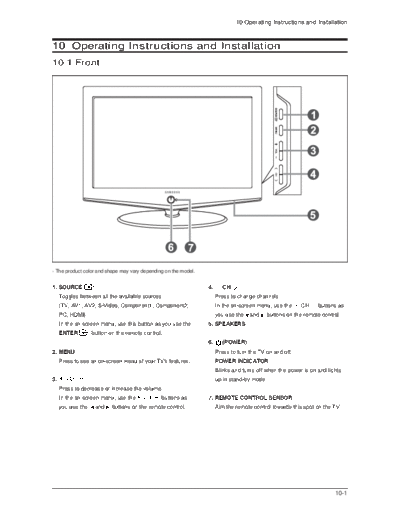
>> Download 13_Operation Instruction & Installation documenatation <<
Text preview - extract from the document
10 Operating Instructions and Installation
10 Operating Instructions and Installation
10-1 Front
- The product color and shape may vary depending on the model.
1. SOURCE 4. CH
Toggles between all the available sources Press to change channels.
(TV, AV1, AV2, S-Video, Component1, Component2, In the on-screen menu, use the CH buttons as
PC, HDMI). you use the and buttons on the remote control.
In the on-screen menu, use this button as you use the 5. SPEAKERS
ENTER button on the remote control.
6. (POWER)
2. MENU Press to turn the TV on and off.
Press to see an on-screen menu of your TV's features. POWER INDICATOR
Blinks and turns off when the power is on and lights
3. up in stand-by mode.
Press to decrease or increase the volume.
In the on-screen menu, use the buttons as 7. REMOTE CONTROL SENSOR
you use the and buttons on the remote control. Aim the remote control towards this spot on the TV.
10-1
10 Operating Instructions and Installation
10-2 Connection Panel
- Whenever you connect an external device to your TV, make sure that power on the unit is turned off.
- When connecting an external device, match the colour of the connection terminal to the cable.
10-2
10 Operating Instructions and Installation
1. Connecting an Aerial or Cable Television Network
To view television channels correctly, a signal must be received by the set from one of the following sources:
- An outdoor aerial / A cable television network / A satellite network
2. Connecting Computer
- Connect the D- Sub cable (optional) to "PC (PC IN)" on the rear of your set and the other end to the
Video Card of your computer.
- Connect the stereo audio cable (optional) to "AUDIO (PC IN)" on the rear of your set and the other end to
"Audio Out" of the sound card on your computer.
3. Connecting DVI
- Connect the DVI connector to the DVD connector.
- Connect the stereo audio cable (optional) to "R - AUDIO - L" on the rear of your set and the other ends to
the corresponding audio out connectors on the A/V device.
- DVI does not support PC function.
- This LCD TV displays the optimum picture in 720p mode.
4. Connecting Set-Top Box, VCR or DVD
- Connect the VCR or DVD SCART cable (optional) to the SCART connector of the VCR or DVD.
6. Connecting External A/V Devices
- Connect RCA (optional) or S-VIDEO cable (optional) to an appropriate external A/V device such as
VCR, DVD or Camcorder.
- Connect RCA audio cables (optional) to "R - AUDIO - L" on the rear of your set and the other ends to
corresponding audio out connectors on the A/V device.
- Headphone may be connected to the headphone output ( 5 ) on the rear of your set. While the headphone
is connected, the sound from the built-in speakers will be disabled.
7. Connecting Component Devices (DTV/DVD)
- Connect component video cables (optional) to component connector ("PR", "PB", "Y") on the rear of your
set and the other ends to corresponding component video out connectors on the DTV or DVD.
- If you wish to connect both the Set-Top Box and DTV (or DVD), you should connect the Set-Top Box to the
DTV (or DVD) and connect the DTV (or DVD) to component connector ("PR", "PB", "Y") on your set.
- The PR, PB and Y connectors on your component devices (DTV or DVD) are sometimes labeled Y, B-Y and
R-Y or Y, Cb and Cr.
- Connect RCA audio cables (optional) to "R - AUDIO - L" on the rear of your set and the other ends to
corresponding audio out connectors on the DTV or DVD.
- This LCD TV displays the optimum picture in 720p mode.
8. Kensington Lock
- The Kensington lock (optional) is a device used to physically fix the system when used in a public place.
- If you want to use a locking device, contact the dealer where you purchased the TV.
10-3
10 Operating Instructions and Installation
10-3 Remote Control
1. Television Standby button
2. Number buttons for direct channel access
3. One/Two-digit channel selection
4. Volume increase
Volume decrease
5. Temporary sound switch-off
7. Displays the main on-screen menu
8. Sound mode selection
9. Sound effect selection
10.Press to automatically store selected
TV/cable channels
11.Use to store and delete channels to/from
memory
12.Picture freeze
13.Selects the TV mode directly
14.Previous channel
15.P : Next channel
P : Previous channel
16.Available source selection
17.Use to see information on the current
broadcast
18.Exit the on-screen menu
19.Control the cursor in the menu
20.Picture size selection
21.Picture effect selection
22.Picture-In-Picture On/Off
23.Automatic Power-off
24.Selects the PC mode directly
Teletext Functions
3. Teletext hold
6. Teletext display/mix both teletext information
and the normal broadcast
7. Teletext index
10.Teletext store
11.Teletext sub page
13, 18. Exit from the teletext display
15.P : Teletext next page
P : Teletext previous page
16.Teletext mode selection (LIST/FLOF)
17.Teletext reveal
22.Teletext cancel
23.Teletext size selection
8,9,20,21. Fastext topic selection
10-4
10 Operating Instructions and Installation
10-4 Installing the Stand
1. Place the TV faced down on a soft cloth or cushion on a table.
2. Put the stand into the hole at the bottom of the TV.
3. Insert screw into the hole indicated and tighten
10-5 Installing the Wall Mount Kit
Wall mount items (sold separately) allow you to mount the TV on the wall. For detailed information on
installing the wall mount, see the instructions provided with the Wall Mount items.
Contact a technician for assistance when installing the wall mounted bracket.
Samsung Electronics is not responsible for any damage to the product or injury to yourself or others if you
elect to install the TV on your own.
Remove the stand and cover the bottom hole with a cap and fasten with two screws.
10-5
10 Operating Instructions and Installation
Memo
10-6
◦ Jabse Service Manual Search 2024 ◦ Jabse Pravopis ◦ onTap.bg ◦ Other service manual resources online : Fixya ◦ eServiceinfo