Service Manuals, User Guides, Schematic Diagrams or docs for : Samsung LED TV UE55HU7500LXXC Firmware USB 2014_TV_Firmware_Upgrade_Instruction_Samsung_UHD_FW
<< Back | HomeMost service manuals and schematics are PDF files, so You will need Adobre Acrobat Reader to view : Acrobat Download Some of the files are DjVu format. Readers and resources available here : DjVu Resources
For the compressed files, most common are zip and rar. Please, extract files with Your favorite compression software ( WinZip, WinRAR ... ) before viewing. If a document has multiple parts, You should download all, before extracting.
Good luck. Repair on Your own risk. Make sure You know what You are doing.
Image preview - the first page of the document
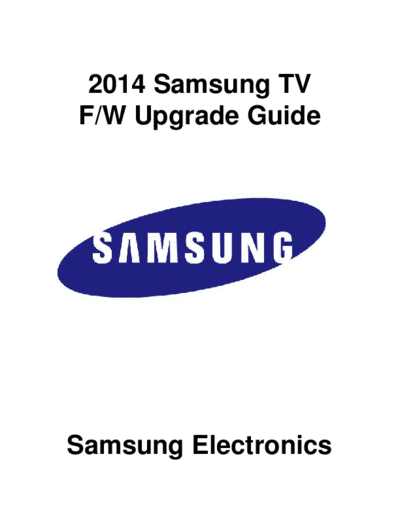
>> Download 2014_TV_Firmware_Upgrade_Instruction_Samsung_UHD_FW documenatation <<
Text preview - extract from the document
2014 Samsung TV
F/W Upgrade Guide
Samsung Electronics
Step1. How to prepare the USB Memory Drive
1. Download the firmware file from Samsung.com into your computer.
File Name : Samsung UHD FW.exe
2. Connect the USB Memory Drive to the USB port of your PC.
Copy the file to USB Memory Drive.
3. Go to the USB Memory Drive, and then double click the file.
4. Click the "Extract" button. 6. Confirm that a folder containing the
firmware files has been added to the USB
memory drive.
6-1. Confirm that USB Driver has a folder
named `T-NT14UDEUC' , `T-GFP8DEUC'
in the root directory.
5. The file will be installed.
T-NT14UDEUC
T-GFP8DEUC
7. Safely disconnect the USB memory drive
by clicking in `Safely Remove' in Task Bar.
Step2. How to upgrade the Firmware by USB
4. The message for searching for update
1. Insert the USB Memory Drive files is displayed. Press Yes.
containing the firmware into the USB
port of TV.
2. Turn on the TV and wait around 1 or 2
minutes.
3. Press the MENU button, select
`Support', `Software Update', and then
`By USB'.
5. If the TV finds a valid firmware version,
it displays the message below.
Press Yes, then TV starts updating.
A new software update is available.
Update from version 1013 to version 1015?
Yes No
6. Press Yes, then TV starts updating.
When the firmware upgrade is
complete, the TV turns off and then
back on by itself.
Updating TV software...
Your TV will turn itself off and on again
Automatically after completing update.
80%
Cautions
While upgrading,
Do not pull the USB Memory drive out.
Do not unplug the power cable.
Do not turn off the TV.
Warning
Pulling the USB Memory drive out or unplugging the power cable will cause a
firmware error or main board failure. Firmware errors and main board failures are
not covered by Samsung warranty policy.
How to Upgrade the Firmware by Online
1. Turn on the TV.
2. Confirm that your TV is connected to
the Network by using the Network
Status test.
4. The message "Connecting to the
network server..." is displayed.
Checking for updates...
5. If the TV finds a higher firmware
version from the server, TV asks
3. Press the MENU button, select
you to update new version. Press
`Support', `Software Update', and then
Yes.
`Update now'.
A new software update is available.
Update from version 1013 to version 1103?
Yes No
6. It starts downloading. When the
firmware upgrade is completed, the
TV turns off and then back on by itself.
Updating TV Software.....
Your TV will turn itself off and on again
Automatically after completing update.
OK
◦ Jabse Service Manual Search 2024 ◦ Jabse Pravopis ◦ onTap.bg ◦ Other service manual resources online : Fixya ◦ eServiceinfo