Service Manuals, User Guides, Schematic Diagrams or docs for : Samsung LED TV UE55KS8000TXZT 2016_TV_Firmware_Upgrade_Instruction_T-JZMDEUC
<< Back | HomeMost service manuals and schematics are PDF files, so You will need Adobre Acrobat Reader to view : Acrobat Download Some of the files are DjVu format. Readers and resources available here : DjVu Resources
For the compressed files, most common are zip and rar. Please, extract files with Your favorite compression software ( WinZip, WinRAR ... ) before viewing. If a document has multiple parts, You should download all, before extracting.
Good luck. Repair on Your own risk. Make sure You know what You are doing.
Image preview - the first page of the document
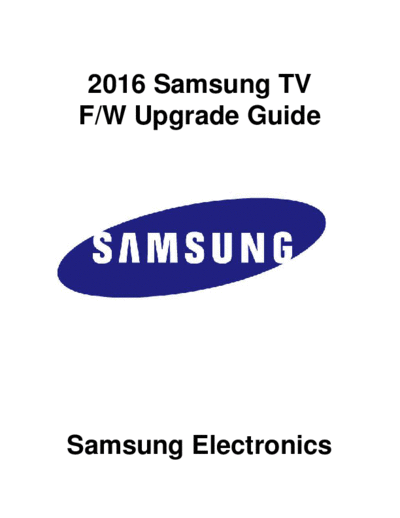
>> Download 2016_TV_Firmware_Upgrade_Instruction_T-JZMDEUC documenatation <<
Text preview - extract from the document
2016 Samsung TV
F/W Upgrade Guide
Samsung Electronics
Step1. How to prepare the USB Memory Drive
1. Download the firmware file from Samsung.com into your computer.
File Name : T-JZMDEUC.zip
2. Connect the USB Memory Drive to the USB port of your PC.
Copy the file to USB Memory Drive.
3. Follow below steps to extract the file and make a folder for firmware.
The folder should have same name with file and exist in the root directory.
(An extracting process might be different by application in PC)
4. Click the file and `Extract All...' Then select USB driver that files will be extracted.
T-JZMDEUC.zip
5. Confirm that USB Driver has a folder named `T-JZMDEUC' in the root directory.
T-JZMDEUC
6. Safely disconnect the USB memory drive by clicking in `Safely Remove' in Task Bar.
Step2. How to upgrade the Firmware by USB
4. The message for searching for update
1. Insert the USB Memory Drive files is displayed. Press Yes.
containing the firmware into the USB
port of TV.
2. Turn on the TV and wait around 1 or 2
minutes.
3. Press the MENU button, select
`Support', `Software Update', and then
`By USB'.
5. If the TV finds a valid firmware version,
it displays the message below.
Press Yes, then TV starts updating.
A new software update is available.
Update from version 1200 to version 1204?
Yes No
6. Press Yes, then TV starts updating.
When the firmware upgrade is
complete, the TV turns off and then
back on by itself.
Updating TV software...
Your TV will turn itself off and on again
Automatically after completing update.
80%
Cautions
While upgrading,
Do not pull the USB Memory drive out.
Do not unplug the power cable.
Do not turn off the TV.
Warning
Pulling the USB Memory drive out or unplugging the power cable will cause a
firmware error or main board failure. Firmware errors and main board failures are
not covered by Samsung warranty policy.
How to Upgrade the Firmware by Online
1. Turn on the TV.
2. Confirm that your TV is connected to
the Network by using the Network
Status test.
4. The message "Connecting to the
network server..." is displayed.
3. Press the MENU button, select
`Support', `Software Update', and then
`Update now'. 5. If the TV finds a higher firmware
version from the server, TV asks
you to update new version. Press
Yes.
A new software update is available.
Update from version 1200 to version 1204?
Yes No
6. It starts downloading. When the
firmware upgrade is completed, the
TV turns off and then back on by itself.
Updating TV Software.....
Your TV will turn itself off and on again
Automatically after completing update.
OK
◦ Jabse Service Manual Search 2024 ◦ Jabse Pravopis ◦ onTap.bg ◦ Other service manual resources online : Fixya ◦ eServiceinfo