Service Manuals, User Guides, Schematic Diagrams or docs for : TOSHIBA DVD HD-A3 HD-D3 hd_a3_d3_fw_inst2008_023_151
<< Back | HomeMost service manuals and schematics are PDF files, so You will need Adobre Acrobat Reader to view : Acrobat Download Some of the files are DjVu format. Readers and resources available here : DjVu Resources
For the compressed files, most common are zip and rar. Please, extract files with Your favorite compression software ( WinZip, WinRAR ... ) before viewing. If a document has multiple parts, You should download all, before extracting.
Good luck. Repair on Your own risk. Make sure You know what You are doing.
Image preview - the first page of the document
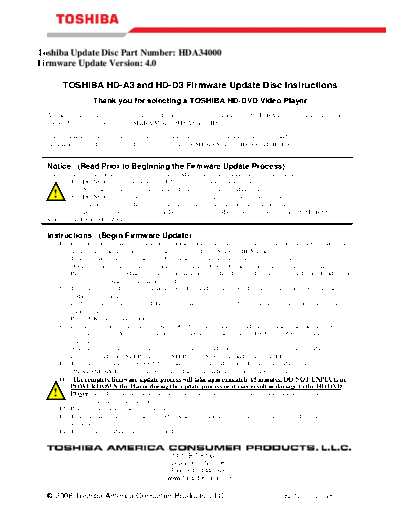
>> Download hd_a3_d3_fw_inst2008_023_151 documenatation <<
Text preview - extract from the document
Toshiba Update Disc Part Number: HDA34000
Firmware Update Version: 4.0
TOSHIBA HD-A3 and HD-D3 Firmware Update Disc Instructions
Thank you for selecting a TOSHIBA HD-DVD Video Player
As part of our commitment to provide world-class service to our customers, TOSHIBA is supplying this firmware
update disc for purchasers of TOSHIBA Models HD-A3 and HD-D3.
The installation process is simple; however, please read all of the following instructions and notices prior to
installation. This disc is intended solely for use with TOSHIBA Models HD-A3 and HD-D3.
Notice (Read Prior to Beginning the Firmware Update Process)
The following events may interrupt the firmware update process and cause the player to malfunction.
1) DO NOT unplug the power cord during the firmware update process
2) Avoid loss or interruption of power during the firmware update process
! 3) DO NOT press the power button on the unit during the firmware update process
4) Check the disc for dirt or scratches before beginning the firmware update process
In the event that you have any questions regarding the firmware update process, please contact TOSHIBA Customer
Solutions at 1-800-319-6684.
Instructions (Begin Firmware Update)
1) Confirm that the player is connected to a television. Turn on the television and select the appropriate video
input on the television to view the player. (I.e. Video 1, Video 2, HDMI etc...)
2) Turn the player on by pressing the "On / Standby" button" on the unit or with the remote control.
3) Open the player's tray by momentarily pressing the "Open / Close" button on the front of the unit.
4) Place the firmware update disc on the tray and close the disc drawer. The player will indicate "Loading" as
the firmware update disc is initially read.
5) The players front display will indicate "Ver Up" and the on-screen display will indicate "Do you want to
update the version?"
6) If "Yes" is not already selected (Highlighted in yellow) select "Yes: by using the cursor left button on the
remote control.
7) Press "OK" on the user remote.
8) If you receive a message "Error code : 2007c5c2" on the TV, this indicates you are using an incorrect
firmware version. You should contact Toshiba Customer Solutions at 1-800-319-6684 to obtain the correct
firmware version.
9) After approx 2 minutes the players front display will indicate the progress of the firmware update in steps.
It will first indicate "STEP 1/4" then "STEP 2/4", "STEP 3/4" and finally "STEP 4/4".
10) The player will stay on "STEP 5/5" for an extended period of time. During the update process the
ON/STANDBY Led will flash between red and blue indicating that the update is in progress.
11) The complete firmware update process will take approximately 15 minutes. DO NOT UNPLUG or
POWER DOWN the Player during the update process or it may result in damage to the HD DVD
! Player. The disc tray will automatically open upon completion of the firmware update. The unit will shut
off with the tray in the open position.
12) Remove the update disc from the tray.
13) Turn the player on by pressing the "On / Standby" button on the front of the unit. The disc tray will
automatically close.
14) The firmware update is now completed.
1420-B Toshiba Dr.
Lebanon, TN 37087
Fax: 615-444-0630
www.tacp.toshiba.com
◦ Jabse Service Manual Search 2024 ◦ Jabse Pravopis ◦ onTap.bg ◦ Other service manual resources online : Fixya ◦ eServiceinfo