Service Manuals, User Guides, Schematic Diagrams or docs for : TOSHIBA Laptop Portege_M200 part3
<< Back | HomeMost service manuals and schematics are PDF files, so You will need Adobre Acrobat Reader to view : Acrobat Download Some of the files are DjVu format. Readers and resources available here : DjVu Resources
For the compressed files, most common are zip and rar. Please, extract files with Your favorite compression software ( WinZip, WinRAR ... ) before viewing. If a document has multiple parts, You should download all, before extracting.
Good luck. Repair on Your own risk. Make sure You know what You are doing.
Image preview - the first page of the document
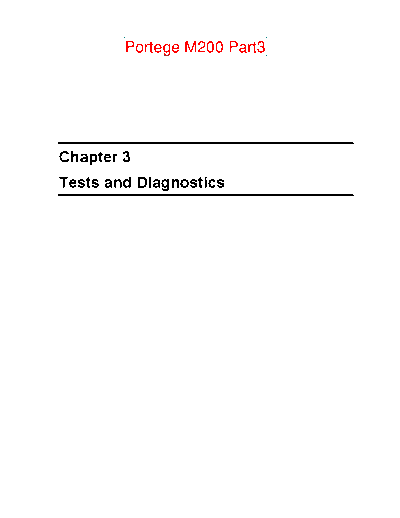
>> Download part3 documenatation <<
Text preview - extract from the document
Portege M200 Part3
Chapter 3
Tests and Diagnostics
3 Tests and Diagnostics
3
3-ii Portege M200 Maintenance Manual (960-457)
3 Tests and Diagnostics
Chapter 3 Contents
3.1 The Diagnostic Test ................................................................................................... 3-1
3.1.1 Diagnostics menu ................................................................................. 3-1
3.1.2 H/W (Hardware) initial information setting tool.................................. 3-2
3.2 Executing the Diagnostic Test ................................................................................... 3-3
3.2.1 Diagnostics menu (T&D) ..................................................................... 3-3
3.2.2 H/W initial information setting tool ..................................................... 3-6
3.3 Setting of the hardware configuration........................................................................ 3-7
3.4 Subtest........................................................................................................................ 3-9
3.5 System Test.............................................................................................................. 3-11
3.6 Memory Test............................................................................................................ 3-15
3.7 Keyboard Test.......................................................................................................... 3-17
3.8 Display Test ............................................................................................................. 3-20
3.9 USB Floppy Disk Test ............................................................................................. 3-23
3.10 ASYNC Test ............................................................................................................ 3-25
3.11 Hard Disk Test ......................................................................................................... 3-26
3.12 Real Timer Test........................................................................................................ 3-29
3.13 NDP Test.................................................................................................................. 3-31
3.14 Expansion Test......................................................................................................... 3-32
3.15 Wireless LAN Test .................................................................................................. 3-34
3.16 Bluetooth Test ......................................................................................................... 3-37
3.17 Sound/LAN/Modem Test ........................................................................................ 3-46
3.18 Thermal Radiation Control Test .............................................................................. 3-49
3.19 Error Status Code..................................................................................................... 3-50
3.20 HDC Status .............................................................................................................. 3-52
3.21 FDD Cleaning .......................................................................................................... 3-54
3.21.1 Function Description .......................................................................... 3-54
3.21.2 Operations .......................................................................................... 3-54
3.22 Log Utilities ............................................................................................................. 3-55
3.22.1 Function Description .......................................................................... 3-55
3.22.2 Operations .......................................................................................... 3-56
Portege M200 Maintenance Manual (960-457) 3-iii
3 Tests and Diagnostics
3.23 Running Test............................................................................................................ 3-57
3.23.1 Function Description .......................................................................... 3-57
3.23.2 Operations .......................................................................................... 3-57
3.24 Floppy Disk Drive Utilities...................................................................................... 3-59
3.24.1 Function Description .......................................................................... 3-59
3.24.2 Operations .......................................................................................... 3-60
3.25 System Configuration .............................................................................................. 3-65
3.25.1 Function Description .......................................................................... 3-65
3.25.2 Operations .......................................................................................... 3-66
3.26 SETUP ..................................................................................................................... 3-67
3.26.1 Function Description .......................................................................... 3-67
3.26.2 Accessing the SETUP Program.......................................................... 3-69
Figures
Figure 3-1 Initializing for NICSPC73.EXE........................................................................ 3-37
Figure 3-2 Test pass ............................................................................................................ 3-38
Figure 3-3 Test fail.............................................................................................................. 3-38
Figure 3-4 Initializing for NICSPC53.EXE........................................................................ 3-41
Figure 3-5 BD_ADDR of the DUT is displayed ................................................................ 3-42
Figure 3-6 Test completed .................................................................................................. 3-42
Figure 3-7 Test incomplete (fialure) ................................................................................... 3-43
Tables
Table 3-1 Subtest names ...................................................................................................... 3-9
Table 3-2 Error code for NICSPC73.EXE ......................................................................... 3-39
Table 3-3 Error code for NICSPC53.EXE ......................................................................... 3-44
Table 3-4 Error status codes names.................................................................................... 3-50
Table 3-5 Hard disk controller status register contents...................................................... 3-52
Table 3-6 Error register contents........................................................................................ 3-53
3-iv Portege M200 Maintenance Manual (960-457)
3 Tests and Diagnostics 3.15 Wireless LAN Test (Atheros)
3 Tests and Diagnostics
3.15 Wireless LAN Test (Atheros)
This section describes how to perform the wireless LAN transmitting-receiving test with the
test program. (Atheros 11b/g)
NOTE: Use another computer (with Atheros 11b/g) that can communicate by the
wireless LAN as a responder machine to perform this test.
When conducting this test, make sure that any wireless network device using 2.4GHz band
other than IEEE 802.11b, such as Bluetooth, is not used nearby.
In this test, the following items are tested:
* Test PC side
(1) SKU (destination code) check
(2) Mac Address check
(3) Communication test (11a mode) (only for 11a/b/g card)
(4) Communication test (11g mode)
(5) Communication test (11b mode)
This program conducts the above test items continuously and displays results for each item
during the test. However, only the last result for the whole test shall be checked. (The
message "OK" or "NG" is displayed.)
When an "NG" item is detected during the test, the message "NG" is displayed on the screen
and the test stops.
To start the Wireless LAN test program, follow the steps below:
NOTE: Before starting the wireless LAN test, make sure the Wireless
Communication Switch on the left side of the computer is turned on. (The Wireless
Communication LED lights orange.)
3-34 Portege M200 Maintenance Manual (960-457)
3.15 Wireless LAN Test (Atheros) 3 Tests and Diagnostics
Setting the responder machine
NOTE: Release the write-protection of the floppy disk for the test.
Insert a floppy disk containing the test program into the floppy disk drive of the responder
machine and turn on the responder machine. The Wireless LAN test menu will appear.
###############################################################
#### Atheros WLAN sub system repair test VX.XX ####
###############################################################
* *
* 1 .....Test PC [Initiator] *
* *
* 0 .....[Responder] *
* *
***************************************************************
....Press test number [1,0] ?
Press 0 and Enter in the responder machine. After a while, the following messages will
appear. The latter message is updated every 3 seconds.
Waiting for transmitter to ring the bell in 11a mode.
Input or output error (EIO) : rxDatBegin : nothing receive within
3000millisecs(waitTime)
The responder machine is ready for the test.
Setting the tester machine
NOTE: Release the write-protection of the floppy disk for the test.
Insert a floppy disk containing the test program into the floppy disk drive of the tester
machine and turn on the tester machine. The Wireless LAN test menu will appear.
###############################################################
#### Atheros WLAN sub system repair test VX.XX ####
###############################################################
* *
* 1 .....Test PC [Initiator] *
* *
* 0 .....[Responder] *
* *
***************************************************************
....Press test number [1,0] ?
Press 1 and Enter in the tester machine. After a while, the following message will appear:
--------------------------------------------
- -
- mac address check OK !! -
- -
- ...Press any key !! -
- -
--------------------------------------------
To proceed the test, press any key.
Portege M200 Maintenance Manual (960-457) 3-35
3 Tests and Diagnostics 3.15 Wireless LAN Test (Atheros)
When the tester machine has passed the test, "OK" message will appear in the tester machine.
Press Enter to return to the main menu.
When the tester machine has not passed the test, "NG" message will appear in the tester
machine. Pressing Enter on the screen shows the following message.
*************************************************************
* *
* 11g Throughput test : NG !! *
* *
*************************************************************
Then the test returns to the main menu automatically.
3-36 Portege M200 Maintenance Manual (960-457)
3.16 Bluetooth Test 3 Tests and Diagnostics
3.16 Bluetooth Test
To execute the Bluetooth Test, use the Test Diagnostics disk (Bluetooth). Finish the tests of
the Diagnostics disk (T&D) by selecting 99 - EXIT TO DIAGNOSTICS MENU in the
DIAGNOSTIC TEST MENU. Then in the DIAGNOSTICS MENU, select 9 - EXIT TO MS-
DOS.
Insert the Test program disk (Bluetooth) in the floppy disk drive and turn on the power.
NICSPC73.EXE
Follow the steps below to perform the test program, NICSPC73.EXE. This Program checks
the BD_ADDR function. Refer to Section 2.16, Bluetooth Troubleshooting, for a detailed
description of the troubleshooting procedures for the Bluetooth.
1. Preparing the target machine for NICSPC73.EXE
(a) Insert a floppy disk containing the test program into the target machine and
turn on the target machine.
(b) Prompts are displayed as shown in figure 3-1, if it is the first time the program
has run.
-----------------------------------------------------------------------------
Bluetooth Subsystem T&D for PCSE(BD_ADDR) VerX.XX Copyright (C) by TOSHIBA Co.
-----------------------------------------------------------------------------
Initializing ...
Figure 3-1 Initializing for NICSPC73.EXE
Portege M200 Maintenance Manual (960-457) 3-37
3 Tests and Diagnostics 3.16 Bluetooth Test
(c) When the machine has passed the test, it displays BD_ADDR. If BD_ADDR
is normal, the following message is shown.
-----------------------------------------------------------------------------
Bluetooth Subsystem T&D for PCSE(BD_ADDR) VerX.XX Copyright (C) by TOSHIBA Co.
-----------------------------------------------------------------------------
My BD_ADDR = 00037A003196 [h]
PPPPPP A SSSSS SSSSS
P P A A S S S S
P P A A S S
PPPPPP A A SSSSS SSSSS
P AAAAAAA S S
P A A S S S S
P A A SSSSS SSSSS
Figure 3-2 Test pass
(d) If the target machine has any problem, it displays Error code. And the
following message is shown.
-----------------------------------------------------------------------------
Bluetooth Subsystem T&D for PCSE(BD_ADDR) VerX.XX Copyright (C) by TOSHIBA Co.
-----------------------------------------------------------------------------
My BD_ADDR = 00037A003196 [h]
FFFFFF A III L
F A A I L
F A A I L
FFFFFF A A I L
F AAAAAAA I L
F A A I L
F A A III LLLLLLL
Figure 3-3 Test fail
3-38 Portege M200 Maintenance Manual (960-457)
3.16 Bluetooth Test 3 Tests and Diagnostics
2. Messages when BD_ADDR is invalid are as follows:
Message Meaning
Invalid BD_ADDR (all 00) 0x000000000000
Invalid BD_ADDR (all FF) 0xFFFFFFFFFFFF
Invalid BD_ADDR (bit0=1) bit40=1b
Invalid BD_ADDR (bit1=1) bit41=1b
Invalid BD_ADDR (define in the file) BD_ADDR is the one already defined in the file.
If the machine detects a malfunction, it indicates the error code as shown below.
The error code begins with the least significant digit.
Error code
Table 3-2 Error code for NICSPC73.EXE (1/2)
Error code Meaning
0x01 Unknown HCI Command.
0x02 No Connection.
0x03 Hardware Failure.
0x04 Page Timeout.
0x05 Authentication Failure.
0x06 Key Missing.
0x07 Memory Full.
0x08 Connection Timeout.
0x09 Max Number Of Connections.
0x0a Max Number Of SCO Connections To A Device.
0x0b ACL Connection already exists.
0x0c Command Disallowed.
0x0d Host Rejected due to limited resources.
0x0e Host Rejected due to security reasons.
0x0f Host Rejected due to remote device is only a personal device.
0x10 Host Timeout.
0x11 Unsupported Feature or Parameter Value.
0x12 Invalid HCI Command Parameters.
0x13 Other End Terminated Connection: Used Ended Connection.
0x14 Other End Terminated Connection: Low Resources.
0x15 Other End Terminated Connection: About to Power Off.
0x16 Connection Terminated by Local Host.
0x17 Repeated Attempts.
0x18 Paring Not Allowed.
0x19 Unknown LMP PDU.
0x1a Unsupported Remote Feature.
0x1b SCO Offset Rejected.
0x1c SCO Interval Rejected.
0x1d SCO Air Mode Rejected.
0x1e Invalid LMP Parameters.
0x1f Unspecified Error.
** See the Specification of the Bluetooth System for details.
Portege M200 Maintenance Manual (960-457) 3-39
3 Tests and Diagnostics 3.16 Bluetooth Test
Table 3-2 Error code for NICSPC73.EXE (2/2)
Error code Meaning
0x20 Unsupported LMP Parameter Value.
0x21 Role Change Not Allowed.
0x22 LMP Response Timeout.
0x23 LMP Error Transaction Collosion.
0x24 LMP PDU Not Allowed.
0x25 Not Exist
0x26 Not Exist
0x27 Not Exist
0x28 Not Exist
0x29 Not Exist
0x2a Not Exist
0x2b Not Exist
0x2c Not Exist
0x2d Not Exist
0x2e Not Exist
0x2f Not Exist
** See the Specification of the Bluetooth System in detail.
3-40 Portege M200 Maintenance Manual (960-457)
3.16 Bluetooth Test 3 Tests and Diagnostics
NICSPC53.EXE
Follow the steps below to perform the test program, NICSPC53.EXE. This Program checks
the function. Refer to Section 2.17, Bluetooth Troubleshooting, for a detailed description of
the troubleshooting procedures for the Bluetooth.
1. Preparing the target machine for NICSPC53.EXE.
(b) Insert a floppy disk containing the test program into the target machine and
turn the target machine.
(c) Prompts are displayed as shown in figure 3-4, if it is the first time the program
has run.
The Program NICSPC53.EXE runs.
(d) When the machine is initializing, the following message is shown.
-----------------------------------------------------------------------------
Bluetooth Subsystem T&D for PCSE(CS-Air) VerX.XX Copyright (C) by TOSHIBA Co.
-----------------------------------------------------------------------------
+----------------------+
| DUT |
+----------------------+
Initializing ...
Figure 3-4 Initializing for NICSPC53.EXE
Portege M200 Maintenance Manual (960-457) 3-41
3 Tests and Diagnostics 3.16 Bluetooth Test
(e) When the test begins, the machine displays BD_ADDR of the DUT. The
progress bar stops when the test is completed. The following message is
shown.
-----------------------------------------------------------------------------
Bluetooth Subsystem T&D for PCSE(CS-Air) VerX.XX Copyright (C) by TOSHIBA Co.
-----------------------------------------------------------------------------
+----------------------+
| DUT | BD_ADDR of the DUT = XXXXXXXXXXXXX [h]
+----------------------+
Ready>>>>>>>>>>>>>>>>>>>>>> <- Progress Bar
[ESC] : Stop
Figure 3-5 BD_ADDR of the DUT is displayed
(f) When the machine has passed the test, it displays BD_ADDR of the DUT. If
the connection with the tester is completed, the progress bar stops. The
following message is shown.
-----------------------------------------------------------------------------
Bluetooth Subsystem T&D for PCSE(CS-Air) VerX.XX Copyright (C) by TOSHIBA Co.
-----------------------------------------------------------------------------
+----------------------+
| DUT | BD_ADDR of the DUT = XXXXXXXXXXXXX [h]
+----------------------+
CCCC OOO M M PPPPPP L EEEEEE TTTTTTT EEEEEEE DDDDD
C C O O MM MM P P L E T E D D
C O O M M M M P P L E T E D D
C O O M M M PPPPPP L EEEEEE T EEEEEEE D D
C O O M M P L E T E D D
C C O O M M P L E T E D D
CCCC OOO M M P LLLLLLL EEEEEE T EEEEEEE DDDDD
Testing is finished
A>_
Figure 3-6 Test completed
3-42 Portege M200 Maintenance Manual (960-457)
3.16 Bluetooth Test 3 Tests and Diagnostics
(g) If the target machine has any problem, the following message shown in the
following figure "INCOMPLETE" is displayed with the Error CODE.
-----------------------------------------------------------------------------
Bluetooth Subsystem T&D for PCSE(CS-Air) VerX.XX Copyright (C) by TOSHIBA Co.
-----------------------------------------------------------------------------
+----------------------+
| DUT | BD_ADDR of the DUT = XXXXXXXXXXXXX [h]
+----------------------+
III N N CCCC OOO M M PPPPPP L EEEEEE TTTTTTT EEEEEEE
I NN N C C O O MM MM P P L E T E
I N N N C O O M M M M P P L E T E
I N N N C O O M M M PPPPPP L EEEEEE T EEEEEEE
I N N N C O O M M P L E T E
I N NN C C O O M M P L E T E
III N N CCCC OOO M M P LLLLLLL EEEEEE T EEEEEEE
Testing is finished
A>_
Figure 3-7 Test incomplete (failure)
Portege M200 Maintenance Manual (960-457) 3-43
3 Tests and Diagnostics 3.16 Bluetooth Test
If the machine detects a malfunction, it indicates the error code as shown below.
The error code begins with the least significant digit.
Error code
Table 3-3 Error code for NICSPC53.EXE (1/2)
Error code Meaning
0x01 Unknown HCI Command.
0x02 No Connection.
0x03 Hardware Failure.
0x04 Page Timeout.
0x05 Authentication Failure.
0x06 Key Missing.
0x07 Memory Full.
0x08 Connection Timeout.
0x09 Max Number Of Connections.
0x0a Max Number Of SCO Connections To A Device.
0x0b ACL Connection already exists.
0x0c Command Disallowed.
0x0d Host Rejected due to limited resources.
0x0e Host Rejected due to security reasons.
0x0f Host Rejected due to remote device is only a personal
device.
0x10 Host Timeout.
0x11 Unsupported Feature or Parameter Value.
0x12 Invalid HCI Command Parameters.
0x13 Other End Terminated Connection: Uset Ended
Connection.
0x14 Other End Terminated Connection:Low Resources.
0x15 Other End Terminated Connection: About to Power
Off.
0x16 Connection Terminated by Local Host.
0x17 Repeated Attempts.
0x18 Paring Not Allowed.
0x19 Unknown LMP PDU.
0x1a Unsupported Remote Feature.
0x1b SCO Offset Rejected.
0x1c SCO Interval Rejected.
0x1d SCO Air Mode Rejected.
0x1e Invalid LMP Parameters.
0x1f Unspecified Error.
** See the Specification of the Bluetooth System for details.
3-44 Portege M200 Maintenance Manual (960-457)
3.16 Bluetooth Test 3 Tests and Diagnostics
Table 3-3 Error code for NICSPC53.EXE (2/2)
Error code Meaning
0x20 Unsupported LMP Parameter Value.
0x21 Role Change Not Allowed.
0x22 LMP Response Timeout.
0x23 LMP Error Transaction Collosion.
0x24 LMP PDU Not Allowed.
0x25 Not Exist
0x26 Not Exist
0x27 Not Exist
0x28 Not Exist
0x29 Not Exist
0x2a Not Exist
0x2b Not Exist
0x2c Not Exist
0x2d Not Exist
0x2e Not Exist
0x2f Not Exist
** See the Specification of the Bluetooth System in detail.
Portege M200 Maintenance Manual (960-457) 3-45
3 Tests and Diagnostics 3.17 Sound/LAN/Modem Test
3.17 Sound/LAN/Modem Test
To execute the Sound/LAN/Modem Test, use the Test Diagnostics disk
(Sound/LAN/Modem). Finish the tests of the Diagnostics disk (T&D) by selecting 99 - EXIT
TO DIAGNOSTICS MENU in the DIAGNOSTIC TEST MENU. Then in the
DIAGNOSTICS MENU, select 9 - EXIT TO MS-DOS.
NOTE: To execute the Tablet Dock CD Test, attach the computer to the Tablet Multi
Dock before turning on the computer.
Insert the Test program disk (Sound/LAN/Modem) in the floppy disk drive and turn on the
power. The following message will appear:
####################################################################
####### XXXX DIAGNOSTICS PROGRAM (SOUND/LAN/MODEM TEST) #######
####################################################################
* *
* 1 ............ (Microphoned recording&play Mic 2&4) *
* 2 ............ (Microphoned recording&play Mic 3&4) *
* 3 ............ (Sin Wave) *
* 4 ............ (LAN) *
* 5 ............ (MODEM) *
* 6 ............ (Tablet Dock CD TEST) *
********************************************************************
.... Press test number[1-6] ?
Press the number you want to test and press Enter.
NOTE: To record the sound from the specified microphone in Subtest 01, scratch each hole
of the microphones lightly with a sharp-pointed thing to make sure the specified
microphone catches the sound. The system is capable of producing high volume
sound, so when you use the headphones be careful to set the volume low and adjust it
as necessary. Using the headphones at full volume could damage your ears.
There are one microphone on the upper side of the LCD and two microphones on the lower
side. Microphone numbers are assigned as following.
Right upper side of the LCD -Mic 2
Left lower side of the LCD -Mic 3
Right lower side of the LCD -Mic 4
Subtest 01 Microphoned recording & play Mic 2&4
Executed by the load format of Playwave/recwave.
3-46 Portege M200 Maintenance Manual (960-457)
3.17 Sound/LAN/Modem Test 3 Tests and Diagnostics
The sound is recorded automatically from microphone when the following
message appears.
Press any key to continue ...
After a while, the recorded sound is replayed automatically.
Subtest 02 Microphoned recording & play Mic 3&4
This subtest is executed in the same way as Microphoned recording & play
Mic 2&4.
Subtest 03 Sin wave
This subtest is executed by loading the COM file (ADSIN.COM.) The
program expands sin wave data table from 16KB to 64KB, and creates the
play data. Then it transfers the data between the DMA and the CODEC to
play the sin wave. (It sounds like a continuous beep.) By using wave
measuring devices such as an oscilloscope, the data can be measured as a sin
wave.
When the subtest is executed, the following message appears.
Press any key to continue....
When you press any key, the sin wave is expanded from 16KB to 64KB data
and is played.
The sound is heard and the test returns to the menu.
Subtest 04 LAN
This subtest checks the operation of mini-PCI I/F by the loopback in the chip.
The large "OK" is displayed if no error occurred.
Subtest 05 MODEM
For this subtest, connect the modem PCB and RJ11 connector with a harness.
This subtest contains the following tests. They are tested with the dedicated
"FAT-MODE inspection device(Product Code QE2000P01 made by Nittou
Denki Seisakusyo)
◦ Jabse Service Manual Search 2024 ◦ Jabse Pravopis ◦ onTap.bg ◦ Other service manual resources online : Fixya ◦ eServiceinfo