Service Manuals, User Guides, Schematic Diagrams or docs for : acer service-manual-Acer-TravelMate-2480-3260-3270
<< Back | HomeMost service manuals and schematics are PDF files, so You will need Adobre Acrobat Reader to view : Acrobat Download Some of the files are DjVu format. Readers and resources available here : DjVu Resources
For the compressed files, most common are zip and rar. Please, extract files with Your favorite compression software ( WinZip, WinRAR ... ) before viewing. If a document has multiple parts, You should download all, before extracting.
Good luck. Repair on Your own risk. Make sure You know what You are doing.
Image preview - the first page of the document
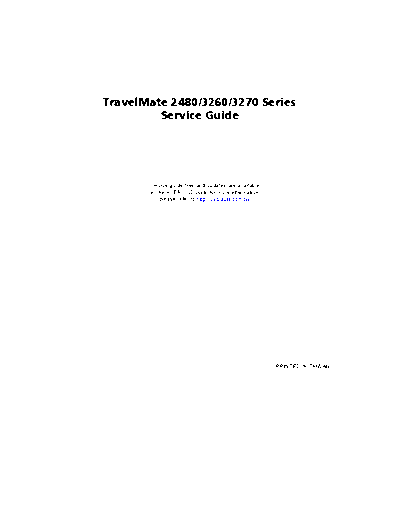
>> Download service-manual-Acer-TravelMate-2480-3260-3270 documenatation <<
Text preview - extract from the document
TravelMate 2480/3260/3270 Series
Service Guide
Service guide files and updates are available
on the ACER/CSD web; for more information,
please refer to http://csd.acer.com.tw
PRINTED IN TAIWAN
Jumper Settings/Clear BIOS Password Procedures
1. Please see the bottom side of the main board.
2. Find G1 jumper and short the jumper to clear BIOS password.
G1: CMOS clear Jumper
Chapter 1 7
Your Acer Notebook tour
After knowing your computer features, let us show you around your new TravelMate computer.
Front View
# Icon Item Description
1 Built-in camera 1.3 megapixel/310,000 pixel web camera
for video communication. (for selected
models)
2 Display screen Also called Lliquid-Crystal Display (LCD),
displays computer output.
3 Easy-launch buttons Buttons for launching frequently used
program.
4 Status indicators Light-Emitting Diodes (LEDs) that light up
to show the status of the computer's
functions and components.
5 Keyboard For entering data into your computer.
6 Palmrest Comfortable support area for your hands
when you use the computer.
7 Touchpad Touch-sensitive pointing device which
functions like a computer mouse.
8 Click buttons (left, The left and right buttons function like the
center and right) left and right mouse buttons; the center
button serves as a 4-way scroll button.
9 Arcade/media/volume For use with Acer Arcade and other media
buttons playing programs (for selected models,
yet TravelMate 2480/3260/3270 do not
have Arcade/media/volume buttons).
10 Microphone Internal microphone for sound recording.
11 Power button Turns the computer on and off.
8 Chapter 1
# Item Description
Closed Front View
"Easy-launch buttons" on page 18
# Item Description
# Icon Item Description
1 Latch Locks and release the lid
2 Power indicator Indicates the computer's power status.
3 Battery indicator Indicates the computer's battery status.
"Easy-launch buttons" on page 18
# Icon Item Description
4 Speakers Left and right speakers deliver stereo audio
output.
5 Bluetooth◦ Jabse Service Manual Search 2024 ◦ Jabse Pravopis ◦ onTap.bg ◦ Other service manual resources online : Fixya ◦ eServiceinfo