Service Manuals, User Guides, Schematic Diagrams or docs for : acer service-manual-Acer-TravelMate-4210-4270-4670-Aspire-5620-5670
<< Back | HomeMost service manuals and schematics are PDF files, so You will need Adobre Acrobat Reader to view : Acrobat Download Some of the files are DjVu format. Readers and resources available here : DjVu Resources
For the compressed files, most common are zip and rar. Please, extract files with Your favorite compression software ( WinZip, WinRAR ... ) before viewing. If a document has multiple parts, You should download all, before extracting.
Good luck. Repair on Your own risk. Make sure You know what You are doing.
Image preview - the first page of the document
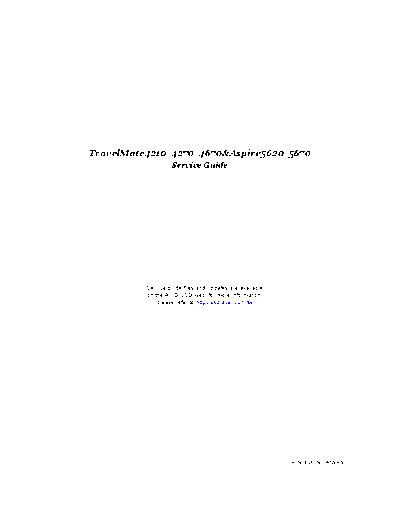
>> Download service-manual-Acer-TravelMate-4210-4270-4670-Aspire-5620-5670 documenatation <<
Text preview - extract from the document
TravelMate4210/4270/4670&Aspire5620/5670
Service Guide
Service guide files and updates are available
on the AIPG/CSD web; for more information,
please refer to http://csd.acer.com.tw
PRINTED IN TAIWAN
ODD disassembly & Reassembly
1. Remove the four screws securing the ODD module.
2. Remove the ODD bracket from the ODD.
3. Place the ODD bracket back to the ODD.
4. Secure the ODD with the four screw.
5. This completes ODD module disassembly and reassembly.
Chapter 3 83
Main Unit Reassembly
Reassembling the Mainboard, Uppercase, and Lowercase
1. Place the mainboard back to the lower case.
2. Insert the PCMCIA dummy card back to the lower case.
3. Connect the USB FFC to the USB module and latch it well.
4. Place the USB module back to the lower case.
5. Secure the USB module with one screw.
6. Connect the USB FFC to the mainboard and latch it well.
7. Connect the MDC cable to the MDC board.
8. Place the MDC board back to the mainboard.
Chapter 3 84
9. Secure the MDC board with one screw.
10. Connect the speaker cable to the mainboard.
11. Aim the location of Bluetooth and wireless launch button.
12. Place the upper case back to the lower case.
13. Connect the touchpad board FFC to the mainboard and latch it well.
14. Connect the MIC wire cable to the mainboard.
85 Chapter 3
15. Reconnect the MDC cables as shown.
16. Connect the Audio DJ FFC to the mainboard.
17. Connect the LID switch cable back to the mainboard.
18. Secure the lower case with 22 screws.
19. Secure the upper case with 5 screws.
Reassembling the ODD
1. Place the ODD module back to the main unit.
Chapter 3 86
2. Secure the ODD module with one screw.
Reassembling the LCD Module to Main Unit
1. Place the LCD module back to the main unit.
2. Put the antenna through the hole.
3. Secure the LCD module with two screws on left and right hinges.
4. Connect the LCD cable to the mainboard.
5. Place the keyboard back to the main unit.
6. Connect the keyboard FFC to the mainboard and latch it well.
7. Turn the keyboard over.
87 Chapter 3
8. Secure the keyboard with two screws.
9. Place the middle cover back to the main unit.
10. Close the notebook.
11. Secure the middle cover with three screws on the rear panel.
12. Connect the power cable to the mainboard.
Reassembling the Bluetooth Module
1. Connect the Bluetooth cable to the Bluetooth module.
2. Place the Bluetooth module to the Bluetooth bracket.
3. Secure the Bluetooth bracket with the two screws.
Chapter 3 88
4. Place the Bluetooth module back to the main unit.
5. Secure the Bluetooth module with one screw.
6. Connect the Bluetooth cable to the mainboard.
7. Place the Bluetooth cable in the wire groove.
Reassembling the CPU
1. Aim the pin position on the CPU socket, then place the CPU back to the socket.
2. Use a flat screw driver and turn the screwdriver clockwise to lock the CPU.
89 Chapter 3
Reassembling the Memory
1. Place the DDR memory back to the mainboard as shown and press it down to latch it.
Reassembling the Heatsink module
1. Place the heatsink module back to the main unit.
2. Secure the heatsink module with the seven screws.
3. Connect the main fan cable to the mainboard.
Reassembling the Wireless Card
1. Place the wireless card back to the mainboard as shown.
2. Secure the wireless card with two screws.
Chapter 3 90
3. Connect the wireless antenna to the wireless card.
Reassembling the HDD
1. Place the HDD back to the main unit.
2. Secure the HDD with one screw.
3. Place the HDD cover back to the main unit.
4. Secure the HDD cover with the two screws.
Reassembling the heatsink cover & Battery
1. Aim the three hooks to the holes on the rear panel and place the heatsink cover back to the lower case.
2. Secure the heatsink cover with six screws.
91 Chapter 3
3. Place the battery back.
4. This completes the main unit reassembly.
Chapter 3 92
Chapter 4
Troubleshooting
Use the following procedure as a guide for computer problems.
NOTE: The diagnostic tests are intended to test this model. Non-Acer products, prototype cards, or modified
options can give false errors and invalid system responses.
1. Duplicate symptom and obtain the failing symptoms in as much detail as possible.
2. Distinguish symptom. Verify the symptoms by attempting to re-create the failure by running the diagnostic
test or by repeating the same operation.
3. Disassemble and assemble the unit without any power sources.
4. If any problem occurs, you can perform visual inspection before you fellow this chapter's instructions. You
can check the following:
power cords are properly connected and secured;
there are no obvious shorts or opens;
there are no obviously burned or heated components;
all components appear normal.
5. Use the following table with the verified symptom to determine which page to go to.
Symptoms (Verified) Go To
Power failure. (The power indicator does not go "Power System Check" on page 95.
on or stay on.)
POST does not complete. No beep or error "Power-On Self-Test (POST) Error Message" on
codes are indicated. page 97
"Undetermined Problems" on page 109
POST detects an error and displayed messages "Error Message List" on page 98
on screen.
Other symptoms (i.e. LCD display problems or "Power-On Self-Test (POST) Error Message" on
others). page 97
Symptoms cannot be re-created (intermittent Use the customer-reported symptoms and go to
problems). "Power-On Self-Test (POST) Error Message" on
page 97
"Intermittent Problems" on page 108
"Undetermined Problems" on page 109
Chapter 4 93
System Check Procedures
External Diskette Drive Check
If an error occurs with the internal diskette drive, reconnect the diskette connector on the system board.
If the error still remains:
1. Reconnect the external diskette drive/DVD-ROM module.
2. Replace the external diskette drive/CD-ROM module.
3. Replace the main board.
External CD-ROM Drive Check
Do the following to isolate the problem to a controller, drive, or CD-ROM. Make sure that the CD-ROM does
not have any label attached to it. The label can cause damage to the drive or can cause the drive to fail.
Do the following to select the test device:
1. Boot from the diagnostics diskette and start the diagnostics program.
2. See if CD-ROM Test is passed when the program runs to CD-ROM Test.
3. Follow the instructions in the message window.
If an error occurs, reconnect the connector on the System board. If the error still remains:
1. Reconnect the external diskette drive/CD-ROM module.
2. Replace the external diskette drive/CD-ROM module.
3. Replace the main board.
Keyboard or Auxiliary Input Device Check
Remove the external keyboard if the internal keyboard is to be tested.
If the internal keyboard does not work or an unexpected character appears, make sure that the flexible cable
extending from the keyboard is correctly seated in the connector on the system board.
If the keyboard cable connection is correct, run the Keyboard Test.
If the tests detect a keyboard problem, do the following one at a time to correct the problem. Do not replace a
non-defective FRU:
1. Reconnect the keyboard cables.
2. Replace the keyboard.
3. Replace the main board.
The following auxiliary input devices are supported by this computer:
Numeric keypad
External keyboard
If any of these devices do not work, reconnect the cable connector and repeat the failing operation.
Memory check
Memory errors might stop system operations, show error messages on the screen, or hang the system.
1. Boot from the diagnostics diskette and start the doagmpstotics program (please refer to main board.
2. Go to the diagnostic memory in the test items.
3. Press F2 in the test items.
4. Follow the instructions in the message window.
NOTE: Make sure that the DIMM is fully installed into the connector. A loose connection can cause an error.
94 Chapter 4
Power System Check
To verify the symptom of the problem, power on the computer using each of the following power sources:
1. Remove the battery pack.
2. Connect the power adapter and check that power is supplied.
3. Disconnect the power adapter and install the charged battery pack; then check that power is supplied by
the battery pack.
If you suspect a power problem, see the appropriate power supply check in the following list:
"Check the Battery Pack" on page 96
Chapter 4 95
Check the Battery Pack
To check the battery pack, do the following:
From Software:
1. Check out the Power Management in control Panel
2. In Power Meter, confirm that if the parameters shown in the screen for Current Power Source and Total
Battery Power Remaining are correct.
3. Repeat the steps 1 and 2, for both battery and adapter.
4. This helps you identify first the problem is on recharging or discharging.
From Hardware:
1. Power off the computer.
2. Remove the battery pack and measure the voltage between battery terminals 1(+) and 6(ground). See the
following figure
3. If the voltage is still less than 7.5 Vdc after recharging, replace the battery.
To check the battery charge operation, use a discharged battery pack or a battery pack that has less than 50%
of the total power remaining when installed in the computer.
If the battery status indicator does not light up, remove the battery pack and let it return to room temperature.
Re-install the battery pack.
If the charge indicator still does not light up, replace the battery pack. If the charge indicator still does not light
up, replace the DC/DC charger board.
Touchpad check
If the touchpad doesn't work, do the following actions one at a time to correct the problem. Do not replace a
non-defective FRU:
1. After rebooting, run Tracking Pad PS2 Mode Driver. For example, run Syn touch driver.
2. Run utility with the PS/2 mouse function and check if the mouse is working.
3. If the PS/2 mouse does not work, then check if the main board to switch board FPC is connected O.K.
4. If the main board to switch board FPC is connected well, then check if the FCC on touch pad PCB
connects properly.
5. If the FFC on touch pad PCB connects properly, then check if LS851 JP1 Pin6=5V are pulese. If yes, then
replace switch board. If no, then go to next step.
6. Replace touch pad PCB.
7. If the touch pad still does not work, then replace FPC on Track Pad PCB.
After you use the touchpad, the pointer drifts on the screen for a short time. This self-acting pointer movement
can occur when a slight, steady pressure is applied to the touchpad pointer. This symptom is not a hardware
problem. No service actions are necessary if the pointer movement stops in a short period of time.
96 Chapter 4
Power-On Self-Test (POST) Error Message
The POST error message index lists the error message and their possible causes. The most likely cause is
listed first.
NOTE: Perform the FRU replacement or actions in the sequence shown in FRU/Action column, if the FRU
replacement does not solve the problem, put the original part back in the computer. Do not replace a
non-defective FRU.
This index can also help you determine the next possible FRU to be replaced when servicing a computer.
If the symptom is not listed, see "Undetermined Problems" on page 109.
The following lists the error messages that the BIOS displays on the screen and the error symptoms classified
by function.
NOTE: Most of the error messages occur during POST. Some of them display information about a hardware
device, e.g., the amount of memory installed. Others may indicate a problem with a device, such as the
way it has been configured.
NOTE: If the system fails after you make changes in the BIOS Setup Utility menus, reset the computer, enter
Setup and install Setup defaults or correct the error.
Chapter 4 97
Index of Error Messages
Error Message List
Error Messages FRU/Action in Sequence
Struck Key See "Keyboard or Auxiliary Input Device Check" on page 94
System CMOS checksum bad - Default RTC battery
configuration used Run BIOS Setup Utility to reconfigure system, then reboot system.
Real time clock error RTC battery
Run BIOS Setup Utility to reconfigure system time, then reboot
system.
Main board
Previous boot incomplete - Default configuration "Load Default Settings" in BIOS Setup Utility.
used RTC battery
Main baord
Invalid System Configuration Data "Load Default Settings" in BIOS Setup Utility.
Main board
Operating system not found Enter Setup and see if fixed disk and drive A are properly identified.
Dikette drive
Hard disk drive
Main board
98 Chapter 4
Error Message List
No beep Error Messages FRU/Action in Sequence
Power-on indicator turns off and LCD is blank. Power source (battery pack and power adapter.) See "Power
System Check" on page 95
Ensure every connector is connected tightly and correctly.
Reconnect the DIMM.
Main board.
Power-on indicator turns on and LCD is blank. Power source (battery pack and power adapter.) See "Power
System Check" on page 95
Reconnect the LCD connector
Hard disk drive
LCD cable
LCD inverter
LCD
Main board
Power-on indicator turns on and LCD is blank. Reconnect the LCD connectors.
But you can see POST on an external CRT. LCD cable
LCD inverter
LCD
Main board
Power-on indicator turns on and a blinking cursor Ensure every connector is connected tightly and correctly.
shown on LCD during POST. Main board
Chapter 4 99
Phoenix BIOS Beep Codes
Code Beeps POST Routine Description
02h Verify Real Mode
03h Disable Non-Maskable Interrupt (NMI)
04h Get CPU type
06h Initialize system hardware
07h Disable shadow and execute code from the
ROM.
08h Initialize chipset with initial POST values
09h Set IN POST flag
0Ah Initialize CPU registers
0Bh Enable CPU cache
0Ch Initialize caches to initial POST values
0Eh Initialize I/O component
0Fh Initialize the local bus IDE
10h Initialize Power Management
11h Load alternate registers with initial POST
values
12h Restore CPU control word during warm boot
13h Initialize PCI Bus Mastering devices
14h Initialize keyboard controller
16h 1-2-2-3 BIOS ROM checksum
17h Initialize cache before memory autosize
18h 8254 timer initialization
1Ah 8237 DMA controller initialization
1Ch Reset Programmable Interrupt Controller
20h 1-3-1-1 Test DRAM refresh
22h 1-3-1-3 Test 8742 Keyboard Controller
24h Set ES segment register to 4 GB
28h Autosize DRAM
29h Initialize POST Memory Manager
2Ah Clear 215 KB base RAM
2Ch 1-3-4-1 RAM failure on address line xxxx
2Eh 1-3-4-3 RAM failure on data bits xxxx of low byte of
memory bus
2Fh Enable cache before system BIOS shadow
32h Test CPU bus-clock frequency
33h Initialize Phoenix Dispatch Manager
36h Warm start shut down
38h Shadow system BIOS ROM
3Ah Autosize cache
3Ch Advanced configuration of chipset registers
3Dh Load alternate registers with CMOS values
41h Initialize extended memory for RomPilot.
42h Initialize interrupt vectors
45h POST device initialization
46h 2-1-2-3 Check ROM copyright notice
100 Chapter 4
Code Beeps POST Routine Description
47h Initialize I20 support
48h Check video configuration against CMOS
49h Initialize PCI bus and devices
4Ah Initialize all video adapters in system
4Bh QuietBoot start (optional)
4Ch Shadow video BIOS ROM
4Eh Display BIOS copyright notice
50h Display CPU type and speed
51h Initialize EISA board
52h Test keyboard
54h Set key click if enabled
55h Enable USB devices
58h 2-2-3-1 Test for unexpected interrupts
59h Initialize POST display service
5Ah Display prompt "Press F2 to enter SETUP"
5Bh Disable CPU cache
5Ch Test RAM between 512 and 640 KB
60h Test extended memory
62h Test extended memory address lines
64h Jump to User Patch1
66h Configure advanced cache registers
67h Initialize Multi Processor APIC
68h Enable external and CPU caches
69h Setup System Management Mode (SMM) area
6Ah Display external L2 cache size
6Bh Load custom defaults (optional)
6Ch Display shadow-area message
6Eh Display possible high address for UMB
recovery
70h Display error messages
72h Check for configuration errors
76h Check for keyboard errors
7Ch Set up hardware interrupt vectors
7Eh Initialize coprocessor if present
80h Disable onboard Super I/O ports and IRQs
81h Late POST device initialization
82h Detect and install external RS232 ports
83h Configure non-MCD IDE controllers
84h Detect and install external parallel ports
85h Initialize PC-compatible PnP ISA devices
86h Re-initialize onboard I/O ports
87h Configure Motherboard Configurable Devices
(optional)
88h Initialize BIOS Data Area
89h Enable Non-Maskable Interrupts (NMIs)
8Ah Initialize Extended BIOS Data Area
Chapter 4 101
Code Beeps POST Routine Description
8Bh Test and initialize PS/2 mouse
8Ch Initialize floppy controller
8Fh Determine number of ATA drives (optional)
90h Initialize hard-disk controllers
91h Initialize local-bus hard-disk controllers
92h Jump to UserPatch2
93h Build MPTABLE for multi-processor boards
95h Install CD ROM for boot
96h Clear huge ES segment register
97h Fixup Multi Processor table
98h 1-2 Search for option ROMs. One long, two short
beeps on checksum failure.
99h Check for SMART drive (optional)
9Ah Shadow option ROMs
9Ch Set up Power Management
9Dh Initialize security engine (optional)
9Eh Enable hardware interrupts
9Fh Determine number of ATA and SCSI drives
A0h Set time of day
A2h Check key lock
A4h Initialize Typematic rate
A8h Erase F2 prompt
AAh Scan for F2 key stroke
ACh Enter SETUP
AEh Clear Boot flag
B0h Check for errors
B1h Inform RomPilot about the end of POST.
B2h POST done- prepare to boot operating system
B4h 1 One short beep before boot
B5h Terminate QuietBoot (optional)
B6h Check password (optional)
B7h Initialize ACPI BIOS
B9h Prepare Boot
BAh Initialize SMBIOS
BBh Initialize PnP Option ROMs
BCh Clear parity checkers
BDh Display MultiBoot menu
BEh Clear screen (optional)
BFh Check virus and backup reminders
C0h Try to boot with INT 19
C1h Initialize POST Error Manager (PEM)
C2h Initialize error logging
C3h Initialize error display function
C4h Initialize system error handler
C5h PnPnd dual CMOS (optional)
C6h Initialize notebook docking (optional)
102 Chapter 4
Code Beeps POST Routine Description
C7h Initialize notebook docking late
C8h Force check (optional)
C9h Extended checksum (optional)
CAh Redirect Int 15h to enable remote keyboard
CBh Redirect Int 13h to Memory Technologies
Devices such as ROM, RAM, PCMCIA, and
serial disk.
CCh Redirect Int 10h to enable remote serial video
CDh Re-map I/O and memory for PCMCIA
CEh Initialize digitizer and display message.
D2h Unknown interrupt
The following are for boot block in Flash ROM
E0h Initialize the chipset
E1h Initialize the bridge
E2h Initialize the CPU
E3h Initialize the system timer
E4h Initialize system I/O
E5h Check force recovery boot
E6h Checksum BIOS ROM
E7h Go to BIOS
E8h Set Huge Segment
E9h Initialize Multi Processor
EAh Initialize OEM special code
EBh Initialize PIC and DMA
ECh Initialize Memory type
EDh Initialize Memory size
EEh Shadow Boot Block
EFh System memory test
F0h Initialize interrupt vectors
F1h Initialize Run Time Clock
F2h Initialize video
F3h Initialize System Management Mode
F4h 1 Output one beep
F5h Clear Huge Segment
F6h Boot to Mini DOS
F7h Boot to Full DOS
Chapter 4 103
Index of Symptom-to-FRU Error Message
LCD-Related Symptoms
Symptom / Error Action in Sequence
LCD backlight doesn't work First, plug a monitor to CRT port. Next, enter BIOS utility to running
"Load Default Settings" then reboot the system.
Reconnect the LCD connectors.
Keyboard (if the brightness function key doesn't work).
LCD cable
LCD inverter
LCD
Main board
LCD is too dark Enter BIOS Utility to execute "Load Setup Default Settings", then
LCD brightness cannot be adjusted reboot system.
Reconnect the LCD connectors.
Keyboard (if the brightness function key doesn't work).
LCD cable
LCD inverter
LCD
Main board
Unreadable LCD screen Reconnect the LCD cable
Missing pels in characters LCD cable
Abnormal screen LCD
Wrong color displayed Main board
LCD has extra horizontal or vertical lines
displayed.
Indicator-Related Symptoms
Symptom / Error Action in Sequence
Indicator incorrectly remains off or on, but system Main board
runs correctly
HDD/CD-ROM active indicators cannot work HDD/CD-ROM drive
Device driver
Main board
Power-Related Symptoms
Symptom / Error Action in Sequence
Power shuts down during operation Power source (battery pack and power adapter). See "Power
System Check" on page 95.
Battery pack
AC adapter
See if the thermal module is overheat (Heat sink or fan).
Main board
The system cannot power-on. Power source (battery pack and power adapter). See "Power
System Check" on page 95.
Battery pack
Power adapter
CPU
Main board
The system cannot power-off. In Windows XP operating system, hold and press the power switch
for more than 4 seconds. If the system can power off, then the main
board is OK. Verify OS in the HDD.
Main board
104 Chapter 4
Power-Related Symptoms
Symptom / Error Action in Sequence
Battery can't be charged or discharged See "Check the Battery Pack" on page 96.
Battery pack
Main board
System hang during POST ODD/HDD/FDD/RAM module
Main board
PCMCIA-Related Symptoms
Symptom / Error Action in Sequence
System cannot detect the PC Card (PCMCIA) PCMCIA slot assembly
Main board
PCMCIA slot pin is damaged. PCMCIA slot assembly
PC Card cannot be inserted or ejected Check if the PCMCIA slot is blocked
Main board
Memory-Related Symptoms
Symptom / Error Action in Sequence
Memory count (size) appears different from Enter BIOS Setup Utility to execute "Load Default Settings" then
actual size. reboot system.
RAM module
Main board
Check BIOS revision
System can power on, but you hear two long Reinsert DIMM
beeps: "B--, B--" and the LCD is blank. DIMM
Main board
Speaker-Related Symptoms
Symptom / Error Action in Sequence
In Windows, multimedia programs, no sound OS volume control
comes from the computer. Audio driver
Speaker
Main board
Internal speakers make noise or emit no sound. Speaker
Main board
Microphone cannot work Audio driver
Volume control in Windows XP
Main board
Power Management-Related Symptoms
Symptom / Error Action in Sequence
The system will not enter hibernation mode Power option in Windows XP
Hard disk drive
Main board
The system doesn't enter standby mode after Driver of Power Option Properties
closing the lid of the portable computer. Lid close switch in upper case
Main board
Chapter 4 105
Power Management-Related Symptoms
Symptom / Error Action in Sequence
The system doesn't resume from hibernation/ Connect AC adapter then check if the system resumes from
standby mode. Standby/Hibernation mode.
Check if the battery is low.
Hard disk drive
Main board
The system doesn't resume from standby mode LCD cover switch
after opening the lid of the portable computer. Main board
Battery fuel gauge in Windows doesn't go higher Refresh battery (continue use battery until power off, then charge
than 90%. battery).
Battery pack
Main board
System hangs intermittently. Reconnect hard disk/CD-ROM drives.
Main board
Peripheral-Related Symptoms
Symptom / Error Action in Sequence
System configuration does not match the Enter BIOS Setup Utility to execute "Load Setup defaults", then
installed devices. reboot system.
Reconnect hard disk/CD-ROM drives/FDD or other peripherals.
Main board
External display does not work correctly. Press Fn+F5, LCD/CRT/Both display switching
Keyboard
Main board
USB does not work correctly Main board
Print problems. Enter BIOS Setup Utility to execute "Load Default Settings" then
reboot the system.
Run printer self-test.
Printer driver
Printer cable
Printer
Main board
Parallel port device problems Enter BIOS Setup Utility to execute "Load Default Settings" then
reboot the system.
Device driver
Device cable
Device
Main board
Keyboard/Touchpad-Related Symptoms
Symptom / Error Action in Sequence
Keyboard (one or more keys) does not work. Reconnect the keyboard cable.
Keyboard
Main board
Touchpad does not work. Reconnect touchpad cable.
Touchpad board
Main board
106 Chapter 4
Modem/LAN-Related Symptoms
Symptom / Error Action in Sequence
Internal modem does not work correctly. Phone cable
Driver
Reconnect the Internal modem cable to the main board tightly.
Main board
Internal LAN does not work correctly Lan cable
Driver
Main board
NOTE: If you cannot find a symptom or an error in this list and the problem remains, see "Undetermined
Problems" on page 109.
Chapter 4 107
Intermittent Problems
Intermittent system hang problems can be caused by a variety of reasons that have nothing to do with a
hardware defect, such as: cosmic radiation, electrostatic discharge, or software errors. FRU replacement
should be considered only when a recurring problem exists.
When analyzing an intermittent problem, do the following:
1. Run the diagnostic test for the system board in loop mode at least 10 times.
2. If no error is detected, do not replace any FRU.
3. If any error is detected, replace the FRU. Rerun the test to verify that there are no more errors.
108 Chapter 4
Undetermined Problems
The diagnostic problems does not identify which adapter or device failed, which installed devices are incorrect,
whether a short circuit is suspected, or whether the system is inoperative.
Follow these procedures to isolate the failing FRU (do not isolate non-defective FRU).
NOTE: Verify that all attached devices are supported by the computer.
NOTE: Verify that the power supply being used at the time of the failure is operating correctly. (See "Power
System Check" on page 95):
1. Power-off the computer.
2. Visually check them for damage. If any problems are found, replace the FRU.
3. Remove or disconnect all of the following devices:
Non-Acer devices
Printer, mouse, and other external devices
Battery pack
Hard disk drive
DIMM
PC Cards
4. Power-on the computer.
5. Determine if the problem has changed.
6. If the problem does not recur, reconnect the removed devices one at a time until you find the failing FRU.
7. If the problem remains, replace the following FRU one at a time. Do not replace a non-defective FRU:
System board
LCD assembly
Chapter 4 109
Chapter 5
Jumper and Connector Locations
Top View
Item Description Item Description
CN18 RJ45 connector CN19 DVI connector
CN20 Docking connector PJ4 DC wire connector
Chapter 5 110
Item Description Item Description
CN21 Mini card connector CN23 Main battery connector
CN24 ODD fix connector CN25 ODD media connector
CN29 Sub-battery/HDD connector CN27 Mini PCI connector
CN32 CIR wire connector CN34 Bluetooth wire connector
CN41 PATA HDD connector CN41 SATA HDD connector
CN36 DDR connector CN37 DDR connector
CN39 2nd fan connector CN42 Mini 1394 connector
CN38 PCMCIA connector CN33 USB connector
CN30 USB connector CN28 S-Video connector
CN26 Main fan connector CN24 CPU socket
CN22 CRT connector U44 CPU
U34 VGA U30 VGA RAM
U33 VGA RAM U34 LAN chip
U49 South bridge U43 North bridge
U24 LAN transformer SW9 Wireless switch connector
SW10 Bluetooth switch connector
111 Chapter 5
Bottom View
Item Description Item Description
CN5 LID wire connector CN6 LCD wire connector
CN7 CCD wire connector CN29 Express card connector
CN15 3 in 1 connector CN13 USB FFC connector
CN12 MDC connector CN10 Touchpad board FFC connector
CN9 MIC wire connector CN8 Keyboard connector
U6 VGA RAM U10 VGA RAM
U9 EC U7 BIOS ROM
SW6 Quick switch SW7 Quick switch
SW8 IE switch SW4 E-mail switch
SW5 Power switch
Chapter 5 112
Chapter 6
FRU (Field Replaceable Unit) List
This chapter gives you the FRU (Field Replaceable Unit) listing in global configurations of Aspire 5670
Refer to this chapter whenever ordering for parts to repair or for RMA (Return Merchandise Authorization).
Please also note that there are some common parts for Aspire 5620, TravelMate 4210/4270/4670
Please note that WHEN ORDERING FRU PARTS, you should check the most up-to-date information
available on your regional web or channel. For whatever reasons a part number change is made, it
will not be noted on the printed Service Guide. For ACER AUTHORIZED SERVICE PROVIDERS,
your Acer office may have a DIFFERENT part number code from those given in the FRU list of this
printed Service Guide. You MUST use the local FRU list provided by your regional Acer office to
order FRU parts for repair and service of customer machines.
NOTE: To scrap or to return the defective parts, you should follow the local government ordinance or
regulations on how to dispose it properly, or follow the rules set by your regional Acer office on how to
return it.
NOTE: Please visit website http://aicsl.acer.com.tw/spl/ for the up to date SPL
Chapter 6 113
Exploded Diagram
114 Chapter 6
Item Description Item Description
1 LCD bezel 21-4 Heatsink cover w/ DVI
2 LCD hinge-left 21-5 Heatsink cover w/ TV
3 LCD hinge-right 22 Screw M2.5*6-I(BNI)(NYLOK)
4 LCD cover 23 Screw M2.5*5.0-I(NI)(NYLOK)
5 CCD module 24 Screw M2.0*3.0-I-NI-NYLOK
6 CCD cover 25 FIR/CIR PCB
7 Middle cover 26 ODD bracket
8 Keyboard 27 LCD cable
9 Upper case 28 Touchpad board to mainboard
cable
10 Battery 29 CIR cable
11 Mainboard 30 RJ11 cable
12 VGA support 31 Bluetooth cable
13 CPU support 32 USB cable
14 Heatsink module 33 TV cable
15 Lower case
16 ODD module
17 USB module
18 HDD module
19 HDD bracket
20 Bluetooth bracket
21 Heatsink cover
21-2 Hearsink cover w/ docking, DVI
21-3 Heatsink cover w/ TV, DVI
Chapter 6 115
Item Part Name Item Part Name
1 15.4" w/ CCD LCD cover(Aspire) 13 Conductive tape EP
2 ACER logo(Aspire) 14 LCD cover protect sheet
3 15.4" wide w/ CCD LCD knob 15 LCD CCD cover mylar
4 15.4" wide w/ CCD LCD latch 16 CCD cover protect
5 CCD latch BK-L 17 CCD cover
6 CCD latch BK-R 18 CCD bezel
7 LCD spring 19 CCD LED lens
8 15.4 w/ CCD cover shield 20 CCD name plate assy
9 screw M2.5*3.0-I(BNIXNYLOK)EP 21 CCD hinge
10 screw M2.0*3.0-I(NIXNYLOK) 22 camera V-UBDOEM1(CMOS module,
1.3M)
11 CCD cable maylar 23 LCD rubber-1
12 cable assy CCD (5P/4P/R2A) L-F 24 CCD bezel rotect
116 Chapter 6
Aspire 5670 Part List
ACER PART
PHOTO PARTNAME DESCRIPTION
NO.
ADAPTER
N/A ADAPTER 90W 3 PIN DELTA ADP- ZB1 ADP 19V Delta S/P AP.09001.005
90SB BBAHF ROHS
ADAPTER 90W 3 PIN LITEON PA- ZB1 ADP 19V Lite-on S/P AP.09003.009
1900-04QB ROHS
BATTERY
"BATTER SONY LI LIP4084QUPC ZB1 BAT(Lite-on 4 cell w/Sony
SY6(ZL5,4S1P,2.0A)LF" pack) S/P
"BATTERY PACK SANYO LI ZB1 SANYO 4CELL 2.0 (W/
4CELL2.0 (4UR18650Y-QC219 Sony) S/P
4S1P,2.0A) ROHS "
"BATTERY PACK SANYO LI ZB1 LITE ON 8CELL 4.4A S/P BT.00803.014
8CELLl2.4 4.8Ah (4UR18650F-2-
QC218,4S2P) ROHS"
MODEM BOARD ZB1 MODEM 56K(MDC) EU S/ 54.AA7V7.001
P
BLUETOOTH MODULE 54.AA7V7.002
FOXCONN T60H928.00 LF
MINI PCI WIRELESS BOARD ZB1 WLAN KI.GLN01.003
802.11 A/B/G ROW INTEL 3945ABG(WM3945ABGM2GE
MM874511 N) S/P
MINI PCI WIRELESS BOARD ZB1 WLAN KI.GLN01.001
802.11 A/B/G MOW1 INTEL 3945ABG(WM3945ABGMOW1
MM872612 ) S/P
MINI PCI WIRELESS BOARD WLAN KI.GLN01.002
802.11 A/B/G MOW2 INTEL 3945ABG(WM3945ABGMOW2
MM872659 ) S/P
TOUCHPAD BOARD W/AUDIO ZB1 TP&AUDIO BOARD ASSY 55.AA7V7.001
PORT S/P
Chapter 6 117
ACER PART
PHOTO PARTNAME DESCRIPTION
NO.
USB BOARD ZB1 USB BOARD ASSY S/P 55.AA7V7.002
SWITCH BOARD ZB1 SWITCH BOARD ASSY 55.AA7V7.003
S/P
FIR BOARD ZB1 FIR BOARD ASSY S/P 55.AA7V7.004
DIGITAL LIGHT DEVICE
N/A CCD MODULE W/CABLE 57.AA7V7.001
CABLE
N/A POWER CORD US 3PIN ROHS ZB1 PWR CORD US S/P
POWER CORD EU 3 PIN ROHS ZB1 PWR CORD (CEE) S/P
POWER CORD UK 3 PIN ROHS
POWER CORD ITALIAN 3 PIN
ROHS
POWER CORD DANISH 3 PIN
ROHS
POWER CORD SWISS 3 PIN
ROHS
POWER CORD PRC 3 PIN ROHS
POWER CORD US-110V (BSMI)
ROHS
POWER CORD AU W/LABEL 3
PIN ROHS
POWER CORD AF 3 PIN ROHS
POWER CORD AF-S INDIA ROHS
POWER CORD KOERA 2PIN
ROHS
POWER CORD (JAPANESE)
ROHS
POWER CORD ISRAEL 3 PIN
ROHS
118 Chapter 6
ACER PART
PHOTO PARTNAME DESCRIPTION
NO.
MODEM CABLE ZB1 MODEM CABLE S/P 50.AA7V7.001
BLUETOOTH CABLE ZB1 BLUETOOTH CABLE S/P 50.AA7V7.002
FFC CABLE - TP TO MB ZB1 CABLE TP/MB FFC S/P 50.AA7V7.003
FFC CABLE - TP TO TP BOARD ZB1 CABLE TP/B FFC S/P 50.AA7V7.004
PFC CABLE - USB ZB1 CABLE ASSY USB S/P 50.AA7V7.005
FIR/CIR WIRE CABLE ZB1 CABLE ASSY CIR S/P 50.AA7V7.006
N/A DC IN CABLE ZB1 CABLE ASSY DC 50.AA7V7.007
POWER S/P
N/A SWITHCH/AUDIO CABLE ZB1 CABLE AUDIO FFC S/P 50.AA7V7.008
CABLE ASSY ZB1 TV-TUNER ZB1 CABLE ASSY TV-TUNER
S/P
Chapter 6 119
ACER PART
PHOTO PARTNAME DESCRIPTION
NO.
N/A CABLE ASSY ZB1 TV/B ZB1 CABLE ASSY TV/B S/P
CASE/COVER/BRACKET ASSEMBLY
MIDDLE COVER ZB1 AS K/B COVER ASSY S/P 42.AA7V7.001
"UPPER CASE W/TP,TP ZB1 AS TOP ASSY W/O TV S/ 60.AA7V7.001
CABLE,MIC,LID CABLE W/O TV" P
"LOWER CASE W/READER ZB1 BASE ASSY W/O MEDIA 60.AA7V7.002
COVER,NEW CARD COVER, DC BAY S/P
CABLE, SPEAKER"
HEATSINK COVER W/DVI W/O ZB1 HS COVER ASSY W-DVI 42.AA7V7.001
DUCKING S/P
BLUETOOTH BRACKET ZB1 BLUETOOTH HOLDER S/ 33.AA7V7.001
P
DUMMY CARD ZB1 CARDBUS DUMMY 42.AA7V7.011
CARD S/P
120 Chapter 6
ACER PART
PHOTO PARTNAME DESCRIPTION
NO.
CARD READER COVER ZB1 CARD READER COVER 42.AA7V7.012
S/P
CPU/PROCESSOR
N/A CPU INTEL YONAH CORE DUO KC.23001.DTP
FSB-667 1.66G 2M L8VR
CPU INTEL YONAH CORE DUO KC.24001.DTP
FSB-667 1.83G 2M L8VQ
CPU INTEL YONAH CORE DUO KC.25001.DTP
FSB-667 2.0G 2M L8VP
CPU INTEL YONAH CORE DUO KC.26001.DTP
FSB-667 2.16G 2M L8VN
DVD RW/COMBO DRIVE
DVD RW DRIVE DVD SUPER MULTI MODULE 6M.AA7V7.001
PANASONIC UJ-845 SLOT IN
DVD RW DRIVE DVD SUPER MULTI PANASONIC KU.00807.029
UJ-845 DL SLOT IN LF
OPTICAL DEVICE HOLDER FIX ZB1 ODD HOLDER FIX S/P 42.AA7V7.002
N/A SUPER MULTI BEZEL 42.AA7V7.003
PANASONIC SLOT IN
DVD RW DRIVE DVD DUAL MODULE PIONEER 6M.AA7V7.002
DVR-K06RA SLOT IN
DVD RW DRIVE DVD SUPER MULTI PIONEER KU.00805.027
DVR-K06RA DL SLOT IN LF
CASE/COVER/BRACKET OPTICAL DEVICE HOLDER FIX ZB1 ODD HOLDER FIX S/P 42.AA7V7.002
ASSEMBLY
CASE/COVER/BRACKET SUPER MULTI BEZEL PIONEER 42.AA7V7.004
ASSEMBLY SLOT IN
COMBO DRIVE DVD/CDRW COMBO MODULE ZB1 COMBO MODULE TBA
24X PHILIPS SCB5265 (SCB5265) F/W:TX07 S/P
COMBO DRIVE CDRW/DVD COMBO MODULE ZB1 COMBO (SCB5265) F/ KO.02403.007
24X PHILIPS SCB5265 W/O W:TX07 LF S/P
BEZEL
CASE/COVER/BRACKET OPTICAL DEVICE HOLDER FIX ZB1 ODD HOLDER FIX S/P 42.AA7V7.002
ASSEMBLY
CASE/COVER/BRACKET DVD COMBO G BASE BEZEL ZB1 ODD BEZEL ASSY G/B S/ 42.AA7V7.005
ASSEMBLY P
DVD RW DRIVE DVD DUAL MODULE PIONEER ZB1 DUAL MODULE DVR- TBA
DVR-K16RA F/W:1.11 K16RA F/W:1.11S/P
DVD RW DRIVE DVD DUAL PIONEER DVR-K16RA ZB1 DUAL DVDRW DVR- TBA
F/W:1.11 LF K16RA F/W:1.11S/P
Chapter 6 121
ACER PART
PHOTO PARTNAME DESCRIPTION
NO.
CASE/COVER/BRACKET OPTICAL DEVICE HOLDER FIX ZB1 ODD HOLDER FIX S/P 42.AA7V7.002
ASSEMBLY
CASE/COVER/BRACKET DVD DUAL G BASE BEZEL ZB1 ODD PIONEER BEZEL 42.AA7V7.006
ASSEMBLY ASSY G/B S/P
DVD RW DRIVE DVD SUPER MULTI MODULE ZB1 DVD SUP MODULE DL4X TBA
HLDS GSA-4082N LF GSA-4082N S/P
DVD RW DRIVE DVD SUPER MULTI HLDS GSA- ZB1 DVD SUPER MULTI DL4X TBA
4082N LF GSA-4082N S/P
CASE/COVER/BRACKET OPTICAL DEVICE HOLDER FIX ZB1 ODD HOLDER FIX S/P 42.AA7V7.002
ASSEMBLY
CASE/COVER/BRACKET DVD SUPER MULTI G BASE ZB1 ODD BEZEL ASSY G/B 42.AA7V7.007
ASSEMBLY BEZEL SUPER MULTI S/P
HARD DISK DRIVE
HDD 80G SEAGATE 5.4K 80G SEAGATE 2.5 IN. KH.08001.023
SATAST98823AS MERCURY 2 5400RPM SATAST98823AS
FW:3.06 LF LF MERCURY 2 FW:3.06
"HDD 80G HGST 5.4K SATA 1.5G "80G HGST 2.5 IN. 5.4K SATA KH.08007.015
NCQ 1.5G NCQ
MORAGA+HTS541080G9SA00,C6 MORAGA+HTS541080G9SA0
0D" 0,C60D"
HDD 100G SEAGATE 5.4K SATA 100G SEAGATE 2.5 IN. KH.10001.008
ST9100824AS MERCURY 2 5400RPM SATA ST9100824AS
FW:3.06 LF LF MERCURY 2 FW:3.06
HDD 100G TOSHIBA SATA 5.4K 100G TOSHIBA 2.5 IN. SATA KH.10004.003
ARES-B_S MK1032GSX F/W 5400RPM ARES-B_S
AS021G MK1032GSX F/W AS021G
HDD 100G HGST SATA 1.5G 100G HGST 2.5 IN. SATA KH.10007.005
NCQMORAGA+HTS541010G9SA0 1.5G
0 FW:S60D NCQMORAGA+HTS541010G9
SA00 FW:S60D
HDD 120G SEAGATE 5.4K SATA 120G SEAGATE 2.5 IN. KH.12001.025
ST9120821AS LF MERCURY 2 5400RPM SATA ST9120821AS
FW:3.06 LF MERCURY 2 FW:3.06
HDD 120G TOSHIBA 5.4K 120G TOSHIBA 2.5 IN. 5.4K KH.12004.003
SATAI1.5G W/NCQ MK1234GSX SATAI1.5G W/NCQ
LF TAURUS FW:AH001A MK1234GSX LF TAURUS
FW:AH001A
HDD BRACKET 33.AA7V7.002
HDD COVER W/RUBBER ZB1 HDD COVER ASSY W/O 42.AA7V7.008
COUSION S/P
122 Chapter 6
ACER PART
PHOTO PARTNAME DESCRIPTION
NO.
KEYBOARD AS DARFON TC ZB1 K/B (TAIWAN) API S/P KB.ASP07.070
CHINESE
KEYBOARD AS DARFON US ZB1 K/B (UI) API S/P KB.ASP07.◦ Jabse Service Manual Search 2024 ◦ Jabse Pravopis ◦ onTap.bg ◦ Other service manual resources online : Fixya ◦ eServiceinfo