Service Manuals, User Guides, Schematic Diagrams or docs for : apple Displays Studio Display 17 (ADC) Adjustment Guide sd17adc_adj_guide
<< Back | HomeMost service manuals and schematics are PDF files, so You will need Adobre Acrobat Reader to view : Acrobat Download Some of the files are DjVu format. Readers and resources available here : DjVu Resources
For the compressed files, most common are zip and rar. Please, extract files with Your favorite compression software ( WinZip, WinRAR ... ) before viewing. If a document has multiple parts, You should download all, before extracting.
Good luck. Repair on Your own risk. Make sure You know what You are doing.
Image preview - the first page of the document
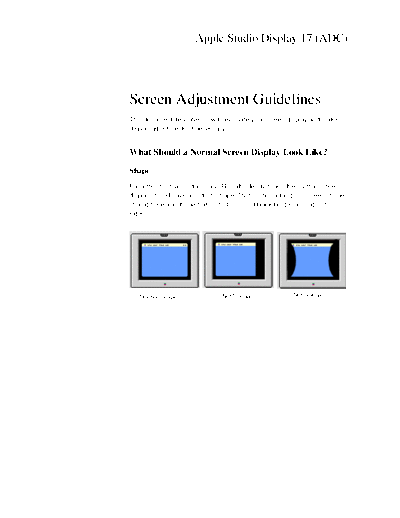
>> Download sd17adc_adj_guide documenatation <<
Text preview - extract from the document
Apple Studio Display 17 (ADC)
Screen Adjustment Guidelines
This document describes how to evaluate your screen display and make
display adjustments, if necessary.
What Should a Normal Screen Display Look Like?
Shape
For a monitor that contains a CRT (cathode-ray tube), the normal screen
display should have a uniform shape. That is, the rectangular screen image
should have about one-half inch (13 mm) of black border around all four
sides.
Normal Shape Not Normal Not Normal
Two Horizontal Lines
Most CRT-based Apple monitors contain a "tron" style tube. This display
contains a Mitsubishi Diamondtron tube, which uses an aperture grill.
Electron beams pass through the aperture grill to display the screen image.
Two stabilizing wires, which are thinner than a human hair, can be noticed
on a light-colored background screen as light gray horizontal lines across
the entire width of the display image. The stabilizing wires decrease the
vibration of the aperture grill that can occur when the display is bumped.
Without the stabilizing wires, the aperture grill's vertical wires could vibrate
much like a guitar string--causing display quality problems for several
minutes.
These horizontal stabilizing wires are normal and cannot be adjusted out.
Stabilizing
Wires
Colors
When you select a single-color screen, you should see no distinct color
blotches or areas that are dimmer than the rest of the screen. If you do,
check if the same areas of the screen are dim when you select other single-
color images.
Refer to the Degauss section in this document or Mac Help for more
information.
2 - Apple Studio Display 17 (ADC) Screen Adjustment Guidelines
What About Magnetic or Electrical Interference?
Before assuming that your display requires adjustment or repair, check for
magnetic or electrical interference.
Fluorescent lights, computers, other monitors, or electronic appliances
such as coffee makers and copy machines can cause screen distortion.
Move the monitor to another room or building to determine if external
interference is the source of the problem.
If the full-screen image has shifted up/down or right/left only, adjust it using
the geometry controls in the Monitors control panel. Keep in mind that if you
then move the monitor to another location you may need to readjust the
controls. If the display changes (for better or worse) when you move it to
another location, the environment is the source of the problem. Move the
monitor or the distortion-causing object.
CRT tolerances allow for some distortion. Additional distortion can be
caused by magnetized metal objects (desks, file cabinets). Rotate the
monitor or move it to a different location if you notice bowing of the screen
shape or bent edges. You can also use the Monitors control panel to make
geometry adjustments to optimize the screen display.
Apple Studio Display 17 (ADC) Screen Adjustment Guidelines - 3
Making Screen Adjustments With the Monitors Control
Panel
The Monitors control panel is used to make adjustments to the viewable
area of your screen display. Because adjustments are made to the screen
before the display leaves the factory, you might never have to use the
Monitors control panel.
You can open the Monitors control panel by pressing the button on the
lower left of the display bezel.
Press to open Monitors control panel
From the Monitors control panel, you can select four main buttons: Monitor,
Geometry, Color, and Preferences. From these buttons, you can select the
following settings or adjustments:
Color Depth Height/Width White Point Theater Mode
Resolution Position Gamma Curve
Contrast Pincushion Ambient Light
Rotate
Keystone Import/Export
Parallelogram Preferences
Bow Recalibrate
Convergence ColorSync Profile
Degauss
Factory Settings
4 - Apple Studio Display 17 (ADC) Screen Adjustment Guidelines
Monitor Button
When the Monitors control panel first opens, the Monitor button is selected.
From this window, you can change the following settings:
◦ Jabse Service Manual Search 2024 ◦ Jabse Pravopis ◦ onTap.bg ◦ Other service manual resources online : Fixya ◦ eServiceinfo