Service Manuals, User Guides, Schematic Diagrams or docs for : apple Imac iMac_Repair_Manual
<< Back | HomeMost service manuals and schematics are PDF files, so You will need Adobre Acrobat Reader to view : Acrobat Download Some of the files are DjVu format. Readers and resources available here : DjVu Resources
For the compressed files, most common are zip and rar. Please, extract files with Your favorite compression software ( WinZip, WinRAR ... ) before viewing. If a document has multiple parts, You should download all, before extracting.
Good luck. Repair on Your own risk. Make sure You know what You are doing.
Image preview - the first page of the document
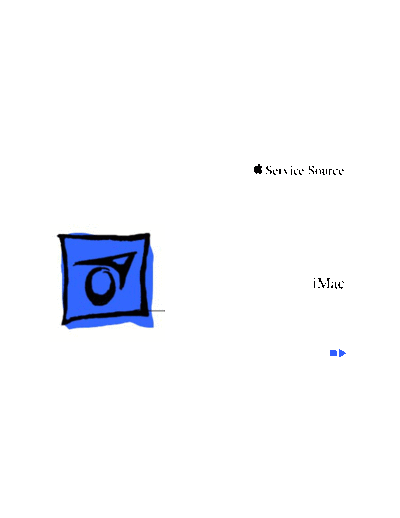
>> Download iMac_Repair_Manual documenatation <<
Text preview - extract from the document
K Service Source
iMac
K Service Source
Hot Issues
iMac
Hot Issues Introduction - 1
Introduction
This chapter is designed to highlight unique or high-
priority product issues that you should be aware of before
servicing the iMac computer.
This chapter alerts you to important issues and provides
pointers to other areas in the manual where more complete
information can be found. This chapter is not intended to
replace other parts of this manual; it merely provides a
pointer to pertinent information in those chapters.
To familiarize yourself with a new product family, always
read the Basics chapter in its entirety. You should also refer
to the Troubleshooting chapter for basic theory of operations
information.
Hot Issues Introduction - 2
Mixed Memory Types
The iMac computer uses SDRAM SO-DIMMs only; EDO
memory will not work in the iMac computer. System
problems will result if EDO memory is installed. (See
"SDRAM DIMMs" in the Basics chapter and refer to the iMac
section of the Memory Guide.)
Note: Customers are allowed to upgrade the memory in iMac
computers and may inadvertently mix EDO and SDRAM
memory. If incompatible memory types are installed, you
will hear two beeps upon startup. (See "Power-On Self
Test" in Troubleshooting for more information.)
Hot Issues SGRAM Video Memory - 3
SGRAM Video Memory
The iMac computers use SGRAM video memory. Use only
SGRAM SO-DIMMs in these machines. Never install the
256K or 512K video memory DIMMs used in older
Macintosh computers. (See "SGRAM Video Memory" in the
Basics chapter.)
Error Beeps
If problems are detected upon startup, the iMac system will
sound one or more error beeps. (See "Error Beeps" in the
Troubleshooting chapter.)
Hot Issues HFS+ Formatted Drives - 4
HFS+ Formatted Drives
The iMac hard drive is formatted from the factory with Mac
OS Extended format, also referred to as HFS+. Norton
Utilities version 3.5 is not compatible with HFS+ and
version 3.5.1 and earlier can result in hard drive
corruption and loss of all data on the hard drive. (See
"HFS+ Formatted Drives" in the Troubleshooting chapter.)
Hot Issues Universal Serial Bus - 5
Universal Serial Bus
The iMac uses a Universal Serial Bus (USB) for connecting
the mouse, keyboard, and all peripheral devices. There is no
SCSI bus in the iMac. Refer to the USB section in the Basics
chapter for a full explanation of USB technology and to "USB
Problems" in the Troubleshooting chapter for possible
error messages.
Hot Issues Forcing a Restart - 6
Forcing a Restart
If holding down the Command, Control and Power keys fails
to restart the iMac computer after a system hang, you can
force a restart in one of two ways:
First, try inserting a straightened paper clip in the reset
button hole. (Open the I/O door on the side of the iMac. The
reset button hole is the top hole located between the Ethernet
and modem ports and marked with a triangle symbol.)
If the reset button method doesn't work, try the following:
1 Unplug the power cord.
2 Wait at least 30 seconds and then reconnect the power
cord.
3 Restart the iMac by pressing the power button on either
the keyboard or the front of the computer.
K Service Source
Basics
iMac
Basics Overview - 1
Overview
The iMac is an "all-in-one"
product with a unique
industrial design, that is
targeted specifically for the
consumer and education
market. The sharp new
industrial design has several
unique features that make
the iMac a revolutionary
computer.
Click the icon at left to see a
360-degree QuickTime VR
movie of the iMac. Use the
hand tool to rotate the iMac
and zoom in on hot spots.
Basics Overview - 2
Features of the iMac computer include:
◦ Jabse Service Manual Search 2024 ◦ Jabse Pravopis ◦ onTap.bg ◦ Other service manual resources online : Fixya ◦ eServiceinfo