Service Manuals, User Guides, Schematic Diagrams or docs for : apple PowerBooks PB 500 Series PCMCIA Exp. Mod. for PB 500
<< Back | HomeMost service manuals and schematics are PDF files, so You will need Adobre Acrobat Reader to view : Acrobat Download Some of the files are DjVu format. Readers and resources available here : DjVu Resources
For the compressed files, most common are zip and rar. Please, extract files with Your favorite compression software ( WinZip, WinRAR ... ) before viewing. If a document has multiple parts, You should download all, before extracting.
Good luck. Repair on Your own risk. Make sure You know what You are doing.
Image preview - the first page of the document
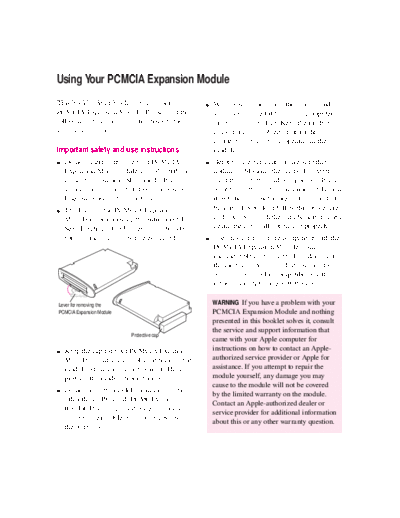
>> Download PCMCIA Exp. Mod. for PB 500 documenatation <<
Text preview - extract from the document
Using Your PCMCIA Expansion Module
This booklet describes how to use your m When you are not using the module and
PCMCIA Expansion Module. Please read the you have removed it from your computer,
following safety and use instructions before store it in a safe place. Keep the module
you use your module. away from small objects that might
accidentally fall into an opening in the
Important safety and use instructions module.
m Do not insert or remove your PCMCIA m Before you eject a card, make sure that
Expansion Module while your PowerBook nothing is blocking the card's slot. After you
computer is on or in Sleep mode. If you do, eject the card, the card will pop out. If you
your computer will shut down and you will want to use the card again immediately, pull
lose any work that was not saved. it out about an inch more and then push it
m The lever on the PCMCIA Expansion back in. (If you don't follow this procedure
Module is for removing the entire module. and you try to push the card back in to use it
See "Ejecting a Card" later in this booklet again, the card will not engage properly.)
for information on how to eject a card. m Use only cards that are compatible with the
PCMCIA Expansion Module. Using an
incompatible card may result in damage to
the module or to the card. If you aren't sure
whether your card is compatible, see the
information that came with the card.
Lever for removing the WARNING If you have a problem with your
PCMCIA Expansion Module PCMCIA Expansion Module and nothing
presented in this booklet solves it, consult
the service and support information that
Protective cap
came with your Apple computer for
m Keep the cap for your PCMCIA Expansion instructions on how to contact an Apple-
Module so that you can place it back on the authorized service provider or Apple for
module when you are not using it. The cap assistance. If you attempt to repair the
protects the module from damage. module yourself, any damage you may
cause to the module will not be covered
m Do not open the module or insert anything by the limited warranty on the module.
other than a PC Card (PCMCIA card) into Contact an Apple-authorized dealer or
the slot. If you do, any damage you may service provider for additional information
cause to the module will not be covered by about this or any other warranty question.
the warranty.
1
Inserting the PCMCIA Expansion Module 3 Remove the protective cap from the module.
IMPORTANT Do not insert the PCMCIA
Expansion Module while your PowerBook is
on or in Sleep mode. If you do, the computer
will shut down and you will lose any work
that was not saved.
1 Pull down the Special menu and choose Shut Protective cap
Down to shut down your PowerBook.
Be sure to keep the cap so that you can place it
Be sure to choose Shut Down and not Sleep.
back on the module when you are not using it.
2 Remove the battery that is on the left side of your
4 Place your PowerBook on a table in front of you.
PowerBook. (If your PowerBook came with only
With the PowerBook facing you, place your right
one battery, there is a cover in place of a battery
palm on the right side of the computer. Insert the
on the left side of the computer. Remove the
module with your left hand, and press it in with
cover.)
your left palm.
See the documentation that came with your You'll feel some resistance. Continue to press
PowerBook for information on how to store until the module is firmly seated.
the battery when you are not using it.
2
Installing the PCMCIA Inserting a card
Expansion Module software Your PCMCIA Expansion Module has two
Your PCMCIA Expansion Module comes with slots: an upper slot and a lower slot. You can
software that you need to install before you insert a card into either slot, or you can use
can use the module. both slots simultaneously.
To install this software: There are three types of PC Cards
(PCMCIA cards): Type I (3.3 mm thick), Type
1 Turn on your PowerBook.
II (5 mm thick), and Type III (10.5 mm thick).
2 Insert the floppy disk labeled PowerBook PC Card You can place a Type I or Type II card in either
Software into your computer's disk drive. the upper or lower slot. You can place a Type
III card only in the lower slot. When a Type III
3 Double-click the Installer icon.
card is inside the module, it takes up both
4 Make sure the name of your PowerBook's startup slots.
disk is listed as the destination disk in the Installer
To insert a card:
window. If not, click Switch Disk until the correct
disk appears. m Insert the card, connector first and label up, into
the slot. Push firmly and quickly.
5 Click Install.
Follow the steps on the screen.
6 Click the Restart button when installation is
finished.
You are now ready to use your PCMCIA
Expansion Module.
A Type I or Type II PC Card can be
inserted in either the upper or lower slot.
A Type III PC Card must be
inserted in the lower slot.
3
You'll feel some resistance as you slide the Using a PC Card modem
card in. When the card is firmly seated, you
hear a click. When you are using a PC Card modem, make
sure you do the following:
An icon for the PC Card appears on the
1 Install the communications software you want to
desktop. The type of icon you see depends on
use.
the kind of card you are using. Some of the
icons are: PC Card modems work with your
communications software by accessing a
feature of your PowerBook's software called
the Communications Toolbox. Your software
must support the Communications Toolbox in
order to use PC Card modems.
Modem files for some communications
programs (AppleLink, Apple Remote Access,
and eWorld) are included with your PCMCIA
Expansion Module. See the Read Me file on
the PowerBook PC Card Software disk for
more information. For information on using
communications programs other than
AppleLink, Apple Remote Access, or eWorld,
see the documentation that came with your
communications software.
2 Insert the PC Card modem.
When you see an icon for the card appear on When a PC Card modem is inserted, the
the desktop, the card is ready for use. following icon appears on the desktop:
3 Plug your modem in to a working phone line.
4
Using a PC Card when you 3 Click the Off button and close the PC Exchange
have Macintosh PC Exchange control panel.
on your PowerBook
4 Insert your PC Card.
If your PowerBook has the Macintosh
PC Exchange control panel installed and you A window appears asking if you want to
insert a PC Card that is preformatted in a DOS initialize (format) the disk.
format, you'll see the following icon when you
insert the card:
After the card is inserted, you can use it as you
would a Mac OS◦ Jabse Service Manual Search 2024 ◦ Jabse Pravopis ◦ onTap.bg ◦ Other service manual resources online : Fixya ◦ eServiceinfo