Service Manuals, User Guides, Schematic Diagrams or docs for : apple iPad iPad (1st Generation) ipad_quick_check
<< Back | HomeMost service manuals and schematics are PDF files, so You will need Adobre Acrobat Reader to view : Acrobat Download Some of the files are DjVu format. Readers and resources available here : DjVu Resources
For the compressed files, most common are zip and rar. Please, extract files with Your favorite compression software ( WinZip, WinRAR ... ) before viewing. If a document has multiple parts, You should download all, before extracting.
Good luck. Repair on Your own risk. Make sure You know what You are doing.
Image preview - the first page of the document
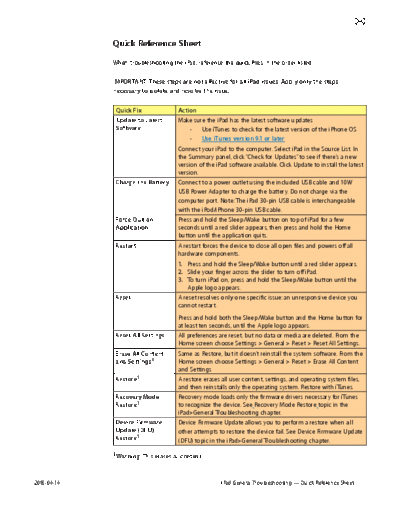
>> Download ipad_quick_check documenatation <<
Text preview - extract from the document
Quick Reference Sheet
When troubleshooting the iPad, reference the quick fixes in the order listed.
IMPORTANT: These steps are not effective for all iPad issues. Apply only the steps
necessary to isolate and resolve the issue.
Quick Fix Action
Update to Latest Make sure the iPad has the latest software updates
Software - Use iTunes to check for the latest version of the iPhone OS
- Use iTunes version 9.1 or later
Connect your iPad to the computer. Select iPad in the Source List. In
the Summary panel, click "Check for Updates" to see if there's a new
version of the iPad software available. Click Update to install the latest
version.
Charge the Battery Connect to a power outlet using the included USB cable and 10W
USB Power Adapter to charge the battery. Do not charge via the
computer port. Note: The iPad 30-pin USB cable is interchangeable
with the iPod/iPhone 30-pin USB cable.
Force Quit an Press and hold the Sleep/Wake button on top of iPad for a few
Application seconds until a red slider appears, then press and hold the Home
button until the application quits.
Restart A restart forces the device to close all open files and powers off all
hardware components.
1. Press and hold the Sleep/Wake button until a red slider appears.
2. Slide your finger across the slider to turn off iPad.
3. To turn iPad on, press and hold the Sleep/Wake button until the
Apple logo appears.
Reset A reset resolves only one specific issue: an unresponsive device you
cannot restart.
Press and hold both the Sleep/Wake button and the Home button for
at least ten seconds, until the Apple logo appears.
Reset All Settings All preferences are reset, but no data or media are deleted. From the
Home screen choose Settings > General > Reset > Reset All Settings.
Erase All Content Same as Restore, but it doesn't reinstall the system software. From the
and Settings1 Home screen choose Settings > General > Reset > Erase All Content
and Settings
Restore1 A restore erases all user content, settings, and operating system files,
and then reinstalls only the operating system. Restore with iTunes.
Recovery Mode Recovery mode loads only the firmware drivers necessary for iTunes
Restore1 to recognize the device. See Recovery Mode Restore topic in the
iPad>General Troubleshooting chapter.
Device Firmware Device Firmware Update allows you to perform a restore when all
Update (DFU) other attempts to restore the device fail. See Device Firmware Update
Restore1 (DFU) topic in the iPad>General Troubleshooting chapter.
1Warning: This erases all content.
2010-04-14 iPad General Troubleshooting -- Quick Reference Sheet
◦ Jabse Service Manual Search 2024 ◦ Jabse Pravopis ◦ onTap.bg ◦ Other service manual resources online : Fixya ◦ eServiceinfo