Service Manuals, User Guides, Schematic Diagrams or docs for : apple ibook ibook (dual usb 500 mhz) 02-06
<< Back | HomeMost service manuals and schematics are PDF files, so You will need Adobre Acrobat Reader to view : Acrobat Download Some of the files are DjVu format. Readers and resources available here : DjVu Resources
For the compressed files, most common are zip and rar. Please, extract files with Your favorite compression software ( WinZip, WinRAR ... ) before viewing. If a document has multiple parts, You should download all, before extracting.
Good luck. Repair on Your own risk. Make sure You know what You are doing.
Image preview - the first page of the document
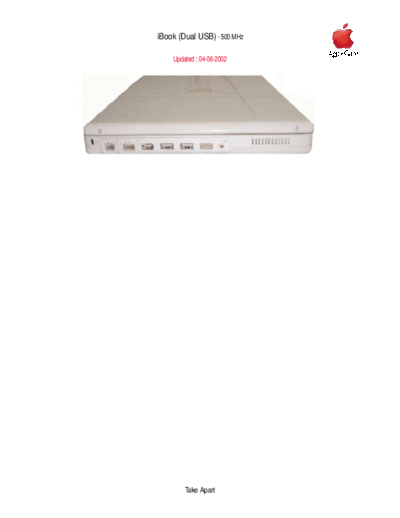
>> Download ibook (dual usb 500 mhz) 02-06 documenatation <<
Text preview - extract from the document
iBook (Dual USB) - 500 MHz
AppleCare
Updated : 04-06-2002
Take Apart
Article ID:
TITLE Writer: Huckabone, Michael
Created: 2001-7-16
iBook (Dual USB): AirPort Card Not Recognized Modified: 2001-8-17
TOPIC
The AirPort Card is not recognized.
DISCUSSION
*RESTRICTED: Apple Specialists/Apple-Authorized Self-Servicing Providers *
Internal Use Only
Troubleshooting Procedure
The steps to solve a symptom are listed sequentially. You might not need to perform every step
before the symptom is solved. Start with the first step, and then test for the symptom. If the
symptom persists, replace any modules you removed, go to the next step, and test again.
Continue down the list until the symptom is solved.
1. Check to make sure using the latest version of AirPort software.
2. Boot using Mac OS All extensions setting.
3. Reseat AirPort Card.
4. Remove and reinstall the AirPort software.
5. Replace with known-good AirPort Card.
6. Replace logic board.
Document Information
Product Area: iBook (Dual USB)
Category: iBook Hardware
Sub Category: Troubleshooting
Keywords: kibook kssts
Contributor:
Process Owner:
Article ID:
TITLE Writer: Huckabone, Michael
Created: 2001-7-3
iBook (Dual USB): Battery Won't Charge Modified: 2001-8-17
TOPIC
The battery won't charge.
DISCUSSION
*RESTRICTED: Apple Specialists/Apple-Authorized Self-Servicing Providers *
Internal Use Only
Troubleshooting Procedure
The steps to solve a symptom are listed sequentially. You might not need to perform every step
before the symptom is solved. Start with the first step, and then test for the symptom. If the
symptom persists, replace any modules you removed, go to the next step, and test again.
Continue down the list until the symptom is solved.
Note: Some batteries could be very depleated and require at least 30 minutes of connection to the
power adapter before being recognized.
1. Remove any connected peripherals.
2. Try known-good power outlet.
3. Try known-good power adapter and power cord.
4. Try known-good battery.
5. Turn off the computer. Reset the power manager by pressing the reset button (located
above and right of the Audio/Video port). Wait five seconds before continuing. Press the
power button to start the computer.
Note: Make sure the reset button is not caught under the button opening.
Warning: Resetting the power manager will permanently remove a RAM disk, if
present, and all of its contents. You will also need to reset the date and time (using the
Date & Time control panel).
6. Replace logic board.
Article ID:
TITLE Writer: Huckabone, Michael
Created: 2001-7-16
iBook (Dual USB): Hard Drive Will Not Initialize Modified: 2001-8-17
TOPIC
The hard drive will not initialize.
DISCUSSION
*RESTRICTED: Apple Specialists/Apple-Authorized Self-Servicing Providers *
Internal Use Only
Troubleshooting Procedure
The steps to solve a symptom are listed sequentially. You might not need to perform every step
before the symptom is solved. Start with the first step, and then test for the symptom. If the
symptom persists, replace any modules you removed, go to the next step, and test again.
Continue down the list until the symptom is solved.
1. Boot from the iBook Software Install CD and see if the hard drive mounts on the desktop.
2. Launch Drive Setup and update hard drive driver.
3. If no hard drive is found in Drive Setup, verify the hard drive cable connections.
4. Replace hard drive cable.
5. Replace hard drive.
Important: If the computer is under warranty and data recovery is required, refer to
Article 31077: Hard Drive Data Recovery & Warranty Implications, for important
information.
Document Information
Product Area: iBook (Dual USB)
Category: iBook Hardware
Sub Category: Troubleshooting
Keywords: kibook kssts
Contributor:
Process Owner:
Article ID:
TITLE Writer: Huckabone, Michael
Created: 2001-7-5
iBook (Dual USB): Internal Hard Drive Does Not Spin Modified: 2001-8-17
TOPIC
The internal hard drive does not spin.
DISCUSSION
*RESTRICTED: Apple Specialists/Apple-Authorized Self-Servicing Providers *
Internal Use Only
Troubleshooting Procedure
The steps to solve a symptom are listed sequentially. You might not need to perform every step
before the symptom is solved. Start with the first step, and then test for the symptom. If the
symptom persists, replace any modules you removed, go to the next step, and test again.
Continue down the list until the symptom is solved.
1. Disconnect any connected peripherals.
2. Try known-good power outlet.
3. Try known-good power adapter and power cord.
4. Boot from a Mac OS system CD.
5. Verify Drive Setup does not recognize the hard drive.
6. Verify cable connections.
7. Replace hard drive cable.
8. Replace hard drive.
Important: If the computer is under warranty and data recovery is required, refer to
Article 31077: Hard Drive Data Recovery & Warranty Implications, for important
information.
Document Information
Product Area: iBook (Dual USB)
Category: iBook Hardware
Article ID:
TITLE Writer: Huckabone, Michael
Created: 2001-7-11
iBook (Dual USB): No Response From Any Key On Keyboard Modified: 2001-8-17
TOPIC
No response from any key on keyboard.
DISCUSSION
*RESTRICTED: Apple Specialists/Apple-Authorized Self-Servicing Providers *
Internal Use Only
Troubleshooting Procedure
The steps to solve a symptom are listed sequentially. You might not need to perform every step
before the symptom is solved. Start with the first step, and then test for the symptom. If the
symptom persists, replace any modules you removed, go to the next step, and test again.
Continue down the list until the symptom is solved.
1. Remove any connected peripherals.
2. Boot from a Mac OS system CD to verify that it is not a software problem.
3. Turn off the computer. Reset the power manager by pressing the reset button (located
above and right of the Audio/Video port). Wait five seconds before continuing. Press the
power button to start the computer.
Note: Make sure the reset button is not caught under the button opening.
Warning: Resetting the power manager will permanently remove a RAM disk, if
present, and all of its contents. You will also need to reset the date and time (using the
Date & Time control panel).
4. Turn off the computer. Disconnect the keyboard connector and inspect connectors.
5. Replace keyboard.
6. Replace logic board.
Document Information
Article ID:
TITLE Writer: Huckabone, Michael
Created: 2001-7-16
iBook (Dual USB): Keyboard Lock Damaged Or Won't Lock Modified: 2001-8-17
TOPIC
The keyboard lock is damaged or won't lock.
DISCUSSION
*RESTRICTED: Apple Specialists/Apple-Authorized Self-Servicing Providers *
Internal Use Only
Troubleshooting Procedure
The steps to solve a symptom are listed sequentially. You might not need to perform every step
before the symptom is solved. Start with the first step, and then test for the symptom. If the
symptom persists, replace any modules you removed, go to the next step, and test again.
Continue down the list until the symptom is solved.
1. Verify that keyboard is installed properly so the lock lines up with the notch in the top
case.
2. Replace keyboard.
Document Information
Product Area: iBook (Dual USB)
Category: iBook Hardware
Sub Category: Troubleshooting
Keywords: kibook kssts
Contributor:
Process Owner:
Support Site Index | Export Compliance
Contact Us | Privacy Notice
Copyright ◦ Jabse Service Manual Search 2024 ◦ Jabse Pravopis ◦ onTap.bg ◦ Other service manual resources online : Fixya ◦ eServiceinfo