Service Manuals, User Guides, Schematic Diagrams or docs for : xerox sdd memos_1978 19780614_On_Changing_The_Mouse_Button_Semantics_to_Select_or_Select-Adjust
<< Back | HomeMost service manuals and schematics are PDF files, so You will need Adobre Acrobat Reader to view : Acrobat Download Some of the files are DjVu format. Readers and resources available here : DjVu Resources
For the compressed files, most common are zip and rar. Please, extract files with Your favorite compression software ( WinZip, WinRAR ... ) before viewing. If a document has multiple parts, You should download all, before extracting.
Good luck. Repair on Your own risk. Make sure You know what You are doing.
Image preview - the first page of the document
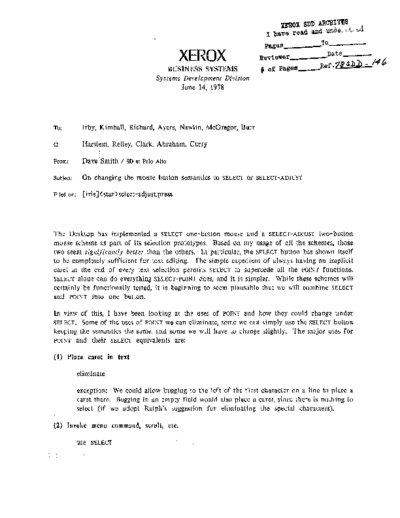
>> Download 19780614_On_Changing_The_Mouse_Button_Semantics_to_Select_or_Select-Adjust documenatation <<
Text preview - extract from the document
IDOl SDD ABCH1V1lS. 1
I have read and unde, :,,1..,",0;:1
Page s_----T 0_---
XEROX Reviewer_---Date_--- /
_Ref. za
s.bJ> - I"'" ~
BUSINESS SYSTEMS f of pageB_---
Systems Development Division
June 14, 1978
To: Irby, Kimball, Richard, Ayers, Newlin, McGregor, Burr
C: Harslem, Reiley, Clark, Abraham, Curry
From: Dave 'Smith / SD at Palo Alto
Subject: On changing the mouse button semantics to SELECT or SELECT-ADJUST
Filed on: [iris] select-adjust. press
The Desktop has implemented a SELECT one-button mouse and a SELECT-ADJUST two-button
mouse scheme as part of its selection prototypes. Based on my usage of all the schemes, those
two seem significantly better than the others. In particular, the SELECT button has shown itself
to be completely sufficient for text editing. The simple expedient of always having an implicit
caret at the end of every text selection permits SELECT to supercede all the POINT functions.
SELECT alone can do everything SELECT-POINT does, and it is simpler. While these schemes will
certainly be functionally tested, it is beginning to seem plallsable that we will combine SELECT
and POINT into one button.
In view of this, I have been looking at the uses of POINT and how they could change under
SELECT. Some of the uses of POINT we can eliminate, some we cart simply use the SELECT button
keeping the semantics the same, and some we will have to change slightly. The major uses for
POINT and their SELECT equivalents are:
(I) Place caret in text
eliminate
exception: We could allow bugging to the left of the first character on a line to place a
caret there. Bugging in an empty field would also place a caret, since there is nothing to
select (if we adopt Ralph's suggestion for eliminating the special characters).
(2) Invoke menu command, scroll, etc.
use SELECT
2
(3) Specify destination of MOVE/COPY
use SELECT
(4) Display icon menu
eliminate the icon menu
do OPEN by double clicking SELECT (1st click selects icon, 2nd click opens it)
alternative: click ADJUST on the icon, if there is an ADJUST button
put the commands ENCRIPT, DECRIPT, CONVERT, etc. in the window menu or, even better,
in the window menu icon
(5) Display frame menu
use menu icons as in window menu and Message Area
invoke with SELECT as described in the attached pictures
Note that nothing in the above requires the use of a second mouse button. The only reasons for
having a secop.d button (ADJUST) are:
for convenience, if it is determined that adjusting selections is a high frequency task;
to eliminate the Adjust command from the window menu;
for the Deselect function in graphics.
As far as the top row of function keys goes, either of the following two interpretations for them
is acceptable to me:
1. The paragraph keys (INDENT. JUSTIFY. CENTER) apply to the entire paragraph(s) containing
the selection/caret. The character keys apply to either the selection+caret if there is a
selection (there is always an implicit caret), or just to the caret if there is no selection.
This implies that when there is a selection, to change the looks of typed text without
changing existing text, a space would have to be typed to make the selection go away.
2. The paragraph keys apply to the entire paragraph(s) containing the selection/caret. The
character keys appJy only to the caret. They are, therefore, used only to speed up power
typing. Changing the looks of existing characters is done with the property sheet
mechanism or with SAME AS or with AGAIN.
◦ Jabse Service Manual Search 2024 ◦ Jabse Pravopis ◦ onTap.bg ◦ Other service manual resources online : Fixya ◦ eServiceinfo