Service Manuals, User Guides, Schematic Diagrams or docs for : . Various CHINA TV LCD LC-27M6
<< Back | HomeMost service manuals and schematics are PDF files, so You will need Adobre Acrobat Reader to view : Acrobat Download Some of the files are DjVu format. Readers and resources available here : DjVu Resources
For the compressed files, most common are zip and rar. Please, extract files with Your favorite compression software ( WinZip, WinRAR ... ) before viewing. If a document has multiple parts, You should download all, before extracting.
Good luck. Repair on Your own risk. Make sure You know what You are doing.
Image preview - the first page of the document
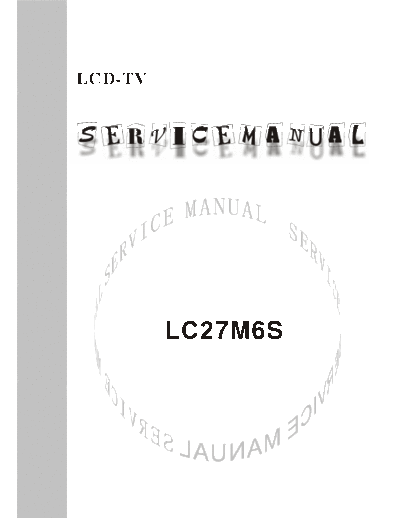
>> Download LC-27M6 documenatation <<
Text preview - extract from the document
LCD-TV
LC27M6S
CONTENTS
SAFETY INSTRUCTIONS.................................................................................1
INSTRUCTIONS ON ADJUSTING AND TESTING....................................................3
TROUBLE SHOOTING.......................................................................................8
METHOD OF SOFTWARE UPGRADING............................................................10
BASIC WORKING PRINCIPLE...........................................................................10
BLOCK DIAGRAM.......................................................................................12
MAIN IC BLOCK DIAGRAM.............................................................................13
WIRING DIAGRAM.....................................................................................17
SERIAL NO. OF PARTS....................................................................................18
TROUBLESHOOTING GUIDE............................................................................19
SCHEMATIC DIAGRAM............................................................................29
Attention: This service manual is only for service personnel to take reference with. Before servicing
please read the following points carefully.
Safety instructions
1 Instructions
1.1 Be sure to switch off the power supply before replacing or welding any components or
inserting/plugging in connection wire
1.2 Anti static measures to be taken (throughout the entire production process!):
1.2.1 Do not touch here and there by hand at will;
1.2.2 Be sure to use anti static electric iron;
1.2.3 It's a must for the welder to wear anti static gloves.
1.3 Please refer to the detailed list before replacing components that have special safety requirements.
Do not change the specs and type at will.
2 Points for attention in servicing of LCD
2.1 Screens are different from one model to another and therefore not interchangeable. Be sure to use
the screen of the original model for replacement.
2.2 The operation voltage of LCD screen is 700-825V. Be sure to take proper measures in protecting
yourself and the machine when testing the system in the course of normal operation or right after
the power is switched off. Please do not touch the circuit or the metal part of the module that is in
operation mode.
Relevant operation is possible only one minute after the power is switched off.
2.3 Do not use any adapter that is not identical with the TV set. Otherwise it will cause fire or damage to
the set.
2.4 Never operate the set or do any installation work in bad environment such as wet bathroom, laundry,
kitchen,or nearby fire source, heating equipment and devices or exposure to sunlight etc. Otherwise
bad effect will result.
2.5 If any foreign substance such as water, liquid, metal slices or other matters happens to fall into the
module, be sure to cut the power off immediately and do not move anything on the module lest it
should cause fire or electric shock due to contact with the high voltage or short circuit.
2.6 Should there be smoke, abnormal smell or sound from the module, please shut the power off at once.
Likewise, if the screen is not working after the power is on or in the course of operation, the power
must be cut off immediately and no more operation is allowed under the same condition.
2.7 Do not pull out or plug in the connection wire when the module is in operation or just after the power
is off because in this case relatively high voltage still remains in the capacitor of the driving
circuit.Please wait at least one minute before the pulling out or plugging in the connection wire.
2.8 When operating or installing LCD please don't subject the LCD components to bending, twisting or
extrusion, collision lest mishap should result.
2.9 As most of the circuitry in LCD TV set is composed of CMOS integrated circuits, it's necessary to pay
attention to anti statics. Before servicing LCD TV make sure to take anti static measure and ensure
full grounding for all the parts that have to be grounded.
1
2.10 There are lots of connection wires between parts behind the LCD screen. When servicing or
moving the set please take care not to touch or scratch them. Once they are damaged the screen
would be unable to work and no way to get it repaired.
2.11 Special care must be taken in transporting or handling it. Exquisite shock vibration may lead to
breakage of screen glass or damage to driving circuit.
Therefore it must be packed in a strong case before the transportation or handling.
2.12 For the storage make sure to put it in a place where the environment can be controlled so as to
prevent the temperature and humidity from exceeding the limits as specified in the manual. For
prolonged storage, it is necessary to house it in an anti-moisture bag and put them altogether in one
place. The ambient conditions are tabulated as follows:
Temperature Scope for operation 0--+50 C
Scope for storage -20--+60 C
humidity Scope for operation 20%--85%
Scope for storage 10%--90%
2.13 Display of a fixed picture for a long time may result in appearance of picture residue on the screen,
as commmonly called "ghost shadow". The extent of the residual picture varies with the maker of
LCD screen. This phenonmenon doesn't represent failure. This "ghost shadow" may remain in the
picture for a period of time (several minutes).But when operating it please avoid displaying still
picture in high brightness for a long time.
3. Points for attention during installation
3.1 The front panel of LCD screen is of glass. Wheng installing it please make sure to put it in place.
3.2 For service or instatallation it's necessary to use specified screw lest it should damage the screen.
3.3 Be sure to take anti dust measures. Any foreign substance that happens to fall down between the
screen and the glass will affect the receiving and viewing effect
3.4 When dismantling or mounting the protective partition plate that is used for anti vibration and
insulation please take care to keep it in intactness so as to avoid hidden trouble.
3.5 Be sure to protect the cabinet from damage or scratch during service, dismantling or mounting.
2
Instructions on adjusting and testing
1. Debugging equipment
PM5515(Video signal generator), PM54200(SCART signal generator), VG-848(signal generator of
YUV,VGA,DVI), and CA210(White balancer)
2. Process of debugging
See Fig.1.
Check HDCPEEPROM, DDC, FLASH, PAL to see if they are flash written.
In-production data processing board and analog board
Check the data processing board and analog board
Combined adjustment for the general assembly
Connect to central signal source, check various TV functions (station skipping, analog control
etc.), check if output of earphone and speaker is normal.
Input AV/SVIDEO,SCART, and check for various functions of each terminal
Input high definition signal (mode), check on the various functions of the terminal
Input signal of VGA and DVI (1 format) and check if display is normal in PC state and check
on various functions, (analog control), line/field center etc.
Setting for ex-works
Check accessories and then packing
Fig.1 Debuggingprocess
3. Debugging for complete set
Connect the data processing board, sound processing board, TV processing board, keyboard,
remote control receiving board and upgrading processing board according to wiring diagram
203-L27M60-02JL. Switch it on and then observe if the display is normal.
How to use the factory menu:First press"POWER"and press "video" immediately after to enter
the factory menu. Press"S.M" and it is possible to change an adjustment page of factory menu. Press
keys "CH+"and"CH-" it is possible to move the cursor up and down on a certain adjustment page. When
the cursor is moved to a certain adjustment item, press "VOL-"and "VOL+" keys and then it is possible to
carry out the adjustment for the item. Press"MENU" and exit from the factory menu. Before switching off
the TV set, press"S.M" and it is possible to reenter the factory menu(This state is called factory state).
3
When the machine is switched off it is possible to exit from the factory state.
3.1. EEPROM Initialization
Enter the first page of the factory menu, select EEPROM Erase and then press"ENTER" key. Switch
the TV set off and restart the set. Then it's ready for initialization.
Note: For the restart it takes relatively longer time to show blue screen!
3.2. Check on white balance
3.2.1. White balance for YpbPr channel
Connect the signal of 480I(968 mode)in VG-848 to YpbPr port. Input the signal of gray degree 16
(921 graph spectrum). Fix the R Gain, G Gain and B Gain of the White Balance Adjust as 80H, 80H, and
80H.Set the R Offset, G offset and B offset of the 9883 Adjust items so that the color coordinates of the
4th step from the left are 254 and 250 and the brightness is 3.5nit. Check if the color coordinates of the
13th step (4th step from the right) are 267 and 267 and if the brightness is 400 nit. If not, recheck the
brightness and color coordinates of the 4th step and repeatedly adjust R Offset, G offset, B offset until the
two gray degrees are both adjusted to the specified values.
Separately input the signals of other formats in Table 1. Repeat the operations above so that the
white balance is up to the requirement as above.
4. Performance check
4.1. TV function
Connect RF port to the central signal source. First enter the menu for selected items. Set the
category of country. Then enter edit menu auto station searching and check if there is skipped
stations. Check for manual station searching to see if fine adjustment is normal. Check if the output of
earphone and loudspeaker is normal and if the image is normal. Switch on PIP and POP(multi
pictures),connect earphone wire and check if the display and sound are normal.
4.2. AV/S-Video port
Separately input the signals from the terminals of AV/S and check if the display and sound are
normal. Switch on PIP and POP(multi pictures),connect earphone wire and check if the display and
sound are normal.
4.3. SCART port(Note: When checking SCART port,the mode displayed on the menu for selection items
should be Auto)
4.3.1. Check of the special function of SCART INPUT
4.3.1.1. Function of SCART1
a).When the TV set is switched on, connect SCART1 to the signal generator(PM54200).Then the
TV set should be automatically switched over to the state of Scart1.
b).SCART signal generator sends out CVBS signal(color stripe + multi-wave group).Observe if the
image and sound of the set are normal. Change the display format (16:9 and 4:3) of the image output
from the signal source. Check if the TV set can automatically identify it. When SCART signal is changed
into that of RGB,observe if the image and sound of the set are normal. Change the display format (16:9
and 4:3) of the image output from the signal source. Check if the TV set can automatically identify it.
Switch on PIP,connect the earphone and check if the display and sound are normal.
4.3.1.2. Function of SCART2
a). When the TV set is switched on, connect SCART2 to the signal generator(PM54200).Then the
TV set should be automatically switched over to the state of Scart2.
b).SCART signal generator sends out CVBS signal(color stripe + multi-wave group).Observe if the
image and sound of the set are normal. Change the display format (16:9 and 4:3) of the image output
from the signal source. Check if the TV set can automatically identify it. Now the normal screen display
4
should be Scart2 AV and SCART signal is changed into that of Y/C. Switch the channel over to SCART 2
Y/C and observe if the picture and sound are normal. Change the display format (16:9 and 4:3) of the
image output from the signal source. Check if the TV set can automatically identify it. Switch PIP
on,connect the earphone and check if the display and sound are normal.
4.3.2. Check of special function of SCART OUTPUT
4.3.2.1. Function of SCART1
In the state of TV input the signal. Connect SCART1 port to the TV set for monitor purpose. Change
the TV channel and see if the output signal from SCART1 is that of TV and see if the picture and sound
of the TV for monitor purpose are normal. Change the TV channel and now the output signal from
SCART1 should be that of TV and should not vary with the change of channel.
4.3.2.2. Function of SCART2
Separately input the signal in the state of TV/AV/S. Connect the SCART2 port to the TV set for
monitor purpose. Change the TV channel in the state of TV/AV/S and see if the output signal from
SCART2 is that of the present and see if the picture and sound of the TV for monitor purpose are normal.
4.4. Port of YPbPr/YCbCr
Input the signal of YUV(VG-848 signal generator). Separately input the various formats of YUV
signals as in Table 1. Check if the display and sound are normal. If there are deviations for the line and
field values on the picture, press Auto Sync on the Screen menu and make calibration. If the picture
shows slight interference, adjust the Fine Tune of the Screen menu for calibration. Switch PIP
on,connect the earphone and check if the display and sound are normal.
Table 1 Signal Formats YUV Receives
symbol H-frequency(kHz) V-frequency(Hz) signal
1 15.734 59.94 SDTV 480i
2 31.469 59.94 HDTV 480p
4 44.955 59.94 HDTV 720p
6 33.716 59.94 HDTV 1080i
7 15.625 50 SDTV 576i
8 31.25 50 SDTV 576p
9 33.75 50 HDTV 1080i
10 37.50 50 HDTV 720p
4.5. VGA Port
Input the VGA signal(VG-848 signal generator). Separately input the various formats of YUV signals
as in Table 2. Check if the display and sound are normal. If there are deviations for the line and field
values on the picture, press Auto Sync on the Screen menu and make calibration. If the picture shows
slight interference, adjust the Fine Tune of the Screen menu for calibration. Switch PIP on,connect the
earphone and check if the display and sound are normal.
Table 2 Signal Formats VGA Receives
symbol resolution H-frequency(Hz) V-frequency(Hz) Dot frequency(MHz) remarks
1 720x400 31.469 70.086 28.322 IBM
2 640x480 31.469 59.94 25.175 IBM
3 640x480 37.861 72.809 31.5 VESA
4 640x480 37.5 75.0 31.5 VESA
5 640x480 43.269 85.008 36 VESA
6 800x600 35.156 56.25 36 VESA
5
7 800x600 37.879 60.317 40 VESA
8 800x600 48.077 72.188 50 VESA
9 800x600 46.875 75.0 49.5 VESA
10 800x600 53.674 85.061 56.25 VESA
11 1024x768 48.363 60.004 65 VESA
12 1024x768 56.476 70.069 75 VESA
13 1024x768 60.023 75.029 78.75 VESA
4.6. DVI Port
In addition to the signal formats as listed in Table 2, DVI can receive the following three high
definition signal formats -- 576P, 720P/60 Hz and 1080I/60 Hz. Input the DVI signal(VG-848 signal
generator). Separately input the signals of the various DVI formats as listed above. Check if the display
and sound are normal.
If there are deviations for the line and field values on the picture, press Auto Sync on the Screen
menu and make calibration. Switch PIP on,connect the earphone and check if the display and sound are
normal.
4.7. For the ex-works settings please see Tables 3-8. (Ex-works setting values have been normally
initialized by the software. The only thing for the factory to do is to proof read the values.
Table 3 Setting of Factory Option Menu Page
symbol item ex-works settings
EEPROM Erase Off
1 Backlight Adjustable Off
2 Back Light 99
3 Menu Timeout 15
4 Blank switch enable Off
5 ShowLogo On
6 Auto Channel Lable On
Disable SRS active Stereo
Note: The last 5 items of Table 3 should be designed according to the customer's request.
Table 4 Setting of Video Min/Max Page
item ex-works settings
Bright Min C0H
Bright Middle 00H
Bright Max 10H
Contrast Min 10H
Contrast Middle 20H
Contrast Max 28H
Sharpness Min 00H
Sharpness Middle 10H
Sharpness Max 1FH
6
Color Min 00H
Color Middle 32H
Color Max 63H
Hue Min CEH
Hue Middle 00H
Hue Max 32H
Table 5 Setting of Factory Audio Setting Page
item ex-works settings
Volume Min 37H
Volume 30 63H
Volume 50 70H
Volume Max 76H
Prescale Scart 3FH
Prescale FM/AM 1FH
Prescale Nicam 40H
Scart1 Volume 20H
Scart2 Volume 20H
D/K select HDEV3 Off
Equalizer Bands Max 60H
Spatial Mode Off
AVC Off
Table 6 White Balance Adjust Setting Page
item ex-works settings
R Offset 1CH
G Offset 00H
B Offset 25H
R Gain F0H
G Gain F0H
B Gain F0H
Brightness 50
Contrast 50
Note:9883 Adjust is only for adjustment of YPBPR white balance, so different models and units may
have different values.
Set 9883 Registers are used for design and adjustment, so they can't be used to memory things
while changing the values.
7
In the state of factory,it is possible to change setting values for picture and sound in various factory
modes. Otherwise any equilibrium values of picture and sound different in the other states are
considered the setting of Custom.
Table 7 Setting of Picture Analog Value
Vivid Standard Mild Custom
Contrast 80 70 50 50
Brightness 50 45 40 50
Color 50 45 40 50
Hue 00 00 00 00
Sharpness 50 50 50 50
Table 8 Setting of Sound Equilibrium Value
Live Pop Rock Custom
120 Hz 50 50 65 50
500 Hz 50 50 55 50
1.5 kHz 50 60 55 50
5 kHz 80 70 55 50
10 kHz 85 70 55 50
Ex-works settings for User Menu are as follows:
1) The channel is selected as that of the present TV;
2) Under video menu,Mode:Standard, NR:Auto;
3) Under audio menu,Volume:20,Balance:00,Equalizer:Custom,SRS Mode:Auto,HP Volume:20;
4) Under edit menu,Color System:Auto, Sound System:I;
5) Under the menu of selection items: Default Zoom:Auto, Child Lock:Off, Menu Language:English,
Country:UK, WSS:OFF, Blue Screen:On.
Note: The forth item and the fifth item should be designed according to the customer's request.
Trouble shooting
Before servicing please check to find the possible causes of the troubles according to the table below.
1.Antenna:
Picture is out of focus or jumping Bad status in signal receiving
Maybe broadcast signal itself is not good
Check if the outdoor antenna is disconnected.
Check if the antenna is correctly oriented.
Fringe in picture Check if the antenna is correctly oriented.
Maybe there is electric wave reflected from hilltop or building.
Picture is interfered by stripe Possibly due to interference from automobile, train, high
shaped bright spots voltage transmission line, neon lamp etc.
Maybe there is interference between antenna and power
supply line. Please try to separate them in a longer distance.
There appear streaks or light color Check if interfered by other equipment and if interfered
on the screen possibly by the equipment like transmitting antenna, non
professional radio station and cellular phone.
8
2.TV set:
Symptoms Possible cause
Unable to switch the power on Check to see if the power plug has been inserted properly into
the socket.
No picture and sound Check to see if the power supply of liquid crystal TV has been
switched on. (as can be indicated by the red LED at the front
of the TV set)
See if it's receiving the signal that is transmitted from other
source than the station
Check if it's connected to the wrong terminal or if the input
mode is correct.
Check if the signal cable connection between video frequency
source and the liquid crystal TV set is correct.
Deterioration of color phase or color Check if all the picture setups have been corrected.
tone
Screen position or size is not proper Check is the screen position and size is correctly set up.
Picture is twisted and deformed Check to see if the picture-frame ratio is properly set up.
Picture color changed or colorless Check the "Component" or"RGB"settings of the liquid crystal
TV set and make proper adjustment according to the signal
types.
Picture too bright and there is Check if the contrast setting is too high.
distortion in the brightest area Possibly the output quality of DVD broadcaster is set too high.
It maybe also due to improper terminal connection of the video
frequency signal in a certain position of the system.
Picture is whitish or too bright in the Check if the setting for the brightness is too high
darkest area of the picture Possibly the brightness grade of DVD player(broadcaster)is
set too high.
No picture or signal produced from Check if the cable is disconnected.
the displayer if "XXX in Check if it's connected to the proper terminal or if the input
search"appears. mode is correct.
There appears an indication - Check if the TV set can receive input signal. The signal is not
"outside the receivable scope) correctly identified and VGA format is beyond the specified
scope.
Remote control cannot work Check if the batteries are installed in the reverse order.
properly Check if the battery is effective.
Check the distance or angle from the monitor.
Check if there is any obstruct between the remote control and
the TV set.
Check if the remote control signal- receiving window is
exposed to strong fluorescence.
No picture and sound, but only Check if the antenna cable is correctly connected, or if it has
hash. received the video signal correctly.
9
Blur picture Check if the antenna cable is correctly connected.
Of if it has received the right video signal.
No sound Check if the "mute" audio frequency setting is selected.
Check if the sound volume is set to minimum.
Make sure the earphone is not connected.
Check if the cable connection is loose.
When playing VHS picture search When being played or in pause VHS picture search tape
tape, there are lines at the top or sometimes can't provide stable picture, which may lead to
bottom of the picture. incorrect display of the liquid crystal TVIn this case please
press "auto" key on the remote control so as to enable the
liquid crystal TV set to recheck the signal and then to
display correct picture signal
Method of software upgrading
1.guidance for software installation
open the compressed files to obtain the "LoadDriver", running the "IAPWriter.exe" and soon it will
enter into IAP program.
2.TV enter into IAP state(automatic software upgrading)
one method: press constantly the "vol ◦ Jabse Service Manual Search 2024 ◦ Jabse Pravopis ◦ onTap.bg ◦ Other service manual resources online : Fixya ◦ eServiceinfo