Service Manuals, User Guides, Schematic Diagrams or docs for : . Various SM scena DBX 260_Firmware_Update_Procedure
<< Back | HomeMost service manuals and schematics are PDF files, so You will need Adobre Acrobat Reader to view : Acrobat Download Some of the files are DjVu format. Readers and resources available here : DjVu Resources
For the compressed files, most common are zip and rar. Please, extract files with Your favorite compression software ( WinZip, WinRAR ... ) before viewing. If a document has multiple parts, You should download all, before extracting.
Good luck. Repair on Your own risk. Make sure You know what You are doing.
Image preview - the first page of the document
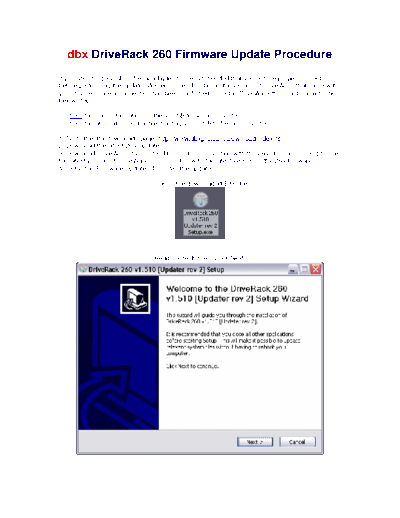
>> Download 260_Firmware_Update_Procedure documenatation <<
Text preview - extract from the document
dbx DriveRack 260 Firmware Update Procedure
If you are using a USB to Serial adapter it is recommended that you ensure proper connection
before performing the update. We recommend installing the version of DriveWare that came with
your device. Once a connection has been confirmed, uninstall DriveWare then continue with the
below steps.
Go here for more information on these USB to Serial converters.
Go here for information on troubleshooting your USB to Serial Converter.
1. Go to the dbx downloads page: http://www.dbxpro.com/Download/index.htm
2. Download the latest 260 Updater.
3. Download DriveWare if you intend to use it in conjunction with the 260 (it is recommend to use
the latest version of DriveWare in conjunction with the latest version of the 260 firmware).
4. Install the Firmware Updater. To install the updater:
Click on the downloaded EXE file.
Read contents then, Click Next.
Read contents then, Click Next
Make sure that "Desktop Shortcuts" is checked. Press Next.
If you would like to select a different location for installation, do so here. If you are unsure, leave
the settings as they are. Click Install.
Leave these items checked. Click Finish.
Read contents of document.
Installation is now complete.
5. Power cycle the 260 while holding the PREV PG button. The display will read "WAITING FOR
FLASH DOWNLOAD".
6. Next, select the proper COM port then click "CONNECT".
7.The status should now read "Online" and the device will now be displayed. If "Offline" is still
displayed double check the COM port connection and RS232 cable. When "Online" is displayed,
click "Update" to begin the procedure.
After the firmware update procedure completes, follow the prompts on the 260 display.
You will now need to install DriveWare if you wish to use it in conjunction with the 260. The
installation procedure for DriveWare is very similar to the installation procedure for the Updater.
◦ Jabse Service Manual Search 2024 ◦ Jabse Pravopis ◦ onTap.bg ◦ Other service manual resources online : Fixya ◦ eServiceinfo