Service Manuals, User Guides, Schematic Diagrams or docs for : NOKIA Mobile Phone 7190 5ServSoft
<< Back | HomeMost service manuals and schematics are PDF files, so You will need Adobre Acrobat Reader to view : Acrobat Download Some of the files are DjVu format. Readers and resources available here : DjVu Resources
For the compressed files, most common are zip and rar. Please, extract files with Your favorite compression software ( WinZip, WinRAR ... ) before viewing. If a document has multiple parts, You should download all, before extracting.
Good luck. Repair on Your own risk. Make sure You know what You are doing.
Image preview - the first page of the document
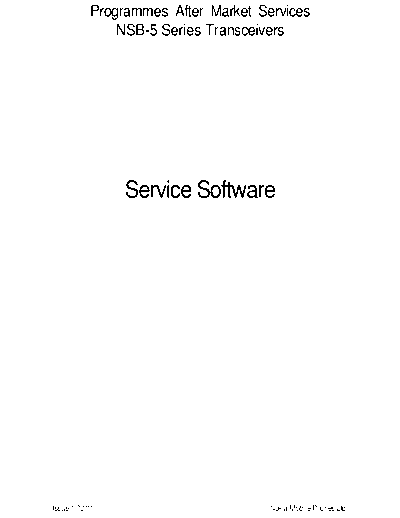
>> Download 5ServSoft documenatation <<
Text preview - extract from the document
Programmes After Market Services
NSB-5 Series Transceivers
Service Software
Issue 1 03/01 Nokia Mobile Phones Ltd.
NSB-5
Service Software PAMS Technical Documentation
Page 2 Nokia Mobile Phones Ltd. Issue 1 03/01
NSB-5
PAMS Technical Documentation Service Software
Contents
Page No
WinTesla NSB-5 Service Software................................................................................ 7
Hardware Requirements for Windows 3.1x.............................................................. 7
Hardware Requirements for Windows 95, 98, and NT............................................. 7
Software Environment of the Support Modules........................................................ 7
Required Servicing Equipment ................................................................................. 7
Testing and Tuning With Covers Off ..........................................................................8
Warranty Transfer (phone to phone) ...........................................................................9
Equipment Setup ..................................................................................................... 10
Equipment Setup for Tuning a Phone without Removing Covers ............................11
Heavy Flash Concept for NSB-5 ...............................................................................12
Tuning With Covers Off (Using Test Frame JBS-19) ...............................................13
Tuning With Covers Off (Using Light Jig JBT-1) ....................................................14
Installation .................................................................................................................14
Mechanical Connections ......................................................................................... 14
Basic Hardware Configuration ..................................................................................15
Installing the Software on PC Hard Disk ................................................................ 15
First Time Installation of WinTesla ........................................................................ 15
Common Properties of the User Interface............................................................... 16
Login Dialog ........................................................................................................... 16
Main Window.......................................................................................................... 17
Title Bar................................................................................................................... 17
Menu Bar................................................................................................................. 17
Status Bar ................................................................................................................ 17
Menu ..........................................................................................................................18
Product .................................................................................................................... 19
Configure................................................................................................................. 19
Tuning ..................................................................................................................... 20
Testing..................................................................................................................... 20
Software .................................................................................................................. 21
Dealer ...................................................................................................................... 21
View ........................................................................................................................ 22
Help ......................................................................................................................... 22
Mouse Cursors......................................................................................................... 22
Reserved Keys......................................................................................................... 23
Short Cut Function Keys ......................................................................................... 24
Alt Hot Keys ........................................................................................................... 24
Ctrl Hot Keys ......................................................................................................... 26
Shift Hot Keys......................................................................................................... 26
Help Functions ........................................................................................................ 26
Dialog Boxes ........................................................................................................... 26
Common Dialog boxes............................................................................................ 27
Warning and Exclamation Message Box ................................................................ 27
Information Message Box ....................................................................................... 27
Query Message Box ................................................................................................ 27
Error Message Box.................................................................................................. 28
Custom Dialog boxes .............................................................................................. 28
Buttons .................................................................................................................... 28
Issue 1 03/01 Nokia Mobile Phones Ltd. Page 3
NSB-5
Service Software PAMS Technical Documentation
Reporting Status ...................................................................................................... 29
NSB-5 Features ............................................................................................................ 30
Product .......................................................................................................................30
New command......................................................................................................... 30
Open... command .................................................................................................... 30
Initialize... command............................................................................................... 30
Normal Mode .......................................................................................................... 30
Local Mode ............................................................................................................. 31
Band command........................................................................................................ 31
GSM ........................................................................................................................ 31
PCS.......................................................................................................................... 31
Faultlog command................................................................................................... 31
Activate Faultlog ..................................................................................................... 31
Edit Faultlog............................................................................................................ 32
FastNAM command ................................................................................................ 32
Exit command ......................................................................................................... 32
Tuning ........................................................................................................................32
General .................................................................................................................... 32
RX Calibration... command..................................................................................... 32
Troubleshooting ...................................................................................................... 35
Tx Power... command ............................................................................................. 36
During tuning, proceed as follows: ......................................................................... 37
Tx I/Q... command .................................................................................................. 38
During tuning, proceed as follows: ......................................................................... 39
Tuning targets:......................................................................................................... 40
Energy Management Calibration... command......................................................... 42
Contrast... command................................................................................................ 45
Testing .......................................................................................................................46
RF Controls... command ......................................................................................... 47
RSSI Reading... command ...................................................................................... 51
Self Tests... command ............................................................................................. 51
ADC Readings... command..................................................................................... 53
Audio... command ................................................................................................... 55
Vibra......command .................................................................................................. 57
User Interface... command ...................................................................................... 57
Call Simulation... command .................................................................................... 58
Noise Sensitivity... command.................................................................................. 60
IR Test... command ................................................................................................. 61
Software .....................................................................................................................62
Product Profile... command..................................................................................... 62
Start Up Self-tests... command................................................................................ 64
Set Factory Values... command............................................................................... 64
Phone Identity... command...................................................................................... 65
Warranty State... command ..................................................................................... 68
Production Data Edit... command ........................................................................... 69
Dealer .........................................................................................................................70
User Settings... command........................................................................................ 70
User Settings & Data Transfer... command ............................................................ 71
Page 4 Nokia Mobile Phones Ltd. Issue 1 03/01
NSB-5
PAMS Technical Documentation Service Software
Restore User Defaults... command.......................................................................... 73
Set UI/DEV Default Values... command ................................................................ 74
Operator Settings.......command .............................................................................. 74
Flash Phone... command ......................................................................................... 75
IWR Swap Command.............................................................................................. 78
View ...........................................................................................................................79
Quick/RF Info... command...................................................................................... 79
Phone Identity... command...................................................................................... 80
Appendix A: Vocabulary ............................................................................................. 81
Appendix B: Flashing Software into 7190 MS............................................................ 83
Issue 1 03/01 Nokia Mobile Phones Ltd. Page 5
NSB-5
Service Software PAMS Technical Documentation
Page 6 Nokia Mobile Phones Ltd. Issue 1 03/01
NSB-5
PAMS Technical Documentation Service Software
WinTesla NSB-5 Service Software
The service software test functions send test and measurement messages from PC to
mobile station (MS). The results of the test and measurement messages are shown on the
PC display.
The WinTesla service software requires a DESKey software protection device to be con-
nected to the PC's parallel port. The PKD-1 and and Point of Sale POS Flash device
(FLD-2D) fulfill this requirement. The POS flash device (TDF-4) Prommer is required for
flashing SW. Having a PKD-1 installed on the printer's parallel port allows access to the
tuning functions for testing and tuning of the NSB-5 MS.
NOTE: If this software is to be run on laptops, the power-saving feature MUST be
switched off. If this is not switched off, you need to re-establish connection to the phone
after power-saving has been active.
WARNING: Do not install the FLS-2D on the parallel port with the PC powered up.
Hardware Requirements for Windows 3.1x
The recommended minimum hardware standard to run WinTesla service software is any
computer that is an Intel 80386 33 MHz or greater with at least 4MB of memory and a
VGA-type display (640 x 480). This assumes that only the WinTesla service software is
active (i.e., other Windows packages are not running in the background).
Hardware Requirements for Windows 95, 98, and NT
The recommended minimum hardware standard to run WinTesla service software is a PC
with a Pentium processor with available memory of 8MB. The PC also must meet the
hardware requirements recommended by Microsoft.
Software Environment of the Support Modules
The WinTesla service software user interface (UI) is intended for the following environ-
ments: Microsoft Windows 3.1x and Windows 95 running in enhanced mode;
Windows 98; and Microsoft NT 3.51 or later. Windows 2000 is not supported. As a Win-
dows application, the user interfaces with the process via selections made from menus,
text entry, pushbuttons, and shortcut keys. Selections are performed by using the key-
board and/or mouse inputs. The status bar displayed at the bottom of the main menu
window contains information about current actions.
Required Servicing Equipment
1. Computer: At least IBM 80386 or compatible with one unused serial port (COM1 or
COM2)*, one parallel port (LPT1), 20Meg of free hard disk, 3.5-inch floppy disk, and 4Meg
of RAM.
2. Operating System: Win 3.1 or later.
3. Display: Minimum monochrome graphic display with 640 x 480 resolution
4. One of the following protection keys:
Issue 1 03/01 Nokia Mobile Phones Ltd. Page 7
NSB-5
Service Software PAMS Technical Documentation
- Software protection key PKD-1 (Product code: 0750018)
- Software protection key PKD-1CS (Product code: 075Y002)
- Software protection key PKD-1D (Product code: 0750053)
- Software protection key PKD-1NS (Product code: 075Y001)
5. RS-232 Serial Cable (DSUB-9) female AXS-4 (Product code: 0730090)
6. Service MBUS Cable (DAU-9P). Product code: 0730109
7. Service MBUS Cable (DAU-9S). Product code: 0730108 (two required)
8. Service Cable (SCH-5). Product code: 0730098
9. Modular T-adapter. Product code: 4626134
10. WinTesla software version 6.43 or later
11. Service software for NSB-5 version 271.03.03 or later
12. DESKey driver
13. FPS-4 support SW if using the Prommer
14. FLS-X support SW if using the POS flash device
*NOTE: A number of PCs of an older generation use the Intel, National Semiconductor, or
United Microelectronics IC 8250 as the serial port UART. This is a comparatively ineffi-
cient circuit for current purposes and does not necessarily support the M2BUS adapter at
9600 baud. The newer UARTs (NS16450 and NS16550AF) from National Semiconductor
offer solutions for these problems.
Testing and Tuning With Covers Off
DC Cable PCS-1 (Product Code: 0730012)
Either:
Module Jig JBS-19
SIM Card holder CAH-1 (Product Code: 0770112)
Or:
Light Module Jig JBT-1
Page 8 Nokia Mobile Phones Ltd. Issue 1 03/01
NSB-5
PAMS Technical Documentation Service Software
Warranty Transfer (phone to phone)
Item Service Accessory Type Product Code
1 Warranty Cable SCH-6 0730099
Audio test equipment (optional)
- Audio cable ADS-1 (Product Code: 0730011)
- Service Audio Box JBA-4 (Product Code: 0770094)
- Function Generator (Sine-wave, 0-500mV, 1kHz)
- Oscilloscope
- Multimeter
- Headset HDC-0 (Product Code: 0694093)
RF Test and Tuning Equipment
- GSM/PCN Signal generator and tester (e.g., Rhode & Schwartz CMD 55)
- External Antenna Cable XRC-1B (Product Code: 0730128)
Extra Equipment (for added accuracy on RF tuning):
- RF generator
- Pulse power meter
- GSM/PCN spectrum analyzer
- Attenuator and branching unit
Energy Management Calibration
- DC power supply capable of delivering 10.5VDC
- Service battery BBD-3 (Product code: 0775071)
- DC charger calibration cable SCB-3 (Product code: 0730114)
Infrared Test Equipment:
Issue 1 03/01 Nokia Mobile Phones Ltd. Page 9
NSB-5
Service Software PAMS Technical Documentation
- Infrared test module JLP-1 (Product code: 0750079)
- Combox TDC-4 (Product code: 0630119)
- One of the following travel chargers:
Travel charger ACH-6E (Euro) (Product code: 0270381)
Travel charger ACH-6U (USA/Japan) (Product code: 0270382)
Travel charger ACH-6X (UK) (Product code: 0270380)
Flash Programming Equipment:
Either:
- Point of Sale Flash Adapter FLS-1 (Product code: 075T000)
or (the following can also be used instead of Combox TDC-4):
- Flash Security Box TDF-4 (Product code: 0770106)
- Flash Prommer sales package FPS-4S (Product code: 0085095)
- Service battery BBD-3 (Product code: 0775071)
One of the following travel chargers:
- Travel charger ACH-6E (Euro) (Product code: 0270381)
- Travel charger ACH-6U (USA/Japan) (Product code: 0270382)
- Travel charger ACH-6X (UK) (Product code: 0270380)
- DC power cable PCC-1B (Product code: 0770053)
Equipment Setup
Caution: Make sure that you have switched off the PC and printer before making con-
nections!
Connect the M2BUS service cable (DAU-9P) to the serial port (RS-232) of the computer.
Attach one end of the service cable to the PC serial port and the other end to the service
box (JBA-4). For servicing the phone with covers in place, the service box should always
be used. When the phone covers are removed, the jigs should be used.
For audio measurements, connect the audio cable (ADS-1) as follows:
- EAR line to AF INPUT of test equipment
- MIC line to MOD GEN OUTPUT of test equipment
Page 10 Nokia Mobile Phones Ltd. Issue 1 03/01
NSB-5
PAMS Technical Documentation Service Software
Equipment Setup for Tuning a Phone without Removing Covers
Item Service Accessory Product Code
1 Service battery (BBD-3) 0775071
2 DC cable (SCB-3) 0730114
3 Service MBUS cable (DAU-9P) 0730109
4 Software protection key (PKD-1) 0750018
Issue 1 03/01 Nokia Mobile Phones Ltd. Page 11
NSB-5
Service Software PAMS Technical Documentation
Heavy Flash Concept for NSB-5
Item Service Accessory Product Code
1 Flash loading adapter (FLA-5) 0080178
2 Flash security box (TDF-4) 0770106
3 Prommer (FPS-4S) 0085095
4 Service Battery (BBD-3) 0775071
5 Service cable (SCH-5) 0730098
6 DC Cable (PCC-1B) 0730053
7 D15 - D15 cable (AXS-5) * 0730091
8 Printer cable * 0730029
9A/B D9 - D9 cable (AXS-4) * 0730090
10 Software protection key (PKD-1) 0750018
11.1 Travel charger ACH-6E (Euro) 0270381
11.2 Travel charger ACH-6U (USA/ 0270382
Japan)
11.3 Travel charger ACH-6X (UK) 0270380
12 AC charger (ACL-3E) * 0680015
* Included in FPS-4 sales pack.
Page 12 Nokia Mobile Phones Ltd. Issue 1 03/01
NSB-5
PAMS Technical Documentation Service Software
Tuning With Covers Off (Using Test Frame JBS-19)
Item Service Accessory Product Code
1 Module Jig (JBS-19) * 0770098
2 Service audio box (JBA-4) ** 0770094
3 DC cable (PCS-1) 0730012
4 External antenna cable (XRC-1B) 0730128
5 Service cable (SCH-5) ** 0730098
6 Service MBUS cable (DAU-9S) ** 0730108
7 Audio cable (ADS-1) 0730011
8 Software protection key (PKD-1) 0750018
* The nominal operating voltage for JBS-19 is 3.6V. The supply voltage for JBS-19 must
never exceed 5.0V.
** SCH-5, JBA-4, and DAU-9S can be replaced with DAU-9P.
Issue 1 03/01 Nokia Mobile Phones Ltd. Page 13
NSB-5
Service Software PAMS Technical Documentation
Tuning With Covers Off (Using Light Jig JBT-1)
Item Service Accessory Product Code
1 Light Module Jig (JBT-1) * 0770109
2 Service audio box (JBA-4) ** 0770094
3 DC cable (PCS-1) 0730012
4 External antenna cable (XRC-1B) 0730128
5 Service cable (SCH-5) ** 0730098
6 Service MBUS cable (DAU-9S) ** 0730011
7 Audio cable (ADS-1) 0730108
8 Software protection key (PKD-1) 0750018
* The nominal operating voltage for JBT-1 is 3.6V. The supply voltage for JBT-1 must
never exceed 5.0V.
** SCH-5, JBA-4, and DAU-9S can be replaced with DAU-9P.
Installation
Mechanical Connections
The software controls the phone via an MBUS adapter connected to the serial port of the
PC and to the MS M2BUS (DAU-9P). The DAU-3 data cable is not a suitable substitute for
the DAU-9. Attach the dongle (PKD-1) to the parallel port (25-pin female D-connector)
of the PC. When connecting PKD-1 to the parallel port, be sure that you insert the com-
puter side of the PKD-1 to the PC (male side). If you use a printer on parallel port 1,
Page 14 Nokia Mobile Phones Ltd. Issue 1 03/01
NSB-5
PAMS Technical Documentation Service Software
install the PKD-1 between the PC and your printer cable. The PKD-1 should not affect
devices working with it. If errors occur (errors in printing are possible), please try printing
without the PKD-1. If printing is okay without the PKD-1, please contact your dealer.
Basic Hardware Configuration
Installing the Software on PC Hard Disk
The program is run protected by a DESKey SW protection device called a dongle. The
DESKey type PKD-1 provides access to the full tuning, flashing, and maintenance utilities
provided by WinTesla. A dongle must be present in parallel port when using the service
software.
First Time Installation of WinTesla
The following table lists the software required for a new installation using the POS flash
device. The SW is available on the Nokia PAMS page (http://www.nmp.nokia.com/pams).
The installation order of the SW is not critical, but installing the SW in the order of the
items listed in the table is suggested. It is not necessary to restart the PC after each
driver, but the PC must be restarted eventually. WinTesla will not sense the dongle until
the PC has been restarted. WinNT users must be logged on with Administrator's rights to
install drivers.
Item Description Part No. EDMS Version
1 WinTesla 0774046 00040156 6.43
wt_inst.exe
2 NSB-5 Service SW 8402075 271.03.03
Wt_nsb5.exe
3 HD955 Product SW 3.30
Nsb5AS330.exe
3 DESKey Driver 31197 4.36
Bdk2wn32.exe
Issue 1 03/01 Nokia Mobile Phones Ltd. Page 15
NSB-5
Service Software PAMS Technical Documentation
Item Description Part No. EDMS Version
4 PortIO Driver 26855 1.0.0.1
Port95nt.exe
5 POS, FLE-5 Driver 31262 1.92
192Fle5drv.exe
6 POS, FLS License Util 47216 1.47
139FlsLic.exe
7 FPS 8400599 1.41
Fps_inst141.exe
Common Properties of the User Interface
When the Service Software application is invoked, the Login dialog box is displayed on
the screen. The User Interface can be mouse-driven or used without the mouse.
Login Dialog
When the Service Software application is invoked, by checking on the Service Software
icon, the Login dialog box is displayed on the screen.
Figure 1: Login Dialog
Nokia logo and application name bitmap (-)
Displays Nokia logo and name of the application.
Application version static text (-)
Contains the name and version of the application.
Copyright notice static text (-)
Copyright is informed as: "Nokia Mobile Phones (c) 1995-1999. All Rights Reserved."
Login Box edit box (-)
The user Login ID edit box, where the user enters his faultlog user name. (See Faultlog
Page 16 Nokia Mobile Phones Ltd. Issue 1 03/01
NSB-5
PAMS Technical Documentation Service Software
User Guide).
OK button (default key)
The user name is stored in memory and the dialog box is closed. When the dialog box is
closed, the application starts.
Cancel button (ESC)
The Dialog box is closed and application is started, but the Faultlog feature is disabled.
Help button (F1)
Activates the Windows Help application and displays context-sensitive help.
Main Window
Figure 2: Main Window Panel
Title Bar
The title bar is located at the top of the window. A title bar contains the following ele-
ments:
- Application Control-menu button
- Name of the appliction
- Minimize button
- Maximize button
- Exit button
Menu Bar
The menu bar is below the title bar and contains all available menu selections. The menu
bar is a dynamic element and is dependent on the DESKey software protection dongle
type fitted, and whether a phone is connected.
Underlined characters in menu names and options indicates that the menu selection can
be chosen by pressing Alt + underlined character. Options also can be selected by acti-
vating menu bar with Alt key (or F10) and using arrow keys to highlight the desired
menu. In the latter case, selection is made by pressing Enter. Menus also can be selected
by using the mouse.
Status Bar
The status bar is displayed at the bottom of the Service Software main window. The sta-
tus bar contains information about the latest detected/selected phone type, the software
Issue 1 03/01 Nokia Mobile Phones Ltd. Page 17
NSB-5
Service Software PAMS Technical Documentation
version of the product support modules, ongoing events, and includes a set of status
indicators.
The left area of the status bar describes the latest detected/selected phone type and
gives the version of the product support modules.
The status bar texts are explained in detail in the description of each command. The right
areas of the status bar indicates which of the following keys are latched down:
Indicator Description
USER Entered Login ID
CAP The Caps Lock key is latched down.
NUM The Num Lock key is latched down.
SCRL The Scroll Lock key is latched
down.
Menu
The Service Software package will have two menu bar configurations. The first is an
abbreviated version that contains the minimum number of menus and allows package
configurations when a phone is NOT connected or NOT detected.
Figure 3: WinTesla Common Without a MS Connected Dialog
The second configuration is described below. The menu bar contains the following menus
for the Service Software package when a phone is connected with a PKD-1 SW protec-
tion device:
Product*
Configure*
Tuning
Testing
Software
Dealer
View
Help*
* always displayed, even if no phone is connected.
A menu is broken down into sections that are indicated with menu separators. Each sec-
Page 18 Nokia Mobile Phones Ltd. Issue 1 03/01
NSB-5
PAMS Technical Documentation Service Software
tion identifies a logical difference from itself and other sections (i.e., between transmit-
ter and receiver). The menu lists will use the Microsoft symbol after an item name to
indicate that selecting that item will NOT initiate an operation immediately (i.e., a dialog
box will be displayed for the user to select options or type in data and press the OK but-
ton before the operation is performed).
Product
The Product menu contains the following menu items:
New (CTRL+R)
Open
Close
Initialize
Normal Mode (F5)
Local Mode (Shift+F5)
Band
GSM
PCS
Faultlog
Faultlog...
FastNAM - F8 (Disabled)..
FLS-X Remote Update
Exit
Figure 4: Product Menu Pop Up Items
Configure
The Configure menu contains the following items:
Options...
Users... (Disabled)
Buses
Directories...
Faultlog...
FastNAM (Disabled)
GPIB Instruments (Disabled)
MPWS Swap
FLS-X
Issue 1 03/01 Nokia Mobile Phones Ltd. Page 19
NSB-5
Service Software PAMS Technical Documentation
Figure 5: Configure Menu Pop Up Items
Tuning
The Tuning menu contains the following menu sections:
RX Calibration...
Tx Power...
Tx I/Q...
Energy Management Calibration...
Contrast...
Figure 6: Tuning Menu Pop Up Items
Testing
The Testing menu contains the following sections:
RF Controls...
RSSI Reading ...
Self Tests...
ADC Readings...
Audio
-Internal
User Interface...
Call Simulation...
Noise Sensitivity...
IR Test...
Vibra Test...
Page 20 Nokia Mobile Phones Ltd. Issue 1 03/01
NSB-5
PAMS Technical Documentation Service Software
Figure 7: Testing Menu Pop Up Items
Software
The Software menu contains the following menu sections:
Product Profile...
Start Up Self-tests...
Set Factory Values
Phone Identity...
Warranty State..
Production Data Edit...
Figure 8: Software Menu Pop Up Items
Dealer
The Dealer menu contains the following menu sections:
User Settings...
User Settings & Data Transfer...
Restore User Defaults...
Set UI/DEV Default Values ...
Operator Settings...
IWR Swap...
Flash Phone...
Issue 1 03/01 Nokia Mobile Phones Ltd. Page 21
NSB-5
Service Software PAMS Technical Documentation
Figure 9: Dealer Menu Pop Up Items
View
The View menu contains the following sections:
Quick/RF Info...
Phone Information...
Figure 10: View Menu Pop Up Items
Help
The Help menu contains the following menu items
Index
General Help (F1)
Using Help
About WinTesla
About AS Locals
Figure 11: Help Menu Pop Up Items
Mouse Cursors
The standards Windows pointer is used as the mouse cursor.
During time-consuming tasks (e.g., communication to phone) an hourglass is shown
informing the user that a task is in progress. The application uses the hourglass cursor to
inform user that the application has taken the control and any actions from user will be
ignored. When a function is initiated, the hourglass will be displayed and when the
function has finished, the mouse pointer will return to normal.
Page 22 Nokia Mobile Phones Ltd. Issue 1 03/01
NSB-5
PAMS Technical Documentation Service Software
Reserved Keys
The following Hot keys and Short Cut keys are reserved either as Microsoft standard keys
or as part of the Common Look and Feel.
Issue 1 03/01 Nokia Mobile Phones Ltd. Page 23
NSB-5
Service Software PAMS Technical Documentation
Short Cut Function Keys
Key Description Defined by
F1 Context Sensitive Help Microsoft
F5 Normal Mode NMP
Shift+F5 Local Mode NMP
F8 FastNAM (disabled) NMP
F9 Activate Faultlog NMP
F10 Goto Menu Bar Microsoft
Ctrl+F4 Close Active Window Microsoft
Alt Hot Keys
Key Description Defined by
Alt+F4 Exit Active Application Microsoft
Alt+H Help Microsoft
Alt+P Product Menu NMP
Alt+P,N New NMP
Alt+P,O Open NMP
Alt+P,C Close NMP
Alt+P,I Initialize Pop-up NMP
Alt+P,I,N Normal Mode NMP
Alt+P,I,L Local Mode NMP
Alt+P,B Band Pop-up NMP
Alt+P,B,G GSM NMP
Alt+P,B,P PCN NMP
Alt+P,F Faultlog Pop-up NMP
Alt+P,F,A Activate Faultlog NMP
Alt+P,F,E Edit Faultlog NMP
Alt+P,N FastNAM NMP
Alt+P,1 FLS-1 Remote Update NMP
Alt+P,X Exit Application NMP
Alt+C Configure NMP
Alt+C,O Option NMP
Alt+C,B Buses NMP
Alt+C,D Directories NMP
Page 24 Nokia Mobile Phones Ltd. Issue 1 03/01
NSB-5
PAMS Technical Documentation Service Software
Alt+C,F Faultlog NMP
Alt+C,N FastNAM NMP
Alt+C,G GPIB instruments NMP
Alt+C,M MPWS Swap NMP
Alt+T Tuning Menu NMP
Alt+T,R RX Calibration NMP
Alt+T,P Tx Power NMP
Alt+T,Q Tx I/Q NMP
Alt+T,E Energy Management Calibration NMP
Alt+T,D Display Contrast Adjustment NMP
Alt+E Testing Menu NMP
Alt+E,R RF Controls NMP
Alt+E,E RSSI Reading NMP
Alt+E,S Self Tests NMP
Alt+E,A ADC Readings NMP
Alt+E,U Audio Pop-up NMP
Alt+E,U,I Audio Internal NMP
Alt+E,V Vibra NMP
Alt+E,T User Interface NMP
Alt+E,C Call Simulation NMP
Alt+E,N Noise Sensitivity NMP
Alt+E,I IR Test NMP
Alt+S Software Menu NMP
Alt+S,P Product Profile NMP
Alt+S,S Start-up Self Tests NMP
Alt+S,V Set Default Values NMP
Alt+S,I Phone Identity NMP
Alt+S,W Warranty state NMP
Alt+S,D Production Data Edit NMP
Alt+D Dealer Menu NMP
Alt+D,U User Settings NMP
Alt+D,R Restore User Defaults NMP
Alt+D,V Set UI/DEV Default Values NMP
Alt+D,O Operator Settings NMP
Issue 1 03/01 Nokia Mobile Phones Ltd. Page 25
NSB-5
Service Software PAMS Technical Documentation
Alt+D,I IWR Swap NMP
Alt+V View Menu NMP
Alt+V,Q Quick/RF Info NMP
Alt+V,P Phone Information NMP
Alt+H Help Menu Microsoft
Alt+H,I Index Microsoft
Alt+H,G General Help Microsoft
Alt+H,U Using Help Microsoft
Alt+H,A About WinTesla NMP
Alt+H,B About AS Locals NMP
Ctrl Hot Keys
Key Description Defined by
Ctrl+N File - New Microsoft
Ctrl+O File - Open Microsoft
Ctrl+P File - Print Microsoft
Ctrl+R Product - New NMP
Shift Hot Keys
Key Description Defined by
Shift+F5 Local Mode NMP
Help Functions
The Help User Interface is the standard Windows help tool called WinHelp.
The context-sensitive help is activated with the F1 key. Help also contains Using Help,
which gives a list of help indexes. Refer to the Microsoft Windows manual for detailed
description of Window help.
Dialog Boxes
The Service Software application uses many different dialog boxes. Dialog boxes are used
to display data and prompt the user for input.
Dialog boxes are opened from menus or with shortcut keys. Dialog boxes have different
properties; however, some features are common.
Most service dialog boxes are modal; that is, the user is not able to start another opera-
tion without first closing the present dialog box.
All dialog boxes contain the following entities:
Page 26 Nokia Mobile Phones Ltd. Issue 1 03/01
NSB-5
PAMS Technical Documentation Service Software
- Help button
- Title bar
- At least one button other than Help
- Application Close-menu Button
Common Dialog boxes
This section describes the common dialog boxes used in the Service Software package,
and the context in which they are used.
Warning and Exclamation Message Box
When the user has made an illegal selection, a Warning and Exclamation Message Box
dialog will be opened and message text is displayed. The size of the dialog box may vary.
This box is recognized by the ! icon.
The dialog box also contains an OK button and sometimes a Cancel button.
OK button (default key): Acknowledges Warning / Exclamation and continues. The dialog
box is closed after selection.
Cancel button: Abandons the function and closes the dialog box
Information Message Box
When the program has some information for the user, an Information Message Box dia-
log will be opened and a text message displayed. The size of the dialog box may vary.
This box is recognized by the i icon.
The dialog box also contains an OK button.
OK button (default key): Acknowledges information and closes the dialog box.
Query Message Box
Confirmations and questions are asked in a query message box. A query dialog box is rec-
ognized by the ?-icon.
The dialog box contains a Yes button, a No button, and a Help button.
Yes button (Alt+Y or Y) (default key):
Accepts confirmation or question.
No button (Alt+N or N):
Issue 1 03/01 Nokia Mobile Phones Ltd. Page 27
NSB-5
Service Software PAMS Technical Documentation
Denies confirmation or question.
Help button (Alt+H):
Opens context-sensitive help as F1-key does.
The buttons may also be labeled OK and Cancel.
Error Message Box
Error message dialog boxes use the Error icon. When a "Error"-dialog box is shown, the
current operation is terminated.
The dialog box has a description about the failed operation and reason. Pressing the F1
key (Help) application opens the appropriate help topic that gives information about rec-
ommended actions.
The dialog box also contains an OK button and sometimes a Help button.
OK button (default key):
Acknowledges displayed information and terminates current operation. The dialog box is
closed after selection.
Help button (Alt+H):
Opens context-sensitive help as does the F1 key.
Custom Dialog boxes
All custom dialog boxes will contain the predefined buttons as defined n the following
section - Buttons.
The buttons are mainly positioned down the right-hand side of the dialog boxes. The
default action will be OK, except where that default action could result in an irretriev-
able failure.
All tuning dialogs that contain tuning results will display the old tuned data read from
the phone before the tuning was performed, as well as the newly tuned data.
List boxes will be used to display lists of data, such as tuning data, test results, etc.
The use of radio buttons defines the number of possible choices available to the user.
Buttons
All buttons are of the Microsoft style.
In general, the default button is the (action) button, the Close button, or the Yes button,
but this depends on the context of the dialog box with which the button is associated.
Page 28 Nokia Mobile Phones Ltd. Issue 1 03/01
NSB-5
PAMS Technical Documentation Service Software
(action) button:
Accepts and validates entered settings and values, and closes the dialog. If the values
have not been changed, then no action will be taken. The status bar will reflect the sta-
tus. The user is only queried if the settings or values accepted will overwrite data that
CANNOT be reproduced.
A greyed action button indicates that settings selected by the user are not acceptable.
Close button:
Closes the current dialog box. Does not send or store anything and closes the dialog. The
Close button is only used for dialogs that do not set or change any data.
Cancel button (Esc):
Cancels the operation. Does not send or store anything and closes the dialog box.
A greyed Cancel button indicates that it is not possible to quit from this dialog box.
Yes button (ALT+Y or Y):
Replies Yes to a question asked of the user.
No button (ALT+N or N):
Replies No to a question asked of the user.
Help button (ALT+H):
Opens context-sensitive help as F1-key does.
Reporting Status
The status bar is used to report the present status to the user. When a feature is initiated,
the status bar will be updated with a brief description of the function. The status bar will
also be updated at key points in a time-consuming function.
If an error is to be reported to the user, it is displayed in the status bar as well as dis-
played in a common error dialog box. This means the user is not delayed from progress-
ing on to the next operation unless an error occurs; in which case, the user will have to
acknowledge the error by pressing the OK button.
Issue 1 03/01 Nokia Mobile Phones Ltd. Page 29
NSB-5
Service Software PAMS Technical Documentation
NSB-5 Features
Product
Figure 12: Product Menu Dialog
New command
Activation Status Bar Text
Alt+P, N Scanning for product...
Ctrl+R
If phone is changed (with same phone type only serial number is changed) phone will be
initialized to normal mode. If phone is changed to different phone type, the current DLLs
are unloaded and new ones are loaded for that phone.
If the Quick/RF Info view is open, window will be automatically updated. If Phone Infor-
mation view is open, it will be automatically updated.
Open... command
Activation Status Bar Text
Alt+P, O Changing product support modules
Phone is set to normal mode.
Initialize... command
Activation Status Bar Text
Alt, P, I
Opens a submenu
Normal Mode
Activation Status Bar Text
Alt, P, N Initializing normal mode..,
F5
When normal mode has been activated or program has been started, self-test results
will be requested from MCU. If any fault was found in the tests, an error message is
Page 30 Nokia Mobile Phones Ltd. Issue 1 03/01
NSB-5
PAMS Technical Documentation Service Software
shown. If normal mode has been set successfully (no self-test error has been found), and
paging listening has been started, the used AFC value is requested from MS. Initializa-
tion routine checks the phone's cellular type and, if unsupported phone is detected,
application unloads the DLLs.
The After Market SW automatically sets the MS state to local mode when needed. If
phone identification view is open, the window will be automatically updated. Also, if the
RF Information Window is open, it will be replaced with the quick info view.
Local Mode
Activation Status Bar Text
Alt, P, L Initializing local mode....;
Shift+F5
Selection will change the MS-state to local.
Band command
Activation Status Bar Text
Alt, P, B
Opens a submenu
GSM
Activation Status Bar Text
Alt, P, B, G
Selects the GSM band on the MS.
PCS
Activation Status Bar Text
Alt, P, B, P
Selects the PCS band on the MS.
Faultlog command
Activation Status Bar Text
Alt, P, F
Opens a submenu. Only enabled when a user has logged in.
Activate Faultlog
Activation Status Bar Text
Alt, P, F, A
F9
Activates the faultlog. Only enabled when a user has logged in.
Issue 1 03/01 Nokia Mobile Phones Ltd. Page 31
NSB-5
Service Software PAMS Technical Documentation
Edit Faultlog
Activation Status Bar Text
Alt, P, F, A
Allows user to edit faultlog entries. Only enabled when a user has logged in.
FastNAM command
Activation Status Bar Text
Alt, P, N
F8
This menu is only enabled when FastNAM functionality is included in Win Tesla.
Exit command
Activation Status Bar Text
Alt, P, X
Exits the WinTesla application.
Tuning
General
All tuning operations of the NSB◦ Jabse Service Manual Search 2024 ◦ Jabse Pravopis ◦ onTap.bg ◦ Other service manual resources online : Fixya ◦ eServiceinfo