Service Manuals, User Guides, Schematic Diagrams or docs for : Averatec 3700_Series_User_Manual
<< Back | HomeMost service manuals and schematics are PDF files, so You will need Adobre Acrobat Reader to view : Acrobat Download Some of the files are DjVu format. Readers and resources available here : DjVu Resources
For the compressed files, most common are zip and rar. Please, extract files with Your favorite compression software ( WinZip, WinRAR ... ) before viewing. If a document has multiple parts, You should download all, before extracting.
Good luck. Repair on Your own risk. Make sure You know what You are doing.
Image preview - the first page of the document
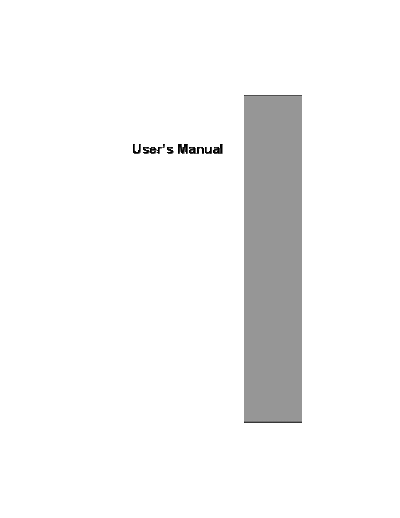
>> Download 3700_Series_User_Manual documenatation <<
Text preview - extract from the document
User's Manual
Table of Contents
CHAPTER 1
INTRODUCTION
Getting Started
Inventory
Safety and Maintenance
Checklists
Features
Where to Look For Information
Quick Start
Loading Windows
Adjusting the Volume
Adjusting the Brightness
Turning off Your Computer
Making a Startup Disk
Tips for New Owners
CHAPTER 2
GETTING STARTED
Hardware and Software
Front View
Left View
Right View
Back View
Bottom View
LED Status Indicators
Power Indicators
Function Keys
Numeric Keypad
Touch Pad
The Optical Drive
Connecting the Printer
The PC Card Slot
The Graphics System
Communication Components
Information about the Wireless LAN button
CHAPTER 3
MAKING CONNECTIONS
Making Connections
Left Side Connectors
Right Side Connectors
Front Side Connectors
Back Side Connectors
CHAPTER 4
POWER MANAGEMENT
Power Management
Monitoring Battery Power
ii
Power Saving Modes
Power Saving Tips
When to Replace the Battery
Heat Considerations
CHAPTER 5
USING THE BIOS SETUP UTILITY
Using the BIOS Setup Utility
Navigating and Entering Information in BIOS
The Main Menu
Advanced Menu
Boot menu
Security menu
Exit menu
Change User Password
Change Supervisor Password
Resetting the CMOS to Default Settings
Exiting and Saving
APPENDIX A
FREQUENTLY ASKED QUESTIONS
Frequently Asked Questions
APPENDIX B
STATEMENTS
Statements
European Notice
UL Caution
Canadian Department of Communications
Battery Disposal
Caution for Power Adapter
Battery Caution
Class 1 Laser Product
1-Year Limited Warranty
6-Month Limited Warranty on Batteries
1-Year Limited Warranty on Accessories
iii
Chapter 1
Introduction
Chapter 1 -- Introduction
Getting Started
Congratulations on your purchase of the Notebook computer! Your new notebook features the
most innovative advances in portable computing technology. It combines state-of-the-art
ergonomics with sophisticated architecture to provide you with a personal computer that is
compact, powerful, and easy to use. Designed for a wide range of general, business, and personal
productivity applications, the notebook is an ideal choice for use in the office, at home, and on
the road.
For maximum expandability without compromising portability, the notebook accommodates a
number of modules, including Optical Drive, three USB ports, one PCMCIA and 4-in-1 media
card slot. The high capacity hard disk drive provides you with plenty of storage space for
multimedia files and applications.
This Manual contains all the information you need to set up and use your new notebook. It
describes all the features of the notebook in an easy-to-read yet thorough manner.
Chapter 1 -- Introduction
Inventory
This computer system is designed for years of productive and pleasurable computing. Use this
section to keep details of your purchase. This information will be required should you need to
make repairs to your notebook during the warranty period. Update this section when you add
new options.
DATE OF PURCHASE:
PLACE OF PURCHASE:
DEALER'S NAME:
DEALER'S ADDRESS:
TELEPHONE:
E-MAIL ADDRESS/WWW:
CONTACT PERSON:
MODEL NUMBER:
SERIAL NUMBER:
The serial number is on the label (with a bar code) on the bottom side of the computer.
Chapter 1 -- Introduction
Safety and Maintenance
You can use your computer under a wide range of environmental conditions. However, to ensure
long use and continued high performance, consider the following factors when setting up your
computer:
◦ Jabse Service Manual Search 2024 ◦ Jabse Pravopis ◦ onTap.bg ◦ Other service manual resources online : Fixya ◦ eServiceinfo