Service Manuals, User Guides, Schematic Diagrams or docs for : AMD One Page AMD Athlon™ and AMD Duron™ Processor-Based System Build Checklist
<< Back | HomeMost service manuals and schematics are PDF files, so You will need Adobre Acrobat Reader to view : Acrobat Download Some of the files are DjVu format. Readers and resources available here : DjVu Resources
For the compressed files, most common are zip and rar. Please, extract files with Your favorite compression software ( WinZip, WinRAR ... ) before viewing. If a document has multiple parts, You should download all, before extracting.
Good luck. Repair on Your own risk. Make sure You know what You are doing.
Image preview - the first page of the document
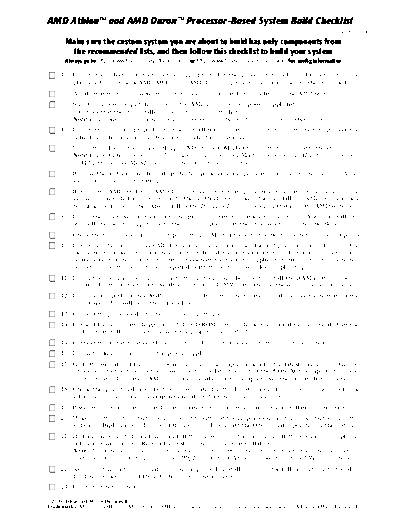
>> Download One Page AMD Athlon™ and AMD Duron™ Processor-Based System Build Checklist documenatation <<
Text preview - extract from the document
AMD AthlonTM and AMD DuronTM Processor-Based System Build Checklist
24387A October 2000
Make sure the custom system you are about to build has only components from
the recommended lists, and then follow this checklist to build your system
Always go to http://www1.amd.com/athlon/config or http://www1.amd.com/duron/config for config information
1. Ensure the selected motherboard is appropriate for the processor model and frequency you are
planning to use. Check AMD AthlonTM or AMD DuronTM processor recommended motherboard list.
2. Verify that your case follows the system case (chassis) airflow guidelines on the AMD website.
3. Select your power supply from one on the AMD recommended power supply list.
(Or check that the one installed in your chassis is on the list.)
Note: If necessary, install the recommended power supply before the installation of other components.
4. Ensure that you are properly grounded at all times during the system construction to protect the
delicate electronic components from static electricity damage.
5. Install the selected hard drives, floppy, DVD or CD-ROM player, and other devices into the chassis.
Note: Check the hard drive model. If the hard drive supports UDMA-66 (also known as ATA-66) or supports
ATA-100, then you MUST also install the appropriate data cable.
6. Remove the motherboard from its protective packaging and place it on a firm (but not hard) surface,
ideally a grounded anti-static pad.
7. Remove the AMD Athlon or AMD Duron processor from its protective packaging (make sure you are
grounded), install the processor into the motherboard socket, then install an AMD recommeded
heatsink and fan assembly. Always follow the Processor Installation Guide that is on the AMD website.
8. Install the assembled motherboard and processor with heatsink into the chassis. Always install any
standoffs needed to support the motherboard, especially in the areas where cards will be placed.
9. Check the motherboard for any jumper settings. (Most of these motherboards do not require jumpers.)
10. Ensure selected memory (128 MBytes or more are recommended for best performance) is found on the
motherboard maker's recommended memory list. If the motherboard manufacturer does not have a
verified/recommended memory listing, check with the memory supplier to verify that they have tested
your chosen motherboard to be compatible with the memory modules you plan to purchase.
11. Install the recommended memory into the motherboard. Be sure to install the RAM in the sequence
required for the motherboard. Verify each memory DIMM is inserted all the way and locked in place.
12. Install a high-performance AGP graphics card. Have the latest drivers available (see the website of the
card maker). You will need the drivers later.
13. Connect the power cables to the drives and motherboard.
14. Connect the hard drive, floppy, and DVD (CD-ROM) data cables in the normal manner. Verify that the
cables are installed securely and with the proper edge on Pin 1.
15. Connect the monitor data cable, keyboard cable, and mouse cable to the rear of the system.
16. Install the line power cord on the power supply.
17. Go to the websites of the motherboard vendor or the chipset maker for the latest drivers and utilities.
Check your motherboard vendor's web site for the latest version of the BIOS, AGP miniport driver and
bus mastering IDE driver. (AMD has drivers available for its chipsets. See the website listed above.)
18. Check the peripheral manufacturer's web site for the latest drivers for the sound card, network
interface card, etc. (and the graphics card if you have not done so already).
19. Power the system on and begin loading software and drivers, following the installation instructions.
20. Make sure the system starts and runs reliably with just the graphics card installed. Restart and run the
system multiple times. (Play one of the games included with the O/S to verify operation of the system.)
21. If other cards are to be installed, install them now--one at a time. Turn off the system and unplug it
before installing a card. Restart the system after each card installation.
Note: If you have difficulties with the installation of any of the cards or drivers, read the document
entitled "Complex Configurations and IRQ Info" on the AMD website. See the website URLs listed above.
22. As you install each card, verify the card is properly installed (connector fully inserted into the slot,
front and back) and that the retention screws are in place.
23. Enjoy your new system.
◦ Jabse Service Manual Search 2024 ◦ Jabse Pravopis ◦ onTap.bg ◦ Other service manual resources online : Fixya ◦ eServiceinfo