Service Manuals, User Guides, Schematic Diagrams or docs for : Agilent HP 16700 Series Quick Reference Guide
<< Back | HomeMost service manuals and schematics are PDF files, so You will need Adobre Acrobat Reader to view : Acrobat Download Some of the files are DjVu format. Readers and resources available here : DjVu Resources
For the compressed files, most common are zip and rar. Please, extract files with Your favorite compression software ( WinZip, WinRAR ... ) before viewing. If a document has multiple parts, You should download all, before extracting.
Good luck. Repair on Your own risk. Make sure You know what You are doing.
Image preview - the first page of the document
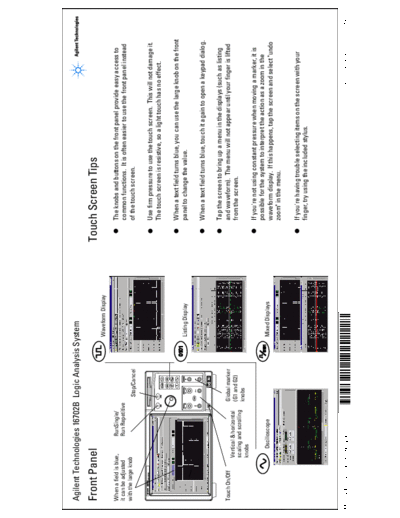
>> Download HP 16700 Series Quick Reference Guide documenatation <<
Text preview - extract from the document
Agilent Technologies 16702B Logic Analysis System
Front Panel Touch Screen Tips
Waveform Display
When a field is blue, RunSingle/ The knobs and buttons on the front panel provide easy access to
it can be adjusted Run Repetitive common functions. It is often easier to use the front panel instead
with the large knob of the touch screen.
Stop/Cancel
Use firm pressure to use the touch screen. This will not damage it.
The touch screen is resistive, so a light touch has no effect.
When a text field turns blue, you can use the large knob on the front
Listing Display panel to change the value.
When a text field turns blue, touch it again to open a keypad dialog.
Tap the screen to bring up a menu in the displays (such as listing
Touch On/Off Global marker and waveform). The menu will not appear until your finger is lifted
Vertical & horizontal (G1 and G2) from the screen.
scaling and scrolling knobs
knobs
If you're not using constant pressure when moving a marker, it is
possible for the system to interpret the action as a zoom in the
Oscilloscope Mixed Displays
waveform display. If this happens, tap the screen and select "undo
zoom" in the menu.
If you're having trouble selecting items on the screen with your
finger, try using the included stylus.
Manual Part Number B3760-92003 Agilent Technologies, Printed in the USA
Agilent Technologies 16700-Series Logic Analysis Systems, Version A.02.00 and Higher
System Window Trigger Tab
Use the Window menu to navigate to another window. The easiest method to set up a trigger is to find the desired trigger function in the list, double
click on it, and fill in the details in the area below. However, Advanced functions (also called
"User Levels") are available if there is no trigger function that matches your needs.
To use an instrument, click
on its "Select->" button.
To see the
matching
graphic,
Slot A
single click
on a function.
File Manager Slot B
Run Single/Run Repetitive To replace the
Slot C selected
Stop/Cancel
sequence level,
System double click
Slot D on a function.
Workspace
Intermodule Slot E The yellow box
indicates which
Run Status
sequence level
System Administration (Network, SW Install, etc.) If a module is in Slot A, then is selected.
its pods begin with "A", such
Microprocessor/Bus Setup Assistant as "A1".
These buttons use the currently
selected trigger function.
Demo Center
◦ Jabse Service Manual Search 2024 ◦ Jabse Pravopis ◦ onTap.bg ◦ Other service manual resources online : Fixya ◦ eServiceinfo