Service Manuals, User Guides, Schematic Diagrams or docs for : Asrock Motherboard Asrock K7NF2-RAID RAID
<< Back | HomeMost service manuals and schematics are PDF files, so You will need Adobre Acrobat Reader to view : Acrobat Download Some of the files are DjVu format. Readers and resources available here : DjVu Resources
For the compressed files, most common are zip and rar. Please, extract files with Your favorite compression software ( WinZip, WinRAR ... ) before viewing. If a document has multiple parts, You should download all, before extracting.
Good luck. Repair on Your own risk. Make sure You know what You are doing.
Image preview - the first page of the document
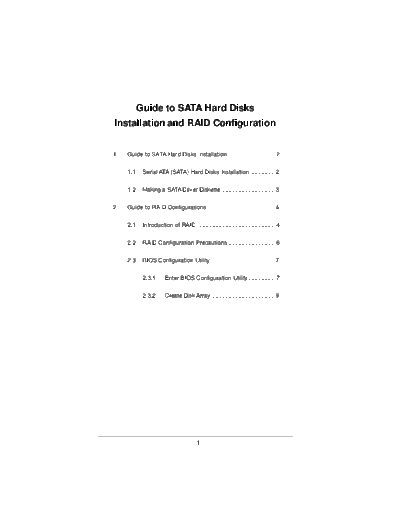
>> Download Asrock K7NF2-RAID RAID documenatation <<
Text preview - extract from the document
Guide to SATA Hard Disks
Installation and RAID Configuration
1. Guide to SATA Hard Disks Installation ............................ 2
1.1 Serial ATA (SATA) Hard Disks Installation ............... 2
1.2 Making a SATA Driver Diskette ................................ 3
2. Guide to RAID Configurations ......................................... 4
2.1 Introduction of RAID ............................................... 4
2.2 RAID Configuration Precautions ............................ 6
2.3 BIOS Configuration Utility ....................................... 7
2.3.1 Enter BIOS Configuration Utility ................ 7
2.3.2 Create Disk Array ...................................... 9
1
1. Guide to SATA Hard Disks Installation
1.1 Serial ATA (SATA) Hard Disks Installation
This motherboard adopts MCP-RAID southbridge chipset that
supports Serial ATA (SATA) hard disks with RAID functions,
including RAID 0, RAID 1, and JBOD. You may install SATA hard
disks on this motherboard for internal storage devices. For SATA
installation guide, please refer to Serial ATA (SATA) Hard Disks
Installation of "User Manual" in the support CD. This section will
guide you how to create RAID on SATA ports.
2
1.2 Making a SATA Driver Diskette
If you just want to install Windows 2000 or Windows XP on your
SATA HDDs without RAID functions, there is no need to make a
SATA driver diskette. However, if you want to install Windows
2000 or Windows XP on your SATA HDDs with RAID functions,
you will need to make an SATA driver diskette before you start
the OS installation.
STEP 1: Insert the ASRock Support CD into your optical drive to
boot your system. (Do NOT insert any floppy diskette
into the floppy drive at this moment!)
STEP 2: During POST at the beginning of system boot-up, press
key, and then a window for boot devices
selection appears. Please select CD-ROM as the boot
device.
STEP 3: When you see the message on the screen, "Do you
want to generate Serial ATA driver diskette [YN]?",
press .
STEP 4: Then you will see these messages,
Please insert a diskette into the floppy drive.
WARNING! Formatting the floppy diskette will
lose ALL data in it!
Start to format and copy files [YN]?
Please insert a floppy diskette into the floppy drive, and
press .
STEP 5: The system will start to format the floppy diskette and
copy SATA drivers into the floppy diskette.
Once you have the SATA driver diskette ready, you may start to
install Windows 2000 / Windows XP on your system directly
without setting the RAID configuration on your system, or you
may start to use "RAID BIOS Setting Utility" in the section 2.3 to
set RAID 0 / RAID 1 / JBOD configuration before you install the OS.
You may also set the RAID configuration by using "RAID Utility for
Windows" in Windows environment. Please refer to the document
in the Support CD, "Guide to RAID Utility for Windows", which is
located in the folder at the following path:
.. \ RAID Utility for Windows
3
2. Guide to RAID Configurations
2.1 Introduction of RAID
This motherboard adopts MCP-RAID south bridge chipset that
integrates RAID controller supporting RAID 0 / RAID 1 / RAID 0+1 /
JBOD function with two independent Serial ATA (SATA) channels.
This section will introduce the basic knowledge of RAID, and the
guide to configure RAID 0, RAID 1, RAID 0+1, and JBOD settings.
RAID
The term "RAID" stands for "Redundant Array of Independent
Disks", which is a method combining two or more hard disk drives
into one logical unit. For optimal performance, please install
identical drives of the same model and capacity when creating a
RAID set.
RAID 0 (Data Striping)
RAID 0 is called data striping that optimizes two identical hard disk
drives to read and write data in parallel, interleaved stacks. It will
improve data access and storage since it will double the data
transfer rate of a single disk alone while the two hard disks
perform the same work as a single drive but at a sustained data
transfer rate.
WARNING!!
Although RAID 0 function can improve the access performance, it
does not provide any fault tolerance. Hot-Plug any HDDs of the
RAID 0 Disk will cause data damage or data loss.
4
RAID 1 (Data Mirroring)
RAID 1 is called data mirroring that copies and maintains an
identical image of data from one drive to a second drive. It
provides data protection and increases fault tolerance to the
entire system since the disk array management software will
direct all applications to the surviving drive as it contains a
complete copy of the data in the other drive if one drive fails.
JBOD (Spanning)
A spanning disk array is equal to the sum of all drives. Spanning
stores data onto a drive until it is full then proceeds to store files
onto the next drive in the array. When any member disk fails, it
will affect the entire array. JBOD is not really a RAID, and it does
not support fault tolerance.
5
2.2 RAID Configurations Precautions
1. Please use two new drives if you are creating a RAID 0
(striping) array for performance. It is recommended to
use two SATA drives of the same size. If you use two
drives of different sizes, the smaller capacity hard disk
will be the base storage size for each drive. For
example, if one hard disk has an 80GB storage capacity
and the other hard disk has 60GB, the maximum storage
capacity for the 80GB-drive becomes 60GB, and the
total storage capacity for this RAID 0 set is 120GB.
2. You may use two new drives, or use an existing drive
and a new drive to create a RAID 1 (mirroring) array for
data protection (the new drive must be of the same size
or larger than the existing drive). If you use two drives
of different sizes, the smaller capacity hard disk will be
the base storage size. For example, if one hard disk has
an 80GB storage capacity and the other hard disk has
60GB, the maximum storage capacity for the RAID 1 set
is 60GB.
3. Please verify the status of your hard disks before you
set up your new RAID array.
6
2.3 BIOS Setup Utility
2.3.1 Enter BIOS Setup Utility
After the system powers on, press key to enter BIOS setup
utility. Highlight Advanced and press , then the main inter-
face of BIOS setup utility will appear. Please set the option RAID
Option Mode to [Enabled].
BIOS SETUP UTILITY
Advanced
Disable/Enable RAID
IDE Configuration Boot ROM.
OnBoard IDE Controller [Both]
OnBoard SATA Controller [Enabled]
RAID Option ROM [Enabled]
RAID Disk Configuration
SATA1 [Not Detected]
SATA2 [Not Detected]
Select Screen
Select Item
+- Change Option
F1 General Help
F10 Save and Exit
ESC Exit
v02.53 (C) Copyright 1985-2004. American Megatrends, Inc.
Then, enter RAID Disk Configuration.
BIOS SETUP UTILITY
Advanced
IDE Configuration
OnBoard IDE Controller [Both]
OnBoard SATA Controller [Enabled]
RAID Option ROM [Enabled]
RAID Disk Configuration
SATA1 [Not Detected]
SATA2 [Not Detected]
Select Screen
Select Item
+- Change Option
F1 General Help
F10 Save and Exit
ESC Exit
v02.53 (C) Copyright 1985-2004. American Megatrends, Inc.
7
Within RAID Disk Configuration, use the up and down arrow key
to highlight the target array mode that you want to create, and press
to confirm the selection.
BIOS SETUP UTILITY
Advanced
Set SATA as RAID.
RAID Disk Configuration
SATA1 as RAID [Enabled]
SATA2 as RAID [Enabled]
Select Screen
Select Item
+- Change Option
F1 General Help
F10 Save and Exit
ESC Exit
v02.53 (C) Copyright 1985-2004. American Megatrends, Inc.
After the below window appears, please press to enter the
NVIDIA RAID Utility.
NVIDIA RAID IDE ROM BIOS 4.81
Copyright (C) 2004 NVIDIA Corp.
Detecting array . . .
Press F10 to enter RAID setup utility . . .
8
2.3.2 Create Disk Array
Create RAID 0
Within RAID Disk Configuration, use the up and down arrow key
to highlight the target array mode that you want to create, and press
to confirm the selection.
BIOS SETUP UTILITY
Advanced
Set SATA as RAID.
RAID Disk Configuration
SATA1 as RAID [Enabled]
SATA2 as RAID [Enabled]
Select Screen
Select Item
+- Change Option
F1 General Help
F10 Save and Exit
ESC Exit
v02.53 (C) Copyright 1985-2004. American Megatrends, Inc.
Then, the below window appears.
NVIDIA RAID IDE ROM BIOS 4.81
Copyright (C) 2004 NVIDIA Corp.
Detecting array . . .
0 Healthy NVIDIA RAID 0 74.54G
Press F10 to enter RAID setup utility . . .
After rebooting your computer, wait until you see the RAID software
prompting you to press . The RAID prompt appears as a part of
the system POST and boot process prior to loading the OS. You have
a few seconds to press before the window disappears.
9
After you press , the NVIDIA RAID Utility - Define a New Array
window appears. By default, RAID Mode is set to Mirroring, but
please set it to Striping if you want to create RAID 0. And the
Striping Block is set to Optimal as default.
NVIDIA RAID Utility Jan 12 2005
- Define a New Array -
RAID Mode : Mirroring Stripimg Block : Optimal
Free Disks Array Disks
Mirroring
Loc Disk Loc Disk Model Name
Striping
Stripe Mirroring
1.0.M Maxt Spanning
1.1.M Maxt [ ]Add
[ ]Del
[ESC] Quit [F6] Back [F7] Finish [TAB] Navigate [ ] Select [ENTER] Popup
10
Striping block size is given in kilobytes, and affect how data is
arranged on the disk. It is recommended to leave this value at the
default Optimal, which is 64KB, but the values can be between 8KB
and 128KB (8, 16, 32, 64, and 128KB). Then, you have to assign the
disks. The disks that you enabled from the RAID Config BIOS setup
page appear in the Free Disks block. These are the drives that are
available for use as RAID array disk,
1. Tab to the Free Disks section.
The first disk in the list is selected.
2. Move it from the Free Disks block to the Array Disks block by
pressing the right-arrow key.
3. Continue pressing the right-arrow key until all the disks that you
want to use as RAID array disks appear in the Array Disks block.
NVIDIA RAID Utility Jan 12 2005
- Define a New Array -
RAID Mode : Striping Stripimg Block : Optimal
Free Disks Array Disks 8K
Loc Disk Model Name Loc Disk Model 16K
32K
1.0.M Maxt 6Y120M0 64K
1.1.M Maxt 6Y120M0 [ ]Add 128K
Optim
[ ]Del
[ESC] Quit [F6] Back [F7] Finish [TAB] Navigate [ ] Select [ENTER] Popup
NVIDIA RAID Utility Jan 12 2005
- Define a New Array -
RAID Mode : Striping Stripimg Block : Optimal
Free Disks Array Disks
Loc Disk Model Name Loc Disk Model Name
1.0.M Maxtor 6Y120M0
[ ]Add 1.1.M Maxtor 6Y120M0
[ ]Del
[ESC] Quit [F6] Back [F7] Finish [TAB] Navigate [ ] Select [ENTER] Popup
After assigning your RAID array disks, press to save your
changes of RAID array disks.
11
Depending on the platform used, the system can have one or more
channels. In a typical system there is usually one adapter and multiple
channels, and each channel has a slave and a master. The adapter /
channel / master / slave status of each hard disk is given in the Loc
(location) columns of the Free Disks and Array Disks lists. For
example:
1.0.M
M: Master
S: Slave
Controller
Channel - Typically, channel 0 is used for
Parallel ATA drives while channel 1 is used for
Serial ATA drives.
Serial ATA
1 . 0 . M Channel 1, controller 0, Master
1.1.M Channel 1, controller 1, Master
Finally, the Array List window appears, where you can review the
RAID arrays that you have set up.
NVIDIA RAID Utility
- Array List -
Boot Id Status Vendor Array Model Name
Yes 2 Healthy NVIDIA STRIPING 74.53G
[Ctrl-X]Exit [ ]Select [B]Set Boot [N]New Array [ENTER]Detail
12
Create RAID 1
Within RAID Disk Configuration, use the up and down arrow key
to highlight the target array mode that you want to create, and press
to confirm the selection.
BIOS SETUP UTILITY
Advanced
RAID Disk Configuration Set SATA as RAID.
SATA1 as RAID [Enabled]
SATA2 as RAID [Enabled]
Select Screen
Select Item
+- Change Option
F1 General Help
F10 Save and Exit
ESC Exit
v02.53 (C) Copyright 1985-2004. American Megatrends, Inc.
Then, the below window appears.
NVIDIA RAID IDE ROM BIOS 4.81
Copyright (C) 2004 NVIDIA Corp.
Detecting array . . .
0 Healthy NVIDIA RAID 1 74.54G
Press F10 to enter RAID setup utility . . .
After rebooting your computer, wait until you seee the RAID software
prompting you to press . The RAID prompt appears as a part of
the system POST and boot process prior to loading the OS. You have
a few seconds to press before the window disappears.
13
After you press , the NVIDIA RAID Utility - Define a New Array
window appears. By default, RAID Mode is set to Mirroring, so you do
not need to change it when setting up RAID 1. And the Striping Block
is set to Optimal as default.
NVIDIA RAID Utility Jan 12 2005
- Define a New Array -
RAID Mode : Mirroring Stripimg Block : Optimal
Free Disks Array Disks
Mirroring
Loc Disk Loc Disk Model Name
Striping
Stripe Mirroring
1.0.M Maxt Spanning
1.1.M Maxt [ ]Add
[ ]Del
[ESC] Quit [F6] Back [F7] Finish [TAB] Navigate [ ] Select [ENTER] Popup
Then, for the following steps, please to refer to the detail description
in RAID 0. And you will see the below windows.
NVIDIA RAID Utility Jan 12 2005
- Define a New Array -
RAID Mode : Mirroring Stripimg Block : Optimal
Free Disks Array Disks 8K
Loc Disk Model Name Loc Disk Model 16K
32K
1.0.M Maxt 6Y120M0 64K
1.1.M Maxt 6Y120M0 [ ]Add 128K
Optim
[ ]Del
[ESC] Quit [F6] Back [F7] Finish [TAB] Navigate [ ] Select [ENTER] Popup
14
NVIDIA RAID Utility Jan 12 2005
- Define a New Array -
RAID Mode : Mirroring Stripimg Block : Optimal
Free Disks Array Disks
Loc Disk Model Name Loc Disk Model Name
1.0.M Maxtor 6Y120M0
[ ]Add 1.1.M Maxtor 6Y120M0
[ ]Del
[ESC] Quit [F6] Back [F7] Finish [TAB] Navigate [ ] Select [ENTER] Popup
NVIDIA RAID Utility
- Array List -
Boot Id Status Vendor Array Model Name
Yes 2 Healthy NVIDIA MIRRORING 74.53G
[Ctrl-X]Exit [ ]Select [B]Set Boot [N]New Array [ENTER]Detail
15
Create JBOD
Within RAID Disk Configuration, use the up and down arrow key
to highlight the target array mode that you want to create, and press
to confirm the selection.
BIOS SETUP UTILITY
Advanced
Set SATA as RAID.
RAID Disk Configuration
SATA1 as RAID [Enabled]
SATA2 as RAID [Enabled]
Select Screen
Select Item
+- Change Option
F1 General Help
F10 Save and Exit
ESC Exit
v02.53 (C) Copyright 1985-2004. American Megatrends, Inc.
Then, the below window appears.
NVIDIA RAID IDE ROM BIOS 4.81
Copyright (C) 2004 NVIDIA Corp.
Detecting array . . .
0 Healthy NVIDIA JBOD 74.54G
Press F10 to enter RAID setup utility . . .
After rebooting your computer, wait until you seee the RAID software
prompting you to press . The RAID prompt appears as a part of
the system POST and boot process prior to loading the OS. You have
a few seconds to press before the window disappears.
16
After you press , the NVIDIA RAID Utility - Define a New Array
window appears. By default, RAID Mode is set to Mirroring, but
please set it to Spanning if you want to create RAID JBOD. And
the Striping Block is set to Optimal as default.
NVIDIA RAID Utility Jan 12 2005
- Define a New Array -
RAID Mode : Mirroring Stripimg Block : Optimal
Free Disks Array Disks
Mirroring
Loc Disk Loc Disk Model Name
Striping
Striple Mirroring
1.0.M Maxt Spanning
1.1.M Maxt [ ]Add
[ ]Del
[ESC] Quit [F6] Back [F7] Finish [TAB] Navigate [ ] Select [ENTER] Popup
Then, for the following steps, please to refer to the detail description
in RAID 0. And you will see the below windows.
NVIDIA RAID Utility Jan 12 2005
- Define a New Array -
RAID Mode : Spanning Stripimg Block : Optimal
Free Disks Array Disks 8K
Loc Disk Model Name Loc Disk Model 16K
32K
1.0.M Maxt 6Y120M0 64K
1.1.M Maxt 6Y120M0 [ ]Add 128K
Optim
[ ]Del
[ESC] Quit [F6] Back [F7] Finish [TAB] Navigate [ ] Select [ENTER] Popup
17
NVIDIA RAID Utility Jan 12 2005
- Define a New Array -
RAID Mode : Spanning Stripimg Block : Optimal
Free Disks Array Disks
Loc Disk Model Name Loc Disk Model Name
1.0.M Maxtor 6Y120M0
[ ]Add 1.1.M Maxtor 6Y120M0
[ ]Del
[ESC] Quit [F6] Back [F7] Finish [TAB] Navigate [ ] Select [ENTER] Popup
NVIDIA RAID Utility
- Array List -
Boot Id Status Vendor Array Model Name
Yes 2 Healthy NVIDIA SPANNING 74.53G
[Ctrl-X]Exit [ ]Select [B]Set Boot [N]New Array [ENTER]Detail
18
◦ Jabse Service Manual Search 2024 ◦ Jabse Pravopis ◦ onTap.bg ◦ Other service manual resources online : Fixya ◦ eServiceinfo