Service Manuals, User Guides, Schematic Diagrams or docs for : CANON Printer IP4300 canon_ip4300_sm
<< Back | HomeMost service manuals and schematics are PDF files, so You will need Adobre Acrobat Reader to view : Acrobat Download Some of the files are DjVu format. Readers and resources available here : DjVu Resources
For the compressed files, most common are zip and rar. Please, extract files with Your favorite compression software ( WinZip, WinRAR ... ) before viewing. If a document has multiple parts, You should download all, before extracting.
Good luck. Repair on Your own risk. Make sure You know what You are doing.
Image preview - the first page of the document
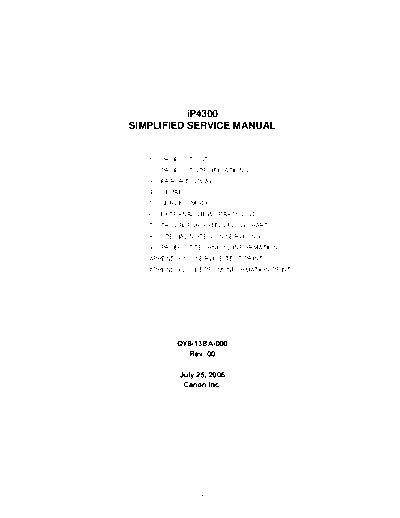
>> Download canon_ip4300_sm documenatation <<
Text preview - extract from the document
iP4300
SIMPLIFIED SERVICE MANUAL
1. PRODUCT LIST
2. PRODUCT SPECIFICATIONS
3. ERROR DISPLAY
4. REPAIR
5. SERVICE MODE
6. EXTERNAL VIEW / PARTS LIST
7. TROUBLESHOOTING FLOWCHART
8. SPECIAL NOTES ON SERVICING
9. PRODUCT TECHNICAL INFORMATION
APPENDIX 1: SERVICE TEST PRINT
APPENDIX 2: EEPROM INFORMATION PRINT
QY8-13BA-000
Rev. 00
July 25, 2006
Canon Inc.
1
1. PRODUCT LIST
1-1. Main Units
Production q'ty
Product name Product code Destination Accessories
(for 3 months)
Canon Inkjet Printer Q30-4210-000 1438B001AA JPN 194,000 Print head
Ink tanks
iP4300 Q30-4213-000 1438B002AA US 49,000
(Japan / Non-Japan)
Q30-4210-000 1438B003AA CA BCI-9BK / PGI-5BK
1438B004AA LAM BCI- 7eBK / CLI-8BK
1438B006AA EUM 340,000 BCI- 7eC / CLI-8C
BCI- 7eM / CLI-8M
1438B007AA EMB BCI- 7eY / CLI-8Y
1438B008AA GB CD / DVD tray*1
1438B009AA EUM / EMB 8cm CD / DVD adapter*1
Power cord
1438B011AA AU 25,000
1438B012AA ASA *1: Not for the US and KR
1438B013AA HK models.
1438B014AA CN
1438B015AA TW
Q30-4213-000 1438B016AA KR
1-2. Consumables
Product name Product code Destination Remarks
Canon Ink Tank
BCI-9BK 0372B001AA JP
BCI-7eBK 0364B001AA
BCI-7eC 0365B001AA
BCI-7eM 0366B001AA
BCI-7eY 0367B001AA
Canon Ink Tank
PGI-5BK 0628B001AA to 0628B005AA 001: EUR / OCN
CLI-8BK 0620B001AA to 0620B005AA 002: AMR
CLI-8C 0621B001AA to 0621B005AA 003: ASA
CLI-8M 0622B001AA to 0622B005AA 004: W/O BOX
CLI-8Y 0623B001AA to 0623B005AA 005: AMR S
1-3. Optional Unit
No optional units.
2
2. PRODUCT SPECIFICATIONS
2-1. Printer Specifications
Type Desktop serial color inkjet printer
Paper feeding Auto sheet feed (ASF, cassette, automatic duplex printing, CD / DVD printing*)
method * Not supported in the US and KR models
Resolution 9,600 dpi x 2,400 dpi (Max.)
Throughput Photo ("4x6") *1 PP-101/Standard/Borderless: Approx. 36 sec.
(Target value) Camera Direct*2 4"x6" borderless Approx.101 sec
For reference:
Bk text (Plain paper/Fine pattern)
Max Speed (Custom Setting 5) : 30ppm
Standard : 14.8ppm
Color (Plain paper/Fine pattern)
Max Speed (Custom Setting 5) : 24ppm
Standard : 11.6ppm
*1: Based on Canon standard pattern. Print speed may vary depending on
System configuration, interface, software, document complexity, print mode,
page coverage, type of paper used and does not take into account data
processing time on host computer.
*2: When printing a 6 megapixel image taken by certain Canon digital camera
from PictBridge on default settings using Photo Paper Plus Glossy without
border.
Actual print speed may vary depending on image data, print mode, type of
paper used and device that the printer is connected to.
Note: Notations for the Americas should be confirmed with the related marketing section
of each sales company in the Americas.
Printing direction Bidirectional, uni-directional
Print width Max. 203.2 mm (216 mm in borderless printing)
Interface
Computer USB 2.0 Hi-Speed
Camera Direct PictBridge with a PictBridge-supported digital camera, digital video camera, or
camera-equipped mobile phone
Paper feed
ASF
Stacking
Max. 13 mm (Approx. 150 sheets of 64 g/m2 plain paper)
capacity
Paper weight 64 to 105 g/m2, Canon specialty paper 273 g/m2 at the maximum
Paper Plain paper: A4, A5, B5, Letter, Legal, custom
specifications Super White Paper SW-201: A4, Letter
High Resolution Paper HR-101N: A4, Letter
Photo Paper Pro PR-101: A4, Letter, 4x6, 4x8, 8x10, Wide
Photo Paper Plus Glossy PP-101: A4, Letter, 4x6, 5x7
Photo Paper Plus Semi-gloss SG-201/101: A4, Letter, 4x6, 8x10
Glossy Photo Paper GP-401: A4, Letter, 4x6, Credit Card
GP-501/502: A4, Letter, 4x6
Matte Photo Paper MP-101: A4, Letter, 4x6
Photo Paper Plus Double Sided PP-101D: A4, Letter, 5x7
Photo Stickers PS-101
T-shirt Transfer TR-301: A4
Envelope: DL-size, COM #10
Cassette
Stacking
Max. 13 mm (Approx. 150 sheets of 64 g/m2 plain paper)
capacity
Paper weight 64 to 105 g/m2, Canon specialty paper 273 g/m2 at the maximum
3
Paper Same as the ASF, except that the Legal and Credit Card sizes and Photo Stickers
specifications cannot be used in the cassette.
DVD / CD print
Supported media CD / DVD printable media
Media size
120 mm / 80 mm
(diameter)
Print operation Front loading
Acoustic noise Approx. 34.0 dB
(Target value) (Highest print quality settings: Photo Paper Pro, Custom 1, paper feeding from the
ASF)
Environmental During operation Temperature 5C to 35C (41F to 95F)
requirements Humidity 10%RH to 90%RH (no condensation)
Non operation Temperature 0C to 40C (32F to 104F)
Humidity 5%RH to 95%RH (no condensation)
Power supply Power supply voltage Frequency Power consumption Standby Power-off
AC 100 to 240 V 50/60 Hz Approx. 11 W Approx. 1.0 W Approx. 0.5 W
External dimensions With the trays retracted: Approx. 445 (W) x 303 (D) x 160 (H) mm
With the trays extended: Approx. 445 (W) x 582 (D) x 338 (H) mm
Weight Approx. 6.5 kg, including the print head / ink tanks
Related standards Electromagnetic radiance:
VCCI, FCC, IC, CE Mark, Taiwan EMC, C-Tick, CCC (EMC), Korea MIC, Gost-R
Electrical safety:
Electrical Appliance and Material Safety Law (DENAN), UL, C-UL, CB Report, CE
Mark, GS, Gost-R, FT, SASO, CCC, SPRING, Korea EK, IRAM (Argentine)
Environmental regulations:
RoHS (EU), WEEE (EU), Korea Package Recycle Law, Green Point (Germany),
Energy Star, Eco Mark, Law on Promoting Green Purchasing
Serial number
On the carriage flexible cable holder (visible when the access cover is open)
location
Remaining ink
Available (detection by optical method and dot count, enabled at default)
amount detection
Paper type detection Not available
Print head alignment Available (automatic or manual alignment via the printer driver Maintenance tab, or
automatic alignment via the Resume/Cancel button in Camera Direct Printing,
automatic alignment at default)
2-2. Product Life
(1) Printer
Specified print volume or the years of use, whichever comes first.
- Print volume: 13,000 pages
- Black: 5,200 pages (Black 1,500 character pattern)
- Color: 3,900 pages (7.5% duty per color pattern)
300 pages (A4, photo, borderless printing)
2,700 pages (4 x 6, photo, borderless printing)
900 pages (Postcard, photo, borderless printing)
- 3 years of use
(2) Print head
- Print volume: 29,400 pages
4
(3) Ink tank (target value)
() Estimated Supplemental Yield
Average Yield PGI-5BK CLI-8BK CLI-8C CLI-8M CLI-8Y
Color document (ISO/IEC FCD24712)*1 520pages (5,220)pages 890pages 670pages 700pages
Photo (4" x 6") *2 (3,095)pages (1,305)pages 387pages 271pages 291pages
*1 Color document: Declared yield value in accordance with ISO/IEC FCD24711.
Values obtained by continuous printing.
*2 "Photo (4"" x 6""): When printing Canon standard patterns on 4"" x 6""
continuously with the default settings of
using Windows XP printer driver in borderless printing mode and Windows XP Photo Printing
Wizard. "
Declared yield value determined based on Canon standard method referring to
ISO/IEC FCD24712.
# Ink yield may vary depending on texts/photos printed, applications software used, print mode
and type of paper used.
2-3. Print Head Specifications
Type Single head with 5 removable ink tanks (each color)
Print head Pigment-based BK: 512 nozzles, 600 dpi, 30 pl
Dye-based BK / C / M / Y: 512 x 6 nozzles, 1,200 dpi, 1 pl / 5 pl (C / M), 5 pl (BK / Y)
(Two 512 nozzles for C and M respectively)
Ink color Pigment-based black
Dye-based black, cyan, magenta, yellow
Ink tank Japan: BCI-9BK (pigment-based), BCI-7eBK / C / M / Y (dye-based)
Others: PGI-5BK (pigment-based), CLI-8BK / C / M / Y (dye-based)
Weight (Net) Print head: Approx. 60 g
Supply method As a service part (not including ink tanks)
Part number QY6-0061-000
2-4. Supported Ink Tanks
Pigment-based
Dye-based ink
ink
BCI- PGI- BIC- BCI- BIC- BCI- CLI- CLI- CLI- CLI-
Model Destination 9BK 5BK 7eBK 7eC 7eM 7eY 8BK 8C 8M 8Y
PIXUS iP4300 Japan O X O O O O X X X X
PIXMA iP4300 Others X O X X X X O O O O
O: Usable
X: Not usable
Note: The ink tanks for the Japanese model are not compatible with those for the other models. Be
sure to use the appropriate ink tanks in servicing.
5
3. ERROR DISPLAY
Errors are indicated by the LED, and warnings are displayed on the monitor of the computer connected
to the printer.
3-1. Operator Call Errors (Alarm LED Blinking in Orange)
Alarm LED
blinking in Error [Error code] Solution Remarks
orange
2 times No paper. (ASF) [1000] Set the paper in the ASF, and press the
Resume/Cancel button.
No CD / DVD tray. [1001]*1 Set the CD / DVD tray, and press the
Resume/Cancel button.
No paper in the cassette. Set the paper in the cassette, and press
[1003] the Resume/Cancel button.
No CD / DVD. [1002]*1 Set a CD or DVD in the CD / DVD tray
(which is ejected at error occurrence),
and insert the CD / DVD tray in the proper
position. Then, press the Resume/Cancel
button.
3 times Paper jam. [1300] Remove the jammed paper, and press Error in paper feeding from the
the Resume/Cancel button. ASF.
Paper jam in the rear guide. Error in the duplexing transport
[1303] unit.
Paper jam in the under Error in paper feeding from the
guide. [1304] cassette.
Front door close error. Open the paper output tray. The error is indicated if the paper
[1250] output tray is closed at start of a
print job, or while a print job is
being performed.
4 times No ink. [1600] Replace the empty ink tank(s), or press Pressing the Resume/Cancel
the Resume/Cancel button. button will exit the error without ink
tank replacement, however, ink
may run out during printing.
Ink tank not installed. [1660] Install the applicable ink tank(s) properly,
and confirm that the LED's of all the ink
tanks light red.
5 times The print head is not Install the print head properly.
installed. [1401]
Print head temperature
sensor error. [1403]
Faulty EEPROM data of the
print head. [1405]
Print head hardware error.
[1682]
6
(Operator Call Errors cont'd)
Alarm LED
blinking in Error [Error code] Solution Remarks
orange
6 times Inner cover open. [1841]*2 Close the inner cover, and press the
Resume/Cancel button.
Inner cover open during Close the inner cover, and press the
printing on paper. [1846]*2 Resume/Cancel button.
Inner cover open during Close the inner cover, and press the
printing on paper (print Resume/Cancel button.
continuable). [1851]*1
Inner cover open during Close the inner cover, and press the
printing on paper (print NOT Resume/Cancel button to clear the error.
continuable). [1856]*1 The paper being printed at error
occurrence will be ejected without printing
the remaining data for the ejected paper,
then printing will resume from the next
page.
Inner cover closed during Open the inner cover which functions as
CD / DVD printing (print the CD / DVD tray feeder, set the CD /
continuable). [1850]*1 DVD tray in the feeder, and press the
Resume/Cancel button.
Inner cover closed during Open the inner cover, and press the
CD / DVD printing (print Resume/Cancel button to clear the error.
NOT continuable). [1855]*1 The CD or DVD being printed at error
occurrence will be ejected without printing
the remaining data for the ejected CD or
DVD, then the next print job will be done.
7 times Multiple ink tanks of the Replace the wrong ink tank(s) with the
same color installed. [1681] correct one(s).
Ink tank in a wrong position. Install the ink tank(s) in the correct
[1680] position.
8 times Warning: The ink absorber Pressing the Resume/Cancel button will The service call error, indicating
becomes almost full. [1700 / exit the error, and enable printing. the ink absorber is full, is likely to
1701 (Japan)] occur soon.
9 times The connected digital Remove the cable between the camera
camera or digital video and the printer.
camera does not support
Camera Direct Printing.
[2001]
10 times Automatic duplex printing Press the Resume/Cancel button to eject Data which was to be printed on
cannot be performed. the paper being used at error occurrence. the back side of paper at error
[1310] Printing will resume from on the front side occurrence is skipped (not
of the next page. printed).
11 times Failed in automatic print Press the Resume/Cancel button. The error is indicated when the
head alignment. [2500] - If paper is being fed at error occurrence, pattern is not printed due to no ink
the error is indicated after the paper is or non-ejection of ink, when the
ejected. sensor's AD value is incorrect, or
- If the error occurs, the print head when the paper is shorter than the
alignment values are not changed. specified length.
- After exit from the error by the
Resume/Cancel button, the automatic
print head alignment will not be re-done.
7
(Operator Call Errors cont'd)
Alarm LED
blinking in Error [Error code] Solution Remarks
orange
13 times The remaining ink amount Replace the applicable ink tank with a The error is indicated when raw
unknown. [1683] new one, and close the top cover. ink is detected but the dot count
Printing with a once-empty ink tank can number exceeds the threshold of
damage the printer. complete exhaustion of ink.
To continue printing without replacing the
ink tank(s), press the Resume/Cancel
button for 5 sec. or longer to disable the
function to detect the remaining ink
amount. After the operation, it is recorded
in the printer that the function to detect
the remaining ink amount was disabled.
14 times Ink tank not recognized. A non-supported ink tank is installed (the
[1684] ink tank LED is turned off). Install the
supported ink tanks.
15 times Ink tank not recognized. An error occurred in an ink tank (the ink Ink tank positioning (from left to
[1410 to 1414] tank LED is turned off). Replace the ink right):
tank(s). BK, PigBK, Y, M, C
Each error code corresponds to each ink
tank, from left (the opposite side of the
home position) to right, respectively.
16 times No ink. [1688] Replace the empty ink tank(s), and close The error is indicated when "no
the top cover. raw ink" is detected and when the
Printing with an empty ink tank can dot count number exceeds the
damage the printer. threshold of complete exhaustion
To continue printing without replacing the of ink.
ink tank(s), press the Resume/Cancel
button for 5 sec. or longer to disable the
function to detect the remaining ink
amount. After the operation, it is recorded
in the printer that the function to detect
the remaining ink amount was disabled.
*1: Only for models supporting CD / DVD printing
*2: Only for models not supporting CD / DVD printing
8
3-2. Service Call Errors (by Cyclic Blinking in Orange (Alarm LED) and Green (Power LED), or
Alarm LED Lit in Orange)
Solution
Cycles of blinking in
Error [Error code] (Replacement of listed parts, which are likely to be
orange and green
faulty)
2 times Carriage error [5100]
3 times Line feed error [6000]
4 times Purge cam sensor error [5C00]
5 times ASF (cam) sensor error [5700]
6 times Internal temperature error [5400]
7 times Ink absorber full [5B00 / 5B01 (Japan)]
8 times Print head temperature rise error [5200] - Print head (QY6-0061)
9 times EEPROM / NVRAM error [6800]
10 times VH monitor error [B200]
- Print head (QY6-0061)
11 times Carriage lift mechanism error [5110]
12 times AP position error [6A00]
13 times Paper feed position error [6B00]
14 times Paper feed cam sensor error [6B10]
15 times USB Host VBUS overcurrent [9000]
16 times Pump roller sensor error [5C20]
19 times Ink tank position sensor error [6502]
20 times Other hardware error [6500]
Power LED turned off, ROM error
Alarm LED lit
Power LED lit, RAM error
Alarm LED lit
*1: Before replacement of the logic board ass'y, check the ink absorber counter value (by service test print or EEPROM
information print). If the counter value is 7% or more, also replace the ink absorber kit (QY5-0176) when replacing
the logic board ass'y. See 5. SERVICE MODE, for details.
9
3-3. Warnings
(1) Printer (no LED indications)
Displayed warning Remarks
Low ink Status indication only.
Print head temperature rise If the print head temperature is high when the access cover is opened,
the warning is displayed*1.
When the print head temperature falls, the warning is released.
Protection of excess rise of the print head If the print head temperature exceeds the specified limit, a Wait is
temperature inserted during printing.
*1: If the warning is displayed, the carriage does not move to the ink tank replacement position when the access
cover is opened.
10
5. SERVICE MODE
Function Procedures Remarks
Service test print See "Service mode operation Set a sheet of A4 or letter size paper in
- Model name procedures" below. the ASF.
- Destination For print sample, see APPENDIX 1,
- ROM version SERVICE TEST PRINT.
- USB serial number
- Ink absorber counter value
(ink amount in the ink
absorber)
- CD / DVD sensor correction
value
- Ink system function check
result
- CD / DVD sensor correction
result
EEPROM initialization See "Service mode operation The following items are NOT
procedures" below. initialized, and the shipment arrival flag
is not on:
- USB serial number
- Destination settings
- Ink absorber counter value
- CD / DVD correction value
- LF correction value
- Left margin correction value
- Record of disabling the function to
detect the remaining ink amount
Ink absorber counter reset See "Service mode operation If the ink absorber counter value is 7%
procedures" below. or more, replace the ink absorber kit.
LF correction See "Service mode operation
procedures" below.
Left margin correction See "Service mode operation
procedures" below.
Destination settings See "Service mode operation
procedures" below.
Note: At the end of the service mode, press the Power button. The paper lifting plate of the sheet feed
unit will be raised.
1) With the printer power turned off, while pressing the Resume/Cancel button, press and hold the
Power button. (DO NOT release the buttons. The Power LED lights in green to indicate that a
function is selectable.)
2) While holding the Power button, release the Resume/Cancel button. (DO NOT release the Power
button.)
3) While holding the Power button, press the Resume/Cancel button 2 times, and then release both
the Power and Resume/Cancel buttons. (Each time the Resume/Cancel button is pressed, the
Alarm and Power LEDs light alternately, Alarm in orange and Power in green, starting with Alarm
LED.)
4) When the Power LED lights in green, press the Resume/Cancel button the specified number of
time(s) according to the function listed in the table below. (Each time the Resume/Cancel button is
pressed, the Alarm and Power LEDs light alternately, Alarm in orange and Power in green, starting
with Alarm LED.)
15
Time(s) LED indication Function Remarks
0 times Green (Power) Power off When the print head is not installed,
the carriage returns and locks in the
home position capped.
1 time Orange (Alarm) Service test print See APPENDIX 1, SERVICE TEST
PRINT.
2 times Green (Power) EEPROM information print See APPENDIX 2, EEPROM
INFORMATION PRINT.
3 times Orange (Alarm) EEPROM initialization
4 times Green (Power) Ink absorber counter resetting
5 times Orange (Alarm) Destination settings After entering the destination
settings mode, press the
Resume/Cancel button the specified
number of time(s) to select the
destination.
6 times Green (Power) Print head deep cleaning (Cleaning of both black and color)
7 times Orange (Alarm) CD / DVD check pattern print Not used in servicing.
8 times Green (Power) CD / DVD print position correction Not used in servicing.
(horizontal: X direction)
9 times Orange (Alarm) CD / DVD print position correction Not used in servicing.
(vertical: Y direction)
10 times Green (Power) LF correction
11 times Orange (Alarm) Left margin correction
12 to 15 Green / Orange Return to the menu selection
times (Power / Alarm)
16 times Orange (Alarm) Return to the menu selection
or more
Note: If the Resume/Cancel button is pressed 16 or more times, the Alarm LED lights steadily without
any changes.
In the destination settings mode, press the Resume/Cancel button the specified number of time(s)
according to the destination listed in the table below, and press the Power button.
Time(s) LED indication Destination CD / DVD print
0 times Green (Power) No change of the destination
1 time Orange (Alarm) Japan Supported
2 times Green (Power) Korea Not supported
3 times Orange (Alarm) US Not supported
4 times Green (Power) Europe Supported
5 times Orange (Alarm) Australia Supported
6 times Green (Power) Asia Supported
7 times Orange (Alarm) China Supported
8 times Green (Power) Taiwan Supported
9 times Orange (Alarm) Canada / LAM Supported
10 times
Green (Power) Return to the menu selection
or more
Note: After setting the destination, confirm the model name in service test print or EEPROM
information print. (See APPENDIX 1, SERVICE TEST PRINT or APPENDIX 2, EEPROM
INFORMATION PRINT.)
After replacement of the feed roller ass'y or logic board ass'y in repair servicing or in refurbishment
operation, adjust the line feeding.
16
Details: Print the LF correction pattern on a sheet of paper. Select the Pattern No. (0 to 2) in which
streaks or lines are the least noticeable, press the Resume/Cancel button the same number
of time(s) as the selected Pattern No., then press the Power button.
1) In the LF correction mode, press the Resume/Cancel button the specified number of times
according to the paper to be used in LF correction listed in the table below, then press the Power
button. (Set a sheet of selected paper in the ASF.)
Time(s) Paper
1 time HR-101
2 times GF-500, Office Planner
3 times HP BrightWhite
4 times Canon Extra, STEINBEIS
Note: - Each time the Resume/Cancel button is pressed, the Alarm and Power LEDs light
alternately, Alarm in orange and Power in green.
- If the Resume/Cancel button is NOT pressed, and only the Power button is pressed, the
printer remains in the LF correction mode.
- If the Resume/Cancel button is pressed 5 times or more, then the Power button is
pressed, the printer returns to the service mode menu selection.
2) The LF correction pattern for the selected paper is printed.
17
3) In the printout, select the Pattern No. in which streaks or lines are the least noticeable, press the
Resume/Cancel button the same number of time(s) as the selected Pattern No., then press the
Power button.
3-1) LF correction value
Selected pattern number Number of times the Resume/Cancel button is pressed
1 1 time
0 0 times
2 2 times
Note: - Each time the Resume/Cancel button is pressed, the Alarm and Power LEDs
light alternately, Alarm in orange and Power in green.
- If the Resume/Cancel button is pressed 3 times or more, then the Power button is
pressed, the printer returns to the service mode menu selection.
3-2) The selected LF correction value is written to the EEPROM, and the printer returns to the
service mode menu selection.
Adjust the left margin for duplex printing or printing from the cassette, in the same way as performed at
the production site.
1) Duplex printing from the ASF and cassette
In the left margin correction mode, press the Resume/Cancel button 1 time, then press the Power
button 1 time. Duplex printing is performed from the ASF and cassette.
Number of times the
Resume/Cancel Operation
button is pressed (L)
0 times No operation
1 time Duplex printing from the ASF and cassette
2 times or more Return to the service mode menu selection (no writing to the EEPROM)
18
From each paper source (ASF and cassette), 2 sheets of paper are ejected. The first sheet is
blank, and the left margin correction pattern is printed on the second sheet.
Printing sequence: For detail, see the flowcharts below.
i) A sheet of paper feeds from the ASF, and ejected blank (single-sided printing).
ii) A sheet of paper feeds from the ASF. Nothing is printed on the front side, and the pattern is
printed on the back side (duplex printing).
iii) A sheet of paper feeds from the cassette, and ejected blank (single-sided printing).
iv) A sheet of paper feeds from the cassette. The pattern is printed on both sides of paper
(duplex printing).
A total of 4 sheets are ejected.
After this, set the correction value to the EEPROM in the steps below.
2) Selection of the parameter mode for left margin correction
Press the Resume/Cancel button the specified number of time(s) according to the parameter
mode listed in the table below, then press the Power button.
Each time the Resume/Cancel button is pressed, the Alarm and Power LEDs light alternately,
Alarm in orange and Power in green.
Number of times the
Resume/Cancel Parameter mode
button is pressed (M)
0 times Duplex printing from the ASF and cassette
1 time Back side of paper fed from the ASF
2 times Front side of paper fed from the cassette
3 times Back side of paper fed from the cassette
4 times or more Return to the service mode menu selection (after writing to the EEPROM)
3) Setting of the left margin correction value ("+" means to increase the left margin)
Press the Resume/Cancel button the specified number of time(s) according to the correction value
listed in the table below, then press the Power button.
Number of times the
Resume/Cancel Left margin correction value
button is pressed (N)
0 times Return to the parameter mode selection for left margin correction
1 time +1 pitch
2 times +2 pitches
3 times +3 pitches
4 times -1 pitch
5 times -2 pitches
6 times -3 pitches
7 times or more Return to the service mode menu selection (no writing to the EEPROM)
After the value is set, the printer returns to the parameter mode selection. Repeat steps 2) and 3)
to adjust the left margin in each parameter mode: "back side of paper fed from the ASF," "front
side of paper fed from the cassette," and "back side of paper fed from the cassette."
4) After the left margin correction in all the parameter modes is completed, press the Resume/Cancel
button 4 times or more in the parameter mode selection, then press the Power button to return to
the service mode menu selection.
19
Left margin correction
START
Start of duplex printing from the
ASF and cassette (key entry) Press the Resume/Cancel button
"L" times, then press the Power
button to fix the selection.
Yes
L=0
No
No (N >= 2)
L=1
Yes
Printing is performed according to
Duplex printing from the the current correction values in the
ASF and cassette EEPROM.
Press the Resume/Cancel button
Parameter mode "M" times, then press the Power
selection (key entry) button to fix the selection.
Yes
M=0
No
Yes
M=1 ASF, back side
of paper
No
Yes
M=2 Cassette, front
side of paper
No Press the Resume/Cancel
button "N" times, then press
Yes the Power button to fix the
M=3 Cassette, back
side of paper selection.
No (N >= 4)
Selection of the left margin
correction value (key entry)
Yes
N=0
Writing of the correction
value to the EEPROM No
Yes Setting of the selected
1 <= N <= 6 left margin correction
value
No (N >= 7)
No writing to
No writing to the EEPROM.
the EEPROM. END
Key entry (number of times the button is pressed):
0 times:
The previous entry was wrong. Return to the
previous step.
Specified number:
Set the specified value.
Over the specified number:
Exit the left margin correction mode.
Before writing to the EEPROM, values in the RAM
area can be overwritten by using key entry.
20
Duplex printing from
the ASF and cassette
START
Paper source: ASF
Paper type: Plain paper
Print quality: Standard (Custom 3)
Single-sided printing
Print data: No data (blank)
Print quantity: 1 sheet (1 page)
Paper source: ASF
Paper type: Plain paper
Print quality: Standard (Custom 3)
Duplex printing
Print data: - No data (blank) on the front side
- Shipment inspection pattern 2 on the back side
Print quantity: 1 sheet (1 page)
Paper source: Cassette
Paper type: Plain paper
Print quality: Standard (Custom 3)
Single-sided printing
Print data: No data (blank)
Print quantity: 1 sheet (1 page)
Paper source: Cassette
Paper type: Plain paper
Print quality: Standard (Custom 3)
Duplex printing
Print data: Shipment inspection pattern 2 on both sides of
paper
Print quantity: 1 sheet (2 pages)
END
21
6. EXTERNAL VIEW / PARTS LIST
Service Parts Available Parts Parts specified in Service Plan, Parts Catalog, and Service
Information bulletins
Parts for refurbishment*1 and electrical custom parts listed in
Service Plan are available only in 2 order windows.
Parts specified in Service Plan and in the Simplified Service
Manual*2, and parts for refurbishment*1
Parts specified in Service Plan, and parts for refurbishment*1
*1: Parts for refurbishment are listed in Service Plan. They can be ordered at
any time during production.
*2: For regions other than Japan and Asia, parts for Asia specified in the
Simplified Service Manual can be ordered 2 times, at the start and end of
production, when necessary.
Supply Period During production, and for 5 years after discontinuance of
production.
This is not applicable to the refurbishment parts and electrical
custom parts.
During production, and for 2 years after discontinuance of
production (except the printer head, whose supply period is 5
years after discontinuance).
This is not applicable to the refurbishment parts.
Final Order Service parts can be ordered until an inquiry of final order (YFI)
is made by Canon Inc. to CMJ in the 5th year after
discontinuance of production.
Service parts can be ordered until an inquiry of final order (YFI)
is made by Canon Inc. to each sales company at
discontinuance of production. (For the print head, the YFI will
be made in the 5th year after discontinuance of production.)
Stock Date SENSO Parts, Starter Parts: From August 25, 2006
Other parts: From November 27, 2006
Repair by Canon Inc. Not available. (No repair is conducted by Canon Inc.)
22
FIGURE 1 PRINTER & PRINT HEAD
FIGURE &
PART NUMBER RANK QTY DESCRIPTION REMARKS
KEY No.
1- 1 QM2-3892-000 1 CASSETTE UNIT
2 QC2-1925-000 1 COVER, CASSETTE
3 QA4-1117-000 1 TRAY, CD SUB W/ CDR PRINTING
4 QL2-1449-000 1 CDR TRAY ASS'Y W/ CDR PRINTING
5 QY6-0061-000 1 PRINT HEAD
6 QK1-0278-000 1 CORD, POWER 100V-120V(US, CA)
QK1-0279-000 1 CORD, POWER 220V-240V(EUM, EMB, ASA)
QK1-0286-000 1 CORD, POWER 100V-120V(JP)
QK1-1061-000 1 CORD, POWER 220V-240V(AU)
QK1-1903-000 1 CORD, POWER 120V-240V(LAM)
QK1-2017-000 1 CORD, POWER 100V-120V(TW)
WT3-5156-000 1 CORD, POWER 220V-240V(GB, HK)
WT3-5160-000 1 CORD, POWER 220V-240V(KR)
WT3-5182-000 1 CORD, POWER 220V-240V(CN)
FIGURE 11 OPTION & CONSUMABLES
FIGURE &
PART NUMBER RANK QTY DESCRIPTION REMARKS
KEY No.
11 - 1 NPN 1 BLACK INK TANK BCI-9BK CONSUMABLES
NPN 1 BLACK INK TANK BCI-7eBK CONSUMABLES
NPN 1 YELLOW INK TANK BCI7eY CONSUMABLES
NPN 1 MAGENTA INK TANK BCI-7eM CONSUMABLES
NPN 1 CYAN INK TANK BCI-7eC CONSUMABLES
2 NPN 1 BLACK INK TANK PGI-5BK CONSUMABLES
NPN 1 BLACK INK TANK CLI-8BK CONSUMABLES
NPN 1 YELLOW INK TANK CLI-8Y CONSUMABLES
NPN 1 MAGENTA INK TANK CLI-8M CONSUMABLES
NPN 1 CYAN INK TANK CLI-8C CONSUMABLES
7. TROUBLESHOOTING FLOWCHART
7-1. Printer Main Unit Troubleshooting Flowchart (how to confirm printer operation at
refurbishment)
Power ON in the Refer to 5. SERVICE MODE
service mode for printing method.
Yes
Service Call
Error?
No
Open access cover,
and install print head
Service Call Yes
Error?
No
Refer to 5. SERVICE MODE
Service test print
for printing method. (Refer to the attached print sample.)
1. Non-ejection of ink: Yes NG
2. Top of form: Off the paper NG
No
Correct? 3. Straight line: Not connected NG
4. Halftone: Lines / uneven density NG
Yes Replace print head and
perform service test print
No
Correct?
Yes
Ink absorber No
counter less than
7%?
Yes
Initialize EEPROM
Power OFF
Normal Defective
Follow the refurbishment completion
procedures*1 (power-on and -off) to return
the printer to the default shipment settings.
23
*1: Refurbishment completion procedures:
At end of refurbishment of normal printers, set the printer to the default shipment conditions (with
the carriage locked in the home position, and the paper lifting plate in the raised position),
following the steps below.
(1) Install the print head, and while pressing and holding the Power button, connect the AC
plug.
(2) After the Power LED lights in green, with the Power button still pressed, press and release
the Resume/Cancel button 2 times, and release the Power button.
Resume/Cancel button pressing Alarm LED Power LED
First time Lights in orange. Turns off.
Second time Turns off. Lights in green.
(3) Open the front door and access cover.
The carriage moves to the print head
replacement position. (The Power LED blinks in green.)
(4) Remove the print head. (The Power LED blinks in green.)
(5) Press the Power button. (The Power LED lights in green.)
(6) Close the front door. (The Power LED blinks in green, then turns off.)
(7) Close the access cover.
(8) Remove the power cord.
(9) Pack the printer.
24
7-2. Print Head Troubleshooting Flowchart (print head operation confirmation)
Connect to printer
Nozzle check pattern printing
Yes
Correct?
No
Print head cleaning
Nozzle check pattern printing
Yes
Correct?
No
Print head deep cleaning
Nozzle check pattern printing
Yes
Correct?
No
Print head deep cleaning
Nozzle check pattern printing
Yes
Correct?
No
Replace ink tanks
Nozzle check pattern printing
Yes
Correct?
No
Defective Normal
25
8. SPECIAL NOTES ON SERVICING
This section describes the procedures for transporting the printer for returning after repair, etc.
1) In the service mode, press the Power button to finish the mode, and confirm that the paper lifting
plate of the sheet feed unit is raised.
2) Keep the print head and ink tanks installed in the carriage. (See Caution (i) below.)
3) Turn off the printer to securely lock the carriage in the home position. (When the printer is turned
off, the carriage is automatically locked in place.) (See Caution (ii) below.)
Caution: (i) If the print head is removed from the printer and left alone by itself, ink (especially the
pigment black ink) is likely to dry. For this reason, keep the print head installed in the
printer even during transportation.
(ii) Securely lock the carriage in the home position, to prevent the carriage from moving
and applying stress to the carriage flexible cable, or causing ink leakage, during
transportation.
Memo: If the print head must be removed from the printer and transported alone, perform the
following:
a) Attach the protective cap (used when the packing was opened) to the print head (to
protect the print head face from damage due to shocks).
26
9. PRODUCT TECHNICAL INFORMATION
9-1. FAQ (Problems specific to the iP4300 and corrective actions)
No. Rank Function Phenomenon Condition Cause Corrective action Possible call or complaint
1 C Paper Paper feeding problems - Low temperature and low Due to curl of a round-trip postcard in - Eliminate the curl of the - Paper jams.
feeding - Jam humidity environment the low temperature and low humidity round-trip postcard. - Paper feeds at an angle.
- Skewed paper feeding - Paper feeding from the cassette environment, the paper return tab of the - Set the round-trip postcard in the
- Round-trip postcard U-turn path opposite to the home ASF.
position may not completely return to the
original position before the postcard is
picked up. In this way, the postcard is
skewed at the home position side,
resulting in skewed paper feeding or
jam.
2 C Print Skewed paper feeding (at - Paper feeding from the ASF Since coaxial tolerance between the - Align the paper guide to the - Paper feeds at an angle.
results the level of +/- 1%) - Credit Card size pinch roller and the LF roller, which paper edge tighter than usual. - A margin appears on
determines the paper feed alignment, is printouts.
0.2mm, skewed paper feeding can
occur. However, according to the field
data of current models, the skewness
level caused by the coaxial tolerance of
0.2mm is within the criteria of +/- 1%,
thus the phenomenon is left as is.
3 A Print Soiling on the back side of - After continuous borderless In borderless printing, printing is 1. Perform Bottom plate cleaning - Paper gets smeared.
results paper (lines or streaks printing of small sized paper performed to the size slightly larger than (from the printer driver) up to 3 - The back side of paper
parallel to the paper feed (such as 4 x 6), when a larger the paper size, and ink off the paper is times*1. gets smeared.
direction) sized paper (such as A4) is absorbed by the platen's ink absorber. 2. If soiling on the paper still
printed. Absorbed ink may attach to the platen remains after 3 times of Bottom
- With Photo Paper Plus Double rib(s) after several dozen sheets are plate cleaning, wipe the platen
Sided or postcards, the printed, causing soiling at the leading rib(s) and their surroundings
phenomenon is likely to be edge of paper or on the back side of with a cotton swab.
noticeable and to be complained paper.
of by users, as printing is
performed on both sides of such
paper.
27
(9-1. FAQ cont'd)
No. Rank Function Phenomenon Condition Cause Corrective action Possible call or complaint
4 B Print Soiling on paper in - Automatic duplex printing (Photo On the rib(s) inside the sheet feed unit Temporary operational - Paper gets smeared.
results automatic duplex printing Paper Plus Double Sided, used for duplex printing, ink mist may solution: - The back side of paper
(lines or streaks postcards, plain paper) accumulate, smearing paper. Cancel automatic duplex printing, gets smeared.
perpendicular to the paper and manually print each side of - Even after Bottom plate
feed direction) paper. cleaning was performed,
and the platen ribs were
Cleaning by user: cleaned with cotton swab,
1. Perform Bottom plate cleaning paper gets smeared.
(from the printer driver) up to 3
times*1.
◦ Jabse Service Manual Search 2024 ◦ Jabse Pravopis ◦ onTap.bg ◦ Other service manual resources online : Fixya ◦ eServiceinfo