Service Manuals, User Guides, Schematic Diagrams or docs for : CANON Printer s300 Service manual Canon S300
<< Back | HomeMost service manuals and schematics are PDF files, so You will need Adobre Acrobat Reader to view : Acrobat Download Some of the files are DjVu format. Readers and resources available here : DjVu Resources
For the compressed files, most common are zip and rar. Please, extract files with Your favorite compression software ( WinZip, WinRAR ... ) before viewing. If a document has multiple parts, You should download all, before extracting.
Good luck. Repair on Your own risk. Make sure You know what You are doing.
Image preview - the first page of the document
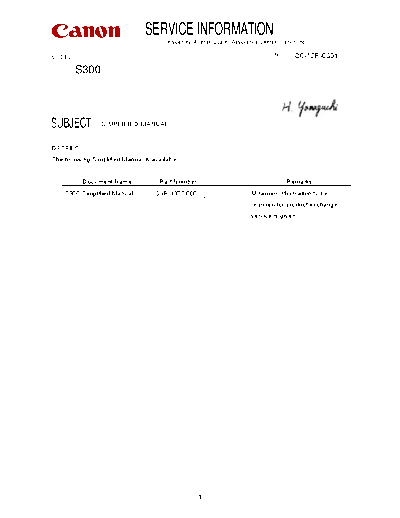
>> Download Service manual Canon S300 documenatation <<
Text preview - extract from the document
SERVICE INFORMATION
Issued by iPrinter Quality Assurance Center, Canon Inc.
MODEL: NO.: : Q6-12E-0001
S300
SUBJECT SIMPLIFIED MANUAL
DETAILS
The following Simplified Manual is available.
Document Name Part Number Remarks
S300 Simplified Manual QY8-1377-000 Minimum information to be
required for product exchange
service is given.
1
S300
SIMPLIFIED MANUAL
(QY8-1377-000)
1 PRODUCT LIST
2 PRODUCT SPECIFICATIONS
3 ERROR CODE LIST
4 SERVICE MODE
(Test Printing, EEPROM Initialization, Destination Setting)
5 EXTERNAL VIEW AND PARTS LIST
6 FLOW CHART FOR JUDGING PRINTERS NORMAL OR DEFECTIVE
7 SERVICE TIP
APPENDIX: SHIPMENT INSPECTION PATTERN PRINT SAMPLE
1. PRODUCT LIST
1.1 Printer main units
Product Name Product Code Sales Territory Remarks
Canon Bubble Jet Printer 6649A001AA USA
S 300 6649A002AA CANADA
6649A003AA LATIN(LV)
6649A004AA LATIN(HV)
6649A005AA EUR
6649A006AA GER
6649A007AA FRN
6649A008AA ASIA(HV)
6649A009AA AUST
6649A010AA KRN
6649A011AA GB
6649A013AA TWN
6649A014AA HK
6649A015AA CHN
Canon Bubble Jet Printer 6649A012AA JPN
BJ S300
1.2 Consumables
Product Name Product Code Remarks
Canon Ink Cartridge 6881A001AA JPN
BCI-24BK 6881A002AA EUR
6881A003AA USA/CAN
6881A004AA ASIA/AUST
Canon Ink Cartridge 6882A001AA JPN
BCI-24CL 6882A002AA EUR
6882A003AA USA/CAN
6882A004AA ASIA/AUST
Canon Ink Cartridge 6881A008AA JPN
BCI-24BK TwinPack 6881A009AA EUR
6881A010AA USA/CAN
6881A011AA ASIA/AUST
Canon Ink Cartridge 6882A008AA JPN
BCI-24CL TwinPack 6882A009AA EUR
6882A010AA USA/CAN
6882A011AA ASIA/AUST
2. Product Specifications
2.1 Specifications
Paper feeding method ASF
Resolution 2400 dpi X 1200 dpi
Print speed HQ Color 4ppm (Color throughput pattern)
Monochrome 9ppm (Monochrome throughput pattern)
HS Color 7.5ppm (Color throughput pattern)
Monochrome 11ppm (Monochrome throughput pattern)
Printing direction Bi-directional (automatically adjusted according to print data, print
mode, and print head)
Printing width 203.2mm (8 inch)
Interface USB
ASF capacity Plain paper Max. 10mm or less (64 to 105 g/m2 paper)
High resolution paper Max. 80 sheets or less
Glossy photo paper Max. 10 sheets
Photo paper Max. 1 sheet
Glossy film Max. 1 sheet
Transparency Max. 30 sheets or less
Banner paper Max. 1 sheet
T-shirt transfer Max. 1 sheet
Mouse pad Max. 1 sheet
Glossy card Max. 20 sheets
Glossy photo card Max. 20 sheets
Postcard Max. 40 sheets
Postcard for inkjet printers Max. 40 sheets
Photo card Max. 20 sheets
Envelope (COM#10, DL-size) Max. 10 sheets
Envelope (European size 4 and 6) Max. 10 sheets
Detection Paper out Available
functions Print head installed Available
Ink out Available
Remaining amount of ink Available
Waste ink amount Available
Cover open Available
Acoustic noise 45 dB (FINE Mode)
Environmental Operation Temperature 5oC to 35oC (41oF to 95oF)
conditions Humidity 10% to 90%RH (no condensation)
Standby Temperature 0oC to 35oC (32oF to 95oF)
Humidity 5% to 90%RH (no condensation)
Power supply Voltage/frequency AC100V/120V 50/60Hz (LV) Japan,USA,Canada
AC220/240V 50Hz (HV) Europe,Asia
Power consumption 30W
Standby 2W
External Paper feed and delivery trays installed 390(W) X 248(D) X 185(H)
dimension Paper feed and delivery trays not installed 390(W) X 553(D) X 301(H)
Weight 3.4Kg (not including print head)
Certification
Electromagnetic radiance VCCI, FCC, IC, CE-Mark, C-Tick, Taiwan EMC, Korean EMC, CCIB(EMC)
Electrical safety Dentori, UL, CUL, SASO, CE-Mark, TUV, FIMKO, Energy Authority, PSB,
Korean Dentori, CB, CCIB, GOST-R
2.2 Product Life
Product life is whichever comes first
5 years, or
5,000 pages of color printing, or
10,000 pages of monochrome printing.
2.3 ASF Specifications
New ASF Torque Limiter Separation Roller System
New ASF system with improved paper pick-up capability (paper separation ability)
1. Greater paper pick-up capability
->A higher friction coefficient of the paper feed roller rubbers can be achieved.
2. Greater paper separation ability
->A higher friction coefficient of the paper feed roller rubbers can be achieved.
->Reverse rotation of the coil spring of the separation roller (Torque Limiter) works instantaneously.
Torque Limiter Separation Roller Paper feeding system of the S600
Paper feed roller (Duplo method)
Separation roller
(Torque Limiter)
Separation pad
Separation roller rubber
3. ERROR CODE LIST
Error codes are displayed on the monitor of the host computer connected to the printer. For error
code display, keep the status monitor open.
Error Code Error Corrective Action
1000 Paper out error Load paper, and press RESUME button.
1200 Front cover open error Close front cover.
1300 Paper jam error Remove jammed paper, and press RESUME button.
1401 Head ID error Replace print head, as it has failed.
1403 Head temperature sensor rank error Replace printer, as it has failed.
1405 Head EEPROM error Replace print head or printer, as one of the two has failed.
1700 Waste ink near-full error Replace printer, as it has failed.
5100 Carriage error Replace printer, as it has failed.
5200 Head temperature rise error Replace printer, as it has failed.
5400 Printer temperature rise error Replace printer, as it has failed.
5B00 Waste ink full error Replace printer, as it has failed.
5C00 Purging operation error Replace printer, as it has failed.
6800 EEPROM/NVRAM error Replace printer, as it has failed.
6810 EEPROM print head information error Replace printer, as it has failed.
Operator Call Error
Orange
Error Corrective Action
lamp
blinking
2 times Paper out error Load paper, and press RESUME button.
3 times Paper jam error Remove jammed paper, and press RESUME button.
6 times Print head not-installed error Install print head.
7 times Print head error Replace print head, as it has failed.
8 times Waste ink near-full error Replace printer, as it has failed.
Service Call Error
Toggle
blinking Error Corrective Action
2 times Carriage error Replace printer, as it has failed.
4 times Purge error Replace printer, as it has failed.
6 times Internal temperature rise error Replace printer, as it has failed.
7 times Waste ink full error Replace printer, as it has failed.
8 times Print head abnormal temperature rise error Replace printer, as it has failed.
9 times EEPROM error Replace printer, as it has failed.
10 times EEPROM print head information error Replace print head or printer, as one of the two has failed.
4. SERVICE MODE
Function Procedure Remarks
Manual purging of print head Hold down the RESUME button for 2 seconds Purging period:
or more. (while the printer is powered on). Approx. 60 seconds
Test printing
1) Shipment inspection pattern Press the RESUME button once. Refer to the print sample, *1
ROM version on the next page.
No. of pages fed
Waste ink amount
Destination setting
2) EEPROM information printing Press the RESUME button 2 times. Refer to the print sample, *2
on the next page.
EEPROM initialization Press the RESUME button 3 times.
Waste ink counter clear Press the RESUME button 4 times.
Destination setting (overseas / Japan) Press the RESUME button 5 times.
PTH value information printing Press the RESUME button 6 times.
1 Shipment inspection pattern printing
a While the printer is powered off, hold down the RESUME button, then press the POWER button.
b When the POWER LED lights up, hold down the POWER button, and press the RESUME button twice.
c Release both the POWER and RESUME buttons, and the service mode is entered.
d Press the RESUME button once.
e Press the POWER button.
==>Shipment inspection pattern will be printed.
2 EEPROM information printing
a While the printer is powered off, hold down the RESUME button, then press the POWER button.
b When the POWER LED lights up, hold down the POWER button, and press the RESUME button twice.
c Release both the POWER and RESUME buttons, and the service mode is entered.
d Press the RESUME button twice.
e Press the POWER button.
==>EEPROM information printing pattern will be printed.
3 Destination setting
a While the printer is powered off, hold down the RESUME button, then press the POWER button.
b When the POWER LED lights up, hold down the POWER button, and press the RESUME button twice.
c Release both the POWER and RESUME buttons, and the service mode is entered.
d Press the RESUME button 5 times.
e Press the POWER button.
f Select the destination by the number of times the RESUME button is pressed. (Overseas: once, Japan: twice)
g Press the POWER button.
==>Destination will be set.
4 PTH value information printing (for reference only)
a While the printer is powered off, hold down the RESUME button, then press the POWER button.
b When the POWER LED lights up, hold down the POWER button, and press the RESUME button twice.
c Release both the POWER and RESUME buttons, and the service mode is entered.
d Press the RESUME button 6 times.
e Press the POWER button.
*1 Shipment inspection pattern print sample
EEPROM content can be confirmed by a print of the shipment inspection pattern.
ROM Version
Destination setting: BJ S300 for Japan, and S300 for others
Waste ink amount
S300 P=V 0.00 Destination=00 D=000.0 Page=00000 CH=0000 BK=(000) C=(000)
HeadT Bk=00.0 HeadT C=00.0 EnvT=00.0 FA=00 00 00 MHI=(0000000000) USB=(000000) PC(A=0000
B=0000 D=0000 E=0000 F=0000 G=0000) Bk=00000 C=00000 M=00000 Y=00000
Black nozzle Cyan nozzle Magenta nozzle Yellow nozzle
check pattern check pattern check pattern check pattern
GA=O
Color head alignment value
Black head alignment value
No. of times print head was installed/removed
Print head information
No. pages printed
*2 EEPROM information print sample
S300 P=V0.00 Destination=00 D=000.0 Page=00000 CH=0000 Bk=(000) C=(000)
HeadT Bk=00.0 HeadT C=00.0 EnvT=00.0 FA=00 00 00 MHI=(0000000000) USB(000000)
PC(A=0000 B=0000 D=0000 E=0000 F=0000 G=0000) Bk=00000 C=00000 M=00000 Y=00000
WP=0000 IC(Bk=0 C=0 M=0 Y=0) SV1=0000 SV2=0000
UR(A:Bk_EO=000 B:C_EO=000 C:M_EO=000(Y_EO=000)D:BkBi=000 E:ClBi=000 F:BkCl=000)
FirstSetTime=2001/01/01 00:00 PowerON=00000 PowerOFF=00000
Media(Plain=00000 HR=00000 GP=00000 Card=00000)
Main EEPROM Head Information (USED)
ID=001
Pth(Bk=000 CL=000)
DI(Bk=000 CL=000)
IL(Bk=000) C=000 M=000 Y=000)
Regi(BkC1=0000 Bk_EO=0000 C_EO=0000 M_EO=0000 Y_MO=0000
Head EEPROM Head Information (UNUSED)
V000
SN=00000-00000
LN(00 00 00 00 00 00 00)
Pth(Bk=000 CL=000)
DI(Bk=000 CL=000)
IL(Bk=000) C=000 M=000 Y=000)
Regi(BkC1=0000 Bk_EO=0000 C_EO=0000 M_EO=0000 Y_MO=0000
NG(Bk=000 C=000 M=000 Y=000)
S300=Model name Bk, C, M, Y = Ink consumption
P=ROM version installed in the printer WP=No. of times wiping has been performed
Destination=Destination IC = Amount of each ink remaining
D=Waste ink count SV1, SV2 = Service error code
Page=No. of pages printed UR = Head alignment by user
CH=No. of times the print head has been installed/removed FirstSetTime = Installation date
Bk, C=Bi-directional head alignment value PowerON/OFF=No. of times the printer has been powered on/off
HeadT = Head temperature Media=No. of pages printed by print media
EnvT = Thermistor, internal temperature Plain=Plain paper
FA=Factory process inspection information HR = High resolution paper
MHI = Print head information GP = Glossy paper
USB = USB serial number Card=Postcard
PC = No. of times each purging operation has been performed
A=Manual / 5-day timer / dot counter purging
B=Long timer purging (6 months)
D=Purging per ink cartridge replacement
E=Long timer purging (14 days)
F=Purging per print head replacement
G=Refreshing
5. EXTERNAL VIEW AND PARTS LIST
Parts List
Key Part Number Rank Q'ty Description Remark
A Q10-1002-710 N 1 WHOLE UNIT, W/O POWER SUPPLY UNIT
B QH3-3471 1 AC Adapter 100/120V 50/60HZ LV(USA,CAN,JPN)
QH3-3477 1 AC Adapter 220/240V 50/60HZ HV(EUR)
QH3-3478 1 AC Adapter 220/240V 50/60HZ HV(CHN,ASIA,AUST)
QH3-3474 1 AC Adapter 100/120V 50/60HZ LV(TWN)
QH3-3479 1 AC Adapter 220/240V 50/60HZ HV(KRN)
QY6-0037 1 Print Head
6. FLOW CHART FOR JUDGING PRINTERS NORMAL OR DEFECTIVE
Printer Check for Refurbishment
Power on the printer
No
Operating sound from
CR/LF motor?
Yes
Open front cover
N
Does carriage move to the
head replacement position?
Yes
Install print head, and
close front cover
Is purging performed? N
(Confirm by sound.)
Yes
Print shipment *For printing method, refer to 4. SERVICE MODE.
inspection pattern (See the attachment.)
1. Non-ejection of ink: Yes -> Fail
2. Top of form: Printed outside the paper-> Fail
No
3. Straight lines: Partially missing-> Fail
OK?
4. Gray area: Black or white streaks-> Fail
Yes Replace print head,
and reprint the print
pattern
N
OK?
No Yes
Is waste ink counter
10% or less?
Yes
Connect PC and SUB
N
Is printing possible?
Yes
Normal Defective
< Precaution with refurbishment of normal products >
When refurbishing normal products, be sure to set the flag for purging at arrival by following the
EEPROM initialization procedure in 4. SERVICE MODE. The flag is set by performing EEPROM
initialization. Thereafter, unplug the power cable, and do not perform printing. (Flag for purging at
arrival: Set at factory default so that purging operation is performed twice only when the print head is
initially installed by the user.)
7. Service Tip
7.1 Product Exchange with Service Part Printer Unit
With product exchange by using the service part printer unit (WHOLE UNIT, W/O POWER
SUPPLY UNIT:Q10-1002-710), follow the procedure below.
1 Remove the AC adapter from the returned printer unit.
2 Connect the removed AC adapter to the new printer unit.
3 Attach the name label on the new printer. (The name label is packaged with the new printer.)
4 Set the destination. (For the setting method, refer to "SERVICE MODE".)
Configuration of Service Part Printer Unit (WHOLE UNIT, W/O POWER SUPPLY UNIT)
Service part printer unit components:
Printer unit (without model name and AC adapter)
Paper feed tray
Paper delivery tray
Product name label
Packaging foam
7.2 Print Head Replacement Method
In User Mode: Open the front cover, and hold down the RESUME button for 3
seconds. The carriage will move to the center position for print head
replacement. (In the User Mode, after the initial print head installation,
the carriage stops only at the left of print head replacement position,
that is, at the ink cartridge replacement position.)
In Service Mode: Open the front cover. The carriage will move to the center position.
7.3 Problems in Evaluation
Problem Phenomenon Cause Countermeasure / Call Support
1 Boundary smudge due to 1. Ink smudge occurs on the Characteristics of pigment ink:
settling of ink boundary line. Although pigments and additives are Ink tank orientation when packaged with the
2. When purging is once performed mixed in ink, when ink is left for a printer has been changed form vertical to
after ink settles, and the print head is long period, pigments settle due to horizontal in order to prevent ink from settling.
capped for a long period, clogging their weight, and density increases 2. The packaging orientation of consumable
may occur. from 4% to 8.9% or more. ink tanks has also been changed as above.
3. Auto long timer purging has been set on
the assumption of long term storage (6
months).
Replace the print head.
2 Paper feed problem with When letter-sized banner paper is The cutoff line of banner paper is
letter size banner paper loaded, it cannot be picked up. caught by the top of paper feed tray, As a permanent countermeasure, the height of
and the paper does not reach the the paper feed tray has been reduced by
paper feed roller. approximately 18mm.
Confirm that paper is set properly in the ASF.
3 Diminished dot size and dot 1. The problem occurs at nozzle 1. Divided dots occur due to bubbles
mis-alignment of color inks check just after unpacking. building up in the nozzles. No countermeasures will be implemented for
2. With the maximum head-to-paper 2. Initial bubble formation becomes the following reasons:
distance, when three pages or more unstable due to temperature rise, 1. The degree of the problem is within
of the Lady pattern are continuously causing dot mis-alignment. tolerance, and printed images are not affected.
printed at 6 pass, some print heads 2. The image quality recovers after leaving the
have this problem. printer for approximately 10 minutes.
1. Perform the cleaning operation.
2. Leave the printer for approximately 10
minutes, then perform the cleaning operation.
4 Inx mixing problem with With the minimum head-to-paper It is suspected that ink such as ink
yellow distance, ink mixing occurs in yellow mist remaining on the head face is No countermeasure will be implemented as
during printing. accidentally sucked into the nozzles. the occurrence ratio is low at 13/15,000, and
the degree of ink mixing is fairly slight.
Perform the cleaning operation.
5 Spur marks on GP-301 Slightly scratch marks due to the When the gates on the molded spur
spurs appear on GP-301. contact and press the spur base, The following countermeasures have been
the rotating load increases, causing implemented on a running change basis as a
the spur marks on the GP-301's permanent countermeasure.
delicate surface. 1. The spur has been produced with its
molded gates facing inside.
2. A round rib has been established on the
spur, so that the spur contacts the platen
vertically, and does not move suddenly.
6 Mistake with head Just after the printer is powered on, 1. Setting mistake of HeatWindow
abnormal temperature rise a mis-set resistor activates and the The print area was set despite not Tentative countermeasure: Powering the
error abnormal head temperature rise eing necessary. printer off and then back on by pressing the
error occurs despite normal 2. Setting mistake of cyclic resistor POWER button can rectify the problem.
temperature. The initial setting value was 0, but it Permanent countermeasure: The ROM will be
should have been 3 or more. (It is upgraded on a running change basis from
predicted that the occurrence rate is August.
higher at purging on arrival and by
the long-timer. The rate is 0.3% at Power the printer off and then back on by
maximum.) pressing the POWER button.
Reference Information
7 Grease on the encoder film The problem did not occur in the
(The same encoder film as S300 evaluation, as oil rather than S600> 1. In the S300, oil has been used for the
that of the S600 is used in grease is used for the S300 guide Production error, or vibration during guide shaft from the commencement of mass
the S300.) shaft. If dust attaches to the shaft, transportation production.
the LF error may occur. 2. Instructions have been given to the factory.
If the amount of oil is small, wipe it off. If it is
large, replace the printer main unit.
APPENDIX: SHIPMENT INSPECTION PATTERN
Check Item 1 (Non-ejection of ink): Whole Print
Check Item 2 (Top of form)
S300 P = Vxxx Destination = xx D = xxxx Page = 00000 CH = xxxx Bk = ( xx ) C = (
xx ) HeadT Bk = xxx HeadT C = xxx EnvT = xxx FA = xx xx xx MHI = ( xxxxxxxxxx ) USB = (
xxxxxx ) PC ( A = xxxx B = xxxx D = xxxx E = xxxx F = xxxx G = xxxx ) Bk = xxxxx C =
xxxxx M = xxxxx Y = xxxxx
Check Item 3 GA = xx
(Straight lines)
Check Item 4 Check Item 4
(Gray area) (Gray area)
Paper Size: A4
◦ Jabse Service Manual Search 2024 ◦ Jabse Pravopis ◦ onTap.bg ◦ Other service manual resources online : Fixya ◦ eServiceinfo