Service Manuals, User Guides, Schematic Diagrams or docs for : DENON DVD Video Player DVD Video Player Denon - DVD-2930 & 2930CI Service Bulletin OST-F1179-2
<< Back | HomeMost service manuals and schematics are PDF files, so You will need Adobre Acrobat Reader to view : Acrobat Download Some of the files are DjVu format. Readers and resources available here : DjVu Resources
For the compressed files, most common are zip and rar. Please, extract files with Your favorite compression software ( WinZip, WinRAR ... ) before viewing. If a document has multiple parts, You should download all, before extracting.
Good luck. Repair on Your own risk. Make sure You know what You are doing.
Image preview - the first page of the document
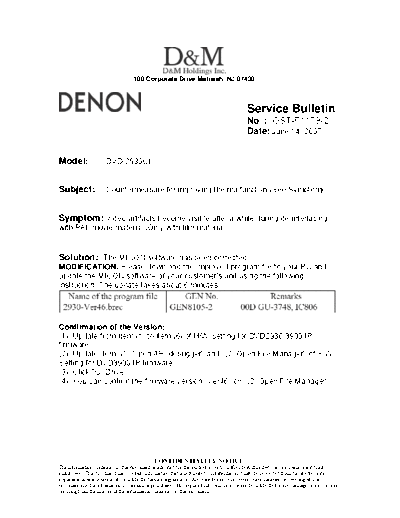
>> Download Service Bulletin OST-F1179-2 documenatation <<
Text preview - extract from the document
100 Corporate Drive Mahwah, NJ 07430
Service Bulletin
No. : OST-F1179-2
Date: June 14, 2007
_____________________________________________________________
Model: DVD-2930CI
Subject: Countermeasure for improving the malfunction (See Symptom).
Symptom: Video artifacts become visible after a while during de-interlacing
with PAL movie material (Only with film material).
Solution: The MICON software has been corrected
MODIFICATION: Please download the improved program file to your PC and
update the MICON software of your customer's unit using the following
instruction. The update takes about 6 minutes.
Confirmation of the Version:
(1) Update from Item (1) to item (6) of H/W Setting for DVD2930/3930 IP
firmware.
(2) Update Item "(1) Open API debugger" and "(2) Open File Manager" of S/W
Setting for DVD3930 IP firmware.
(3) Click "C" Drive.
(4) You can confirm the firmware version "Ver46" on "(2) Open File Manager".
______________________________________________________________________________________
CONFIDENTIALITY NOTICE:
The information contained in this document is intended for the exclusive use by DENON Authorized Service Centers and their
employees. This document may contain information that is privileged, confidential and may be protected from disclosure under
applicable laws and terms of the DENON Service Agreement. Any distribution, disclosure, dissemination or copying of this
document and the information it contains is prohibited. No responsibility will be accepted by DENON for any damage, injury or loss
resulting from the misuse of the information contained in this document.
* Cautions during the rewriting operation:
Do not turn the Power of the unit off during the rewriting operation.
______________________________________________________________________________________
CONFIDENTIALITY NOTICE:
The information contained in this document is intended for the exclusive use by DENON Authorized Service Centers and their
employees. This document may contain information that is privileged, confidential and may be protected from disclosure under
applicable laws and terms of the DENON Service Agreement. Any distribution, disclosure, dissemination or copying of this
document and the information it contains is prohibited. No responsibility will be accepted by DENON for any damage, injury or loss
resulting from the misuse of the information contained in this document.
Version Up tool setup
1. Download the "SiOptix_Developer_ToolKit.zip" file and
"DTK_Install_GUD_1.004.pdf" file to your PC.
2. Click the "setup.exe" file.
(Instructions will be provided in DTK install shield GUI)
3. Open the "Router Manager" for comport setting.
(Starts > All Programs > Silicon Optix > Developers ToolKit > Router
Manager)
()
(i) Select "Boards In System" tab
Click "add Board..." button
OST-F1179 Page 3/17 Z07-034
(ii) Choose "Connection type": COM
(iii)select radio button "Specify Connection ID with `Anonymous Board Name"
(iv) set "Connect ID": COM:1 (if the user connect the 3930 DVD player to PC
through COM2 or COM3, then set Connect ID to COM:2 or COM:3
(v) then click 'Test Connection' button
(vi) After "Connection via COM:1 is successfully" message shown in the status
window,
()
()
()
()
()
Click "Add" button. The following will be shown in the "Boards in System"
OST-F1179 Page 4/17 Z07-034
Click "Close" button
* step 4 only need to be done once on the PC having SOI DTK installed
OST-F1179 Page 5/17 Z07-034
H/W Setting for DVD2930/3930 IP firmware update procedure
(1)Connect RS-232C cable
(Choose straight type cable. If cross type cable is used, it is not possible to
connect it.)
OST-F1179 Page 6/17 Z07-034
(2).H/W Setting (enter DVD Player SETUP MODE and IP firmware UPDATE
MODE)
1) Push "OPEN/CLOSE" and "PLAY" button simultaneously and turn on the AC
Power.
If you can see the following indicator, you can enter SETUP MODE.
This indicator is "SETUP MODE" correctly.
OST-F1179 Page 7/17 Z07-034
(3)Push "STOP" and "FORWARD SKIP" button simultaneously
And then you can see "TEST MODE" character on FL display
OST-F1179 Page 8/17 Z07-034
(4)Push REVERS SKIP button twice
And then you can see "TF RS232C SEL" character on FL display
OST-F1179 Page 9/17 Z07-034
(5)Push PLAY button
And then you can see "TF1 232CSEL-H" character on FL display
(6)Push PLAY button
If you can see "TF1 SET HIGH" character on FL display, you can enter IP
firmware UPDATE MODE
Successful next you execute S/W Setting using UPDATE program
(See attached 3930 SW setting.doc file)
OST-F1179 Page 10/17 Z07-034
S/W Setting for DVD2930 IP firmware update
You have to do H/W Setting before you start IP firmware update.
Connection with DVD2930 to PC through serial cable
Enter IP firmware update mode
(1)Open File Manager
(Starts > All Programs > Silicon Optix > Developers ToolKit > File Manager)
Click `Connect' button
(Router Manager will automatically detect "Routers On the Network", which is
shown in
"DTK Routers On The Network" dropdown box)
Highlight "Anonymous (COM:1), then click "Connect To Board" button.
OST-F1179 Page 11/17 Z07-034
OST-F1179 Page 12/17 Z07-034
(2)Format the C: drive at the target system
After connection established (messages in Session log window), click on C:
under Target System (Target system window panel on the right side of File
manager)
()
(i.) there is old version of .brec file under C: drive, so click Tools > Format drive
() ()
(ii.) Click "Start" button to format the C: drive
(iii.) When you finish to format the C: drive, then click "Exit" button.
OST-F1179 Page 13/17 Z07-034
(3)Download the update firmware at the target system
Highlight the .brec to be downloaded to 2930 DVD player, drag it to the rightist
side panel (target system window panel) by mouse (or click "Upload/Download"
button on the tool bar)
Progress bar at the bottom will be blinking
When the downloading is complete, the user would see .brec under C: drive at
target system window panel. This process will take about 2 mininutes.
OST-F1179 Page 14/17 Z07-034
(4)Update firmware
Click Tools > Advanced > Update Firmware
()
(i.) Click "Browse" button, and highlight the .brec :
()
(ii.) Then click "OK" button
()
(iii.) Finally click "Update" button.
Progress bar at the bottom of File manager will be blinking:
OST-F1179 Page 15/17 Z07-034
This process will take about 1 min.
Wait until progress bar stops blinking (indicate programming into Flash is
complete),
Finally "Disconnect" the File Manager
OST-F1179 Page 16/17 Z07-034
◦ Jabse Service Manual Search 2024 ◦ Jabse Pravopis ◦ onTap.bg ◦ Other service manual resources online : Fixya ◦ eServiceinfo