Service Manuals, User Guides, Schematic Diagrams or docs for : Dell latitude x300
<< Back | HomeMost service manuals and schematics are PDF files, so You will need Adobre Acrobat Reader to view : Acrobat Download Some of the files are DjVu format. Readers and resources available here : DjVu Resources
For the compressed files, most common are zip and rar. Please, extract files with Your favorite compression software ( WinZip, WinRAR ... ) before viewing. If a document has multiple parts, You should download all, before extracting.
Good luck. Repair on Your own risk. Make sure You know what You are doing.
Image preview - the first page of the document
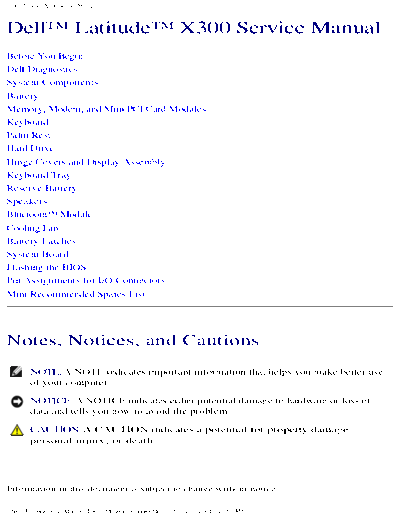
>> Download latitude x300 documenatation <<
Text preview - extract from the document
Dell Latitude X300 Service Manual
DellTM LatitudeTM X300 Service Manual
Before You Begin
Dell Diagnostics
System Components
Battery
Memory, Modem, and Mini PCI Card Modules
Keyboard
Palm Rest
Hard Drive
Hinge Covers and Display Assembly
Keyboard Tray
Reserve Battery
Speakers
BluetoothTM Module
Cooling Fan
Battery Latches
System Board
Flashing the BIOS
Pin Assignments for I/O Connectors
Mini Recommended Spares List
Notes, Notices, and Cautions
NOTE: A NOTE indicates important information that helps you make better use
of your computer.
NOTICE: A NOTICE indicates either potential damage to hardware or loss of
data and tells you how to avoid the problem.
CAUTION: A CAUTION indicates a potential for property damage,
personal injury, or death.
Information in this document is subject to change without notice.
file:///F|/Service%20Manuals/Dell/Latitude/x300/index.htm (1 of 2) [2/28/2004 8:26:18 AM]
Before You Begin: Dell Latitude X300 Service Manual
Back to Contents Page
Before You Begin
DellTM LatitudeTM X300 Service Manual
Recommended Tools
Shutting Down Your Computer
Computer Orientation
Screw Identification Placemat
This section provides procedures for removing and installing the components in your
computer. Unless otherwise noted, each procedure assumes that the following
conditions exist:
q You have performed the steps in "Shutting Down Your Computer."
q You have read the safety information in your System Information Guide.
Recommended Tools
The procedures in this document may require the following tools:
q Small flat-blade screwdriver
q Phillips screwdriver
q Small plastic scribe
q Flash BIOS update program floppy disk or CD
Shutting Down Your Computer
file:///F|/Service%20Manuals/Dell/Latitude/x300/before.htm (1 of 7) [2/28/2004 8:26:24 AM]
Before You Begin: Dell Latitude X300 Service Manual
Use the following safety guidelines to help protect your computer from potential
damage and to ensure your own personal safety.
CAUTION: Before you begin any of the procedures in this section, follow
the safety instructions in the System Information Guide.
NOTICE: Only a certified service technician should perform repairs on your
computer. Damage due to servicing that is not authorized by Dell is not covered
by your warranty.
CAUTION: Handle components and cards with care. Do not touch the
components or contacts on a card. Hold a card by its edges or by its
metal mounting bracket. Hold a component such as a microprocessor by
its edges, not by its pins.
NOTICE: When you disconnect a cable, pull on its connector or on its strain-
relief loop, not on the cable itself. Some cables have a connector with locking
tabs; if you are disconnecting this type of cable, press in on the locking tabs
before you disconnect the cable. As you pull connectors apart, keep them
evenly aligned to avoid bending any connector pins. Also, before you connect a
cable, ensure that both connectors are correctly oriented and aligned.
NOTICE: To avoid damaging the computer, perform the following steps before
you begin working inside the computer.
1. Ensure that the work surface is flat and clean to prevent the computer cover
from being scratched.
2. Shut down the computer.
3. Ensure that the computer and any attached devices are turned off. If your
computer and attached devices did not automatically turn off when you shut
down your computer, press and hold the power button for 4 seconds.
4. If the computer is connected to a media base (docked), undock it. See the
documentation that came with your media base for instructions.
NOTICE: To disconnect a network cable, first unplug the cable from your
computer and then unplug it from the network wall jack.
5. Disconnect any telephone or telecommunication lines from the computer.
file:///F|/Service%20Manuals/Dell/Latitude/x300/before.htm (2 of 7) [2/28/2004 8:26:24 AM]
Before You Begin: Dell Latitude X300 Service Manual
6. Disconnect your computer and all attached devices from their electrical outlets,
and then press the power button to ground the system board.
NOTICE: To connect a network cable, first plug the cable into the network wall
jack and then plug it into the computer.
7. Remove any installed PC Cards from the PC Card slot.
8. Remove any installed Secure Digital memory card from the Secure Digital
memory slot.
9. Close the display and turn the computer upside down on a flat work surface.
NOTICE: To avoid damaging the system board, you must remove the main
battery before you service the computer.
10. Slide and hold the battery-bay latch release on the bottom of the computer, and
then remove the battery from the bay.
file:///F|/Service%20Manuals/Dell/Latitude/x300/before.htm (3 of 7) [2/28/2004 8:26:24 AM]
Before You Begin: Dell Latitude X300 Service Manual
1 battery latch release (2) G0767
11. Remove any installed modules, including a second battery, if installed.
12. Remove the hard drive.
Computer Orientation
1 front
2 left
3 back
4 right
file:///F|/Service%20Manuals/Dell/Latitude/x300/before.htm (4 of 7) [2/28/2004 8:26:24 AM]
Before You Begin: Dell Latitude X300 Service Manual
Screw Identification Placemat
When you are removing and replacing components, photocopy the placemat as a tool
to lay out and keep track of the screws. The placemat provides the number of screws
and their sizes.
NOTICE: When reinstalling a screw, you must use a screw of the correct
diameter and length. Ensure that the screw is properly aligned with its
corresponding hole, and avoid overtightening.
file:///F|/Service%20Manuals/Dell/Latitude/x300/before.htm (5 of 7) [2/28/2004 8:26:24 AM]
Before You Begin: Dell Latitude X300 Service Manual
Keyboard: Palm Rest:
(4 each) (9 each)
Display Assembly: Keyboard Tray:
(2 each) (5 each)
Hard Drive: System Board:
(4 each) (3 each)
file:///F|/Service%20Manuals/Dell/Latitude/x300/before.htm (6 of 7) [2/28/2004 8:26:24 AM]
Before You Begin: Dell Latitude X300 Service Manual
Modem Card: Cooling Fan:
(1 each) (4 each)
Speakers: BluetoothTM Module
(1 each) (1 each)
Back to Contents Page
file:///F|/Service%20Manuals/Dell/Latitude/x300/before.htm (7 of 7) [2/28/2004 8:26:24 AM]
Dell Diagnostics: Dell Latitude X300 Service Manual
Back to Contents Page
Dell Diagnostics
DellTM LatitudeTM X300 Service Manual
When to Use the Dell Diagnostics
Starting the Dell Diagnostics
When to Use the Dell Diagnostics
If you experience a problem with your computer, perform the checks in the "Solving
Problems" section in your User's Guide or Owner's Manual and run the Dell Diagnostics
before you contact Dell for technical assistance. Running the Dell Diagnostics may
help you resolve the problem without contacting Dell. If you do contact Dell, the test
results can provide important information for Dell's service and support personnel.
The Dell Diagnostics allows you to:
q Perform tests on one or all devices.
q Select tests based on a symptom of the problem you are having.
q Choose how many times a test is run.
q Suspend testing if an error is detected.
q Access help information that describes the tests and devices.
q Receive status messages that tell you whether tests completed successfully.
q Receive error messages if problems are detected.
Starting the Dell Diagnostics
file:///F|/Service%20Manuals/Dell/Latitude/x300/diag.htm (1 of 4) [2/28/2004 8:26:25 AM]
Dell Diagnostics: Dell Latitude X300 Service Manual
It is recommended that you print these procedures before you begin.
NOTICE: Use the Dell Diagnostics to test your DellTM computer only. Using this
program with other computers can result in error messages.
The Dell Diagnostics is located on a hidden diagnostic utility partition on your hard
drive.
NOTE: If your computer cannot display a screen image, contact Dell.
1. Shut down the computer.
2. If the computer is connected to a media base (docked), undock it. See the
documentation that came with your media base for instructions.
3. Connect the computer to an electrical outlet.
4. Turn on the computer. When the DELLTM logo appears, press
immediately.
NOTE: If you cannot see anything on your display, hold down the mute button
and press the computer's power button to begin the Dell Diagnostics. The
computer automatically runs the Pre-boot System Assessment.
NOTE: If you see a message stating that no diagnostics utility partition has
been found, run the Dell Diagnostics from your Drivers and Utilities CD.
If you wait too long and the Microsoft ◦ Jabse Service Manual Search 2024 ◦ Jabse Pravopis ◦ onTap.bg ◦ Other service manual resources online : Fixya ◦ eServiceinfo