Service Manuals, User Guides, Schematic Diagrams or docs for : Gateway M350 REMOVE REPLACE OPTICAL DRIVE
<< Back | HomeMost service manuals and schematics are PDF files, so You will need Adobre Acrobat Reader to view : Acrobat Download Some of the files are DjVu format. Readers and resources available here : DjVu Resources
For the compressed files, most common are zip and rar. Please, extract files with Your favorite compression software ( WinZip, WinRAR ... ) before viewing. If a document has multiple parts, You should download all, before extracting.
Good luck. Repair on Your own risk. Make sure You know what You are doing.
Image preview - the first page of the document
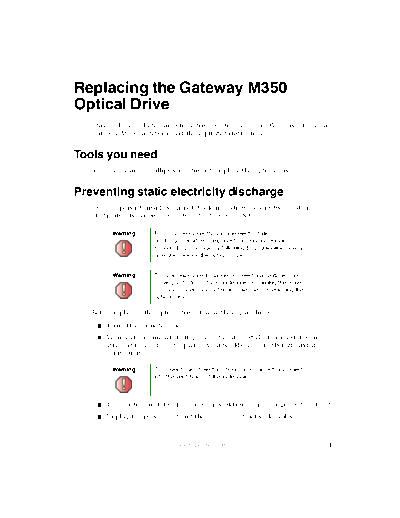
>> Download M350 REMOVE REPLACE OPTICAL DRIVE documenatation <<
Text preview - extract from the document
Replacing the Gateway M350
Optical Drive
This package includes an optical drive, such as a CD or DVD drive, for your
Gateway M350 notebook and these printed instructions.
Tools you need
You need a small Phillips screwdriver to replace the optical drive.
Preventing static electricity discharge
The components inside your notebook are extremely sensitive to static
electricity, also known as electrostatic discharge (ESD).
Warning ESD can permanently damage electrostatic
discharge-sensitive components in your notebook.
Prevent ESD damage by following ESD guidelines every
time you replace the optical drive.
Warning To avoid exposure to dangerous electrical voltages and
moving parts, turn off your notebook and unplug the power
cord and modem and network cables before replacing the
optical drive.
Before replacing the optical drive, follow these guidelines:
Turn off your notebook.
Wear a grounding wrist strap (available at most electronics stores) and
attach it to a bare metal part of your workbench or other grounded
connection.
Warning To prevent risk of electric shock, do not insert any object
into the vent holes of the notebook.
Touch a bare metal surface on your workbench or other grounded object.
Unplug the power cord and the modem and network cables.
www.gateway.com 1
Remove the battery. For more information, see "Changing batteries" in
your user guide.
Disconnect all peripheral devices and remove any PC Cards.
Before working with notebook components, follow these guidelines:
Avoid static-causing surfaces such as carpeted floors, plastic, and packing
foam.
Remove components from their antistatic bags only when you are ready
to use them. Do not lay components on the outside of antistatic bags
because only the inside of the bags provide electrostatic protection.
Always hold components by their edges. Avoid touching the edge
connectors. Never slide components over any surface.
Replacing the optical drive
To replace the optical drive:
1 Follow the instructions under "Preventing static electricity discharge" on
page 1.
2 Make sure the optical drive is empty and the tray is firmly closed.
3 Turn off your notebook.
4 Disconnect the AC adapter and modem and network cables.
5 Turn your notebook over so the bottom is facing up.
6 Remove the battery.
2 www.gateway.com
7 With a small Phillips screwdriver, remove the two optical drive screws and
put them in a safe place.
Screws
8 Slide the old drive out of your notebook.
Tips & Tricks To make removing the optical drive easier, insert a
straightened paperclip into the manual eject hole on the
optical drive. Grab the open optical drive tray and pull the
drive straight out.
www.gateway.com 3
9 Slide the new drive into your notebook.
10 Replace the two optical drive screws.
11 Replace the battery.
12 Turn the notebook over so the top is facing up.
13 Connect the power adapter and modem and network cables, then turn on
your notebook.
Safety, Regulatory, and Legal Information
See your user's guide for important technical support, safety, regulatory, and
legal information.
◦ Jabse Service Manual Search 2024 ◦ Jabse Pravopis ◦ onTap.bg ◦ Other service manual resources online : Fixya ◦ eServiceinfo