Service Manuals, User Guides, Schematic Diagrams or docs for : IBM 5100 SA21-9213-0_IBM_5100aplRef
<< Back | HomeMost service manuals and schematics are PDF files, so You will need Adobre Acrobat Reader to view : Acrobat Download Some of the files are DjVu format. Readers and resources available here : DjVu Resources
For the compressed files, most common are zip and rar. Please, extract files with Your favorite compression software ( WinZip, WinRAR ... ) before viewing. If a document has multiple parts, You should download all, before extracting.
Good luck. Repair on Your own risk. Make sure You know what You are doing.
Image preview - the first page of the document
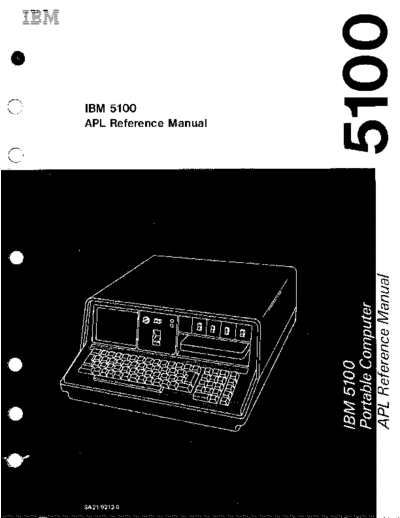
>> Download SA21-9213-0_IBM_5100aplRef documenatation <<
Text preview - extract from the document
Preface
This publication i s a reference manual that provides
specific information about the use of the IBM 5100
Portable Computer, the APL language, and installation
planning and procedures. It also provides information
about forms insertion and ribbon replacement for the
5103 printer. This publication is intended for users of
the 5100 and the APL language.
Prerequisite Pub1ication
IBM 5100 APL Introduction, SA21-9212
Related Publications
IBM 5100 APL Reference Card, GX21-9214
APL Language, GC26-3847
IBM 5100 Communications Reference Manual,
SA2 1-9215 0
First Edition (August 1979)
0
Changes are continually made t o the specifications herein; any such changes will
be reported in subsequent revisions or technical newsletters.
Requests for copies of IBM publications should be made to your IBM represen-
tative or the IBM branch office serving your locality. 0
A form for reader's comments is a t the back of this publication. If the form
has been removed, address your comments to IBM Corporation, Publications,
Dept. 245, Rochester, Minnesota 55901.
@ Copyright International Business Machines Corporation, 1975
0
Contents
.
CHAPTER 1 OPERATION . . . . . . . . . 1 .
CHAPTER 4 PRIMITIVE (BUILT-IN) FUNCTIONS . . 4 3
. . . . . . .
I 8 M 5100 Overview . . . . . 1 . . . . . . . . .
Primitive Scalar Functions . 4 3
(-.i
. Display Screen
Switches
. . . . . . . .
. . . . . . . . . .
. .
Power On or Restart Procedures
.
.
.
.
.
.
.
.
.
.
.
.
.
.
.
1
4
4
. . . . . .
The + Function: Conjugate. Plus
The- Function: Negation. Minus
The x Function: Signum. Times
. . . . .
. . . . . .
.
.
.
4
4
4
4
5
6
. . . . .
Display Screen Control . . . . . 5 +
The Function: Reciprocal. Divide . . . . . . 4 8
Keyboard . . . . . . . . . . . . . . 6 r . .
The Function: Ceiling. Maximum . . . . 5 0
Attention . . . . . . . . . . . . . 6 L
The Function: Floor. Minimum . . . . . . 5 1
Hold . . . . . . . . . . . . . . . 6 I .
The Function: Magnitude. Residue . . . . 5 2
Execute. . . . . . . . . . . . . . 7 .
The *Function: Exponential. Power . . . . 5 4
Command . . . . . . . . . . . . . 7 The @ Function: Natural Log. Logarithm . . . . 5 5
Positioning the Cursor and Information on the . .
The OFunction: Pi Times. Circular . . . . 5 6
Display Screen. . . . . . . . . . . . 7 The ! Function: Factorial. Binomial . . . . . . 5 9
Copy Display . . . . . . . . . . . . 9 The ? Function: Roll . . . . . . . . . . 6 1
Indicator Lights . . . . . . . . . . . . . 9 The A Function: And . . . . . . . . . . 6 2
Process Check . . . . . . . . . . . . 9 The V Function: Or . . . . . . . . . . 6 3
In Process . . . . . . . . . . . . . 10 The =Function: Not . . . . . . . . . . 6 4
The :Function: Nand . . . . . . . . . . 6 5
.
CHAPTER 2 SYSTEM COMMANDS . . . . . . 11 The VFunction: Nor . . . . . . . . . . 6 6
System Overview . . . . . . . . . . . . 11 The >Function: Greater Than . . . . . . . 6 7
System Command Descriptions . . . . . . . . 11 The = Function: Equal To . . . . . . . . 6 8
The )CLEAR Command . . . . . . . . . 14 The < Function: Less Than . . . . . . . . 6 9
The )CONTINUE Command . . . . . . . . 14 .
The t Function: Greater Than or Equal To . . . 7 0
ThelCOPYCommand . .
. . . . . . . . 15 The 5 Function: Less Than or Equal To . . . * 7 1
The)DROPCommand . . . . . . . . . . 16 The #Function: Not Equal To . . . . . . . 7 2
The )ERASE Command . . .. . . . . . 16 . . . . . . . . .
Primitive Mixed Functions . 7 3
The IFNSCommand .. . . . . . . . . 17 .
The p Function: Shape. Reshape (Structure) . . 7 5
The )LIB Command . . . . . . . . . . 17 . . .
The. Function: Ravel. Catenate. Laminate . 7 7
The )LOAD Command . . . . . . . . . . 19 The / Function: Compress . . . . . . . . 8 1
The )MARK Command . . . . . . . . . . 19 The \ Function: Expand . . . . . . . . . 8 2
The )MODE Command . . . . . . . . . . 21 4
The Function: Grade Up . . . . . . . . 8 3
The IOUTSEL Command . . . . . . . . . 21 The TFunction: GradeDown . . . . . . . 8 4
The )PATCH Command . . . . . . . . . 22 The 1. Function: Take. . . . . . . . . . 8 6
The IPCOPY Command . . . . . . . . . 25 The J. Function: Drop. . . . . . . . . . 8 7
The IREWIND Command . . . . . . . . . 26 The . Function: Index Generator. Index of
I .. . 8 8
The)SAVECommand . . . . . . . . . . 26 0
The Function: Reverse. Rotate . . . . . . 8 9
The I 1 Command
S . . . . . . . . . . . 27 The @ Function: Transpose. Generalized Transpose . 9 3
ThelSIVCommand . . . . . . . . . . 27 The ? Function: Deal . . . . . . . . . . 9 5
The )SYMBOLS Command . . . . . . . . 28 . . . .
The 1 Function: Decode (Base Value) . 9 6
The )VARSCommand . . . . . . . . . . 28 . . .
The T Function: Encode(Representati0n) . 9 9
The IWSID Command . . . . . . . . . . 29 The 6 Function: Membership . . . . . . . .104
. .
The Function: Matrix Inverse. Matrix Divide 105
. . . . . . . . . . . . . . . . . . . .
c
The P Function: Execute .107
,
..
CHAPTER 3 DATA
Variables . . . . . . . . . . . . . . .
. . . . . . . . . . .
Data Representation
30
30
30
The T Function: Format . . . . . . . .
APL Operators . . . . . . . . . . . .
.108
.111
.
. .. . . . . . .
Reduction Operator (/I .111
Numbers . . . . . . . . . . . . . . 30
. . . . . . . .113
. . . . Inner Product Operator ( 1
Scaled Representation (Scientific Notation) 31
Character Constants . . . . . . . . . . 31
.
Outer Product Operator ( 0 1 . . . . . . .116
. . . . . . . . . . . . .
Logical Data 32 . . . .
Scan Operator ( \ I . . . . . . . 1 1 8
Special Symbols . . . . . . . . . . . .
.
.120
Scalar . . . . . . . . . . . . . . . . 32
. . . . . . . . . .120
. . . . . . . . . . . . . . . Assignment Arrow f
(1,
.
Arrays
. . . . . . . . . . .
Generating Arrays
. . . . . . .
Finding the Shape of An Array
32
33
34
Branch Arrow+
Quad
. . . . . . . . . .
0 . . . . . . . . . . . . .
.120
.120
Empty Arrays . . . . . . . . . . . . 36 QuadQuotem . . . . . . . . . . . .121
Catenation . . . . . . . . . . . . . . 37 CommentA . . . . . . . . . . . . .121
Indexing . . . . . . . . . . . . . . . 39 Parentheses ( 1. . . . . . . . . . . .122
...
111
.
I
.
CHAPTER 5 SYSTEM VARIABLES AND SYSTEM .
CHAPTER 9 MORE THINGS TO KNOW ABOUT
FUNCTIONS . . . . . . . . . . . . . 123 THE 5100 . . . . . . . . . . . . . 170 ~
System Variables . . . . . . . . . . . . 123 Data Security . . . . . . . . . . . . . 170
0 .
Comparison Tolerance: CT . . . . . . . 124 5100 Storage Capacity . . . . . . . . . . . 171
Index Origin:0 . . . .
10 . . . . . . . 125 Storage Considerations . . . . . . . . . . 172
0 . .
Printing Precision: PP . . . . . . . 125 Tape Data Cartridge Handling and Care . . . . . . 173
Print Width: 0 PW . . . . . . . . . . . 126
Random Link: O R L . . . . . . . . . . 126 .
CHAPTER 10 THE 5103 PRINTER . . . . . . 174
Line Counter: 0 LC . . . . . . . . . . 126 How t o Insert Forms . . . . . . . . . . . 175
Workspace Available:0 WA . . . . . . . . 126 How t o Adjust the Copy Control Dial for Forms
. . . . . . . . . . . . . .
Latent Expression:
Atomic Vector:
System Functions
0 . . . . . . . . .
0 . . . . . . . . . .
AV
LX
. . . . . . . . . . . .
126
126
128
Thickness
How to Replace a Ribbon . . . . . . . . . .
177
177 .
The O C R Function: CanonicallRepresentation . . 128 CHAPTER 11. ERROR MESSAGES . . . . . . 180
0
The F X Function: Fix . . . . . . . . . 129
0
The EX Function: Expunge . . . . . . . 132 .
APPENDIX A INSTALLATION PROCEDURES AND
The ONL Function: Name Lisp . . . . . . . 132 INSTALLATtON PLANNING INFORMATION . . . 188
0
The NC Function: Name Claisification . . . . 133 Installation Planning . . . . . . . . . . . 188
IBM 5100 Portable Computer 50 Ib (24 kg) . . . . 188
.
CHAPTER6 USER-DEFINEDFUNCTIONS . . . . 134 Installation Procedures . . . . . . . . . . . 191
Mechanics of Function Definition .
. . . . . . 134 5100 Installation Procedure . . . . . . . . 191
Function Header . . . . . . . . . . . . 135 Auxiliary Tape Unit Installation Procedure. . . . 196
Branching and Labels . . . . . . . .. . 137 Printer lnstallatlon Procedure . . . . . . . . 198
Local and Global Names . . . . . . . . . 139
Interactive Functions . . . . . . . . . . . 144 .
APPENDIX 6 APL CHARACTER SET AND OVERSTRUCK
Requesting Keyboard Input during Function CHARACTERS . . . . . . . . . . . . 200
Execution . . . . . . . . . . . . . 145
.
Arranging the Output from a User-befined Function . 146 APPENDIX C. ATOMIC VECTOR . . . . . . . 201
Bare Output . . . . . . . . . . . . . 146
Locked Functions . . . . . . . . . . . . 147 APPENDIX D. 5100 APL COMPATIBILITY WITH
Function Editing . . . . . . . . . . . . 148 IBMAPLSV . . . . . . . . . . . . . 205
Displayinga User-Defined Function . . . . . . 148
Revising a User-Defined Function . . . . . . 148 GLOSSARY . . . . . . . . . . . . . . 209
Reopening Function Definition . . . . . . . 150
A n Example of Function Editing . . . . . . . 151 INDEX . . . . . . . . . . . . . . . 214
Trace and Stop Controls . . . . . . . . . . 152
Trace Control . . . . . . . . . . . . 152
StopControl . . . . . . . . . . . 154
CHAPTER 7 . SUSPENDED FUNCTION EXECUTION . 155
Suspension . . . . . . . . . . . . . . 155
State Indicator . . . . . . . . . . . . . 155
.
CHAPTER 8 TAPE AND PRINTaR INPUT AND
OUTPUT . . . . . . . . . . . . . . 158
Establishing a Variable t o be Shared . . . . . . . 158
Opening a Data File or Specifying printer Output . . . 1 59
Transferring Data . . . . . . . . . . . . 163
Transferring Data t o Tape (OUT or ADD
Operation) . . . . . . . . . . . . . 163
Transferring Data from Tape (IN Operation) . . . 163
Transferring Data t o the Printer (PRT Operation) . . 164
Closing a Data File or Terminating the Printer Output . . 164
Retracting the Variable Name Being Shared . . . . . 164
Return Codes . . . . . . . . . . . . . 165
A n Example Using Tape and Printer lnput/Output . . . 1 66
iv
IBM 5100 PORTABLE COMPUTER OVERVIEW
The 5100 (Figure 1) i s a portable computer. The 5100 has a display screen, key-
board, a tape unit, switches, indicator lights, and an adapter for black and white
TV monitors. The display screen and indicator lights communicate information
to the user. The keyboard and switches allow the user to control the operations
the system will perform. Figure 2 shows the 5100 console.
Features available for the 5100 are an auxiliary tape unit, a printer, and a com-
munications adapter.
DISPLAY SCREEN
The display screen (Figure 3) can display 16 lines of information a t a time, with
up to 64 characters in each line. Input (information supplied by the user) as well
as output (processed information) is displayed. The bottom two lines (lines 1 and
0) of the display contain information entered from the keyboard. The cursor
(flashing horizontal line) indicates where the next input from the keyboard will
be displayed. If the cursor is moved to a position that already contains a charac-
ter, the flashing line is replaced by the flashing character. As the 5100 processes
_-. input, all lines of the display are moved up so that information can be entered on
(\..
j:
the two bottom lines again. The top lines of the display are lost as the lines are
moved off of the display screen.
1
Display Switches lndicat r Ligh s Switch s Adapter for Black and
Scredn / I White TV Monitors
Tape
Unit
Figure 1. IBM 5100 Portable Computer
2
Page of SA21-92130 I
Issued 15 September 1975 I
By TNL: SN21-0247 1
0
(11-1
2 %
-
Figure 2 The 5100 Console
.
3
Line Numbers
1
15
14
13
12
11
10
9
8
7
6
5
-
4
3 3+2 4- Input from the keyboard
2 5 output
1 - +Cursor (flashing horizontal line)
0 4 64 character positions - *
Normally, to distinguish input from output, input from the keyboard is indented
and output is displayed starting a t the left edge of the display screen.
Figure 3 The 6100 Display Screen
.
SWITCHES
The switches on the 5100 console (Figure 2) are used for turning power on, re-
starting the system, and controlling how information is displayed.
Power On or Restart Procedures
The following switches are used when turning power on to the system or re-
starting the system operation.
BAS1C/APL
Only dual-language machines have this switch. The switch setting determines which
language will be in operation when power is turned on or after RESTART is
pressed. If the switch setting is changed after power is turned on or after RESTART
is pres$ed, the language in operation will not be changed.
Power ON/C)FF
When this switch is in the ON position, power is supplied to the system. The
system performs internal checks and becomes ready in 15-20 seconds. When the
switch i s put in the OFF position, no power is supplied to the system. 7,
i
J
Note: The message CLEAR WS is displayed when the system becomes ready. If
this message is not displayed after 20 seconds, restart the system operation (the
RESTART switch is discussed next).
RESTART
This switch restarts the system operation. When it is pressed, the system performs
internal checks and becomes ready in 15-20seconds. The message CLEAR WS is
displayed when the system is ready. If the system does not display the message
after 20 seconds, press RESTART again. If the system does not become ready
after several attempts, call your service representative.
The primary uses of this switch are to restart the system operation after a system
malfunction has occurred and to change the language in operation on dual-
language machines.
Note: Any information you had stored in the active workspace (see Chapter 2)
will be lost when RESTART is pressed.
Display Screen Control
The following switches are used to control how the information on the display
screen is displayed.
L32 64 R32
This three-position switch (positions 64, L32, and R32) operates as follows:
0 -
64 Characters are displayed in adjacent positions, and up to 64 characters
can be shown on each line.
0 L32 - Characters are displayed in alternate positions (blanks between); only
the left 32 characters of the 64-character lines are shown.
R32 - Characters are displayed in alternate positions (blanks between); only
the right 32 characters of the 64-character lines are shown.
REVERSE DISPLAY
This switch determines whether the display screen will display light characters
on a dark background or dark characters on a light background. The brightness
control may have to be adjusted when the switch setting is changed.
DISPLAY REGISTERS
This switch is for the service representative's use when servicing your 51 00.
Note: When you use your 5100,this switch must be in the NORMAL position.
5
II
I- I
KEYBOARD
The 5100 keyboard (Figure 2) has alphameric and numeric keys. The alphameric
keys are grouped together and are similar to those on a typewriter keyboard.
When the keys are pressed, the characters entered appear in the input line (one
of the bottom two lines) on the display screen. If either shift key is pressed and
held, the upper symbol on the key pressed is entered. The top row of alphameric
keys ban be used to enter numbers; however, numbers can be conveniently en-
tered using the numeric keys on the right side of the keyboard. The arithmetic
-
symbols (+ f x) located on the top row of the alphameric keyboard can also
be entered using keys to the right of the numeric keys.
The keyboard contains some keys that perform operations in addition to those
performed by a typewriter. These keys are discussed in the following text. Uses
of the APL language symbols on the keyboard are discussed in the APL language
chaptier (Chapter 4) of this manual.
Pressihg ATTN (attention) when entering information from the keyboard erases
everything from the cursor to the end of line 0.
Pressing ATTN during execution of any expression or user-defined function stops
system operation a t the end of the statement currently being processed. To re-
start the execution of a user-defined function, enter -toLC.
Output that was being generated before the system operation stopped may not be
displayed because there is a delay between the execution of the statement that
causes the output and the actual display of the output.
When ATTN is pressed twice during the execution of a statement (either inside
or outside a user-defined function), the execution of that statement stops im-
medidtely. Also, the message INTERRUPT, the statement, and a caret ( A ) that
indicates where the statement was interrupted are displayed.
When pressed once, HOLD causes all processing to stop; when pressed again, it
allows processing to resume. The primary purpose of HOLD is to permit reading
the display information during an output operation, when the display is changing
rapidlb. When the hold is in effect (HOLD pressed once), only the COPY DISPLAY
key is active.
Notes;
Iv
1. Holding down the CMD key and pressing HOLD i s restricted to use by the
service personnel.
2. When the hold is in effect (HOLD pressed once), the use of the arithmetic
keys (+ - f x) on the right side of the keyboard are restricted to use by
service personnel.
3
6
When this key is pressed, the input line of information on the display screen is
processed by the system. This key must be pressed for any input to be processed.
When this key is pressed and held, pressing an alphameric key in the top row
causes the APL command keyword or character above that key to be entered
in the input line. The command keywords are: )LOAD, )SAVE, ICONT, )LIB,.
IFNS, IVARS, )COPY, IWSID, )OUTSEL, and )REWIND.
Note: Holding down the CMD key and pressing HOLD is restricted to use by the
service personnel.
Positioningthe Cursor and Information on the Display Screen
The following keys are used to position the cursor and information on the display
screen:
Forward Space
n
When this key is pressed once, the cursor moves one position to the right. When
this key is held down, the cursor continues to move to the right. When the cursor
reaches the last position on one input line (line 1 or 0), it wraps around to the
first position on the other input line.
(1
7
When the CMD key is held down and the forward space key is pressed once, the
characters at and to the right of the cursor position (flashing character) are moved
to the right one position, and a blank character i s inserted a t the cursor position.
The cursor does not move. For example:
gn i h s a l F , - / character
Before the insert operation:
After the insert operation:
When these keys are both held down, the characters continue to move to the
right and blank characters continue to be inserted.
Note: I f there is a character in position 64 of line 0, the insert operation will
not work.
When this key is pressed once, the cursor moves one position to the left. When
it is held down, the cursor continues to move to the left. When the cursor reaches
position 1 on one input line (line 1 or 0 ,it wraps around to the last position on
1
the other input line.
Delete
am
When the CMD key is held down and the backspace key is pressed once, the
character a t the cursor position (flashing character) is deleted and all characters
to the right are moved over one position to the left to close up the space. The
cursor is not moved. For example:
Before the delete operation: 1234456 \
-Flashing character
After the delete operation: 123456
When tlhese keys are both held down, the characters a t the cursor position con-
tinue to be deleted and all the characters to the right are moved to the left.
This key (located above the numeric keys) can be used only in execution mode.
When this key is pressed once, each displayed line is moved up to the next line.
As the lines are moved up, the top line is lost as it is moved off the display screen.
When this key is held down, the lines continue to move up.
This key (located above the numeric keys) can be used only in execution mode.
When the key is pressed once, each displayed line is moved to the next lower line.
As the lines are moved down, the bottom line is lost as it is moved off the display
screen. When this key is held down, the lines continue to move down.
Copy Display
11
U
; \
If there is a 5103 Printer, when the CMD key is held down and this kev i s pressed
once, all the information presently on the display screen i s printed. COPY
DISPLAY is operational even when the system is in the hold state (the HOLD
key has been pressed once).
Note: The L32 64 R32 switch has no effect on what will be printed.
f
\
I
<-
INDICATOR LIGHTS
The 5100 console (Figure 2) has the following indicator lights:
Process Check
When on, this light indicates that a system malfunction has occurred. In this case,
press the RESTART switch to restart the system operation. If the system opera-
tion cannot be successfully restarted after several attempts, call your service repre-
sentative.
c;
9
In Process
When the system is processing input, generally the display screen is blank and the
IN PROCESS light is on. After the input is processed, the light goes off, the out-
put and flashing cursor are displayed, and the system waits for input.
Notes:
1. For some expressions or user-defined functions (see Chapter 51, output is
generated before the expression or function has completed execution. In such
cases, even though the system is still processing data, the IN PROCESS light
goes off and the output is displayed. The flashing cursor is again displayed
wheD the system has finished processing the input (the expression or function
has completed execution).
2. If the display screen is blank and the IN PROCESS light is off, check the
brightness control before calling your service representative.
10
.
-
. -
I I
Chapter 2. System Commands
SYSTEM OVERVIEW
The 5100 contains an active workspace, which is the part of internal storage where
the user's data and user-defined functions (programs) are stored. When the power
is turned off or the RESTART switch is pressed on the 5100, all the data in the
active workspace is lost. However, the contents of the active workspace can be
saved on tape (stored workspace) and then read back into the active workspace
for use a t a later time (see System Command Descriptions in this chapter). The
contents of the active workspace then exist in both the active workspace and on
tape.
The tape is your library; that is, it is a place where you can store data for later
use. Before a tape can be used, it must be formatted. A formatted tape contains
one or more files where data can be stored. Each file has a file header, which con-
tains information about the file. See the )LIB system command in this chapter
for a description of the file header.
The system commands, which are used to control and provide information about
the system, are discussed next.
SYSTEM COMMAND DESCRIPTIONS
The following l i s t shows how system commands are used to control and provide
information about the various parts of the system. Each system command is
described in detail later in this chapter.
Commands that Control the Active Workspace
Cornmand Meaning
)CLEAR Clear the active workspace.
,I( i
)COPY
)ERASE
Copy stored objects (see note 1) into the active workspace.
Erase global objects (see note 1) from the active workspace.
)LOAD Replace the active workspace with a stored workspace.
) PCOPY Copy stored objects (see note 1) into the active workspace and pro-
tect objects in the active workspace from being destroyed.
)SYMBOLS Change the number of symbols allowed in the active workspace.
)WSID Change the active workspace ID.
11
Commands that Control the Library (Tape)
Command Meaning
)CONT IN UE Write the contents of the active workspace on tape. The active
workspace can contain suspended functions.
)DROP Drop a file from the tape.
)MARK Format the tape.
)SAVE Write the contents of the active workspace on tape. The active
workspace cannot contain suspended functions.
Commands that Provide Information About the System
Commahd Meaning
)FNS Display the names of the user-defined functions.
)LIB Display workspace file headers.
IS1 Display the state indicator.
)SIv Display the state indicator and local names.
)SYMBOLS Display the number of symbols allowed in the active workspace.
)VARS Display the names of the global variables.
)WSID Display the active workspace ID.
Other Commands that Control the System
Command Meaning
)MODE Place the 5100 in communications mode.
)OUTS6 L Select printer output.
)PATCH Apply IMFs (internal machine fix) t o the system or recover
data after a tape error.
)REWIND Rewind the tape.
Notes:
1. O b i e m refers to both user-defined functions and variables.
2. The System commands )CONTINUE, )COPY, )PCOPY, )DROP, )LOAD, )MARK,
)REWIND, and )SAVE will blank the top 8 or 9 lines on the display screen when
they are used.
12
All system commands (and only system commands) have as their first character
a right parenthesis. Each system command must begin on a new line. Para-
meters (required or optional information) for the system commands must be
separated by blanks. System commands cannot be used within APL instructions
and cannot be used as part of a function definition (function definition is dis-
cussed in Chapter 6).
System commands can be entered two ways:
1. The system command can be entered one character at a time from the
key board.
2. The system commands )LOAD, )SAVE, ICONT, )LIB, IFNS, )VARS, )COPY,
IWSID, )OUTSEL and )REWIND can be entered in one operation by holding
the CMD key while pressing the top-row key just below the label of the
command you want.
The parameters, if required, must be entered and the EXECUTE key pressed before
any operation will take place. Following is an explanation of terms and symbols
used as parameters for system commands:
0 Device/file number specifies the tape unit and file to be used. The built-in tape
unit is tape unit 1 and the auxiliary tape unit is tape unit 2. If the value speci-
fied is less than four digits, tape unit 1 is assumed and the value specified re-
presents only the file number. If the value specified is four digits, the right-
most three digits specify the file number and the leftmost digit specifies the
tape unit. For example:
Device/File Number Meaning
1 Tape 1, file 1
02 Tape 1, file 2
2002 Tape 2, file 2
0 Workspace ID is any combination of up to 11 alphabetic or numeric characters
(with no blanks); however, the first character must be alphabetic. I f more than
11 characters are entered, only the first 11 are used.
0 Password is any combination of up to eight alphabetic or numeric characters
(with no blanks). If more than eight characters are entered, only the first
eight are used.
O
&
t i s a user-defined function or variable name.
0 Parameters enclosed in brackets can be optional in certain cases.
13
The ICLEAIR Command
The )CLEAR command clears the active workspace and closes all open files. A
cleared 'workspace has no valid name, contains no user-defined variables or functions,
and no data. The workspace attributes are set to:
IndeK origin - 1
Worbspace identification - CLEAR WS
Comparison tolerance - 1E-13
Printing width - 64
Printing precision - 5
Random number seed - 16807
Data1 printed - ALL
When the command is successfully completed, CLEAR WS is displayed.
Syntax
There are no parameters.
The ICONltINUE Command
The )CONTINUE command writes the contents of the active workspace onto
tape without changing the contents of the active workspace. This command is
primarily used when the entire stored workspace is to be loaded back into the
active workspace. Workspaces are stored and loaded back into the active work-
space fister using the )CONTINUE command than using the )SAVE command.
When the command is successfully completed, CONTiNUED device/file number
workspace ID is displayed.
Notes:
1. A cl4ar workspace cannot be written on tape.
2. A wbrkspace with suspended functions can only be written on tape using the
)COhTINUE command (it cannot be written to tape using the )SAVE com-
mand).
3 )CORY and )PCOPY commands cannot specify stored workspaces that were
.
written on tape using the )CONTINUE command.
4. A stQredworkspace written to tape using the )CONTINUE command cannot be
loaded into a 5100 active workspace that is smaller than the original active
worlqspace.
5. I f a Stored workspace that was written to tape using the )CONTINUE command
is loaded into another 5100 with a larger active workspace, the workspace
available (see the IJWA system variable in Chapter 5) is the same as when the
worKspace was written to tape.
6. If AfTN is pressed during a )CONTINUE operation, the system operation is
interrupted and the file is set t o unused.
14
I __-- I I
_.
-
Syntax
)CONTINUE [device/file number1 [workspace ID1 [:password1
where:
device/file number (optional) is the number of the tape unit and file on the
tape where the contents of the active workspace are to be written. If no de-
vice/file number is specified, the device/file number from which the active
workspace was loaded or specified by a previous IWSID command is used.
worksoace ID (optional) is the name of the workspace to be stored. This
name must match the workspace ID of both the active workspace and the
file to be used on the tape, unless the file is marked unused. If the file is
marked unused, the active workspace ID and tape file workspace ID are changed
to this workspace ID. If no name is specified in the command, the name of
the active workspace i s used.
:password (optional) is any combination of up to eight alphabetic or numeric
characters (without blanks), preceded by a colon. This sequence of characters
must be matched when the stored workspace is to be read back into the active
workspace. If no workspace ID or password is entered, the password associa-
ted with the active workspace (if any) is assigned to the workspace being
stored. If just the workspace ID and no password is entered, any password associated
with the active workspace is not used.
The )COPY Command
The )COPY command copies all or specified global objects from a stored work-
space to the active workspace. Only objects in stored workspaces that were
written on tape with the )SAVE command can be copied. When the command
is successfully completed, COPIED device/file number worksoace ID is displayed.
Notes:
1. If the active workspace contains suspended functions, objects cannot be copied
into it.
2. If the ATTN key is pressed during a )COPY operation, the system operation is
interrupted and the amount of information copied into the active workspace
is unpredictable.
Syntax
)COPY device/file number workmace, ID :nassword [obiect name(s)]
where:
device/file number is the number of the tape unit and workspace file the ob-
jects are copied from.
workmace ID is the name of the stored workspace on tape.
15
:pagsword i s the security password assigned by a previous )WSID or )SAVE
command. If no password was assigned previously, a password cannot be
specified by this command.
object name(s) (optional) is the name of the global object(s) to be copied from
the designated stored workspace. If this parameter is omitted, all global ob-
jects in the designated stored workspace are copied.
The )DROP Command
The )C)ROP command marks a specified file unused. After the file has been
marked unused, the data in the file can no longer be read from the tape. When
the command i s successfully completed, DROPPED device/file number file ID is
displayed.
Syntax
)DeOP device/file number [ f K D ]
where:
dev,ice/file number i s the number of the tape unit and the file on the tape.
file, ID (optional) is the name of the stored workspace file to be marked unused.
I f the file number specified is a data file, any file ID specified is ignored.
The )ERASE Command
The )@RASE command erases the named global objects from the active work-
space.' There is no message displayed a t the successful completion of the com-
mand.
Motes:,
1. When a pendent function (see Chapter 7) i s erased, the response SI DAMAGE
is iSsued.
2. I f dhe object being erased is a shared variable (see Chapter 8), the shared vari-
able will be retracted.
3. Even after the object is erased, the name remains in the symbol table (the
part of the active workspace that contains all the symbols used).
Syntax 1
)ERASE obiect name(s1
where:
obilect name(s1 are global names separated by blanks.
16
The )FNS Command
The )FNS command displays the names of all global user-defined functions in the
active workspace. The functions are listed alphabetically. If the character para-
meter is specified, the names are displayed beginning with the specified character
or character sequence.
Note: You can interrupt the )FNS command by pressing the ATTN key.
Syntax
FNS [character(s)]
where:
characterk) (optional) is any sequence of alphabetic and numeric characters
that starts with an alphabetic character and contains no blanks. This sequence
of characters determines the starting point for an alphabetic listing.
The )LIB Command
The )LIB command displays the file headers of the files on tape (library). The
file header contains the following information:
0 File number. The files on tape are numbered sequentially, starting with 1.
0 File ID. The file ID can be from 1 to 17 characters. If the file contains a
stored workspace, the file ID is the same as the stored workspace ID.
0 File type. The file type is a 2-digit code; the following chart gives the mean-
ing of each code:
File Type Description
00 Unused file
01 Interchange data file ,(see Chapter 8 )
02 General interchange data file (see Chapter 8)
I( 03 BASIC source file
04 BASIC workspace file
05 BASIC keys file
06 APL continued file (see )CONTINUE command in this
chapter)
07 APL saved file (see )SAVE command in this chapter)
17 i
File Type Description
0% APL internal data format file (see Chapter 8)
14 Patch and tape recovery file
17 Diagnostic file
19 IMF file
72 Storage dump file
Size of the file. The files are formatted in increments of 1024-byte blocks of
storage.
0 Number of unused contiguous 1024-byte blocks of storage in the file.
rl
Nu ber of defective records (512-byte blocks) in the file; an asterisk *) is
displayed if there are more than nine defective records.
Note: This value can indicate when you should relocate a file to avoid I ISS of
data due to defective areas on the tape.
Following is an example of a file header:
11 0 6 F' 1:L..E:rj 0 '7 (I 1. 0 > 0 0 :1 0
-File ID
File number
The )LIB command operation can be interrupted by pressing the ATTN key.
Syntax
)LIB [device/file numberI
where:
devitie/file number (optional) is the number of the tape unit and the starting
file Aumber. All file headers from that file to the end of the tape are displayed.
If no entry is made, the display begins with the first file following the file you
are Qurrently positioned a t on tape unit 1. For tape unit 2, the entry 2000 will
display the file headers beginning with the first file following the file you are
currently positioned a t on tape unit 2.
Page of SA21-9213-0
Issued 15 September 1975
By TNL: SN21-0247
The )LOAD Command
The )LOAD command loads the contents of a stored workspace from the tape
into the active workspace, completely replacing the contents that were in the
active workspace. When the command is successfully completed, LOADED
device/file number workspace ID is displayed.
Note: If the ATTN key is pressed during a load operation, the system operation
is interrupted and the active workspace is cleared.
Syntax
)LOAD device/file number workspace ID :Dassword
where:
device/file number is the number of the tape unit and the number of the file
on the tape.
workspace ID is the name of the stored workspace.
:password is the security password assigned to the stored workspace by a pre-
vious )WSID, )CONTINUE, or )SAVE command. I f no password was pre-
viously assigned, a password cannot be specified. I f a password was assigned
to the stored workspace but is not specified, or if it is incorrectly specified
for this command, the error message WS LOCKED is displayed.
The )MARK Command
The )MARK command formats the tape so that the active workspace or data
can be saved on it. Each )MARK command formats a certain number of files
to a specified size. Additional files of different sizes can be formatted by using
additional )MARK commands.
When the operation is successfully completed, MARKED
number of the last file marked size of the last file marked is displayed.
Notes:
1. The ATTN key is not operative during the )MARK command operation.
2. If the message ALREADY MARKED is displayed after a )MARK command
was issued, the specified file already exists on the tape. To re-mark the
specified file, enter GO. If the file is not to be re-marked, press EXECUTE
to continue.
CAUTION
If an existing file on tape is re-marked, the original information in the re-marked
file and the existing files following the re-marked file cannot be used again.
19
Syntax
)MARIK size number of files to mark starting file number [device]
where:
- i s an integer specifying the size of each file in 1024-byte (1K) blocks of
size I
storage.
The folbwing formulas can be used to determine what size a file should be
marked. The formula for a workspace f i l e (the contents of the active workspace . I
written to tape with a )SAVE or )CONTINUE command) is
r
MAXSlZIE= 3+ (CLEAR-ACTIVE)+1024, where:
0 MAX$IZE is the maximum amount of tape storage (number of 1024-byte
blocks) that would be required to write the contents of the active workspace
to tape.
0 CLEAR is the value of DWA (see Chapter 5) in a clear workspace.
ACTIVE is the value of C]WA just before the contents of the active workspace
are written to tape.
The formula for a data file (data written to tape using an APL shared variable
-see Ch'apter 8) when all of the data i s contained in the active workspace is
r +
MAXSIZE= (WITHOUT-WITH) 1024, where:
0 MAXSIZE is the maximum amount of tape storage (number of 1024-byte
blocks) required to write the data to tape.
0 WITH is the value of OWA (see Chapter 5) with the data in the active work-
space, `
0 WITHOUT i s the value of OWA before any data to be written to tape was
stored in the active workspace.
There is no formula for determining what size to mark a data file when the data
is writtdn to tape as it is entered from the keyboard. The amount of tape storage
required depends upon how much data is entered from the keyboard and what
type of data is used. For information on how many bytes of storage are required
by the iarious types of data, see Storage Considerations in Chapter 9.
q e r of files to mark is an integer specifying the number of files of the
specified size to format.
starting file number is an integer specifying the file number where formatting
is to start.
deviqe (optional) specifies the tape unit that contains the tape to be formatted.
An entry of 1 specifies tape unit 1 and 2 specifies tape unit 2. If no entry is
made, tape unit 1 is assumed.
I 20
To format a tape for four 12K files, two 16K files, and three 10K files, the
following commands are required:
)MARK 12
)MARK 16 5 -Sat g
- t ri
n file number
)MARK 10 7/
The )MODE Command
The )MODE command is used to load the 5100 communications program from a
tape mounted in tape drive 1 and to place the system in communications mode
(see IBM 5100 Communications Reference Wnual, SA21-9215). When the system
is in communications mode, APL is no longer available.
Syntax
)MODE COM
The )OUTSEL Command
The )OUTSEL command specifies which data on the display will go to the printer.
Syntax
IOUTSEL [ o ~ t i o n ]
where:
option is one of the following:
0 When ALL is specified, all subsequent information that is displayed will be
printed.
8 When OUT is specified, only the output is sent to the printer; input is dis-
played, but it does not go to the printer.
0 When OFF is specified, none of the information dis◦ Jabse Service Manual Search 2024 ◦ Jabse Pravopis ◦ onTap.bg ◦ Other service manual resources online : Fixya ◦ eServiceinfo