Service Manuals, User Guides, Schematic Diagrams or docs for : IBM 144x A24-3204-0_1440_Operators_Guide
<< Back | HomeMost service manuals and schematics are PDF files, so You will need Adobre Acrobat Reader to view : Acrobat Download Some of the files are DjVu format. Readers and resources available here : DjVu Resources
For the compressed files, most common are zip and rar. Please, extract files with Your favorite compression software ( WinZip, WinRAR ... ) before viewing. If a document has multiple parts, You should download all, before extracting.
Good luck. Repair on Your own risk. Make sure You know what You are doing.
Image preview - the first page of the document
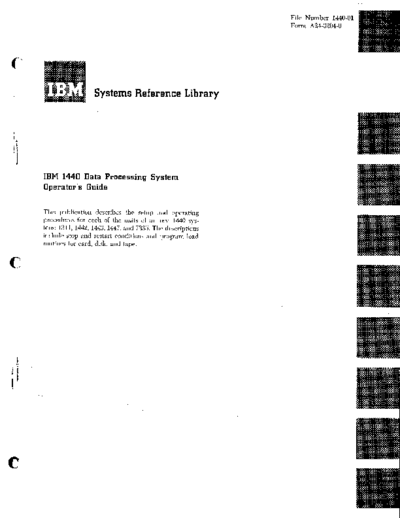
>> Download A24-3204-0_1440_Operators_Guide documenatation <<
Text preview - extract from the document
File Number 1440-01
Form A24-3204-0
Systems Reference Library
IBM 1440 Data Processing System
Operatoris Guide
This publication describes the setup and operating
procedures for each of the units of an IBM 1440 sys-
tem: 1311, 1442, 1443, 1447, and 7335. The descriptions
include stop and restart conditions and program load
routines for card, disk, and tape.
c'
o
Copies of this and other IBM publications can be obtained through IBM Branch Offices.
o
Address comments concerning the content of this publication to IBM Product Publications, Endicott, New York 13764.
Contents
("~'
IBM 1440 Data Processing System
Operator's Guide .. ' 5
IBM 1442 Card Read-Punch. , 5
IBM 1443 Printer ... , ' ...... . 5
IBM 1311 Disk Storage Drive 8
IBM 7335 Tape Unit 8
Power-On and Machine-Ready Procedures . . 9
Program-Load Routine from Cards 10
Program-Load Routine from Disk . .. 10
Display Information from Storage 10
Alter Routines 10
What to Do When the System Stops. 11
Error Conditions . 11
Programmed Halt 13
1311 Disk Storage Drive 13
1011 Paper Tape Reader 14
1012 Tape Punch 14
Core Storage Print-Out 14
To Record Information from the Console 14
'"
C ".,
c
o
Figure 1. IBM 1442 Card Read-Punch
Figure 2. IBM 1442 Card Transport
c
IBM 1440 Data Processing System
Operator's Guide
This publication describes the procedure for preparing
the units of the 1440 system for systems operation and
the sequence of the steps for manual operation of the
console to perform separate functions. Each unit is
described individually with power off and power on.
IBM 1442 Card Read-Punch
With the power off, inspect the card transport area of
the read punch (Figure 1) to see if the unit was
cleared after the last operation.
Standing behind the machine lift the top cover by
grasping the left end of the cover and raising it up to
the right. When the cover is up, the operator can in-
spect the card transport area. If a card in the transport
area cannot be run out by pressing the non-process Figure 3. IBM 1442 Punch Station
runout key with power on, the card can be removed
by lifting the plastic card guides that cover the card Stackers
path. These guides are held down by magnetic latches. With the top cover open, raise the stacker feed-roll
Three plastic guides besides the read station can be cover to observe the stacker area. This cover opens
opened to give access to the card bed. from left to right, facing the front of the machine.
Cover Interlock
Read Station
The read station (Figure 2) can be opened by pulling Close all the covers, and the 1442 card read-punch is
the knurled knob, on the top front of the sensing unit, ready to turn power on. The top cover must be closed
toward the center and lifting the sensing unit to the completely because there is an interlock switch that is
rear of the card bed. operated by the top cover. The cover interlock switch
disables the start key.
Punch Station
The punch station (Figure 2) can be opened for
IBM 1443 Printer
cleaning and observation of the punch by removing
the guide plate from under the punch station. This With the power off, open the top cover by releasing
guide is held in position by a knurled screw located the cover latch, located in the center of the base under
under the punching position (Figure 3). To remove the front panel. Lift the cover from the front edge up
the guide, loosen this screw and pull the guide out and toward the rear of the printer (Figure 4). This cover
down. position gives the operator access to the ribbon, type-
The die and stripper of the punch assembly can be bar, platen, forms tractor, carriage tape, and the man-
opened for card removal and cleaning by operating a ual adjustments.
lever (Figure 3) located below the punching station. The following items should be checked:
By pressing down on this lever, which extends out to
Check the rib bon for wear.
the right below the punch unit, the card line through
the die and stripper assembly of the punch is opened Check the typebars and the typebar mode switch.
for greater clearance. Check the typebar switch for ON setting.
After an inspection of the card transport area is
completed, recheck the read station. If it has been Ribbon Replacement
c' opened, make sure that it is latched in operating posi-
tion.
If the ribbon needs replacement, it should be installed
according to the diagram (Figure 5) attached to the
5
typebar guide on the right side is slotted (Figure
6) so that the typebar can be manually pulled out
of the guide.
Carefully pull the bar straight to the right until
0
the complete bar is free of the guide (Figure 6).
Typebar Installation
Insert the typebar into the guide, and push it to the
left until the bar is stopped. When the bar is stopped,
it is at the point to mesh with the gear that is con-
trolled by the typebar insertion wheel. By pushing on
the typebar with one hand and rotating the wheel with
the other hand, the bar is moved to the left. This
should not require any more pressure than it did to
remove the bar. The rotating of the typebar insertion
Figure 4. IBM 1443 Printer wheel to the left moves the typebar until the notch in
the flag aligns with the point indicated by the decal
on the top of the typebar guide. This position applies
to the 39-, 52-, and 63-character sets. The 13-character
set bar-alignment position is the right edge of the
upper section of the Rag instead of the notch.
After the typebar is inserted and aligned, select the
correct mode for the character-set mode switch, lo-
cated on the right side near the typebar guide.
Turn the typebar switch on, and the printer is ready
for operation.
Forms Insertion
Forms can be inserted into the 1443 printer by two
methods. One method is to feed the form up through
the forms guides from underneath the machine until
Figure 5. IBM 1443 Printer Right-Hand Controls the form can be grasped above the platen. To feed
the form freely into the feeding position, the form
safety cover over the typebar drive. This diagram is
brake must be released and the pIa ten must be shifted
visible when the cover is open. The type bar can be
for maximum clearance, using the platen positioning
removed so that the ribbon can be threaded more
knob on the left side of the carriage.
easily into the guides and the area between the type-
bar and the paper. This also eliminates the possibility
of getting the ribbon caught in the fingers of the type-
bar and causing damage to both the ribbon and the
typebar.
Typebar Removal
To remove a typebar from the 1443 printer, the follow-
ing procedure is recommended:
1. Turn the typebar switch off. This switch is located
next to the typebar mode switch at the right of the
carriage (Figure 5).
2. Turn the typebar insertion wheel (Figure 5), which
is also located on the right side of the base between
the carriage and the typebar switch, to the right
until the typebar stops moving. When the typebar
has reached its limit of travel to the right, it is dis-
engaged with the typebar insertion wheel. The Figure 6. IBM 1443 Typebar and Guide
c
6
Another method of inserting the form is to bring the Vertical Line Spacing
end of the form out to the left-hand side of the printer. Line spacing is changed from 6 to 8 lines to the inch
From this position, the form can be slid into the form by shifting the belt on the left side of the carriage.
guides (Figure 7). This requires moving the form from When changing from 6 to 8 lines to the inch, the belt
left of the print station to the right until it is in line tension must be released by pushing the belt-tension
with the tractors for locking into place for feeding. lock lever (Figure 7) toward the rear of the carriage.
Form alignment is accomplished by shifting the This lever is located on the left side of the carriage
tractors (Figure 8) to the approximate print position, and extends through the cover over the belt drive for
and then aligning for the nne positioning with the ver- the forms tractor. This is the belt that must be changed
nier on the left side of the carriage assembly. The to alter the spacing.
print-line vertical location is also adjusted by a vernier After the tension is released, the belt is moved from
knob on left side of the carriage. one set of gears to the other by shifting the belt from
Note: The printer must be in non-ready status to space or re- the larger gear to the smaller gear nrst. This permits
store the carriage by using the carriage-control keys. more looseness in the belt for ease of transfer. When
the belt is positioned on the outside gears, the spacing
is for 6 lines to the inch (the belt is on the large gear
of the lower set and the small gear of the upper set).
The inside gears (nearest the carriage side plate) are
for 8 lines to the inch.
When the belt is positioned, reset the tension by
pressing the latch lever in front of the tension release
lever. This belt tension should be set light, with only
sufficient tension to keep the belt in position on the
operating gears.
Close the cover and the carriage vertical line spacing
is set.
c' Installing Carriage-Control Tape
1. Raise the counterbalanced cover of the printer to
gain access to the tape-reading mechanism.
2. Turn the feed-clutch knob to disengage the clutch.
3. Raise the brushes by lifting the latch on the side of
the brush holder (Figure 7).
4. Place one end of the loop (with the line numbering
on left) over the pin-feed drive wheel so that the
pins engage the center drive holes.
5. Place the opposite end of the loop around the ad-
justable carriage-control-tape idler.
6. Remove the excess slack from the tape by loosening
the locking knob (Figure 7) on the idler and mov-
ing the idler in its track. Tighten the knob when the
Figure 7. IBM 1443 Printer Left-Hand Controls desired tension is reached. The tape should be just
Figure 8. Tractor Feed
7
tight enough so that it gives slightly when the mid- Disk Pack Installation
dle portions of the loop are pressed together. If it 1. Open the top cover on the disk storage drive.
fits too tightly, damage can occur to the pin-feed
holes.
7. Press the brushes into operating position until they
2. Place the disk pack on the drive by holding the
pack by the handle on the cover and lowering it
o
into position on ,the drive shaft.
latch, and close the printer cover when the tape is
3. Turn the top cover handle clockwise as indicated
in position.
by the arrows labelled ON, until the handle comes
8. Press the carriage-restore key to bring the tape to
to a stop. This position ensures that the pack-on
its home position, and turn the feed-clutch knob
safety switch is activated. It is possible for the cover
back to the engaged position. The carriage is ready
to be loose before the stop point is reached. Never-
to operate.
theless the complete turning of the cover handle to
the stop position is necessary. Then the top cover
IBM J3 J J Disk Storage Drive can be removed, leaving the disk pack located on
Disk Pack Removal the drive shaft.
1. Open the top cover on the disk storage drive.
2. Place the cover over the disk pack.
3. Turn the handle in the center of the cover to the
left (counterclockwise) as indicated by the arrows IBM 7335 Tape Unit
labelled OFF. Clean the tape transport area by wiping it gently with
4. Lift the pack up and out of the drive. The pack can a clean lint-free cloth moistened with an approved
now be placed in storage until needed. cleaner.
o
(),
8
Power-On and Machine-Ready Procedures
After all the units have been inspected and set up, the 4. Press the start key on the tape drive. This places
opera tor can return to the console (Figure 9) and turn the tape unit under system control and turns on the
the power on. ready light.
The power is turned on by operating the main line 5. Set the tape-select switch on the console to N unless
switch located on the right side of the console panel. an alternate unit is assigned.
This switch controls the power supply to all the units
on the system.
The machine-ready procedures for the other units 1011 Paper Tape Reader
are described in the following text. 1. Load paper tape.
2. Turn on the main power switch.
1442 Card Read-Punch 3. Press the reel power key.
See the program-load procedure. 4. Press the reset key. This resets the necessary cir-
cuitry at the beginning of an operation.
1443 Printer
5. Press the start key. This turns the ready light on if
the following conditions are satisfied:
Press the start key. The ready light comes on to indi-
a. Tape correctly threaded in the tape transport
cate ready status.
area.
b. Proper tension on the tape.
1311 Disk Storage Drive
c. No error condition indicated.
1. Press the start key on each drive.
a. The key light comes on.
b. The module-ready light comes on when the disk 1012 Tape Punch
pack is rotating up to speed. 1. Load paper tape.
2. Check the disk-write switch on the console for the 2. Turn on the main power switch.
correct setting: WRITE, ON, or OFF. The write-address 3. Press the reel power key.
key on Disk Drive 0 controls all drives when the 4. Press the reset key. This resets the circuits in the
address-mode light is on. 1012 for the beginning of an operation.
5. Press the start key. This turns on the ready light if
7335 Tape Drive the following conditions have been satisfied:
1. Load the tape reels (follow the diagram on the a. Tape properly loaded.
read-write head cover). b. Tape tension normal.
2. Close the read-write head. c. Power on.
3. Press the low-speed rewind key. d. Reel power switch on.
Figure 9. IBM 1447 Console Controls
9
Program-Load Routine from Cards 3. On the 1442 card read-punch:
1. Console Operation (Figure 9) :
a. Press the non-process run-out (NPRO) key to
clear the card feed.
b. Place the program deck, preceded by load cards,
o
a. Clear storage.
in the hopper.
1. Place the mode switch in storage-scan position. c. Press the start key to place the card read-punch
2. Select the B-position of the NO setting of the character- in ready status.
select dial (outer dial).
3. Select the correct zone setting by selecting the matching 4. Again on the console, press the program-load key.
color on the zone knob (inner dial) to "the NO color set- This selects the card read-punch which, in turn,
ting of the character-select dial. selects Disk Drive 0, causing the program to be read
4. Press and hold the start key while pushing the enter
switch upward to enter the character selected by the from the disk into core storage.
character-select dial. This enters blanks into all positions
of core storage without word marks.
5. The result places C-bits in all positions of core storage.
b. Place the console mode switch in RUN position.
c. Press the check-reset key. Display Information from Storage
d. Press the start-reset key.
2. At this time, set up the card read-punch according
to the following procedure: 1. Set the manual address switches to the starting ad-
a. Press the non-process run-out key before placing dress, which is the leftmost position of the field
cards in the hopper. desired.
b. Place cards in the hopper facedown, 9-edge first. 2. Set the mode switch to ALTER.
c. Press the start key, and feed one card. 3. Press the start key. This displays the address se-
d. The ready light comes on (ready status). lected.
3. Press the program-load key on the console. This 4. Set the mode switch to CHARACTER DISPLAY.
starts card feeding on the card read-punch. The 5. Press the type key. This causes data to print out on
feed continues to run until the last card feeds out the console printer. It begins with the selected ad-
dress and continues until the operation is stopped
of the hopper, then stops. The start key on the card
read-punch must be pressed to enter the last card manually. (}
of the program deck into storage.
4. Press the non-process run-out key on the 1442 to
clear the program deck from the transport area. The
'system is now ready for processing.
5. Load the 1442 card read-punch hopper with the Alter Routines
data cards (facedown, 9-edge first). Press the start
key on the card read-punch. This starts data-card
feeding and processing. If the stop light on the con- To alter a character in storage:
sole is on, this indicates a program halt. The start 1. Set manual address switches to the address of
key on the console must be operated to start feeding the position of core storage to be changed.
and to turn off the console stop light. 2. Select the bit configuration desired with the charac-
ter-select dial. The outer dial is set to the character
wanted, and the inner dial to the corresponding
zone.
3. Set the mode switch to ALTER.
Program-Load Routine from Disk 4, Operate ...the enter switch up to to enter the charac-
ter selected without a word mark.
1. On the console: 5. Operate the enter switch down to enter the charac-
a. Set the mode switch to RUN. ter selected with a word mark.
b. Press the check-reset and start-reset keys. To alter a field:
c. Check the procedure for the sense-switch set- 1. Set the manual address switches to the address of
tings. the leftmost position of the field desired.
d. Set the I/O check-stop switch on. 2. Set the mode switch to ALTER.
2. On the 1311 disk drive, place the disk pack con- 3. Press the B-address register key.
taining the program on Disk Drive 0. 4. Press the type key. ()
10
5. Key in the information from the typewriter key- Restart: Empty the hopper and stacker and run
board. If a word mark is desired, it must be entered the cards out with the NPRO key. Two cards will feed
from the keyboard just before the character it is out. The first card is the card that caused the error;
associated with. the second card has not been read. Visually check
The word mark is available on the keyboard for the error card for the column containing an invalid
this operation. The"-/ symbol on the shift position character and correct it if possible. After the error
of the key identifies the word-mark key. card has been corrected, both cards that fed out
must be placed in front of the cards previously re-
moved from the hopper. Press the start key on the
reader-punch to resume operation.
What To Do When the System Stops
◦ Jabse Service Manual Search 2024 ◦ Jabse Pravopis ◦ onTap.bg ◦ Other service manual resources online : Fixya ◦ eServiceinfo