Service Manuals, User Guides, Schematic Diagrams or docs for : Konica Minolta Copiers 1015 Konica1015
<< Back | HomeMost service manuals and schematics are PDF files, so You will need Adobre Acrobat Reader to view : Acrobat Download Some of the files are DjVu format. Readers and resources available here : DjVu Resources
For the compressed files, most common are zip and rar. Please, extract files with Your favorite compression software ( WinZip, WinRAR ... ) before viewing. If a document has multiple parts, You should download all, before extracting.
Good luck. Repair on Your own risk. Make sure You know what You are doing.
Image preview - the first page of the document
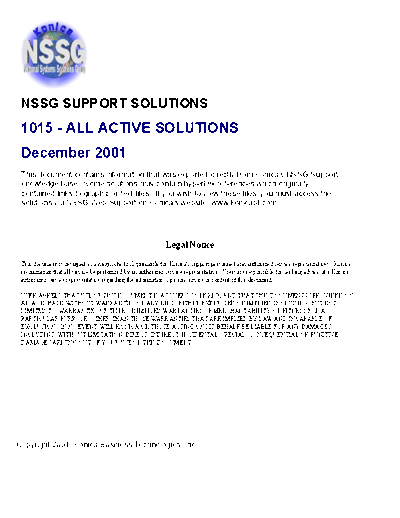
>> Download Konica1015 documenatation <<
Text preview - extract from the document
NSSG SUPPORT SOLUTIONS
1015 - ALL ACTIVE SOLUTIONS
December 2001
This document contains information that was exported directly from Konica's NSSG Support
knowledge base. Some solutions may contain hyperlink references which originally
contained links to graphic or text files. If you wish to view these files, you must access the
solutions via NSSG Web Support on Konica's website, www.konicabt.com.
Legal Notice
This document is designed as a diagnostic tool, primarily for Konica's support personnel, and authorized service representatives. Konica
recommends that all service be performed by an authorized service representative. Users are responsible for seeking advice of a Konica
authorized service representative regarding the information, opinion, advice or content of this document.
USER AGREES THAT USE OF THIS DOCUMENT IS AT USER'S SOLE RISK AND THAT THIS DOCUMENT IS PROVIDED ON
AN AS IS BASIS WITHOUT WARRANTIES OF ANY KIND, EITHER EXPRESSED OR IMPLIED, INCLUDING, BUT NOT
LIMITED TO, WARRANTIES OF TITLE OR IMPLIED WARRANTIES OF MERCHANTABILITY OR FITNESS FOR A
PARTICULAR PURPOSE, OTHER THAN THOSE WARRANTIES THAT ARE IMPLIED BY LAW AND INCAPABLE OF
EXCLUSION. IN NO EVENT WILL KONICA OR THOSE ACTING ON ITS BEHALF BE LIABLE FOR ANY DAMAGES,
INCLUDING, WITHOUT LIMITATION, DIRECT, INDIRECT, INCIDENTAL, SPECIAL, CONSEQUENTIAL OR PUNITIVE
DAMAGES ARISING OUT OF YOUR USE OF THIS DOCUMENT.
Copyright 2001, Konica Business Technologies, Inc.
1015
DESCRIPTION: F54. SOLUTION ID: 18,384
SOLUTION: PROBABLE CAUSES: USAGE: 85
1. A fan irregularity signal, excessive current draw due to binding. Examine M4 for obstructions which may
bind the fan. Check the M4 fan lock signal (main CB, CN26-4) in the 47 mode, input code 42. The voltage
should be between 0.1 to 0.2V DC. If 5V DC is present, either the fan is binding or the fan is defective.
Replace M4 (p/n 25HA80512).
Note: If the fan lock signal is normal, install the version 17.0 EPROM (p/n 101517-17.0) to prevent false
F54 errors as outlined in [[1015/1212 Technical Bulletin #15| IMAGE v:\bitmaps\djc084.bmp SCROLL]].
2. IC7 on the main CB has shorted due to a failed total counter. IC7 shares the 24V DC control signal line
with the exposure lamp, separation solenoid (SD1), registration solenoid (SD2), total counter, key counter,
and cooling fan (M4). All loads except the total counter operate in diagnostics.
Replace the total counter (p/n 466088201) and the main CB (p/n 25HE-7312).
3. A poor connection between the cooling fan (M4) and the main CB. Reseat CN73 at M4 (cooling fan) and
CN26 on the main CB.
DESCRIPTION: Toner specks or spots on copies. Drum surface may look cloudy or have a film on it. SOLUTION ID: 54,300
SOLUTION: PROBABLE CAUSES: USAGE: 75
1. Possible toner contamination. Toner from the following lots '850725Z4A', '850725Z4B', and
'850725Z4C' has been identified to cause this problem in high temperature and high humidity environments.
Replace the toner and developer. If the drum cannot be cleaned using isopropyl alcohol, the drum and blade
will also have to be changed. The failed drum can be returned using standard warranty program procedures.
Refer to [[1015/1212 Technical Bulletin #22| IMAGE V:\bitmaps\cjc096.bmp SCROLL]] for information on
toner filming.
2. T/S corona arcing can damage the drum, crow-feet shaped marks may occur on the OPC surface. Repair
or replace the T/S corona (p/n 25HA-4511) and replace the drum (PCUA 947124). Samples may be
requested for this type of failure.
3. If a key counter is installed, a failed key receptacle may short the main CB causing HV(B) to stay ON
continuously. This may result in drum surface breakdown and corona unit failure. Replace the key counter
receptacle (p/n U120-1040), the main CB (p/n 25HE-7313) and the T/S corona (p/n 25HA-4511) as needed.
4. Excessive developer spillage inside machine. Effected serial number range is below 26EE10176. Refer
to [[1015/1212 Technical Bulletin #21| IMAGE V:\bitmaps\cjc097.bmp SCROLL]].
DESCRIPTION: How to add toner, 1015. SOLUTION ID: 33,843
SOLUTION: To add toner perform the following: USAGE: 60
1. Open the front door of the copier.
2. Lift the green flap labelled PRESS HERE.
3. Insert the cartridge.
4. Slide the green lever to the left to open the toner cartridge and allow toner to enter the hopper.
DESCRIPTION: How to install a key counter. SOLUTION ID: 18,497
SOLUTION: The key counter is mounted in a separate box attached to the rear cover of the machine. For detailed USAGE: 58
installation instruction, see [[1015 Technical Bulletin #3| IMAGE v:\bitmaps\djc040.bmp SCROLL]].
DESCRIPTION: P81 is displayed after replacing the main CB. SOLUTION ID: 20,437
SOLUTION: CAUSE: Control boards for the 1015 have been changed to make the installation of a key counter easier as USAGE: 51
outlined in [[1015 Technical Bulletin #17| IMAGE v:\bitmaps\djc120.bmp SCROLL]]. The jumper [[JP1|
IMAGE v:\bitmaps\djc041.bmp]] has been eliminated; relay wiring (p/n 26AA90270) must be on all
machines that do not have a key counter installed. If the new style board is installed without the relay wiring,
a P81 will be displayed. The new style main CB (p/n 25HE-7313) was installed on machines beginning with
s/n 25HE11181.
SOLUTION: Install the relay wiring (p/n 26AA90270) if the main CB is not outfitted for a key counter.
[[Details of key counter installation per 1015 Technical Bulletin #3.| IMAGE v:\bitmaps\djc040.bmp
SCROLL]]
DESCRIPTION: P27 is displayed at power up. SOLUTION ID: 20,287
SOLUTION: PROBABLE CAUSES: USAGE: 46
1. Older version firmware is installed on the main CB.
Install EPROM p/n 101517-16.0 for the machine to correctly display F26 when the following cases occur:
Copyright 2001, Konica Business Technologies, Inc. December 2001
2
1015
2. Toner was added prior to adding developer and performing the TDS adjustment. Developer must be
added FIRST at new machine set-up so that toner does not fall on the uncovered TDS sensor.
Run 47 mode, output code 51 until the code does not reoccur (may take 5 to 10 attempts) OR open the
developer unit and clean the excess toner from the area of the TDS sensor. Then tilt the developer unit to
allow fresh developer into this area.
3. Poor connection at CN95. The toner density sensor (TDS) is abnormal (0.2 V DC or lower). Reconnect
CN95 (located under the front of the developer unit).
4. TDS failure. If version 16.0 is installed, P27 is displayed when the TDS is disconnected or fails. Check
for proper connection prior to replacing the TDS.
See [[EPROM history hyperlink.| FILE V:\TEXT\EPROM\1015.TXT NEW]]
DESCRIPTION: F26 is displayed at power up or following the TDS adjustment (L-detect). SOLUTION ID: 41,653
SOLUTION: PROBABLE CAUSES: USAGE: 45
1. Developer is overtoned or undertoned. Depleting the amount of toner in the developer (sky shots) or
adding toner to the developer (47 mode, output code 01) resolves the problem.
2. Toner was added before performing the L-detect adjustment at new machine setup. See [[1015/1212
Technical Bulletin #5A| IMAGE V:\bitmaps\djc038.bmp SCROLL]].
Developer must be added FIRST at new machine set-up so that toner does not fall on the uncovered TDS
sensor.
3. A loose pin to CN95 on the developer unit. This connector is for the TDS sensor. Reseat all pins (4) to
CN95 on the developer unit.
4. Incorrect TDS reading. Perform memory reset then run the TDS adjustment (47 mode, output code 51)
until the code disappears (may take 5-6 attempts).
5. Component failure. Check the TDS sensor, M5 (toner supply motor).
6. Loose pins on the NOVRAM, IC28. Reform the NOVRAM pins and reinstall the IC on the main CB.
DESCRIPTION: Developer spew. SOLUTION ID: 46,376
SOLUTION: PROBABLE CAUSES: USAGE: 40
1. If the developing unit is not completely emptied during a PM, the residual developer will compact and
cause wear to the developer shaft and shaft holder. To prevent damage install the improved shaft holder
(G-seal, p/n 26AA-3060).
Note: The replacement of the shaft holder and felt seal (p/n 26AA30060) is only effective on machines
where the developer shaft has NOT been worn. If the shaft is worn, the developing unit (p/n 26AA-3001)
must be replaced.
2. Developer sleeve fatique. To verify, remove the developer unit and spin the developing unit magnetic
roller by hand 10 to 20 times. If developer falls from the sleeve, replace the developing unit (p/n
26AA-3001). Verify that developer bias and corona currents are set to specification.
DESCRIPTION: F28. SOLUTION ID: 18,427
SOLUTION: PROBABLE CAUSES: USAGE: 40
1. High voltage arcing.
a. Reset F28 using the 25 mode (power the copier ON while simultaneously pressing the 2 and 5 keys),
P45 to 0.
b. Inspect the T/S corona, front and rear blocks.
c. Extend the HV contacting springs (front) and the contacting springs at the rear of the T/S assembly
(grounding).
d. Clean the contact points on the front T/S block - replace if needed.
e. The transfer guide plate p/n 25HA-4561 is bent and too close to the transfer wire. The left edge of the
plate should be 16mm above the inside bottom of the corona shell.
2. The corona currents are not set to specification. Set all currents to specification per [[1015 Technical
Bulletin #2.| IMAGE V:\bitmaps\djc025.bmp SCROLL]]
3. Multiple devices on the same AC source.
4. Debris in the transfer corona shorts the corona wire to the transfer discharge plate (shell).
Thoroughly clean the T/S corona.
5. No output from the high voltage unit due to an internal short.
Copyright 2001, Konica Business Technologies, Inc. December 2001
3
1015
To verify HV unit failure, perform the following::
a. Remove the drum carriage and the T/S corona unit.
b. Run the copier in the 36 mode (power the copier ON while simultaneously pressing the 3 and 6 keys);
enter code 01, then press START PRINT.
c. If the failure code reoccurs, inspect the high tension leads for insulation failure and replace if necessary.
The high voltage unit (p/n 25HA84014) may also need replacing.
d. If the problem does not occur, inspect the T/S corona unit, main charge unit and the drum carriage
grounding. Repair or replace parts as necessary.
DESCRIPTION: High pitched noise, no ADD TONER indication. SOLUTION ID: 18,426
SOLUTION: CAUSE: No add toner indication is due to short copy runs. ADD TONER will not be displayed until the USAGE: 36
toner motor is allowed to make 7-12 consecutive rotations during a copy run.
SOLUTION: Run at least 50 to 75 consecutive copies to check the ADD toner indication. Add toner to the
machine after confirming operation.
Note: For immediate display of ADD TONER, install (p/n 101517-15.2).
Caution: With version 15.2 installed, air pockets in the toner hopper may cause premature ADD TONER
indications.
DESCRIPTION: Blurred copies after power up or after reduction/enlargement is selected. SOLUTION ID: 33,722
SOLUTION: PROBABLE CAUSES: USAGE: 32
1. The constant load spring of the fourth mirror assembly does not have sufficient pressure to return to its
home position. Replace the load spring with the new style load spring (p/n 508065211). The pressure of
load has been increased from 145g to 215g.
Replacement of the constant load spring is outlined in [[1015/1212 Technical Bulletin #20| IMAGE
v:\bitmaps\djc161.bmp SCROLL]]
2. Heavy grease was used on the on the 4th mirror shaft. Clean the 4th mirror shaft and lubricate with multi
oil.
3. The adjusting arm (p/n 25HA-6441) in the optics is out of position. Reposition the optics cam lever to
push on the fourth mirror assembly.
4. The black idler roller mounted under the 4th mirror is binding. To free up the idler, relieve pressure from
the side mount assembly, then clean and lubricate the assembly.
See [[Technical Education Bulletin #7A| IMAGE v:\bitmaps\djc030.bmp SCROLL]] regarding lubricant
applications.
DESCRIPTION: F09 shortly after power up. SOLUTION ID: 18,631
SOLUTION: PROBABLE CAUSES: USAGE: 29
1. Current flow to frame ground is detected. This may be caused by an external power surge or internal
arcing.
To reset the code:
a. Power the copier OFF.
b. Access the 25 mode (power the copier ON while simultaneously pressing the 2 and 5 keys), P49 to 0.
c. When ready to copy is indicated, check for normal operation.
e. If the code reappears, replace the main CB (p/n 25HE-7312) or the high voltage unit (p/n 25HA84011).
2. A loss of 24V DC to lens motor (M3) due to an open SP4 (ICP) on the main CB.
Replace the main CB (p/n 25HE-7312).
3. A liquid substance (i.e., water, soft drink) leaked into the operation panel causing a short circuit.
Replace the operation board assembly (p/n 25HE-7000).
DESCRIPTION: How to set paper size default. SOLUTION ID: 20,395
SOLUTION: In the 25 mode, set address P15 to 1 for size priority to be recognized at reset (90 seconds from the last USAGE: 24
copy).
Then set P16 to the preferred default size:
0: 11x17
1: 8.5x14
2: 8.5x11
3: 8.5x11R
4: 5.5x8.5
5: Special
6: 8.5x11
7: 8.5x11
8: 8.5x11
Copyright 2001, Konica Business Technologies, Inc. December 2001
4
1015
DESCRIPTION: DF204, noise and intermittent J62. SOLUTION ID: 47,969
SOLUTION: CAUSE: The mounting posts that support M301 may become broken or cracked due to vibrations that occur USAGE: 23
during shipment/transportation.
SOLUTION: All DF204 units within serial number range (12GR21701 to 12GR24628) must be inspected at
the next PM or service call. Refer to [[DF204 Technical Bulletin #1|IMAGE v:\bitmaps\djc156.bmp
SCROLL]] for details regarding inspection/repair for this symptom.
To repair the motor mounts, perform the following:
1. Install the collars (p/n U091-9630) to repair the cracked mounting posts. The instructions for the repair
kit are included in the kit. The 5 minute epoxy required to install the metal collars must be purchased locally.
2. Install the rubber holder part on top of the motor.
a. Clean the underside of the metal cover (cover/B) and the top of M301 with alcohol.
b. Remove the small adhesive strip from the bottom of the rubber holder.
c. Mount the rubber holder on the motor (adhesive strip from front to rear).
d. Position the motor so that the drive belts are perpendicular to the drive gear.
e. Remove the large adhesive strip on the top of the rubber holder.
f. Carefully reinstall the metal cover (you get one chance).
The metal cover and rubber holder will now support M301 and eliminate vibrations resulting in noise and
misfeeding.
Note: If the motor to vibrates following the procedure outlined above, adjust the screw to the left in back of
the motor on the pulley assembly (p/n 0480-1510). This screw may be paint-locked. This adjustment will tilt
the motor in or out. The pulley assembly or the pulley (p/n 048076510) may be worn causing the pulley to
be loose on the shaft.
DESCRIPTION: No power. SOLUTION ID: 24,290
SOLUTION: CAUSE: DCPS failure; no output. USAGE: 23
SOLUTION: To check the DCPS output, perform the following:
1. Verify AC line voltage to the DCPS. To measure the AC line voltage use CN44-2 and CN45-2 on the
power supply unit. If no line voltage is present, troubleshoot the wiring back to the AC outlet.
2. Verify DCPS output. If the AC input voltage is OK and there are no DC voltages present at CN40, CN42,
or CN103, allow the power supply to reset. Unplug the machine for 5 minutes. During this time, disconnect
the above-mentioned output connectors. Check continuity to GND from the female connectors for each
power source (5V DC, 10V DC, 24V DC - use the schematic on page 3-20). Isolate and repair the shorted
component.
After 5 minutes, check the output of the DCPS with the output connectors disconnected. If the DCPS (p/n
25HE-9214) does not reset, replace it.
Note: Check for the 5V DC supply wire to the lens home position sensor pinched to frame GND.
DESCRIPTION: Trail edge deletion of up to 6mm, more evident when reducing images. SOLUTION ID: 18,655
Cannot adjust CEL timing to correct.
SOLUTION: PROBABLE CAUSES: USAGE: 23
1. Incorrect firmware. Install EPROM p/n 101517-15.1 to enlarge image area in reduction mode.
2. Fourth mirror angle incorrect. Turn the 4th mirror adjusting screw (p/n 490061630) CCW approximately
◦ Jabse Service Manual Search 2024 ◦ Jabse Pravopis ◦ onTap.bg ◦ Other service manual resources online : Fixya ◦ eServiceinfo