Service Manuals, User Guides, Schematic Diagrams or docs for : Konica Minolta Copiers 1312 1312ech3
<< Back | HomeMost service manuals and schematics are PDF files, so You will need Adobre Acrobat Reader to view : Acrobat Download Some of the files are DjVu format. Readers and resources available here : DjVu Resources
For the compressed files, most common are zip and rar. Please, extract files with Your favorite compression software ( WinZip, WinRAR ... ) before viewing. If a document has multiple parts, You should download all, before extracting.
Good luck. Repair on Your own risk. Make sure You know what You are doing.
Image preview - the first page of the document
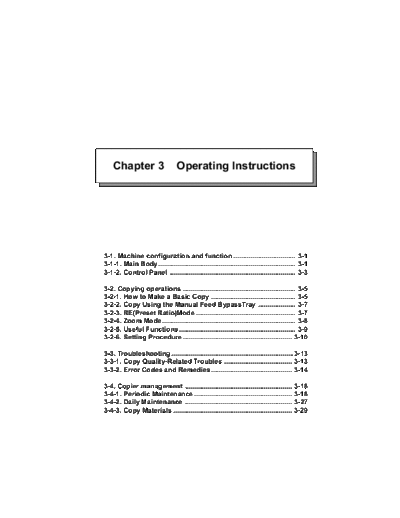
>> Download 1312ech3 documenatation <<
Text preview - extract from the document
Chapter 3 Operating Instructions
3-1. Machine configuration and function ................................. 3-1
3-1-1. Main Body ......................................................................... 3-1
3-1-2. Control Panel ................................................................... 3-3
3-2. Copying operations ............................................................ 3-5
3-2-1. How to Make a Basic Copy ............................................. 3-5
3-2-2. Copy Using the Manual Feed BypassTray .................... 3-7
3-2-3. RE(Preset Ratio)Mode ..................................................... 3-7
3-2-4. Zoom Mode ....................................................................... 3-8
3-2-5. Useful Functions .............................................................. 3-9
3-2-6. Setting Procedure .......................................................... 3-10
3-3. Troubleshooting .................................................................3-13
3-3-1. Copy Quality-Related Troubles .................................... 3-13
3-3-2. Error Codes and Remedies ........................................... 3-14
3-4. Copier management ......................................................... 3-18
3-4-1. Periodic Maintenance .................................................... 3-18
3-4-2. Daily Maintenance ......................................................... 3-27
3-4-3. Copy Materials ............................................................... 3-29
Chapter 3 Operating Instructions
3-1. Machine configuration and function
3-1-1. Main Body
External Main Body
Platen cover
Control panel
Main body tray
Power switch
Manual feed
(Bypass)tray
Left side cover Upper unit
release button
Optional tray
Paper exit tray
Upper unit release button .... opens the upper unit.
Power switch ....................... turns copier power on or off.
1 Paper exit tray ..................... receives discharged copies.
Capacity: 50 sheets max.
Platen cover ........................ holds documents to be copied.
Control panel ....................... specifies copying conditions.
Main body tray ..................... is an universal (user-adjustable) tray which holds up to 250 sheets of
various sizes.
Manual feed bypass tray ..... holds copy paper of various sizes ranging from A5 size to A4 size, and
of various types including OHP sheets.
Optional tray ........................ has the same function as the main body tray and enables paper
feeding in three different ways if used in combination with the other
two trays.
Left side cover ..................... opens to remove mishandled paper.
MODEL MANUAL REVISED EDITION DATA PAGE METHOD
3-1
1312 SERVICE HANDBOOK 1 May.1999 3-1 REPLACEMENT
Chapter 3 Operating Instructions
Internal Main Body
Toner cartridge
Developing
unit
Drum unit
Copy counter
Toner
Recycle pipe
Fixing unit
Stopper lever
Cleaning pad
Cleaning pad .................. cleans the fixing roller and needs periodical replacement.
Drum unit ........................ is electrically charged to form the copy image. This unit needs periodical
replacement.
Developing unit .............. prints images to the drum. This unit needs periodical replacement.
Toner cartridge ............... is charged with toner and needs to be replaced when it runs out of toner.
Fixing unit ....................... is provided with a fixing roller to fix images (toner) to copy paper by
heating up and applying pressure.
Copy counter .................. indicates the total number of copies.
Toner recycle pipe .......... returns toner remaining in the drum unit to the developing unit to reuse
it.
Stopper lever .................. is moved to close and lock the upper unit.
3-2
Chapter 3 Operating Instructions
3-1-2. Control panel
1 2 5 8 7 6 9 10
A5 A4 ZOOM
B4 A4 RE
3 1 2 3 4 5
A4 A5 1:1
6 7 8 9 0
RECALL
4 18 17 16 15 14 13 12 11
1. Add toner lamp (Blinking)
This lamp blinks when toner is running short, then the copier stops copying automatically to
replenish the drum unit with toner. Wait until the toner supply is completed.
2. Paper misfeed lamp (Blinking)
This lamp blinks when a paper misfeed occurs.
Remove misfed paper.
3. Main body tray selection lamp (Lighting/Blinking)
This lamp lights when the main body tray is selected, and blinks when no copy paper is left.
4. Optional tray selection lamp (Lighting/Blinking)
This lamp lights when the optional tray is selected, and blinks when no copy paper is left.
5. RE mode indicators (Lighting)
When making reduced or enlarged copies in the RE (preset ratio) mode, the lamp correspond-
ing to the selected preset ratio lights.
6. ZOOM mode lamp (Lighting)
This lamp lights when the ZOOM mode is selected.
Set the desired magnification ratio using the [ (reduce)] or [ (enlarge)] button.
7. RE mode lamp (Lighting)
This lamp lights when the RE (preset ratio) mode is selected.
Use the [ (reduce)] or [ (enlarge)] button to select a RE ratio.
8. 1 : 1 mode lamp (Lighting) ;
This lamp lights up when 1:1 (full-size) mode is selected.
Select this mode to make copies of the same size as the original.
9. Copy quantity/Magnification ratio display
Displays the number of copies or the magnification ratio you set.
10. READY indicator
This indicator lights in green when the copier is ready for copying. During warm-up or when
the copier is not ready for copying, the indicator lights in orange.
When the copier is in the power save mode, the orange lamp blinks.
3-3
Chapter 3 Operating Instructions
11. [COPY] button
Press this button to start copying, while the READY indicator lights in green.
If you press this button during warm-up, the copier automatically starts copying as soon as the
system gets ready for copying.
12. [STOP/CLEAR] button
Press this button to cancel the entered copy quantity or to stop copying in progress.
13. Ten-key pad
Press to enter numeric values.
14. [MAGNIFICATION MODE] button
Press to select a magnification mode.
Pressing this button will switch the magnification mode in the following order:
"1 : 1" -> "RE" -> "Zoom" -> "1 : 1"...
"1 : 1": Full-size mode (Full-size (1 : 1) copy)
"RE": Preset ratio mode (Use the [ (reduce)] or [ (enlarge)] button to select one of the
three preset ratio types.)
"Zoom": Zoom mode (Use the [ (reduce)] or [ (enlarge)] button to set the desired magnifi-
cation ratio.)
15. [ (enlarge)] button
Used to select a preset ratio or to set the desired ratio (from 70 to 141%).
16. [ (reduce)] button
Used to select a preset ratio or to set the desired ratio (from 70 to 141%)
17. Copy density control knob
Slide the knob to the right to adjust exposure when originals are too light or slide the knob to
the left to adjust for dark originals.
18. [CASSETTE] button
Used to select a paper tray (only when the optional tray is mounted in the copier).
3-4
Chapter 3 Operating Instructions
3-2. Copying operations
This Section describes the basic copying procedure and how to use various functions.
3-2-1. How to Make a Basic Copy
1. Turn on the power switch.
2. Open the platen cover.
3. Place an original document FACE DOWN on the
platen glass.
Align the original to the scale on the right side.
B4
A4
B5
B6
Postcard
Postcard
B6
B5
A4
B4
4. Select a paper tray by pressing the [CASSETTE]
button.
The Manual feed bypass tray is always used
irrespective of the selection when paper is set in it.
If the optional tray is not mounted on the copier,
skip here and proceed to step 5.
3-5
Chapter 3 Operating Instructions
5. Set copying conditions.
(1) Set the copy contrast by sliding the Copy density control
knob.
A5 A
Set the control knob at the midpoint for normal density.
B4 A
Slide the knob to the right for darker copy image.
Slide the knob to the left for lighter copy image. A4 A
(2) Set the desired magnification.
To make full-size copies, press the [MAGNIFICATION
MODE] button to select "1 : 1". A5 A4 ZOOM
Each time you press the [MAGNIFICATION] button, the
B4 A4 RE
magnification mode changes in the following order: "1 : 1 2
1" -> "RE" -> "Zoom" -> "1:1" .... A4 A5 1:1
To make reduced/enlarged copies, refer to p. 3-7 or p. 3- 6 7
8.
(3) Enter the desired copy quantity using the ten-key pad.
To change the copy quantity, press the [STOP/CLEAR]
button and re-enter it. OOM
E
1 2 3 4 5
:1
6 7 8 9 0
RECALL
6. Press the [COPY] button.
The copier will start copying.
To stop copying, press the [STOP/CLEAR] button.
3-6
Chapter 3 Operating Instructions
3-2-2. Copy Using the Manual Feed Bypass Tray
Use the Manual feed bypass tray to copy onto paper other than the sizes loaded in main body and
optional trays, paper of the irregular size, or onto OHP films in the single-sheet mode.
Note:
Do not use wrinkled or warped paper; otherwise a paper misfeed may occur.
1. Adjust the paper guides of the Manual feed bypass tray to
the paper and insert it all the way.
Paper is automatically fed into the copier by the roller
as it is inserted.
Placing copy paper in the manual-feed tray causes the
copier to select it automatically.
2. Set copying conditions. Refer to p. 3-6.
3. Press the [COPY] button.
The copier will start copying.
3-2-3. RE (Preset Ratio) Mode
Use RE (preset ratio) mode to make enlarged or reduced copies by selecting one of the preset
magnification types. This section exclusively describes how to select a preset ratio, supposing that
any other preparations for copying have been made.
1. Press the [MAGNIFICATION MODE] button to select "RE"
(preset ratio) mode.
A5 A4 ZOOM
B4 A4 RE
1 2
A4 A5 1:1
6 7
2. Press the [ (reduce)] or [ (enlarge)] button to select
the desired magnification ratio.
A5 -> A4: 141%
B4 -> A4: 82% A5 A4 ZOOM
A4 -> A5: 71%
B4 A4 RE
1 2
A4 A5 1:1
6 7
3-7
Chapter 3 Operating Instructions
3-2-4. Zoom Mode
Use this mode to get copy image enlarged or reduced to the desired size.
This section exclusively describes how to set the desired magnification ratio, supposing that any
other preparations have been made. See the following table for your reference.
Original Copy paper size
document
size A4 B5 A5
B4 82 71
A4 100 86 71
B5 115 100 82
A5 141 122 100
1. Press the [MAGNIFICATION MODE] button to select
"ZOOM".
The 3-digit magnification ratio will appear for 3 seconds,
then change to the copy quantity display. A5 A4 ZOOM
If 82% is selected, "082" will be displayed.
B4 A4 RE
If 115% is selected, "115" will be displayed. 1 2
A4 A5 1:1
6 7
2. Using the [ (reduce)] or [ (enlarge)] button, set the
desired magnification ratio.
While pressing the [ (reduce)] or [ (enlarge)]
button, go on the magnification ratio. A5 A4 ZOOM
Each time you press the [ (reduce)] or [ (reduce)] B4 A4 RE
button, the zoom ratio increases or decreases in 1% 1 2
A4 A5 1:1
steps. Hold it down to scroll to the desired ratio.
6 7
3-8
Chapter 3 Operating Instructions
3-2-5. Useful Functions
This section describes various useful functions provided for the copier. For the operational proce-
dure, see p. 3-10.
s Auto Clear
If no command is entered from the control panel for a specified period of time, all the settings you
made will be cleared automatically and the copier will restore the default settings.
Default
Copy quantity: 1
Magnification: 1:1
Paper tray: Main body tray
You can change the time elapsed before the Auto Clear function operates. (30, 60, 90, or 120
seconds) See p. 3-10, 3-11.
s Power Save mode
This mode enables you to conserve energy by lowering the fixing temperature automatically after
a certain period of copier inactivity.
In the Power Save mode, all the lamps and indicators are off, except for the blinking READY
indicator. To return the copier to the standby state, press any button on the control panel.
Initially, the Power save mode is set to function after 30 minutes of copier inactivity.
You can change the time elapsed before the Power Save function operates. (2, 5, 30, 60, 120 or
240 minutes)
Contact your service centre to use this function.
s Copy Counter Read
This function enables you to check the total number of copies you have made so far.
The total number of copies will be indicated on the Copy Quantity/Magnification ratio display in
six digits divided into two; first three figures, and then last three figures.
3-9
Chapter 3 Operating Instructions
3-2-6. Setting Procedure
How to Set Conditions of Copier Functions
This section describes the procedure of the following settings:
1. Setting Tray paper size
2. Setting Auto Clear function
3. Initializing the drum unit and developing unit
4. Setting the automatic paper-length check function
In this procedure we suppose that the copier is already on and ready for copying (on standby).
Be sure to perform the paper size setting when loading paper of a different size into the tray.
Initialize the drum unit when replacing it.
Initialize the developing unit when installing the copier or replacing the developing unit.
1. Press the [CASSETTE] button for five seconds.
The copier will turn to the condition for designating the initial
settings.
2. Referring to the table on the next page, enter the desired
code using the ten-key pad.
Ex.: 3 0
(Designates 30 seconds of the time elapsed before the Auto
Clear operates.)
4 5
9 0
RECALL
3. Press the [COPY] button.
The entered value will be established.
4. Press the [STOP/CLEAR] button.
The copier will return to the standby state.
3-10
Chapter 3 Operating Instructions
s Function Code Table
Tray paper size
Main body tray
C00 LT (letter)
C01 LG (regal)
C02 A4
C03 B5
C04 A5
C05 F4-1: 8"x13" (203x330mm)
C06 F4-2: 8.5"x13" (216x330mm)
C07 F4-3: 8.25"x13" (210x330mm)
C08 F4-4: 206x337mm
Optional tray
C10 LT (letter)
C11 LG (regal)
C12 A4
C13 B5
C14 A5
C15 F4-1: 8"x13"(203x330mm)
C16 F4-2: 8.5"x13"(216x330mm)
C17 F4-3: 8.25"x13"(210x330mm)
C18 F4-4: 206X337mm
Time elapsed before the Auto Clear operates
C30 30sec
C31 60sec (Default is underlined.)
C32 90sec
C33 120sec
Copy counter read
C40 Read the main body copy count
C41 Read the drum body copy count
C42 Read the developing unit copy count
Initializing the drum unit and developing unit
C50 Initialize the drum unit.
C51 Initialize the developing unit.
Setting the automatic paper-length check function
C60 OFF
C61 ON (Default is underlined.)
C62 ON (LT width erase)
3-11
Chapter 3 Operating Instructions
How to Read the Copy Counter
This section describes the procedure for reading the copy counter.
In this section we suppose that the copier is already on and ready for copying (on standby).
1. Press the [CASSETTE] button for five seconds.
The copier will turn to the condition for designating the initial
settings.
2. Using the ten-key pad, enter "4" then "0".
4 5
9 0
RECALL
3. Press the [COPY] button.
The first three figures of the total number of copies will be
displayed for about three seconds,
then the last three figures following an interval of one
second.
(Example:1900 copies)
Displayed for Interval Displayed for
3 seconds 1 second 3 seconds
4. Press the [STOP/CLEAR] button.
The copier will return to the standby state.
3-12
Chapter 3 Operating Instructions
3-3. Troubleshooting
3-3-1. Copy Quality-Related Troubles
Problems Causes Remedies
Copy image is too light. The copy contrast is not Adjust the copy contrast
set properly. properly.
Toner is scarce. Check to see if the add
toner lamp is lit.
A large number of high-
Replace the toner car-
contrast copies are made
tridge if required.
continuously.
Copy paper is damp. Replace the copy paper.
Copy image is too dark. The copy contrast is not Adjust the copy contrast
set properly. properly.
No image is copied. The developing unit is Set the developing unit
(Blank sheet) not set correctly. correctly.
The back page of the The transfer roller is dirty. Clean the roller with a dry
copy is dirty. cloth.
Transfer roller
Copies show dark stripes The cleaning pad life is Replace the cleaning
in vertical direction. over. pad.
Dark parts are not Copy paper other than Use the designated copy
copied evenly. the designated ones is paper.
used.
Copy paper is damp.
No image is copied at The edge of the copy Set copy paper correctly.
specific parts. paper is skew.
Copy paper is damp. Replace copy paper.
Copy paper other than Use the designated copy
the designated ones is paper.
used.
The same stains are The drum has been If the distance between
repeatedly found on one damaged. stains is 94 mm, replace
copy. the drum unit.
Copy image can be Copy paper is too slick or Use the designated copy
rubbed off. too thick. paper.
If the remedies listed above cannot improve the copy quality, as listed above,
consult with your Service Centre.
3-13
Chapter 3 Operating Instructions
3-3-2. Error Codes and Remedies
This copier indicates error codes beginning with J, P or F. When an error occurs, take appropriate
measures according to the code indicated on the Copy quantity / Magnification ratio display and the
misfed paper label on the platen glass.
s J Code
3 4 5
1
2
Note:
◦ Jabse Service Manual Search 2024 ◦ Jabse Pravopis ◦ onTap.bg ◦ Other service manual resources online : Fixya ◦ eServiceinfo