Service Manuals, User Guides, Schematic Diagrams or docs for : PACKARD BELL Laptop easynote w3 dragon a
<< Back | HomeMost service manuals and schematics are PDF files, so You will need Adobre Acrobat Reader to view : Acrobat Download Some of the files are DjVu format. Readers and resources available here : DjVu Resources
For the compressed files, most common are zip and rar. Please, extract files with Your favorite compression software ( WinZip, WinRAR ... ) before viewing. If a document has multiple parts, You should download all, before extracting.
Good luck. Repair on Your own risk. Make sure You know what You are doing.
Image preview - the first page of the document
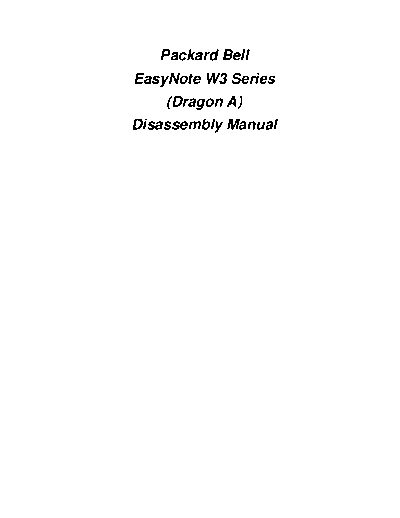
>> Download easynote w3 dragon a documenatation <<
Text preview - extract from the document
Packard Bell
EasyNote W3 Series
(Dragon A)
Disassembly Manual
0
Table of Contents
Overview 1
Disassembly Instructions 1
Reassembly Instructions 1
Required Tools 1
Hazardous Voltage 2
Avoid Electrostatic Discharge 2
Power Supply Unit 2
Battery and AC Adapter 4
Removing the Hard Disk Drive 4
Bottom Panel 5
CPU and Fan 6
Top Cover 6
Removing the LCD Panel 8
Disassembling the LCD Panel 8
Optical Disk Drive 10
Bottom Base Assembly 11
Top Cover 12
Main Board Assembly 12
Notice 15
1
Overview
This document contains step-by-step disassembly instructions for the EasyNote W3
(Dragon A) chassis. The instructions are illustrated where necessary with images of the
part that is being removed or disassembled.
Packard Bell reserves the right to make changes to the chassis without notice.
Disassembly Instructions
When disassembling the system unit, follow these general rules:
n Turn off the power.
n Disconnect the AC adapter.
n Remove the battery.
n Do not disassemble the system into parts that are smaller than those specified
in the instructions.
n Label all removed connectors; note where the connector goes and in what
position it was installed.
Reassembly Instructions
Reassembly is the reverse of the disassembly process. Use care to ensure that all
cables and screws are returned to their proper positions. Check that no tools or any
loose parts have been left inside the chassis. Check that everything is properly installed
and tightened.
Required Tools
All disassembly procedures can be performed using the following tools:
n Philips (#2 bit) screwdriver
n Hex bolt screwdriver
2
Hazardous Voltage Power Supply Unit
There is hazardous voltage present inside the Under no circumstances should you
computer when it is connected to an AC attempt to disassemble the power
supply, even when the computer' power
s supply. The power supply contains
switch is off. Exposure to hazardous voltage no user-serviceable parts. Inside the
could cause personal injury. To avoid risk of power supply are hazardous
injury, contact an Authorized Service Provider voltages that can cause serious
for proper (un)installation of optional personal injury. Always return a
hardware devices. defective power supply to your
dealer.
WARNING
Avoid Electrostatic Discharge Ensure that the computer is
Electrostatic electricity can easily damage disconnected from its power source
circuit cards and integrated circuits (ICs). To and from all telecommunications
reduce risk of damage, store them in links, networks, or modem lines
protective packaging whenever they are not whenever the chassis cover is
installed in your system. removed. Do not operate the
computer with the cover removed.
Add-in cards can be extremely sensitive to
ESD and always require careful handling. AVERTISSEMENT
After removing the card from the computer, Assurez-vous que le syst◦ Jabse Service Manual Search 2024 ◦ Jabse Pravopis ◦ onTap.bg ◦ Other service manual resources online : Fixya ◦ eServiceinfo