Service Manuals, User Guides, Schematic Diagrams or docs for : Philips CD DVD DVDR5500 dvd_r5500_fw_upgrade_854
<< Back | HomeMost service manuals and schematics are PDF files, so You will need Adobre Acrobat Reader to view : Acrobat Download Some of the files are DjVu format. Readers and resources available here : DjVu Resources
For the compressed files, most common are zip and rar. Please, extract files with Your favorite compression software ( WinZip, WinRAR ... ) before viewing. If a document has multiple parts, You should download all, before extracting.
Good luck. Repair on Your own risk. Make sure You know what You are doing.
Image preview - the first page of the document
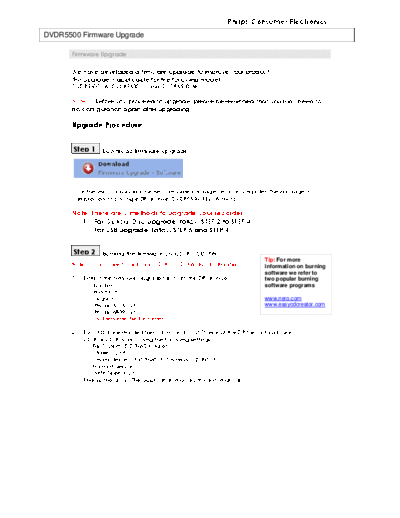
>> Download dvd_r5500_fw_upgrade_854 documenatation <<
Text preview - extract from the document
Philips Consumer Electronics
DVDR5500 Firmware Upgrade
Firmware Upgrade
We have developed a firmware upgrade to improve your product.
This upgrade is applicable for the following models:
DVDR5500/05, DVDR5500/31 and DVDR5500/58.
Note: Before you proceed to upgrade, please be reminded that you may need to
do configuration again after upgrading.
Upgrade Procedure
Step 1 Download firmware upgrade
Click the link to download the new firmware package on your computer. The package is
compressed into a single ZIP archive: DVDR5500_REL_05_84.zip.
Note: There are 2 methods to upgrade your recorder.
1. For Optical Disc upgrade, follow STEP 2 to STEP 4.
2. For USB upgrade, follow STEP 5 and STEP 4.
Step 2 Burning the firmware on CD-R / CD-RW
Tip: For more
Note: You will need one blank CD-R or CD-RW disc for this step. information on burning
software we refer to
1. Extract the firmware upgrade files from the ZIP archive: two popular burning
bal.bin software programs
main.bin
upg.bin www.nero.com
Philips_5105.cvt www.easycdcreator.com
Philips_6809.cvt
(Do not rename the filenames)
2. Burn ALL the extracted files: ".bin" and ".cvt" files (not the ZIP file) onto a blank
CD-R or CD-RW disc, using the following settings:
- File System: ISO 9660 + Joliet
- Mode : 2/XA
- Character set : ISO 9660 (ISO normal CD-ROM)
- No multi session
- Write Speed: Low
3. Finalise the discs. (The application may do this automatically.)
Philips Consumer Electronics
Step 3 Upgrading the firmware of your recorder (CD-R / CD-RW)
Note: Do not press any buttons or interrupt the mains supply during the upgrading process,
otherwise the recorder may become defective.
1. Power up the recorder and eject the disc tray.
2. Place the upgrade disc on the disc tray and close the tray.
3. If the disc is recognized as an upgrade disc, the front panel display of recorder will show
"UPGRADE". The TV screen will show a dialog box titled "Software Upgrade"
Note: The recorder will indicate "Unknown Disc" when there are problems with writing of
CD-R or CD-RW. Try again with a different CD-R/RW if possible.
4. To proceed with the upgrade, select on the dialog box and press . You can
cancel the upgrade by selecting on the dialog box and pressing on the
remote control.
Note: If you proceed with the upgrade and the recorder already has the latest firmware
version, it will display the following message box and eject the upgrade disc
5. If you proceed with the upgrade and the recorder firmware is not the latest version, the TV
screen will switch to display the "PHILIPS" logo. The front panel display will show the
following messages in order: "INIT" -> "VERIFY" -> "ERASING" -> "UPGRADE" -> "DONE"
6. When the upgrade is completed, the local display of the recorder will show "REM DISC",
and the recorder will eject the tray.
7. Remove the upgrade disc and reset the main power supply switch. The set will proceed
with its normal initialisation sequence.
Philips Consumer Electronics
Step 4 Confirm successful upgrade
1. Press key to wake up the set.
2. Press and navigate to "Settings" -> "SETUP" -> "Version Info".
3. You should see the following screen. Confirm that your current recorder firmware version is
112.00.
Firmware version
Your product is successfully upgraded!
Note: If you do not see any of the above figures, please use the same upgrade disc
and repeat
Step 3, or Step 5.
Step 5 Upgrading the firmware of your recorder (USB)
Note: Do not press any buttons or interrupt the mains supply during the upgrading process,
otherwise the recorder may become defective.
1. Extract the firmware upgrade files from the ZIP archive:
bal.bin
main.bin
upg.bin
Philips_5105.cvt
(Do not rename the filenames)
Note: Please check to ensure that your USB storage device can be detected by the
recorder before trying to upgrade the firmware using this method. If the USB storage
Philips Consumer Electronics
device cannot be detected, please follow STEP 2 to STEP 4 to upgrade using an Optical
Disc.
Note: Please use a FLASH based USB storage device. The startup time for HDD based USB
storage device is too slow and cannot be used for firmware upgrade.
2. Copy ALL the extracted (".bin" and ".cvt") files into the root directory of a FLASH based
USB storage device.
3. Remove any disc from the recorder and press key (notice that the "USB" menu
option is not selectable).
4. Insert the USB device (notice that the "USB" menu option is now selectable). Navigate to
the "USB" menu and press .
5. The front panel display of the recorder will show "UPGRADE" and the TV screen will show a
dialog box titled "Software Upgrade"
6. To proceed with the upgrade, select on the dialog box and press . You can
cancel the upgrade by selecting on the dialog box and pressing .
Note: If you proceed with the upgrade and the recorder already has the latest firmware
version, it will display the following message box and abort the upgrade.
7. If you proceed with the upgrade and the recorder firmware is not the latest version, the TV
screen will switch to display the "PHILIPS" logo. The front panel display will show the
following messages in order: "INIT" -> "PHILIPS" -> "ERASING" -> "UPGRADE" -> "DONE"
8. When the upgrade is completed, the recorder will automatically reboot.
9. Remove the USB device and follow the steps in STEP 4 to confirm the firmware upgrade.
Firmware upgrade history
Firmware Version REL_05_84 (Build 112.00)
Release Date June 09 2008
This upgrade software contains the following fixes:
Fix "No info in TV guide when enter TV Guide from Analog channel"
Fix "Unable to stop the 'Search' process under manual Install with UP/Down navigation
button"
Fix "Set goes to Home menu when manually stop playback of Karaoke track"
Fix "Camera icon seen on infobar at top of OSD after user closes disc tray during JPEG
playback from USB device"
Fix "Detection problems for certain USB devices"
Fix "No message to info user when USB device is not supported"
Fix "Playback exceed A-B repeat markers (marked as B - A)"
Fix "Index pics of titles of DVD appear on screen saver"
Philips Consumer Electronics
Fix "Time bar remains at 00:00:11 for a period of time (Disc used: Europe 038 DVM (A)
Disc 1 (HARRY POTTER))"
Fix "No signal message takes 7 secs to display when switching channels without
antenna connected"
Fix "Timer name is not updated when timer parameters are updated"
Fix "Set unable to show AC3 audio on OSD"
Fix "Black lines seen on softkey panel of Disc Browser after closing disc tray in the midst
of playing DivX"
Fix "No message to inform user not to switch off power during upgrade"
Fix "Status bar not displayed after pressing STOP followed by PLAY (CDDA)"
Fix "CH/S-CH under Entry didn't start incrementing when Search softkey is pressed
under Manual Install"
Fix "Set unable to Play MPEG 1 Layer 2 tracks the second time"
Fix "Timer symbol is flickering during timer recording"
Fix "Trick mode not functioning correctly on specific scenarios when title of 10mins
manual recording recorded from CAM1 is played"
Fix "FFW can only go up to 4X during VCD playback when a recordable disc was
played beforehand"
Fix "SCART1 output EXT2(CVBS) when EXT PIN8 and PIN16 is set to Low"
Fix "During decoder timer recording, TV switches to its original preset after pressing
SCART key"
Fix "2nd Timer Control Code doesn't work for Daily/Weekly timer/M-F"
Fix "Unable to navigate to other channels after deleting of timer"
Fix "2nd Weekly/M-F/Daily VPS/PDC Timer with no code fails to starts when start time
reached"
Fix "DVDR goes to RECORD pause immediately after receiving Interruption code with
MI=0"
Fix "VPS/PDC timer gets deleted after changing the duration during timer recording"
Fix "Subtitle not remembered for LVP02.19"
Fix "OSD displays 'Too many chapter markers' during editing of pre-recorded disc even
though max chapter markers not yet reached"
Fix "Compatibility Issues on DVDR5500-D5.1 and DVDR3510V ◦ Jabse Service Manual Search 2024 ◦ Jabse Pravopis ◦ onTap.bg ◦ Other service manual resources online : Fixya ◦ eServiceinfo