Service Manuals, User Guides, Schematic Diagrams or docs for : Philips Audio HTS8140 Flash Programming Software Kit 9965 100 17380
<< Back | HomeMost service manuals and schematics are PDF files, so You will need Adobre Acrobat Reader to view : Acrobat Download Some of the files are DjVu format. Readers and resources available here : DjVu Resources
For the compressed files, most common are zip and rar. Please, extract files with Your favorite compression software ( WinZip, WinRAR ... ) before viewing. If a document has multiple parts, You should download all, before extracting.
Good luck. Repair on Your own risk. Make sure You know what You are doing.
Image preview - the first page of the document
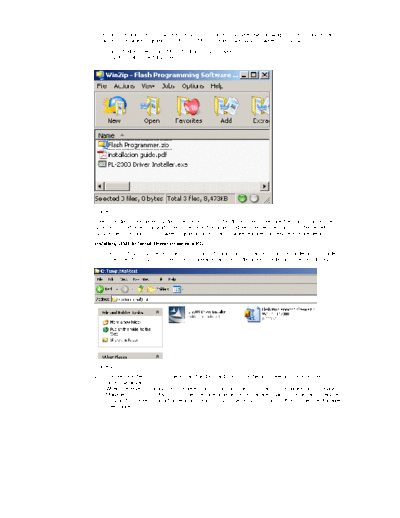
>> Download Flash Programming Software Kit 9965 100 17380 documenatation <<
Text preview - extract from the document
"The Flash Programming Software Kit 9965 100 17380.zip" includes the following application and driver
software for firmware upgrading of IPOD, HDMI CEC and Power Box software in HTS8140:
1) Flash Programmer (Flash MCU Programming Software)
2) PL-2303 USB-to-Serial Driver
Figure 1
Note: This document generally describes how to install the driver, how to prepare the Flash Programmer
Application, and how to upgrade the software of the target module. The service manual of the set will
include the information on software upgrading and other software features for service in more details.
Installing USB-to-Serial Driver in service PC
1) Extract "PL-2303 Driver Installer" from "Flash Programming Software Kit.zip" into a destination folder
in service PC. PL-2303 Driver should appear as an icon in destination folder as shown in figure 2.
Figure 2
2) Double-click the icon to run the InstallShield Wizard and follow the on-screen instructions then to
install the driver.
3) When the driver installation is completed, go to Control Panel -> System -> Hardware tab -> Device
Manager-> Ports (COM & LPT). If the interface programming interface board is connected to service
PC via USB cable, it should appear as "Prolific USB-to-Serial Comm Port (COMx)" in Device Manager
(see figure 3).
Take note of COM port number
Figure 3
4) Take note of the COM Port number to use it for setting the Flash Programmer Communication
configuration which will be described in next section.
Note: the USB-to-Serial Comm Port will not show up in Device Manager if the programming interface
board is not connected to service PC via USB cable.
Preparing Flash Programmer Software
1) Open zip file "Flash Programmer.zip" from "Flash Programming Software Kit.zip" and extract all the
files as shown in figure 4. A folder "Flash Programmer" and 8 setup files should appear in the
destination folder as shown in figure 5.
Choose Destination
Extract all files
Figure 4
Set up files
Figure 5
2) The required program, "FlashProg.exe" should be found in "Flash Programmer" folder as shown in
figure 6.
Figure 6
5.3.1. Preparing the Flash Programmer
1) Configuring the work environment features
To use the flash programmer application to download the software upgrade to the target board, the
following work environment features must be configured:
◦ Jabse Service Manual Search 2024 ◦ Jabse Pravopis ◦ onTap.bg ◦ Other service manual resources online : Fixya ◦ eServiceinfo