Service Manuals, User Guides, Schematic Diagrams or docs for : Philips LCD TV (and TPV schematics) 42PFL3604 42pfl3604_78_fur_eng
<< Back | HomeMost service manuals and schematics are PDF files, so You will need Adobre Acrobat Reader to view : Acrobat Download Some of the files are DjVu format. Readers and resources available here : DjVu Resources
For the compressed files, most common are zip and rar. Please, extract files with Your favorite compression software ( WinZip, WinRAR ... ) before viewing. If a document has multiple parts, You should download all, before extracting.
Good luck. Repair on Your own risk. Make sure You know what You are doing.
Image preview - the first page of the document
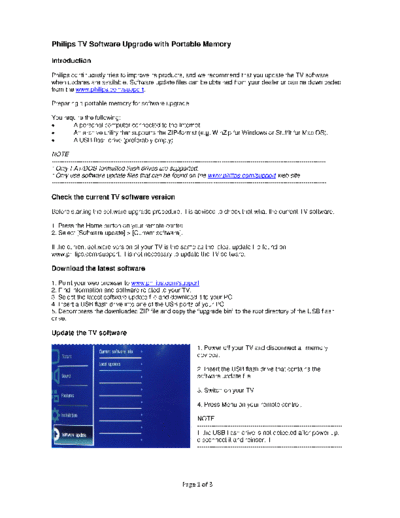
>> Download 42pfl3604_78_fur_eng documenatation <<
Text preview - extract from the document
Philips TV Software Upgrade with Portable Memory
Introduction
Philips continuously tries to improve its products, and we recommend that you update the TV software
when updates are available. Software update files can be obtained from your dealer or can be downloaded
from the www.philips.com/support.
Preparing a portable memory for software upgrade
You require the following:
A personal computer connected to the Internet.
An archive utility that supports the ZIP-format (e.g. WinZip for Windows or Stufflt for Mac OS).
A USB flash drive (preferably empty).
NOTE
----------------------------------------------------------------------------------- ---------------------------------------------------
* Only FAT/DOS-formatted flash drives are supported.
* Only use software update files that can be found on the www.philips.com/support web site.
--------------------------------------------------------------------------------------------------------------------------------------
Check the current TV software version
Before starting the software upgrade procedure, it is advised to check that what the current TV software:
1. Press the Home button on your remote control.
2. Select [Software update] > [Current software].
If the current software version of your TV is the same as the latest update file found on
www.philips.com/support, it is not necessary to update the TV software.
Download the latest software
1. Point your web browser to www.philips.com/support.
2. Find information and software related to your TV.
3. Select the latest software update file and download it to your PC.
4. Insert a USB flash drive into one of the USB ports of your PC.
5. Decompress the downloaded ZIP file and copy the "upgrade.bin" to the root directory of the USB flash
drive.
Update the TV software
1. Power off your TV and disconnect all memory
devices.
2. Insert the USB flash drive that contains the
software update file.
3. Switch on your TV.
4. Press Menu on your remote control.
NOTE
-----------------------------------------------------------------------
If the USB flash drive is not detected after power up,
disconnect it and reinsert it.
-----------------------------------------------------------------------
Page 1 of 3
5. Select [Software update] > [Local updates] and
press OK.
6. When prompted, select [Cancel] or [Update] and
press OK.
7. To proceed, select [Update] and press OK key to
enter next menu. In next menu select [Start] and
press OK to start software updates.
8. Upgrading will now begins and the status of the
updating progress will be displayed.
9. When the TV software is updated, the TV
automatically restarts and the TV starts up with the
new software.
NOTE
-----------------------------------------------------------------------
* Do not remove the USB flash drive during the
software update.
* If a power failure occurs during the update, do not
remove the USB flash drive from the TV. The TV will
continue the software update as soon as power
comes back.
* If an error occurs during the update retry the
procedure or contact your dealer.
* We do not recommend downgrading to an older
version.
-----------------------------------------------------------------------
Note: Once the upgrade is finished, use your PC to
remove the TV software from your USB portable
memory.
Page 2 of 3
Software History
TCM31L 0.57
Production release version.
Page 3 of 3
◦ Jabse Service Manual Search 2024 ◦ Jabse Pravopis ◦ onTap.bg ◦ Other service manual resources online : Fixya ◦ eServiceinfo