Service Manuals, User Guides, Schematic Diagrams or docs for : Philips LCD TV (and TPV schematics) 9FF2M4 9ff2_service_manual_v1_092706_186
<< Back | HomeMost service manuals and schematics are PDF files, so You will need Adobre Acrobat Reader to view : Acrobat Download Some of the files are DjVu format. Readers and resources available here : DjVu Resources
For the compressed files, most common are zip and rar. Please, extract files with Your favorite compression software ( WinZip, WinRAR ... ) before viewing. If a document has multiple parts, You should download all, before extracting.
Good luck. Repair on Your own risk. Make sure You know what You are doing.
Image preview - the first page of the document
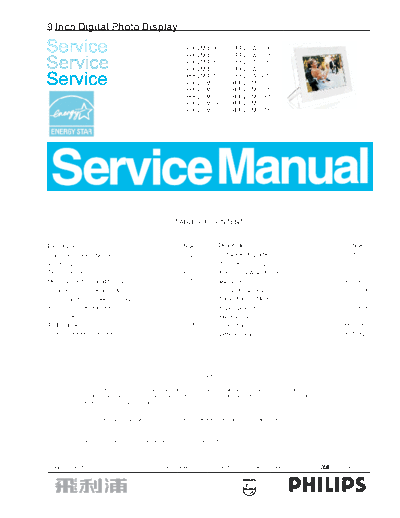
>> Download 9ff2_service_manual_v1_092706_186 documenatation <<
Text preview - extract from the document
9 Inch Digital Photo Display
Service 9FF2M4/00
9FF2M4/05
9FF2CWO/00
9FF2CWO/05
Service 9FF2M4/37
9FF2M4/93
9FF2CWO/37
9FF2CWO/93
Service 9FF2M4/75
9FF2CMI/00
9FF2CMI/05
9FF2CWO/75
9FF2CME/00
9FF2CME/05
9FF2CMI/37 9FF2CME/37
9FF2CMI/93 9FF2CME/93
9FF2CMI/75 9FF2CME/75
TABLE OF CONTENTS
Description Page Description Page
Important Safety Notice------------------------------------2 Software Upgrade--------------------------------------94~97
Produc Description-----------------------------------------3 Trouble Shooting--------------------------------------------98
Technical Data--------------------------------------------4~6 Frequently Asked Questions------------------------99~100
Memory Card Compatibility List---------------------------7 Repair Tips--------------------------------------------101~102
Installation, Connections & Input---------------------8~17 Repair Flow Chart------------------------------------103~105
Control and On-screen Display(OSD)--------------18~77 Panel Failure Mode----------------------------------------106
Function Block Diagram-----------------------------------78 Pixel Defect Policy-----------------------------------------107
Circuit Description--------------------------------------79~82 Mechanical Instructions----------------------------108~109
PCB C.B.A-----------------------------------------------83~85 Spare Parts List--------------------------------------110~116
PCB Schematic Diagram------------------------------86~93 Different Parts List-----------------------------------117~120
SAFETY NOTICE
ANY PERSON ATTEMPTING TO SERVICE THIS CHAS SIS MUST FAMILIARIZE HIMSELF W ITH THE CHAS SIS
AND BE AWARE OF THE NECESSARY SAFET Y PRECAUTIONS TO BE USED WHEN SERVICING ELECTRONIC
EQUIPMENT CONT AINING HIGH VOLTAGES.
CAUTION: USE A SEPARATE ISOL ATION TRANSFORMER FOR THIS UNIT WHEN SERVICING.
REFER TO BACK COVER FOR IMPOR TANT SAFET Y GUIDELINES
Publishedby BCUMonitors Printed in Suzhou Copyright reserved Subject to modification S Sep.25 2006 GB 3138 106 10476
2 9FF2M 4 I mportant Safety Notice
Go to cover page
Proper service and repair is important to the safe,
reliable operation of all Philips Consumer Electronics TO ENSUR E T HE CONT I NUED R ELI ABI LI TY OF T HI S
Company* * Equipment. T he service procedures PR ODUCT, USE ONLY OR I GI NAL MANUFACT UR E R 'S
recommended by Philips and described in this service R EPLACEMENT PART S, WHI CH AR E LI ST ED WI T H
manual are effective methods of performing service T HEI R PART NUMBER S I N T HE PART S LI ST SECT I ON
operations. Some of these service operations require OF T HI S SER VI CE MANUAL.
the use of tools specially designed for the purpose. T he
special tools should be used when and as
recommended.
Take care during handling the LCD module with
Backlight unit
I t is important to note that this manual contains
various CAUT I ONS and NOT I CE S which should be - Must mount the module using mounting holes
carefully read in order to minimize the risk of personal arranged in four corners.
injury to service personnel. T he possibility exists that - Do not press on the panel, edge of the frame
improper service methods may damage the equipment. strongly or electric shock as this will result in
damage to the screen.
I t is also important to understand that these
- Do not scratch or press on the panel with any sharp
CAUT I ONS and NOT I CES AR E NOT EXHAUST I VE . objects, such as pencil or pen as this may result in
Philips could not possibly know, evaluate and advise damage to the panel.
the service trade of all conceivable ways in which - Protect the module from the ESD as it may damage
service might be done or of the possible hazardous the electronic circuit ( C-MOS) .
- Make certain that treatment person s body are
consequences of each way. Consequently, Philips has
grounded through wrist band.
not undertaken any such broad evaluation. Accordingly, - Do not leave the module in high temperature and in
a servicer who uses a service procedure or tool which areas of high humidity for a long time.
is not recommended by Philips must first satisfy - Avoid contact with water as it may a short circuit
himself thoroughly that neither his safety nor the safe within the module.
- I f the surface of panel become dirty, please wipe it
operation of the equipment will be jeopardized by the
off with a soft material. ( Cleaning with a dirty or
service method selected. rough cloth may damage the panel.)
* * Hereafter throughout this manual, Philips Consumer
Electronics Company will be referred to as Philips.
WAR NI NG
FOR PR ODUCT S CONTAI NI NG LASER :
Critical components having special safety
characteristics are identified with a by the Ref. No. DANGER- I nvisible laser radiation when open.
in the parts list and enclosed within a broken line* AVOI D DI R ECT EXPOSUR E TO BEAM.
( where several critical components are grouped in one
area) along with the safety symbol on the CAUT I ON- Use of controls or adjustments or
schematics or exploded views. performance of procedures other than
those specified herein may result in
Use of substitute replacement parts which do not have hazardous radiation exposure.
the same specified safety characteristics may create
shock, fire, or other hazards. CAUT I ON- T he use of optical instruments with this
product will increase eye hazard.
Under no circumstances should the original design be
modified or altered without written permission from
Philips. Philips assumes no liability, express or implied,
arising out of any unauthorized modification of design.
Servicer assumes all liability.
* Broken Line
4 9FF2M4 Technical Data-1
Go to cover page
Model Name 9FF2-M4/CMI/CWO/CME
Texas Instrument, part number: DM320TM320,a ARM9+TI C54X digital
CPU/DSP
signal processor.
eSOL real time operation system. PrKERNELv4 for XEVM-DM320GHK
Operation System
ver2.1 rev1
CPT 9'' TFT LCD, part number: CLAA090VA03
Panel Size 9 inch
Number of Pixels 800(W)*480(V)
Pixel Pitch (in mm) 0.2475*0.2335
Color Pixel
RGB vertical strip
Arrangement
Number of Color 262K
Level 1 50nit
Brightness Level 2 80nit
Control Level Level 3 130nit
(cd/m^2) Level 4 180nit
Display Level 5 230 nit
Contrast Ratio >350@condition.....
Driving Method TFT active matrix
Response time 30ms(typ)
Back Light Unit CCFL
Back Light Power
4.6W (typical, I=5.5mA)
Consumption
Preset Color
Temperature x=0.313, y=0.329
(+/-0.03)
Purity Refer to limited sample
Power Supply
One DC 3.7V/3000mA, rechargeable Li-polymer battery
(Internal)
By AC/DC power adaptor, input: 90~260V AC, 47~63Hz. output: 5V
Power Supply DC/2.3A (typ)
(External)
Cable length: 2.5 M, color: white
Playback Time
> 50 minutes (slide show mode, maximum brightness)
(Batt. Operating)
CompactFlash card: Type I ,
Storage Media
(External)
SD, MMC, xD, MS and MS Pro(1-bit)
9FF2M4 5
Technical Data-2 Go to cover page
NAND Flash: 32MB for data and firmware storage. (256Mb, 512Mb,1Gb
and 2Gb are also compatible).
Memory SDRAM: 8M*16bit*2pcs, 32bits bus width.
NOR Flash: a 256KB NOR flash for boot loader program.
Supported File
JPEG(EXIF 2.2), up to 10M pixels
Format
1) Thumbnail mode
3) Slideshow mode
Functions 4) System setting
5) Deleting photo in internal memory
6) Copying from external card or PC to internal memory
1) Photo frame
Operation Mode 2) Photo frame + memory cards
3) Photo frame + PC
Power on/off
Reset
Control Interface 5 way navigation key (up, down, left, right and select)
Play/ Stop
System setting
Sound Indicator A 0.9W Buzzer
System ON: LED On (Blue), blinking when charging
LED Indicator
System OFF: LED off
MTBF System: 40,000 hours at least (battery excluded)
(Demonstration) Panel: 40,000 hours for LCD, 20,000 hours for back light's half-life time
I/O USB 2.0, full speed.
Windows 2000/ME/XP
PC Compatibility
Mac OS X
Firmware Update Through external memory cards.
User Interface See attachment, UI state diagram from Philips
Multi-Language English, German, French, Italian, Spanish, Russian, Japaness, Simplified
Support Chinese, Traditional Chinese.
Regularity: CE, FCC(Doc), C-tick, CCC, GOST-R, VCCI
Approbation
Safety: UL, TUV, CB, CCC, DOFT, PSB, PSE
Barcode & Rating
Refer to Philips' coding rule and rating label specification
Label
6 9FF2M4 Technical Data-3
Go to cover page
USB cables (mini B to A, male to male, 90cm)*1 set, color: black
AC/DC Power adaptor (AC-in: 90~260V, DC-out:5V DC/2.3A)*1 set, color:
white
Accessories
Quick start guide * 1 set
User's manual (in CD-ROM) * 1 set
Detachable front frame * 4 pcs (for modern series only)
Operating
5~45
Temperature
Operating
Under 80% (non condense)
Operating Humidity
Environment Storage
-10~60
Temperature
Storage
Under 80% (non condense)
Humidity
9FF2M4 7
Memory Cards Compatibility List Go to cover page
The DPD is compatible with all major brand memory cards and the digital still camera which is
major
compliance with "Mass Storage Class". Please see below table for PART of its compatibility list.
Class". for compatibility
Type Makers Capacity Type Makers Capacity
128 MB 128 MB
Sandisk 256MB PQI 256 MB
1 GB 512MB
128 MB 128 MB
Lexer Media 256MB Lead Data 256 MB
1 GB 512MB
128 MB 128 MB
CF Hagiwara 256MB MMC KingMax 256 MB
1 GB 512MB
128 MB 128 MB
PQI 256MB Infireon 256 MB
1 GB 512MB
128 MB 128 MB
Lead Data 256MB Samsung 256 MB
1 GB 512MB
128 MB 128 MB
Memory
Sandisk 256MB SONY 256MB
Stick
512 MB 512 MB
128 MB Memory 128 MB
Panasonic 256MB Stick SONY 256MB
512 MB (Due) 512 MB
SD
128 MB 256MB
PQI 256MB 512MB
xD Olympus
512 MB 1GB
128 MB 2GB
Lead Data 256MB
512 MB
8 9FF2M4 Installation and Connection
Go to cover page
Packing List
What else you'll need
9FF2M4 9
Installation and Connection Go to cover page
Initial setup
Philips digital Photo Frame can be placed either vertically or horizontally to fit the photos on
display. Its internal rechargeable battery provides you with the freedom to pass it around and
show photos without the power cord. Or, you can place it somewhere in a room for a continuous
display by connecting it to the mains power supply.
A. Remove the parts from the packaging
B. Connect to a power sourc
source
Connect the supplied power cable from Photo Frame to a power outlet.
The internal battery will start charging and the battery LED turns blue and flashes. This will take
approximately 3 hours.
10 9FF2M4 Installation and Connection
Go to cover page
Checking Photo Frame status
You may check the status of your Photo Frame-- whether the system is ON, if the battery is
charging, how many more photos can be stored, how much battery power remains, which media
can
are currentl connected, or the Photo Frame software version.
currently Photo
From the LED light indicator in the back, you can determine whether the system is ON or the
battery is charging:
Power LED
Lighting Blue: System ON/ Battery charged
Turned OFF: Syste OFF
urned System
Flashing Blue: Battery is charging
Below is an easy way to look up other information.
w look
-Press the menu button to access the Main Menu.
-Navigate down to highlight the setup icon.
dow
-Navigate right or press the OK button to access the setup menu
ri
9FF2M4 11
Installation and Connection Go to cover page
-Navigate down button to go to status.
dow
-The status of the Photo Frame is shown in the right window
Free space (pic): XX (Estimates of how many additional photos can be stored in Photo
Frame)
Power: DC (when main is supplying power)
XX% (estimates of battery power remaining, when internal battery is supplying
power.)
Type:
Memory Card Type:(Lists all memory cards connected to Photo Frame)
Firmware: (Photo Frame software version)
Memory Type: (Lists all memory cards connected to Photo Frame)
Free Memory: (remaining free memory in MB)
Memo
12 9FF2M4 Connection and Input
Go to cover page
Copying Photos
You can copy photos stored on a memory card or PC to Photo Frame internal memory or in a
Memory card plugged in the Photo Frame. Photo Frame will then internally store a resized copy
of the original photo. This resized copy will remain inside Photo Frame until you delete it from
Photo Frame.
Note: All photos processed and copied by the photo Frame will be resized for optimal display
on Photo Frame and to save storage space
Photo Frame's internal memory will store 110-150 resized photos. See the Deleting Photos
section to learn how to delete photos stored in Photo Frame.
You may copy photos one by one or several photos at once.
Copying photos single and multiple photos
Insert the memory card into Photo Frame and follow instructions below.
-Press the menu button to access the Main Menu.
-Select the Photo icon and navigate right or press the OK button to access the Photo menu.
9FF2M4 13
Connection and Input Go to cover page
-Navigate down to select the media to browse.
dow
-Navigate right to enter the required album.
ri
ri
-Navigate right to view the photos in the chosen album.
-Navigate left and right to move between photos.
Note: If you navigate left on slide 1 you will return to the previous menu.
-Navigate up and down to move to the next 16 images.
dow
-Press OK to select individual images.
-Press OK for 3 seconds to select all visible thumbnails.
-Once all required photos have been selected press the menu button.
14 9FF2M4 Connection and Input
Go to cover page
-Navigate right to go to the source you want to copy your photo to.
ri
-Navigate down to select the media to copy to.
dow
-Navigate right to select which album to copy to.
-Press the OK button to begin copying.
9FF2M4 15
Connection and Input Go to cover page
-The copy screen disappears upon completion and a resized copy of the photo is stored inside
the selected album.
-You may move to other photos and continue this process until all the photos you want are
copied to the selected album.
WARNING: Do not remove the memory card before the copy screen disappears upon
completion.
Note: When reading from a media card e.g. SD card, two folders (PC Folder and Camera
Folder) may be displayed in the Photo Frame.
-PC Folder: is the combination of all the pictures copied from a PC to the memory card.
(Only JPEG format are recognized)
-Camera Folder: is the combination of all the pictures created from a camera.
If a warning message shows up indicating no free space for more photos, you may need to
remove some already stored photos first before copying more photos.
NOTE: Only JPEG format photos are supported. Sub-directories are not supported.
The number of photos accepted in this directory may be limited due to limited internal memory on
Photo Frame. Therefore, it is highly recommended to put the photos on a memory card and copy
the photos to Photo Frame from that memory card.
-Press Play Slideshow to leave this menu and play the slideshow
Or navigate left to move back through the menus
16 9FF2M4 Connection and Input
Go to cover page
Playing photos from Memory Card
ing
Inserting a memory card:
-Insert the memory card into the slot in the frame.
-For a Compact Flash card, firmly slide card in the larger slot end first and face DOWN.
-For a xD, SD, MMC, or Memory Stick card slide card in the smaller slot end first and face UP
until it locks in-place.
After a few seconds photos on the memory card will display and a slideshow will start.
Please DO NOT remove the memory card just after inserting it in Photo Frame or when Photo
Frame is counting the Photo. Wait until the screen is stable.
.
Removing a memory card:
-To remove the Compact Flash card, pull out the card slowly.
-To remove the xD, SD, MMC, or Memory Stick card, push the card again to unlock and then
pull out the card.
IMPORTANT NOTICE: Philips Photo Frame do not support memory stick Duo or PRO Duo even
with adaptor.
Note: To copy photo from the memory card to the Photo Frame read the copying photo
section.
Tips: - Increase the memory of the Photo Frame by permanently inserting permanently a
memory card into it. This allows the same functions as the internal memory to be
performed.
- Two memory card slots can be used at the same time; therefore one can be dedicated
for the extended memory, and the other slot for reading and copying pictures from the
camera memory card.
9FF2M4 17
Connection and Input Go to cover page
Note: To be able to delete photos on the memory card this function on the memory card must
be allowed. To do so read the "Setup- Memory card" section.
Copy Photos from PC
18 9FF2M4 Control and OSD
Go to cover page
Locate the control buttons
Use your Photo Frame by pressing the control buttons in the back.
Turning on Photo Frame
-Press the power ON/OFF button.
The power LED will be blue and a slide show will play.
9FF2M4 19
Control and OSD
Go to cover page
Select your preferred language (Default Language ◦ Jabse Service Manual Search 2024 ◦ Jabse Pravopis ◦ onTap.bg ◦ Other service manual resources online : Fixya ◦ eServiceinfo