Service Manuals, User Guides, Schematic Diagrams or docs for : Philips LCD TV (and TPV schematics) 32PHH410188 user manual 32phh4101_88_dfu_eng
<< Back | HomeMost service manuals and schematics are PDF files, so You will need Adobre Acrobat Reader to view : Acrobat Download Some of the files are DjVu format. Readers and resources available here : DjVu Resources
For the compressed files, most common are zip and rar. Please, extract files with Your favorite compression software ( WinZip, WinRAR ... ) before viewing. If a document has multiple parts, You should download all, before extracting.
Good luck. Repair on Your own risk. Make sure You know what You are doing.
Image preview - the first page of the document
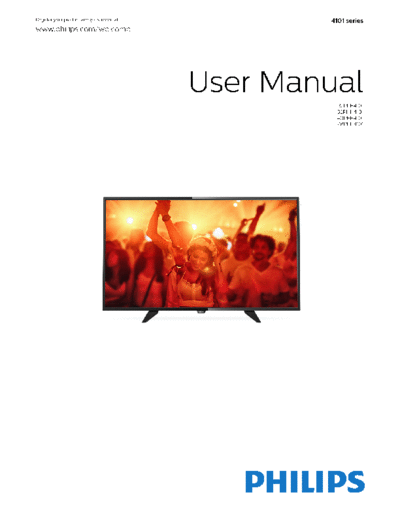
>> Download 32phh4101_88_dfu_eng documenatation <<
Text preview - extract from the document
Register your product and get support at 4101 series
www.philips.com/welcome
User Manual
32PFH4101
32PHH4101
40PFH4101
48PFH4101
Contents
11.1 Sleep timer 31
1 TV Tour 3 11.2 Clock 31
1.1 Pause TV and recordings 3 11.3 Switch off timer 31
1.2 EasyLink 3
12 Videos, Photos and Music 32
2 Setting up 4 12.1 From a USB connection 32
2.1 Read safety 4 12.2 Play your videos 32
2.2 TV stand and wall mounting 4 12.3 View your photos 32
2.3 Tips on placement 4 12.4 Play your music 33
2.4 Power cable 4
2.5 Antenna cable 4 13 Settings 34
2.6 Satellite dish 5 13.1 Picture 34
13.2 Sound 37
3 Connect devices 6 13.3 General settings 39
3.1 About connections 6
3.2 Common interface - CAM 8 14 Specifications 41
3.3 Set-top box - STB 8 14.1 Environmental 41
3.4 Satellite receiver 8 14.2 Reception for PxH models 42
3.5 Home Theatre System - HTS 9 14.3 Display 42
3.6 Blu-ray Disc player 10 14.4 Power 43
3.7 DVD player 10 14.5 Dimensions and weights 43
3.8 Game console 10 14.6 Connectivity 43
3.9 USB Hard Drive 11 14.7 Sound 43
3.10 USB flash drive 12 14.8 Multimedia 43
3.11 Camcorder - HDMI 12
3.12 Computer 12 15 Software 45
3.13 Headphones 12 15.1 Software update 45
15.2 Software version 45
4 Switch on 14 15.3 Open source software 45
4.1 On, Standby or Off 14 15.4 Open source license 45
4.2 Keys on TV (For 4100, 4200, 4101, 4111, 4201, 6300,
630 series) 14 16 Troubleshooting and support 48
4.3 Sleep timer 14 16.1 Troubleshooting 48
4.4 Switch Off Timer 14 16.2 Register 49
5 Remote control 15 16.3 Help 49
16.4 Online help 49
5.1 Key overview (For 4000, 4100, 4200, 4101, 4111, 4201, 16.5 Consumer Care / Repair 50
5210 series) 15
5.2 IR sensor 16 17 Safety and care 51
5.3 Batteries 16
17.1 Safety 51
5.4 Cleaning 16
17.2 Screen care 52
6 TV channels 17
18 Terms of use, copyrights and licenses
6.1 Channel Lists 17 53
6.2 Watching TV channels 17
18.1 Terms of use 53
6.3 Channel list copy 21
18.2 Copyrights and licenses 53
7 Channel installation - Antenna, Cable Index 55
23
7.1 Update channels 23
7.2 Reinstall channels 23
7.3 DVB-T or DVB-C 23
7.4 Manual Installation 24
8 TV guide 26
8.1 What you need 26
8.2 Using the TV guide 26
9 Recording and pause TV 28
9.1 Recording 28
9.2 Pause TV 29
10 Sources 30
10.1 Switch to a device 30
10.2 From standby 30
10.3 EasyLink 30
11 Timers and clock 31
2
1
TV Tour
1.1
Pause TV and recordings
If you connect a USB Hard Drive, you can pause and
record a broadcast from a digital TV channel.
Pause your TV and answer that urgent phone call or
simply take a break during a sports match, while the
TV stores the broadcast on the USB Hard Drive. You
can start watching again later.
With a USB Hard Drive connected, you can also
record digital broadcasts. You can record while you
are watching a programme or schedule a recording of
an upcoming programme.
1.2
EasyLink
With EasyLink you can operate a connected device,
like a Bluray Disc player, with the remote control of
the TV.
EasyLink uses HDMI CEC to communicate with the
connected devices.
3
2 TP Vision Europe B.V. bears no responsibility for
improper mounting or any mounting that results in
Setting up accident or injury.
2.1
2.3
Read safety Tips on placement
Read the safety instructions first before you use the
- Position the TV where light does not shine directly
TV.
on the screen.
In Help, go to Safety and care > Safety. - Position the TV up to 15 cm away from the wall.
- The ideal distance to watch TV is 3 times its
diagonal screen size. When seated, your eyes should
2.2 be level with the centre of the screen.
TV stand and wall mounting
TV stand
You can find the instructions for mounting the TV
stand in the Quick Start Guide that came with the TV.
In case you lost this guide, you can download it from
www.philips.com.
Use the product type number of the TV to look for the 2.4
Quick Start Guide to download.
Power cable
- Insert the power cable into the POWER connector
Wall mounting on the back of the TV.
- Make sure the power cable is securely inserted in
For 4101, 4111 series the connector.
- Make sure that the power plug, in the wall socket, is
Your TV is also prepared for a VESA-compliant wall
accessible at all times.
mount bracket (sold separately).
- When you unplug the power cable, always pull the
Use the following VESA code when purchasing the
plug, never pull the cable.
wall mount . . .
To fix the bracket securely, use screws with a length
indicated in the drawing.
- 32Pxx4101 - VESA MIS-F 100x100, M4 (Minimum 10 Although this TV has a very low standby power
mm, Maximum 14 mm) consumption, unplug the power cable to save energy
- 40PFx4101, 40PFT4111 - VESA MIS-F 200x200, if you do not use the TV for a long period of time.
M4 (Minimum 12 mm, Maximum 16 mm)
- 48PFx4101 - VESA MIS-F 200x200, M6 (Minimum
12 mm, Maximum 16 mm)
Caution
Wall mounting the TV requires special skills and
should only be performed by qualified personnel. The
TV wall mounting should meet safety standards
according to the TV's weight. Also read the safety
precautions before positioning the TV.
4
2.5
Antenna cable
Insert the antenna plug firmly into the ANTENNA
socket at the back of the TV.
You can connect your own antenna or an antenna
signal from an antenna distribution system. Use an
IEC Coax 75 Ohm RF antenna connector.
Use this antenna connection for DVB-T and DVB-C
input signals.
2.6
Satellite dish
- For PHK/PFK models
Attach the satellite F-type connector to the satellite
connection SAT at the back of the TV.
5
3
Connect devices
3.1
About connections
Copy protection
Connectivity guide HDMI cables support HDCP (High-bandwidth Digital
Content Protection). HDCP is a copy protection signal
Always connect a device to the TV with the highest that prevents copying content from a DVD disc or Blu-
quality connection available. Also, use good quality ray Disc. Also referred to as DRM (Digital Rights
cables to ensure a Management).
good transfer of picture and sound.
If you need help to connect several devices to the TV,
you can visit the Philips TV connectivity guide. The HDMI ARC
guide offers information on how to connect and
which cables to use. HDMI 1 connection on the TV have HDMI ARC (Audio
Return Channel). If the device, typically a Home
Go to www.connectivityguide.philips.com Theatre System (HTS), also has the HDMI ARC
connection, connect it to HDMI 1 on this TV. With the
HDMI ARC connection, you do not need to connect
Antenna port the extra audio cable that sends the sound of the TV
picture to the HTS. The HDMI ARC connection
If you have a Set-top box (a digital receiver) or combines both signals.
Recorder, connect the antenna cables to run the
In case you prefer to switch off ARC on the HDMI
antenna signal through the Set-top box and/or
connections, press and select Setup and
Recorder first before it enters the TV. In this way, the
press OK. Select TV
antenna and the Set-top box can send possible
settings > Sound > Advanced > HDMI 1 - ARC.
additional channels to the Recorder to record.
HDMI CEC - EasyLink
EasyLink
With EasyLink you can operate a connected device
with the TV remote control. EasyLink uses HDMI CEC
(Consumer Electronics Control) to communicate with
the connected devices. Devices must support HDMI
CEC and must be connected with an HDMI
connection.
HDMI ports
HDMI quality
An HDMI connection has the best picture and sound
EasyLink setup
quality. Use an HDMI cable for TV signal.
The TV comes with EasyLink switched on. Make sure
For best signal quality transfer, use a High speed
that all HDMI CEC settings are properly set up on the
HDMI cable and do not use an HDMI cable longer
connected EasyLink devices. EasyLink might not work
than 5 m.
with devices from other brands.
HDMI CEC on other brands
The HDMI CEC functionality has different names on
different brands. Some examples are: Anynet, Aquos
Link, Bravia Theatre Sync, Kuro Link, Simplink and
6
Viera Link. Not all brands are fully compatible with
DVI to HDMI
EasyLink.
Example HDMI CEC branding names are property of If you still own a device that only has a DVI
their respective owners. connection, you can connect the device to any of
the HDMI connection with a DVI to HDMI adapter.
Use a DVI to HDMI adapter if your device only has a
Operate devices DVI connection. Use one of the HDMI connections
and add an Audio L/R cable (mini-jack 3.5mm) to
To operate a device connected to HDMI and set up Audio In for sound, on the back of the TV.
with EasyLink, select the device - or its activity - in
the list of TV connections. Press SOURCES , select
a device connected to an HDMI connection and
Copy protection
press OK.
Once the device is selected, the TV remote control DVI and HDMI cables support HDCP (High-bandwidth
can control the device. Digital Content Protection). HDCP is a copy protection
However and OPTIONS keys and some signal that prevents copying content from a DVD disc
other TV keys are not forwarded to the device. or Blu-ray Disc. Also referred to as DRM (Digital
If the key you need is not on the TV remote control, Rights Management).
you can select the key in the Options menu.
Press OPTIONS and select Controls in the
menu bar. On the screen, select the device key you Audio Out - Optical
need and press OK.
Some very specific device keys might not be available Audio Out - Optical is a high quality sound
in the Controls menu. connection. This optical connection can carry 5.1
audio channels. If your device, typically a Home
Note: Only devices that support EasyLink Remote
Theatre System (HTS), has no HDMI ARC connection,
Control function will respond to the TV remote
you can use this connection with the Audio In -
control.
Optical connection on the HTS. The Audio Out -
Optical connection sends the sound from the TV to
the HTS.
EasyLink On or Off
The TV comes with all EasyLink settings switched on.
You can switch off any EasyLink setting
independently.
To switch off EasyLink completely . . .
1. Press and select Setup and press OK.
2. Select TV settings > General
settings > EasyLink.
3. Select EasyLink.
4. Select Off and press OK.
5. Press , repeatedly if necessary, to close the You can set the type of the audio out signal to fit the
menu. audio capabilities of your Home Theatre System.
If the sound does not match the video on screen, you
can adjust the audio to video synchronization.
EasyLink Remote Control
EasyLink Remote Control
Scart
If you want devices to communicate but you don't
want to operate them with the TV remote control, you SCART is a good quality connection. The SCART
can switch off EasyLink remote control separately. connection can be used for CVBS and RGB video
You can control multiple HDMI-CEC compliant signals but cannot be used for High Definition (HD) TV
devices with your TV remote control. signals. The SCART connection combines video and
audio signals.
In the EasyLink settings menu, select EasyLink
Remote Control and select Off. Use the SCART adapter cable to connect your device.
7
It may take a few minutes before the CAM is
activated. Removing the CAM will deactivate the
broadcast service on TV.
If a CAM is inserted and subscription fees are paid,
(connection methods can differ), you can watch the
TV broadcast. The inserted CAM is exclusively for
your TV.
3.3
Set-top box - STB
3.2 Use 2 antenna cables to connect the antenna to the
Set-top box (a digital receiver) and the TV.
Common interface - CAM
CI+
This TV is ready for the CI+ Conditional Access.
With CI+ you can watch premium HD programmes,
like movies and sports, offered by digital TV
broadcasters in your region. These programmes are
scrambled by the TV broadcaster and descrambled
with a prepaid CI+ module.
Digital TV broadcasters provide this CI+ module
(Conditional Access Module - CAM) when you
Next to the antenna connections, add an HDMI cable
subscribe to their premium programmes. These
to connect the Set-top box to the TV.
programmes have a high level of copy protection.
Auto switch off
Contact a digital TV broadcaster for more information
on terms and conditions. Switch off this automatic timer, if you only use the
remote control of the Set-top box. Do this to prevent
the TV from switching off automatically after a 4 hour
period without a key press on the remote control of
the TV.
To switch off the Switch off timer, press and
select Setup and press OK.
Select TV settings > General settings > Switch off
timer and set the slider bar to Off.
CAM
3.4
Insert a CAM module
Switch off the TV before inserting a CAM.
Satellite receiver
Look on the CAM for the correct method of insertion. Connect the dish antenna cable to the Satellite
Incorrect insertion can damage the CAM and TV. receiver.
Next to the antenna connection, add an HDMI cable
to connect the device to the TV.
Use the Common Interface slot on the TV to insert the
CAM card.
With the front of the card facing to you, gently insert
the CAM as far as it will go.
Leave the card in the slot permanently.
8
Connect with HDMI
Use an HDMI cable to connect a Home Theatre
System (HTS) to the TV. You can connect a Philips
Soundbar or an HTS with a built-in disc player.
If the Home Theatre System has no HDMI ARC
connection, add an optical audio cable (Toslink) to
send the sound of the TV picture to the Home Theatre
System.
Audio to video synchronisation (sync)
Auto switch off
If the sound does not match the video on screen, you
Switch off this automatic timer, if you only use the can set a delay on most Home Theatre Systems with
remote control of the Set-top box. Do this to prevent a disc player to match the sound with the video.
the TV from switching off automatically after a 4 hour
period without a key press on the remote control of
the TV.
Audio Out settings
To switch off the Switch off timer, press and
select Setup and press OK.
Audio Out delay
Select TV settings > General settings > Switch off
timer and set the slider bar to Off. With a Home Theatre System (HTS) connected to the
TV, the picture on TV and the sound from the HTS
should be synchronised.
3.5
Automatic audio to video sync
Home Theatre System - HTS With recent Philips Home Theatre Systems, the audio
to video sync is automatically synchronised and
Connect with HDMI ARC always correct.
Use an HDMI cable to connect a Home Theatre Audio sync delay
System (HTS) to the TV. You can connect a Philips
For some Home Theatre Systems you might need to
Soundbar or an HTS with a built-in disc player.
adjust the audio sync delay to synchronise the audio
HDMI ARC to video. On the HTS, increase the delay value until
there is a match between picture and sound. A delay
HDMI 1 connection on the TV have HDMI ARC (Audio value of 180ms may be required. Read the user
Return Channel). If the device, typically a Home manual of the HTS. With a delay value set up on the
Theatre System (HTS), also has the HDMI ARC HTS, you need to switch off Audio Out delay on the
connection, connect it to HDMI 1 on this TV. With the TV.
HDMI ARC connection, you do not need to connect
the extra audio cable that sends the sound of the TV To switch off the Audio Out delay . . .
picture to the HTS. The HDMI ARC connection 1. Press and select Setup and press OK.
combines both signals. 2. Select TV settings > Sound > Advanced > Audio out
delay.
3. Select Off and press OK.
4. Press , repeatedly if necessary, to close the
menu.
Audio Out offset
If you cannot set a delay on the Home Theatre
System, you can set the TV to sync the sound. You
can set an offset that compensates the time
Audio to video synchronisation (sync) necessary for the Home Theatre System to process
the sound of the TV picture. You can set the value in
If the sound does not match the video on screen, you steps of 1ms. Maximum setting is 12ms. The Audio out
can set a delay on most Home Theatre Systems with delay setting should be switched on.
a disc player to match the sound with the video.
To synchronise the sound on the TV . . .
9
1. Press and select Setup and press OK. No sound
2. Select TV
settings > Sound > Advanced > Audio out offset. If you cannot hear the sound from the TV on your
3. Use the slider bar to set the sound offset and Home Theatre System, check the following . . .
press OK. - Check if you connected the HDMI cable to a HDMI
4. Press , repeatedly if necessary, to close the 1 connection on the Home Theatre System.
menu.
- Check if the HDMI ARC setting on the TV is
switched On.
Go to > Setup > TV
Audio Out format settings > Sound > Advanced > HDMI 1 -ARC.
If you have a Home Theatre System (HTS)
with multichannel sound processing capabilities like
3.6
Dolby Digital, DTS◦ Jabse Service Manual Search 2024 ◦ Jabse Pravopis ◦ onTap.bg ◦ Other service manual resources online : Fixya ◦ eServiceinfo